Page 237 of 363
236
Audio
Playing Internet Radio
Selecting Internet Radio Mode
1.Connect a compatible phone through Bluetooth®.
2. Press the MENU button.(in AUDIO mode)
3. Rotate to select Change Source. Press .
4. Rotate to select Pandora
* or Aha . Press .
1. Connect a compatible phone through Bluetooth®.
2. Select Audio Source.
3. Select the Pandora
* or Aha icon.
You can also connect the phone using your dock connector to the USB port.
1 Selecting Internet Radio Mode
To find out if your phone is compatible with this
feature, call 1-888-528-7876 or visit acura.com/
handsfreelink (U.S.) or handsfreelink.ca (Canada).
*: Pandora ® is available on U.S. models only.Interface Dial
On Demand Multi-Use DisplayTM
iPhone
16 ACURA RDX NAVI-31TX48300.book 236 ページ 2015年3月6日 金曜日 午後1時26分
Page 238 of 363
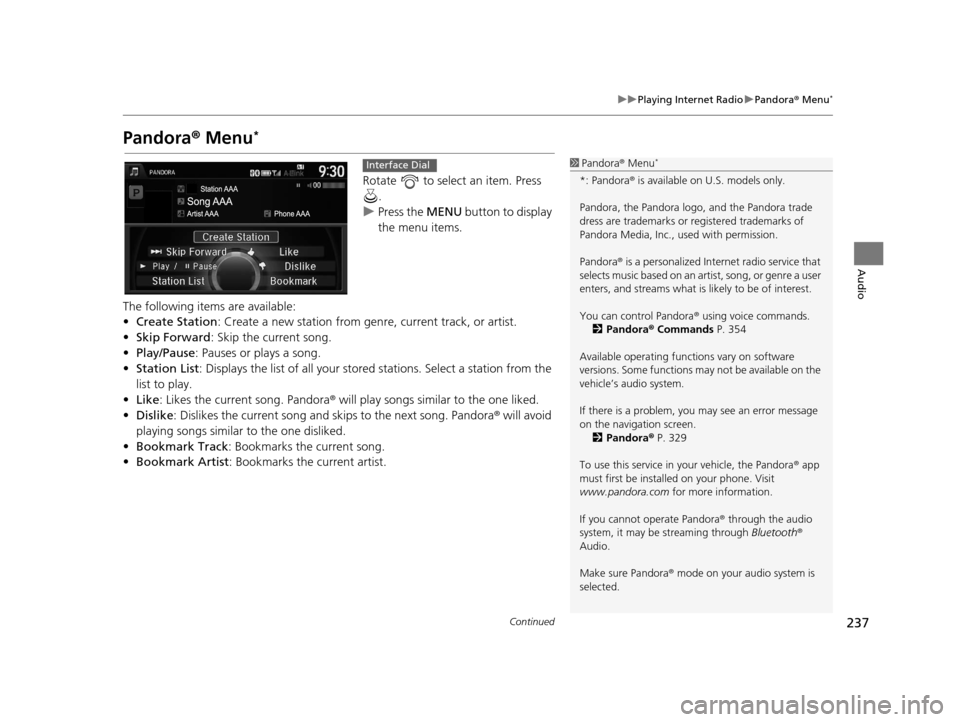
237
uuPlaying Internet Radio uPandora ® Menu*
Continued
Audio
Pandora ® Menu*
Rotate to select an item. Press
.
u Press the MENU button to display
the menu items.
The following items are available:
• Create Station: Create a new station from genre, current track, or artist.
• Skip Forward: Skip the current song.
• Play/Pause: Pauses or plays a song.
• Station List : Displays the list of all your stor ed stations. Select a station from the
list to play.
• Like: Likes the current song. Pandora ® will play songs similar to the one liked.
• Dislike : Dislikes the current song and skips to the next song. Pandora ® will avoid
playing songs similar to the one disliked.
• Bookmark Track : Bookmarks the current song.
• Bookmark Artist : Bookmarks the current artist.
1Pandora ® Menu*
*: Pandora ® is available on U.S. models only.
Pandora, the Pandora logo, and the Pandora trade
dress are trademarks or registered trademarks of
Pandora Media, Inc., used with permission.
Pandora ® is a personalized Intern et radio service that
selects music based on an artist, song, or genre a user
enters, and streams what is likely to be of interest.
You can control Pandora ® using voice commands.
2 Pandora ® Commands P. 354
Available operating functi ons vary on software
versions. Some functions ma y not be available on the
vehicle’s audio system.
If there is a problem, you may see an error message
on the navigation screen. 2 Pandora ® P. 329
To use this service in your vehicle, the Pandora ® app
must first be installed on your phone. Visit
www.pandora.com for more information.
If you cannot operate Pandora ® through the audio
system, it may be streaming through Bluetooth®
Audio.
Make sure Pandora ® mode on your audio system is
selected.
Interface Dial
16 ACURA RDX NAVI-31TX48300.book 237 ページ 2015年3月6日 金曜日 午後1時26分
Page 239 of 363
uuPlaying Internet Radio uPandora ® Menu*
238
Audio
• Select or to change a
station.
• Select to skip a song. u Select to pause or play a
song.
u Select or to evaluate a
song.
u Select More to display the
menu item.
2 Adjusting the Sound P. 183
2 Changing the Screen Settings
P. 87
1 Pandora ® Menu*
There are restrictions on the number of songs you
can skip or dislike in a given hour.
On Demand Multi-Use DisplayTM
16 ACURA RDX NAVI-31TX48300.book 238 ページ 2015年3月6日 金曜日 午後1時26分
Page 240 of 363
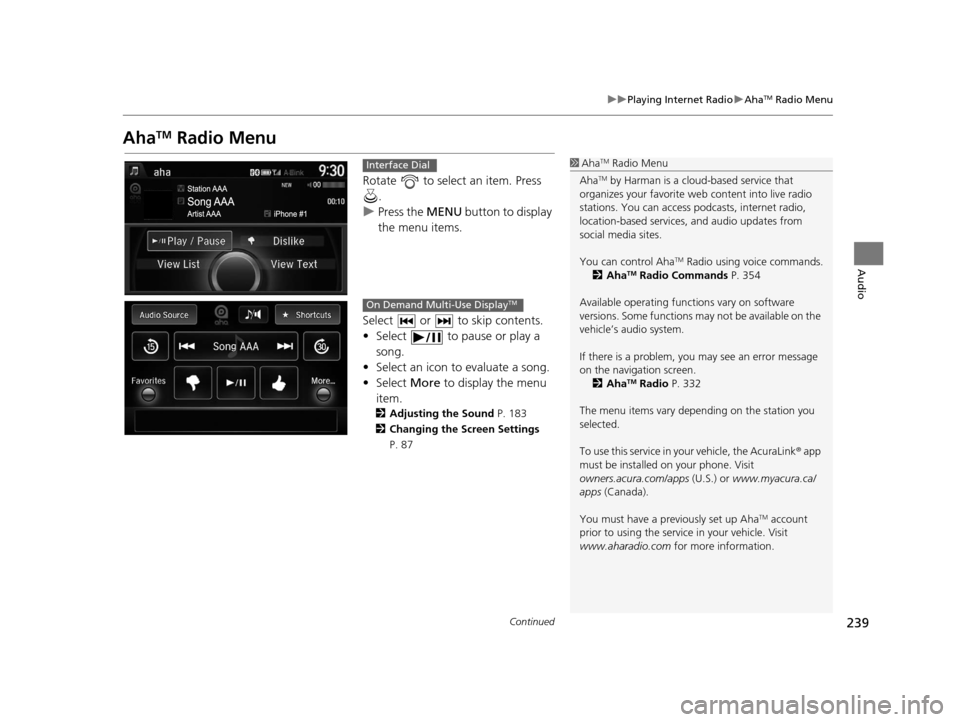
239
uuPlaying Internet Radio uAhaTM Radio Menu
Continued
Audio
AhaTM Radio Menu
Rotate to select an item. Press
.
u Press the MENU button to display
the menu items.
Select or to skip contents.
• Select to pause or play a song.
• Select an icon to evaluate a song.
• Select More to display the menu
item.
2 Adjusting the Sound P. 183
2 Changing the Screen Settings
P. 87
1AhaTM Radio Menu
Aha
TM by Harman is a clou d-based service that
organizes your favorite we b content into live radio
stations. You can access podcasts, internet radio,
location-based services , and audio updates from
social media sites.
You can control Aha
TM Radio using voice commands.
2 AhaTM Radio Commands P. 354
Available operating functi ons vary on software
versions. Some functions ma y not be available on the
vehicle’s audio system.
If there is a problem, you may see an error message
on the navigation screen. 2 Aha
TM Radio P. 332
The menu items vary depending on the station you
selected.
To use this service in your vehicle, the AcuraLink ® app
must be installed on your phone. Visit
owners.acura.com/apps (U.S.) or www.myacura.ca/
apps (Canada).
You must have a previously set up Aha
TM account
prior to using the service in your vehicle. Visit
www.aharadio.com for more information.
Interface Dial
On Demand Multi-Use DisplayTM
16 ACURA RDX NAVI-31TX48300.book 239 ページ 2015年3月6日 金曜日 午後1時26分
Page 241 of 363
240
uuPlaying Internet Radio uAhaTM Radio Menu
Audio
H MENU button (in AhaTM mode) uStation List
Rotate to select a station form
the Station list. Press .
■How to Select a Station from the Station List
16 ACURA RDX NAVI-31TX48300.book 240 ページ 2015年3月6日 金曜日 午後1時26分
Page 318 of 363
317
Troubleshooting
Troubleshooting....................................318
Map, Voice, Entering Destinations .........318
Traffic ...................................................320
Guidance, Routing ................................321
Update, Coverage, Map Errors ..............323
Display, Accessories ..............................323
Multi-View Rear Camera .......................323
Miscellaneous Questions .......................324
Error Messages ......................................325
Navigation System ................................325
CD Player ..............................................326
Hard Disc Drive (HDD) Audio .................327
iPod/USB Flash Drive .............................328
Pandora ®..............................................329 AhaTM Radio ......................................... 332
16 ACURA RDX NAVI-31TX48300.book 317 ページ 2015年3月6日 金曜日 午後1時26分
Page 333 of 363
332
uuError Messages uAhaTM Radio
Troubleshooting
AhaTM Radio
If an error occurs while playing AhaTM Radio, you may see the following error
messages.
If you cannot clear the error message, contact a dealer.
Error MessageCause
Cannot connect to AcuraLink.
When stopped, check your mobile device.Appears when the AhaTM app is not activated. Check your device.
Incompatible USB Device
Please Check Owner’s ManualAppears when an incompatible device is connected. Disconnect the device. Then
turn the audio system off, and turn it on again. Do not reconnect the device that
caused the error.
16 ACURA RDX NAVI-31TX48300.book 332 ページ 2015年3月6日 金曜日 午後1時26分
Page 347 of 363
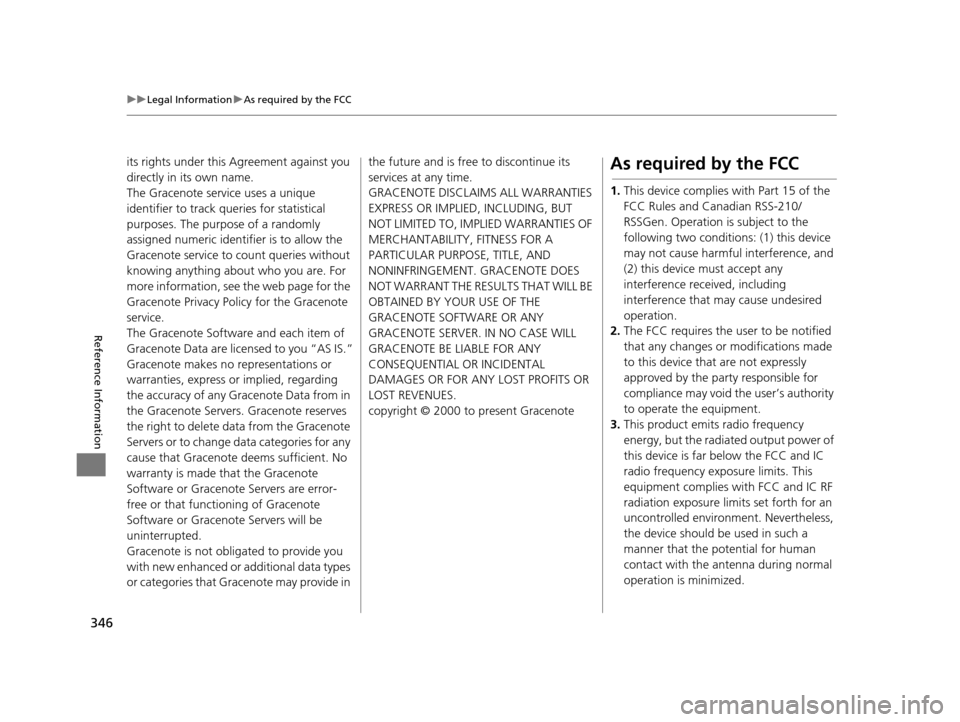
346
uuLegal Information uAs required by the FCC
Reference Information
its rights under this Agreement against you
directly in its own name.
The Gracenote service uses a unique
identifier to track que ries for statistical
purposes. The purpose of a randomly
assigned numeric identifi er is to allow the
Gracenote service to count queries without
knowing anything abou t who you are. For
more information, see the web page for the
Gracenote Privacy Polic y for the Gracenote
service.
The Gracenote Software and each item of
Gracenote Data are licensed to you “AS IS.”
Gracenote makes no representations or
warranties, express or implied, regarding
the accuracy of any Gracenote Data from in
the Gracenote Servers. Gracenote reserves
the right to delete data from the Gracenote
Servers or to change data categories for any
cause that Gracenote deems sufficient. No
warranty is made that the Gracenote
Software or Gracenote Servers are error-
free or that functioning of Gracenote
Software or Gracenote Servers will be
uninterrupted.
Gracenote is not obligated to provide you
with new enhanced or additional data types
or categories that Gracenote may provide in the future and is fr
ee to discontinue its
services at any time.
GRACENOTE DISCLAIMS ALL WARRANTIES
EXPRESS OR IMPLIED, INCLUDING, BUT
NOT LIMITED TO, IMPLIED WARRANTIES OF
MERCHANTABILITY, FITNESS FOR A
PARTICULAR PURPOSE, TITLE, AND
NONINFRINGEMENT. GRACENOTE DOES
NOT WARRANT THE RESULTS THAT WILL BE
OBTAINED BY YOUR USE OF THE
GRACENOTE SOFTWARE OR ANY
GRACENOTE SERVER. IN NO CASE WILL
GRACENOTE BE LIABLE FOR ANY
CONSEQUENTIAL OR INCIDENTAL
DAMAGES OR FOR ANY LOST PROFITS OR
LOST REVENUES.
copyright © 2000 to present GracenoteAs required by the FCC
1. This device complies with Part 15 of the
FCC Rules and Canadian RSS-210/
RSSGen. Operation is subject to the
following two conditions: (1) this device
may not cause harmful interference, and
(2) this device must accept any
interference received, including
interference that may cause undesired
operation.
2. The FCC requires the user to be notified
that any changes or modifications made
to this device that are not expressly
approved by the party responsible for
compliance may void the user’s authority
to operate the equipment.
3. This product emits radio frequency
energy, but the radiated output power of
this device is far below the FCC and IC
radio frequency exposure limits. This
equipment complies with FCC and IC RF
radiation exposure limits set forth for an
uncontrolled environm ent. Nevertheless,
the device should be used in such a
manner that the potential for human
contact with the antenna during normal
operation is minimized.
16 ACURA RDX NAVI-31TX48300.book 346 ページ 2015年3月6日 金曜日 午後1時26分