Page 102 of 363

101
uuCustomized Features u
Continued
System Setup
*1: Default SettingSetup
Group Customizable Features Desc
ription Selectable Settings
Vehicle
Settings Keyless
Access
SetupDoor Unlock Mode
Changes which doors unlock when you grab the
driver’s door handle.
See the owner’s manual. Driver Door Only
*1/
All
Doors
Keyless Access Beep Volume Changes the volume of the keyless access beep. —
Keyless Access Light Flash Causes some exterior lights to flash when you
unlock/lock the doors.
See the owner’s manual. On
*1/
Off
Keyless Access Beep Causes the beeper to sound when you unlock/lock
the doors.
See the owner’s manual. On
*1/
Off
Remote Start System On/Off
*Turns the remote engine start feature on and off.
See the owner’s manual. On*1/
Off
Lighting
Setup Interior Ligh
t Dimming Time Changes the length of time the interior lights stay
on after you close the doors.
See the owner’s manual. 60seconds
/
30seconds
*1/
15seconds
Headlight Auto Off Timer Changes the length of time the exterior lights stay
on after you close the driver’s door.
See the owner’s manual. 60seconds
/30seconds /
15seconds
*1/ 0seconds
Auto Light Sensitivity Changes the timing for the headlights to come on.
See the owner’s manual. Max
/High /Mid
*1/Low /
Min
* Not available on all models
16 ACURA RDX NAVI-31TX48300.book 101 ページ 2015年3月6日 金曜日 午後1時26分
Page 103 of 363
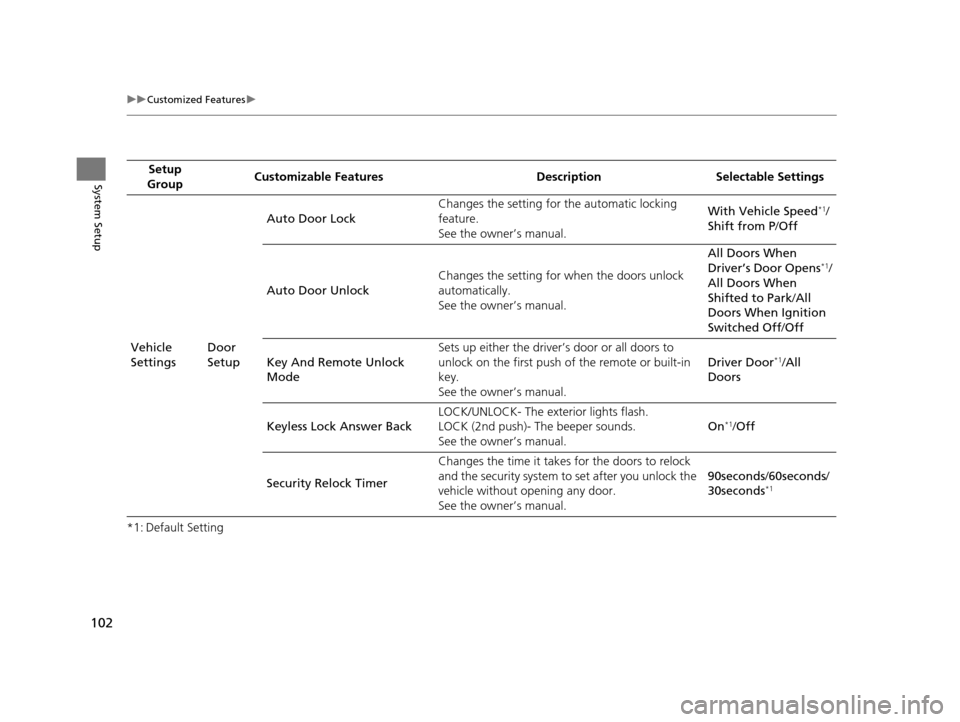
102
uuCustomized Features u
System Setup
*1: Default SettingSetup
Group Customizable Features Desc
ription Selectable Settings
Vehicle
Settings Door
SetupAuto Door Lock
Changes the setting for
the automatic locking
feature.
See the owner’s manual. With Vehicle Speed
*1/
Shift from P /Off
Auto Door Unlock Changes the setting for
when the doors unlock
automatically.
See the owner’s manual. All Doors When
Driver’s Door Opens
*1/
All Doors When
Shifted to Park /All
Doors When Ignition
Switched Off /Off
Key And Remote Unlock
Mode Sets up either the driver’s door or all doors to
unlock on the first push of the remote or built-in
key.
See the owner’s manual.
Driver Door
*1/
All
Doors
Keyless Lock Answer Back LOCK/UNLOCK- The ex
terior lights flash.
LOCK (2nd push)- The beeper sounds.
See the owner’s manual. On
*1/
Off
Security Relock Timer Changes the time it takes for the doors to relock
and the security system to set after you unlock the
vehicle without opening any door.
See the owner’s manual. 90seconds
/60seconds /
30seconds
*1
16 ACURA RDX NAVI-31TX48300.book 102 ページ 2015年3月6日 金曜日 午後1時26分
Page 113 of 363
112
uuCustomized Features u
System Setup
*1: Default SettingSetup
Group Customizable Features Desc
ription Selectable Settings
Info
Settings
Acura
Link
New AcuraLink MessageSelects whether newly received AcuraLink
messages to be displayed.On*1/ Off
Delete AcuraLink MessageDeletes AcuraLink messages.—
AcuraLink Subscription
StatusDisplays your current AcuraLink subscription
status.—
Clock
Clock/
Wallpaper
TypeClock
See System Settings on P. 95 to P. 98.
Wallpaper
Clock Adjustment
Clock Format
Auto Time Zone
Auto Daylight
Clock Reset
OtherInfo Screen Preference
Selects the top menu when the INFO button is
pressed.
●Info Top - A brief menu pops up.●Info Menu- A full menu pops up.●Off- A menu does not pop up.
Info Top /Info Menu*1/
Off
DefaultCancels/Resets all customized items in the Info
Settings group as default.Default/ OK
16 ACURA RDX NAVI-31TX48300.book 112 ページ 2015年3月6日 金曜日 午後1時26分
Page 122 of 363
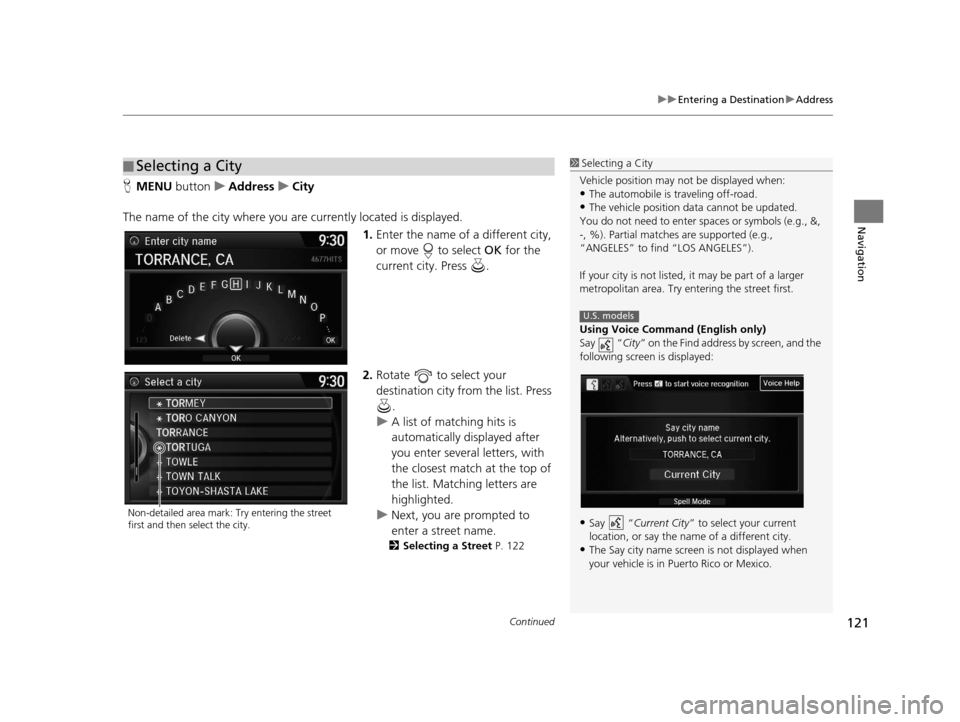
Continued121
uuEntering a Destination uAddress
Navigation
H MENU button uAddress uCity
The name of the city where you are currently located is displayed. 1.Enter the name of a different city,
or move to select OK for the
current city. Press .
2. Rotate to select your
destination city from the list. Press
.
u A list of matching hits is
automatically displayed after
you enter several letters, with
the closest match at the top of
the list. Matching letters are
highlighted.
u Next, you are prompted to
enter a street name.
2 Selecting a Street P. 122
■Selecting a City1
Selecting a City
Vehicle position may not be displayed when:
•The automobile is traveling off-road.
•The vehicle position data cannot be updated.
You do not need to enter spaces or symbols (e.g., &,
-, %). Partial matche s are supported (e.g.,
“ANGELES” to find “LOS ANGELES”).
If your city is not listed, it may be part of a larger
metropolitan area. Try entering the street first.
Using Voice Command (English only)
Say “ City” on the Find address by screen, and the
following screen is displayed:
•Say “Current City ” to select your current
location, or say the name of a different city.
•The Say city name screen is not displayed when
your vehicle is in Puerto Rico or Mexico.
U.S. models
Non-detailed area mark: Try entering the street
first and then select the city.
16 ACURA RDX NAVI-31TX48300.book 121 ページ 2015年3月6日 金曜日 午後1時26分
Page 123 of 363
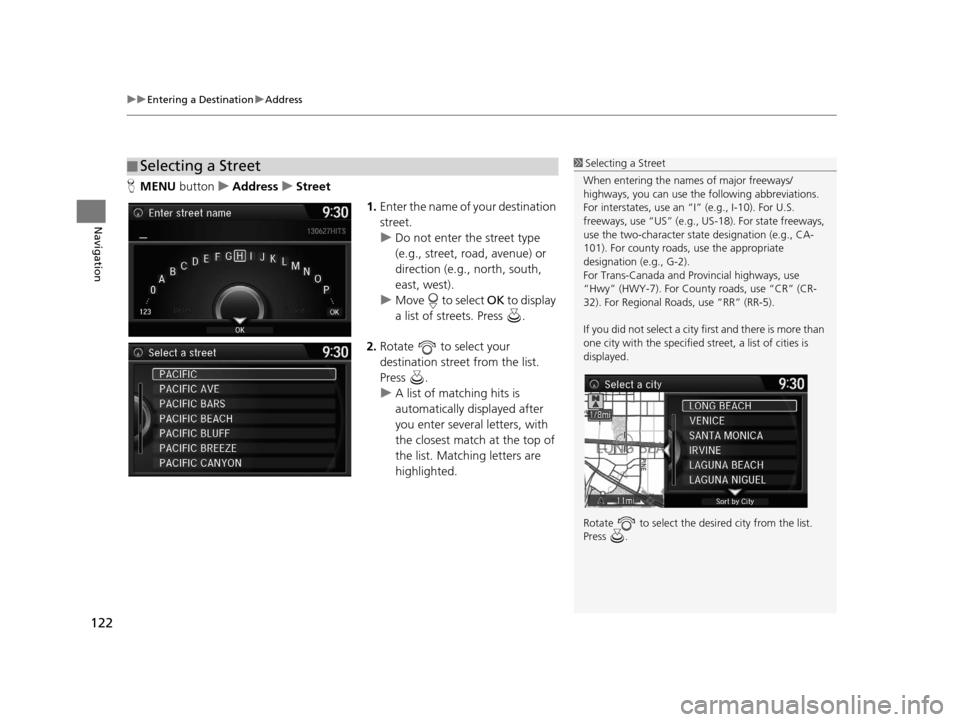
uuEntering a Destination uAddress
122
Navigation
H MENU button uAddress uStreet
1.Enter the name of your destination
street.
u Do not enter the street type
(e.g., street, road, avenue) or
direction (e.g., north, south,
east, west).
u Move to select OK to display
a list of streets. Press .
2. Rotate to select your
destination street from the list.
Press .
u A list of matching hits is
automatically displayed after
you enter several letters, with
the closest match at the top of
the list. Matching letters are
highlighted.
■Selecting a Street1
Selecting a Street
When entering the names of major freeways/
highways, you can use the following abbreviations.
For interstates, use an “I” (e.g., I-10). For U.S.
freeways, use “US” (e.g., US -18). For state freeways,
use the two-character st ate designation (e.g., CA-
101). For county roads, use the appropriate
designation (e.g., G-2).
For Trans-Canada and Pr ovincial highways, use
“Hwy” (HWY-7). For County roads, use “CR” (CR-
32). For Regional Roads, use “RR” (RR-5).
If you did not select a city first and there is more than
one city with the specified street, a list of cities is
displayed.
Rotate to select the desi red city from the list.
Press .
16 ACURA RDX NAVI-31TX48300.book 122 ページ 2015年3月6日 金曜日 午後1時26分
Page 129 of 363
uuEntering a Destination uPlace Category
128
Navigation
3. Rotate to select an item. Press
.
The following items are available:
• Search by Name : Searches for a place in the subc ategory by name. Enter a place
name when prompted.
• Sort by Distance to Travel : Displays all the places in the subcategory sorted by
distance from your current location. The closest place is displayed at the top.
• City Vicinity: Searches for a place in the subc ategory within a 20 mile (32 km)
radius of a specific city. Enter a city name when prompted and then select a city.
Only the first 1000 matching pl aces/landmarks are displayed.
4.Rotate to select a destination
from the list. Press .
5. Set the route to your destination.
2 Calculating the Route P. 141
1Place Category
The straight line distance (as the crow flies, not
driving distance) and direction to the destination are
shown for the highlighted place.
16 ACURA RDX NAVI-31TX48300.book 128 ページ 2015年3月6日 金曜日 午後1時26分
Page 132 of 363
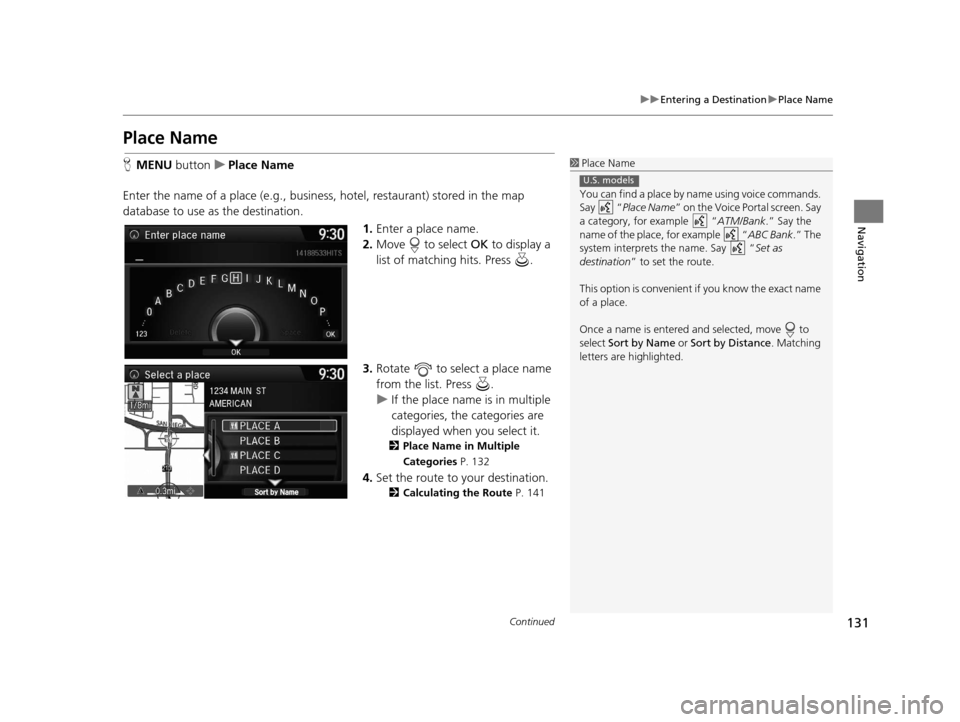
131
uuEntering a Destination uPlace Name
Continued
Navigation
Place Name
H MENU button uPlace Name
Enter the name of a place (e.g., busine ss, hotel, restaurant) stored in the map
database to use as the destination.
1.Enter a place name.
2. Move to select OK to display a
list of matching hits. Press .
3. Rotate to select a place name
from the list. Press .
u If the place name is in multiple
categories, the categories are
displayed when you select it.
2 Place Name in Multiple
Categories P. 132
4.Set the route to your destination.
2 Calculating the Route P. 141
1Place Name
You can find a place by na me using voice commands.
Say “ Place Name” on the Voice Portal screen. Say
a category, for example “ ATM/Bank.” Say the
name of the place, for example “ ABC Bank.” The
system interprets the name. Say “ Set as
destination ” to set the route.
This option is convenient if you know the exact name
of a place.
Once a name is entered and selected, move to
select Sort by Name or Sort by Distance . Matching
letters are highlighted.
U.S. models
16 ACURA RDX NAVI-31TX48300.book 131 ページ 2015年3月6日 金曜日 午後1時26分
Page 133 of 363
uuEntering a Destination uPlace Name
132
Navigation
If the place name is in multiple categories in the map database, the following screen
is displayed.
1.Rotate to select a place name.
Press .
2. Rotate to select a
subcategory. Press .
■Place Name in Multiple Categories1
Place Name in Multiple Categories
Matching letters are in highlighted.
16 ACURA RDX NAVI-31TX48300.book 132 ページ 2015年3月6日 金曜日 午後1時26分