Page 3 of 363
2
Quick Reference Guide
Quick Reference Guide
Overview—Functions at a Glance
NavigationYou can select any place/landmark as a destination by using voice control or the Interface Dial. The navigation
system gives you turn-by-turn driving directions to your destination.
Store home address (P46)
Register
1 home address.
Track route (P144)
Follow your route in real-time with voice guidance.
AcuraLink Real-Time Traffic
TM (P156)
Bypass congestion and traffic incidents.
Subscription service
Store contacts (P39)
Store up to
200 contacts in 2 address books.
Enter destination (P116)
Select your destination using
13 methods.
Select route (P143)
Set route preferences and select one of
3 routes.
Avoid certain areas (P60)
Set streets and areas to detour around.
Add waypoints (P161)
Add up to
4 “pit stops” along your route.
16 ACURA RDX NAVI-31TX48300.book 2 ページ 2015年3月6日 金曜日 午後1時26分
Page 15 of 363
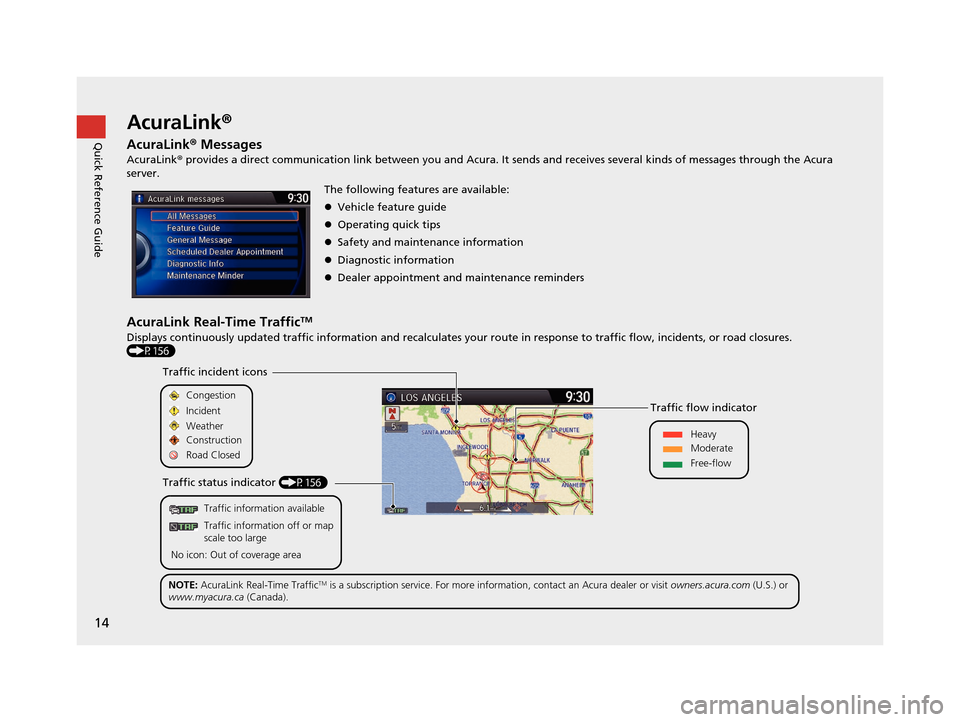
14
Quick Reference GuideAcuraLink®
AcuraLink® Messages
AcuraLink® provides a direct communication link between you and Acura. It sends and receives several kinds of messages through the Acura
server.
AcuraLink Real-Time TrafficTM
Displays continuously updated traffic informat ion and recalculates your route in response to traffic flow, incidents, or road closures.
(P156) The following features are available:
Vehicle feature guide
Operating quick tips
Safety and maintenance information
Diagnostic information
Dealer appointment and maintenance reminders
Traffic information available
Traffic information off or map
scale too large
No icon: Out of coverage area
Traffic incident icons
Traffic status indicator (P156) Traffic flow indicator
Congestion
Incident
Weather
Heavy
Moderate
Free-flow
Construction
Road Closed
NOTE: AcuraLink Real-Time Traffic
TM is a subscription service. For more information, contact an Acura dealer or visit owners.acura.com (U.S.) or
www.myacura.ca (Canada).
16 ACURA RDX NAVI-31TX48300.book 14 ページ 2015年3月6日 金曜日 午後1時26分
Page 56 of 363
55
uuRouting uRoute Preference
System SetupH SETTINGS button uNavi Settings uRouting uRoute Preference
You can select desired routes by sorting th e route list. The three top routes can be
displayed on the Select a route screen.
2Viewing the Routes P. 143
1.Move and rotate to select
Optimal Routes. Press .
2. Rotate to select a route type.
Press .
3. Move and rotate to select
OK . Press .
■Optimal Routes1
Optimal Routes
Optimal Routes is a subscription service. For more
information, contact an Acura dealer or visit
owners.acura.com (U.S.) or www.myacura.ca
(Canada).
16 ACURA RDX NAVI-31TX48300.book 55 ページ 2015年3月6日 金曜日 午後1時26分
Page 104 of 363
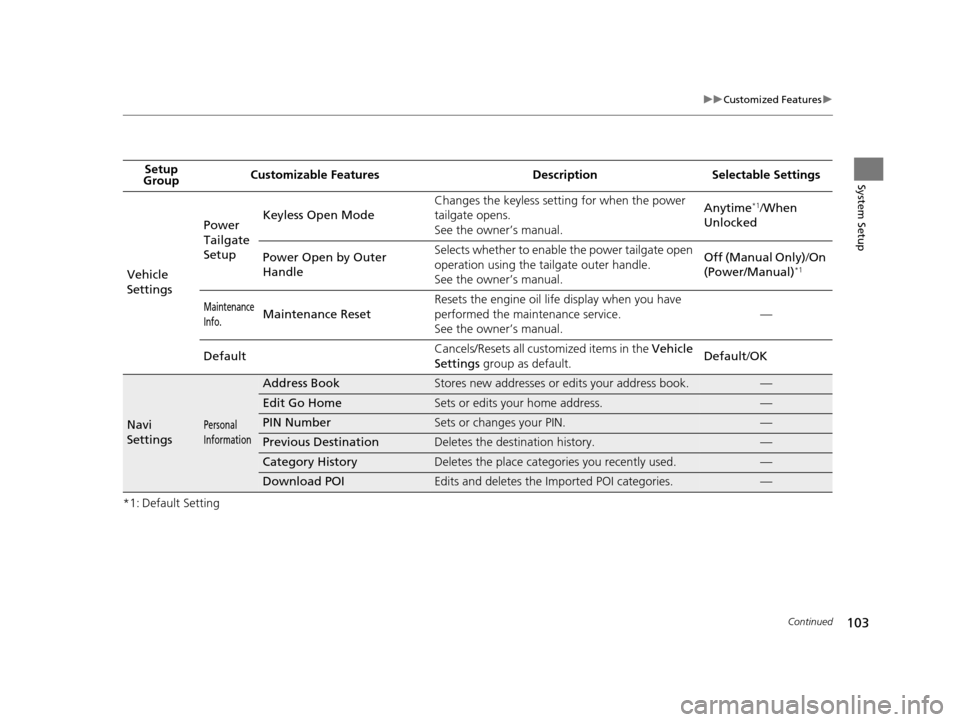
103
uuCustomized Features u
Continued
System Setup
*1: Default SettingSetup
Group Customizable Features Desc
ription Selectable Settings
Vehicle
Settings Power
Tailgate
Setup
Keyless Open Mode
Changes the keyless setting for when the power
tailgate opens.
See the owner’s manual. Anytime
*1/
When
Unlocked
Power Open by Outer
Handle Selects whether to enable
the power tailgate open
operation using the tailgate outer handle.
See the owner’s manual. Off (Manual Only)
/On
(Power/Manual)
*1
Maintenance
Info.Maintenance Reset Resets the engine oil life display when you have
performed the maintenance service.
See the owner’s manual. —
Default Cancels/Resets all cust
omized items in the Vehicle
Settings group as default. Default
/OK
Navi
SettingsPersonal
Information
Address BookStores new addresses or edits your address book.—
Edit Go HomeSets or edits your home address.—
PIN NumberSets or changes your PIN.—
Previous DestinationDeletes the destination history.—
Category HistoryDeletes the place categories you recently used.—
Download POIEdits and deletes the Imported POI categories.—
16 ACURA RDX NAVI-31TX48300.book 103 ページ 2015年3月6日 金曜日 午後1時26分
Page 130 of 363
129
uuEntering a Destination uLocal Search
Continued
Navigation
Local Search
H MENU button uLocal Search
Select a place via Local Search database as the destination. 1.Rotate to select a category
(e.g., Community ). Press .
2. Rotate to select a
subcategory. Press .1Local Search
When you select Search by keyword , the list of
appropriate categor ies is displayed.
The screen in this section may differ from the actual
ones.
Local Search is a subscription service. For more
information, contact an Acura dealer or visit
owners.acura.com (U.S.) or www.myacura.ca
(Canada).
16 ACURA RDX NAVI-31TX48300.book 129 ページ 2015年3月6日 金曜日 午後1時26分
Page 144 of 363
143
uuCalculating the Route uViewing the Routes
Navigation
Viewing the Routes
View three different routes to your destination.
Rotate to select a route. Press .
u The travel distance and estimated
travel time is displayed for each
route.
u The system calculates and displays
the route line on the map screen.
2 Route Line P. 146
■Using the server route
The following items are available:
• Quick : Displays the route with the shortest travel time.
• Direct : Displays the route with the shortest travel distance.
• Eco : Displays the route with the best fuel efficiency.
1Viewing the Routes
It is not unusual for some ca lculated route options to
be identical.
Server Routes is a subscription service. For more
information, contact an Acura dealer or visit
owners.acura.com (U.S.) or www.myacura.ca
(Canada).
16 ACURA RDX NAVI-31TX48300.book 143 ページ 2015年3月6日 金曜日 午後1時26分
Page 157 of 363
156
uuMap Menu uTraffic ReroutingTM
Navigation
Traffic ReroutingTM
When driving to your destination, the sy stem automatically searches for a faster
route based on traffic flow info rmation and traffic incidents.
2AcuraLink Real-Time TrafficTM P. 14
2 Traffic Rerouting P. 58
1Traffic ReroutingTM
This feature requires an AcuraLink Real-Time TrafficTM
subscription.
AcuraLink Real-Time Traffic
TM is a subscription
service. For more information, contact an Acura
dealer or visit owners.acura.com (U.S.) or
www.myacura.ca (Canada).
Automatic traffic rerouting may not provide a detour
route depending on circumstances.
16 ACURA RDX NAVI-31TX48300.book 156 ページ 2015年3月6日 金曜日 午後1時26分
Page 174 of 363
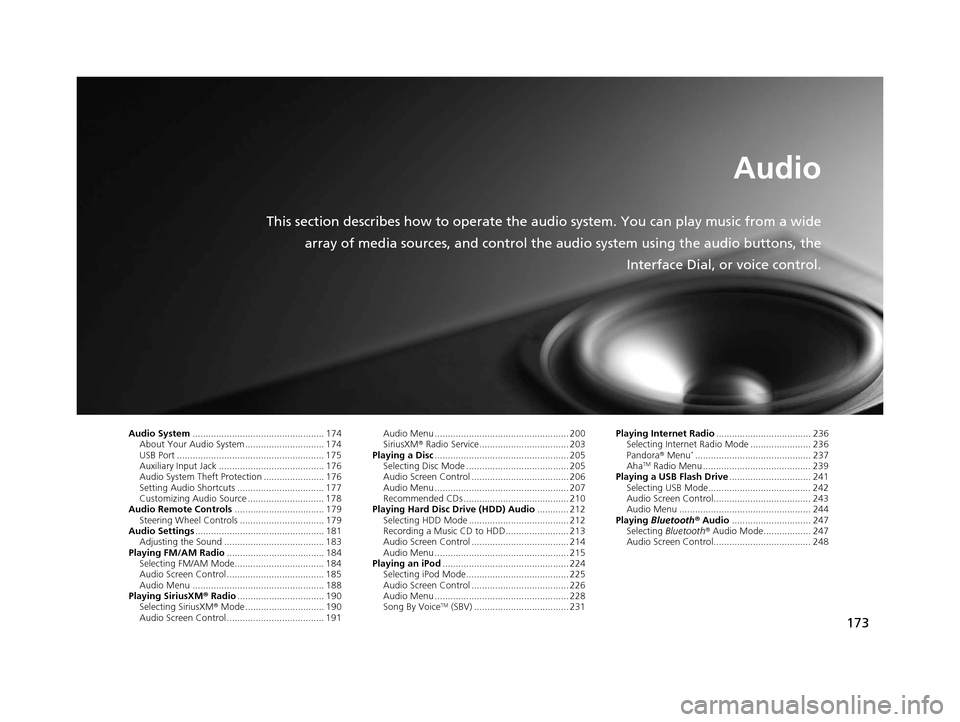
173
Audio
This section describes how to operate the audio system. You can play music from a wide
array of media sources, and control the audio system using the audio buttons, the
Interface Dial, or voice control.
Audio System.................................................. 174
About Your Audio System .............................. 174
USB Port ........................................................ 175
Auxiliary Input Jack ......... .......................... ..... 176
Audio System Theft Protection ....................... 176
Setting Audio Shortcuts ................................. 177
Customizing Audio Source ............................. 178
Audio Remote Controls .................................. 179
Steering Wheel Controls ................................ 179
Audio Settings ................................................. 181
Adjusting the Sound ...................................... 183
Playing FM/AM Radio ..................................... 184
Selecting FM/AM Mode.................................. 184
Audio Screen Control ..................................... 185
Audio Menu .................................................. 188
Playing SiriusXM ® Radio ................................. 190
Selecting SiriusXM ® Mode .............................. 190
Audio Screen Control ..................................... 191 Audio Menu ................................................... 200
SiriusXM®
Radio Service.................................. 203
Playing a Disc ................................................... 205
Selecting Disc Mode ....................................... 205
Audio Screen Control ..................................... 206
Audio Menu ................................................... 207
Recommended CDs ........................................ 210
Playing Hard Disc Drive (HDD) Audio ............ 212
Selecting HDD Mode ...................................... 212
Recording a Music CD to HDD........................ 213
Audio Screen Control ..................................... 214
Audio Menu ................................................... 215
Playing an iPod ................................................ 224
Selecting iPod Mode....................................... 225
Audio Screen Control ..................................... 226
Audio Menu ................................................... 228
Song By Voice
TM (SBV) .................................... 231 Playing Internet Radio
.................................... 236
Selecting Internet Radio Mode ....................... 236
Pandora ® Menu
*............................................ 237
AhaTM Radio Menu ......................................... 239
Playing a USB Flash Drive ............................... 241
Selecting USB Mode....................................... 242
Audio Screen Control..................................... 243
Audio Menu .................................................. 244
Playing Bluetooth ® Audio .............................. 247
Selecting Bluetooth ® Audio Mode.................. 247
Audio Screen Control..................................... 248
16 ACURA RDX NAVI-31TX48300.book 173 ページ 2015年3月6日 金曜日 午後1時26分