2016 Acura MDX radio
[x] Cancel search: radioPage 2 of 349
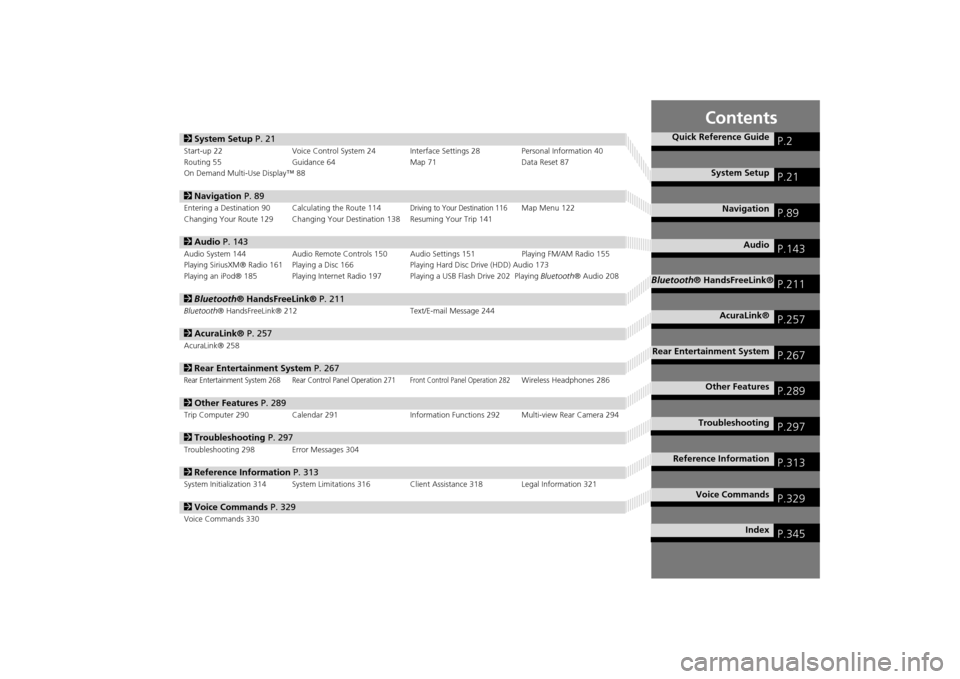
Contents
2System Setup P. 21Start-up 22 Voice Control System 24 Interface Settings 28 Personal Information 40
Routing 55 Guidance 64 Map 71Data Reset 87
On Demand Multi-Use Display™ 882 Navigation P. 89Entering a Destination 90 Calculating the Route 114
Driving to Your Destination 116
Map Menu 122
Changing Your Route 129 Changing Your Destination 138 Resuming Your Trip 141
2 Audio P. 143Audio System 144 Audio Remote Controls 150 Audio Settings 151 Playing FM/AM Radio 155
Playing SiriusXM® Radio 161 Playing a Disc 166 Playing Hard Disc Drive (HDD) Audio 173
Playing an iPod® 185 Playing Internet Radio 197 Playing a USB Flash Drive 202 Playing Bluetooth® Audio 2082Bluetooth® HandsFreeLink® P. 211Bluetooth® HandsFreeLink® 212 Text/E-mail Message 2442AcuraLink® P. 257AcuraLink® 2582Rear Entertainment System P. 267Rear Entertainment System 268 Rear Control Panel Operation 271
Front Control Panel Operation 282
Wireless Headphones 286
2Other Features P. 289Trip Computer 290 Calendar 291 Information Functions 292 Multi-view Rear Camera 2942Troubleshooting P. 297Troubleshooting 298 Error Messages 3042Reference Information P. 313System Initialization 314 System Limitations 316 Client Assistance 318 Legal Information 3212Voice Commands P. 329Voice Commands 330
Quick Reference Guide
P.2
System Setup
P.21
Navigation
P.89
Audio
P.143
Bluetooth® HandsFreeLink®
P.211
AcuraLink®
P.257
Rear Entertainment System
P.267
Other Features
P.289
Troubleshooting
P.297
Reference Information
P.313
Voice Commands
P.329
Index
P.345
MDX_KA-31TZ58200.book 1 ページ 2014年12月18日 木曜日 午後3時59分
Page 4 of 349
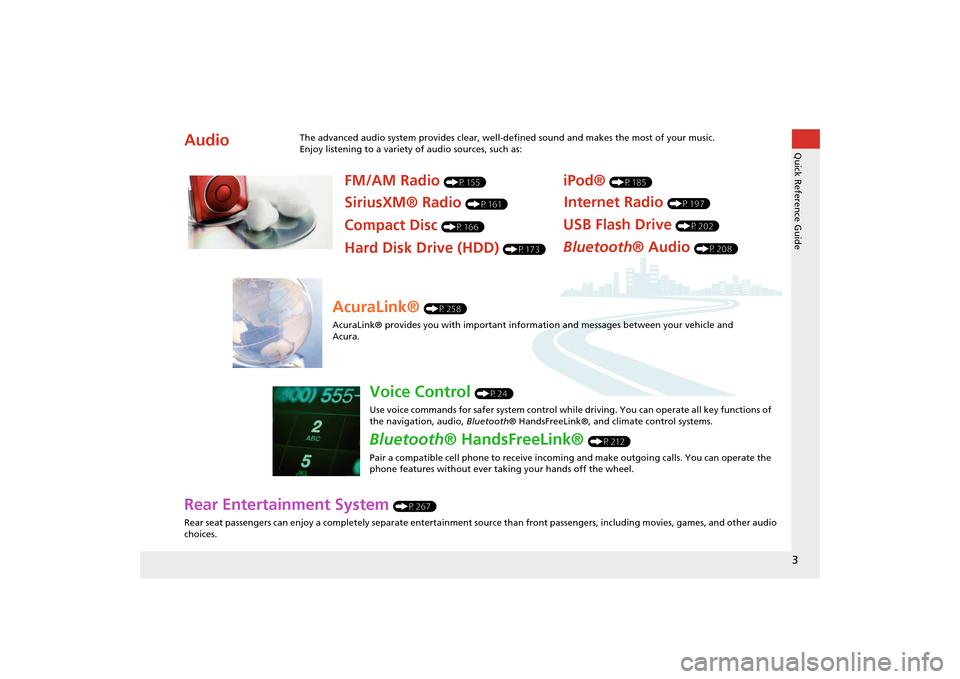
3Quick Reference Guide
Rear Entertainment System
(P267)
Rear seat passengers can enjoy a completely separate entertainment source than front passengers, including movies, games, and other audio
choices.
Audio
The advanced audio system provides clear, well-defined sound and makes the most of your music.
Enjoy listening to a variety of audio sources, such as:
FM/AM Radio
(P155)
SiriusXM® Radio
(P161)
Compact Disc
(P166)
iPod®
(P185)
USB Flash Drive
(P202)
Bluetooth® Audio
(P208)
Hard Disk Drive (HDD)
(P173)
Internet Radio
(P197)
AcuraLink®
(P258)
AcuraLink® provides you with important info rmation and messages between your vehicle and
Acura.
Voice Control
(P24)
Use voice commands for safer system control while driving. You can operate all key functions of
the navigation, audio, Bluetooth® HandsFreeLink®, and climate control systems.
Bluetooth® HandsFreeLink®
(P212)
Pair a compatible cell phone to receive incoming and make outgoing calls. You can operate the
phone features without ever taking your hands off the wheel.
MDX_KA-31TZ58200.book 3 ページ 2014年12月18日 木曜日 午後3時59分
Page 16 of 349
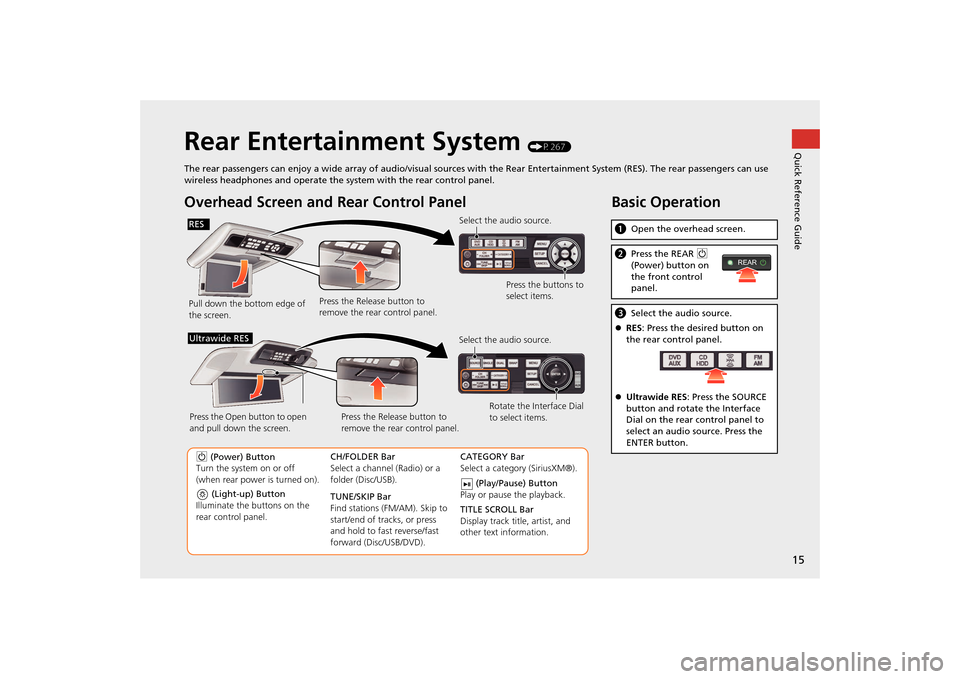
15Quick Reference Guide
Rear Entertainment System
(P267)
The rear passengers can enjoy a wide array of audio/visual sources with the Rear Entertainment System (RES). The rear passenger s can use
wireless headphones and operate the system with the rear control panel.
Overhead Screen and Rear Control PanelPull down the bottom edge of
the screen. Select the audio source.
Press the buttons to
select items.
Press the Release button to
remove the rear control panel.
(Light-up) Button
Illuminate the buttons on the
rear control panel.
9 (Power) Button
Turn the system on or off
(when rear power is turned on). CH/FOLDER Bar
Select a channel (Radio) or a
folder (Disc/USB).
TUNE/SKIP Bar
Find stations (FM/AM). Skip to
start/end of tracks, or press
and hold to fast reverse/fast
forward (Disc/USB/DVD).CATEGORY Bar
Select a category (SiriusXM®).
(Play/Pause) Button
Play or pause the playback.
TITLE SCROLL Bar
Display track title, artist, and
other text information.
Select the audio source.
Rotate the Interface Dial
to select items.
Press the Release button to
remove the rear control panel.
Press the Open button to open
and pull down the screen.
Ultrawide RES
Basic Operationa
Open the overhead screen.bPress the REAR 9
(Power) button on
the front control
panel.c Select the audio source.
�z RES : Press the desired button on
the rear control panel.
�z Ultrawide RES : Press the SOURCE
button and rotate the Interface
Dial on the rear control panel to
select an audio source. Press the
ENTER button.
REAR
RES
QuickReferenceGuide.fm 15 ページ 2014年12月25日 木曜日 午前10時32分
Page 144 of 349

143
Audio
This section describes how to operate the audio system. You can play
music from a wide array of media s ources, and control the audio system
using the audio buttons, the Interface Dial, or voice control.
Audio System .................................................. 144
About Your Audio System .............................. 144
USB Port ........................................................ 145
Auxiliary Input Jack ......... .......................... ..... 146
Audio System Theft Protection ....................... 147
Setting Audio Shortcuts ................................. 148
Customizing Audio Source ............................. 149
Audio Remote Controls .................................. 150
Steering Wheel Controls ................................ 150
Audio Settings ................................................. 151
Adjusting the Sound ...................................... 153
Playing FM/AM Radio ..................................... 155
Selecting FM/AM Mode.................................. 155
Audio Screen Control ..................................... 155
Audio Menu .................................................. 157
Playing SiriusXM® Radio ................................ 161
Selecting SiriusXM® Mode............................. 161
Audio Screen Control ..................................... 161 Audio Menu ................................................... 163
SiriusXM® Radio Service................................. 165
Playing a Disc ................................................... 166
Selecting Disc Mode ....................................... 166
Audio Screen Control ..................................... 167
Audio Menu ................................................... 168
Recommended CDs ........................................ 171
Playing Hard Disc Drive (HDD) Audio ............ 173
Selecting HDD Mode ...................................... 173
Recording a Music CD to HDD........................ 174
Audio Screen Control ..................................... 175
Audio Menu ................................................... 176
Playing an iPod® ............................................. 185
Selecting iPod® Mode .................................... 186
Audio Screen Control ..................................... 187
Audio Menu ................................................... 189
Song By Voice
TM (SBV) .................................... 192 Playing Internet Radio
.................................... 197
Selecting Internet Radio Mode ....................... 197
Pandora® Menu ............................................ 198
Aha
TM Radio Menu ......................................... 200
Playing a USB Flash Drive ............................... 202
Selecting USB Mode....................................... 203
Audio Screen Control..................................... 204
Audio Menu .................................................. 205
Playing Bluetooth ® Audio............................. 208
Selecting Bluetooth ® Audio Mode ................ 208
Audio Screen Control..................................... 209
MDX_KA-31TZ58200.book 143 ページ 2014年12月18日 木曜日 午後3時59分
Page 145 of 349

144Audio
Audio SystemAbout Your Audio SystemThe audio system features AM/FM radio and the SiriusXM® Radio service. It can also
play audio CDs, WMA/MP3/AAC fi les, Hard Disc Drive (HDD) audio, USB flash drives,
and iPod®, iPhone® and Bluetooth® devices.
You can operate the audio system from the buttons and switches on the panel, the
icons on the touchscreen interface.
1 About Your Audio System
SiriusXM® Radio is avai lable on a subscription
basis only. For more information on SiriusXM®
Radio, contact a dealer.
2 SiriusXM® Radio Service P. 165
SiriusXM® Radio is available in the United States
and Canada, except Hawa ii, Alaska, and Puerto
Rico.
SiriusXM® is a registered trademark of Sirius XM
Radio, Inc.
Video CDs, DVDs, and 3-inch (8-cm) mini CDs
are not supported.
iPod® and iPhone® are registered trademarks
owned by Apple Inc.
State or local laws may pr ohibit the operation of
handheld electronic devices while operating a
vehicle.
When the screen is vi ewed through polarized
sunglasses, a rainbow pattern may appear on the
screen due to optical characteristics of the
screen. If this is distur bing, please operate the
screen without polarized sunglasses.
Remote Controls iPod®
USB Flash
Drive
MDX_KA-31TZ58200.book 144 ページ 2014年12月18日 木曜日 午後3時59分
Page 149 of 349

148
�X�X
Audio System
�XSetting Audio Shortcuts
Audio
Setting Audio ShortcutsYou can store up to six radio stations, and HDD audio album/play lists when playing
AM, FM, or SiriusXM® radio, or HDD audio.1.Select Shortcuts .
2. Tune to a radio station or select a
song.
2 Playing FM/AM Radio P. 155
2 Playing SiriusXM® Radio P. 161
2 Playing Hard Disc Drive (HDD)
Audio P. 1733.Select Audio.
4. Select Edit or No Entry.�X
If you select No Entry, go to step
6.
5. Select Add.
6. Select the preset icon you want to
store the station or song to.
■Storing a station or song
1 Setting Audio Shortcuts
You can also preset a st ation or song by pressing
and holding the preset icon you want to store
that station or song after step 3.
MDX_KA-31TZ58200.book 148 ページ 2014年12月18日 木曜日 午後3時59分
Page 150 of 349

149
�X�X
Audio System
�XCustomizing Audio Source
Audio
1.Select Shortcuts .
2. Select Audio .
3. Select Edit.
4. Select Delete .
5. Select the preset icon with the radio st ation or a song you want to delete.Customizing Audio SourceYou can customize order of the source list icons.
1.Select Audio Source .
2. Select Edit Order .
3. Select two icons you want to swap.
4. Select Done.
�X
Select Default to reset the
customized order.
■ Deleting a preset station or song
1 Customizing Audio Source
This operation is not allo wed while the vehicle is
in motion.
MDX_KA-31TZ58200.book 149 ページ 2014年12月18日 木曜日 午後3時59分
Page 151 of 349

150Audio
Audio Remote ControlsSteering Wheel ControlsAllows you to operate the audio system while driving.
SOURCE Button
Cycles through the audio modes as
follows:
FM AM SiriusXM® CD HDD
USB iPod®Bluetooth® Audio
Pandora® Aha
TM
AUX
Left Selector Wheel
Roll Up: To increase the volume.
Roll Down: To decrease the volume.
Push: To mute. Push again to unmute.
• When listening to the radio
Move to the right: To select the next preset radio station.
Move to the left: To select the previous preset radio station.
Move to the right and hold: To scan to the next strong station.
Move to the left and hold: To scan to the previous strong station.
• When listening to a CD, HDD, iPod®, USB flash drive, or Bluetooth® Audio
Move to the right: To skip to the next song.
Move to the left: To go back to the beginning of the current or previous song.
Move to the right and hold: To go to the group up. (Bluetooth® Audio only)
Move to the left and hold: To go to the group down. (Bluetooth® Audio only)
• When listening to a CD, HDD or USB flash drive
Move to the right and hold: To skip to the next folder.
Move to the left and hold: To go back to the previous folder.
• When listening to Pandora® or Aha
TM
Move to the right: To skip to the next song.
Move to the right and hold: To select the next station.
Move to the left and hold: To select the previous station.
1Audio Remote Controls
The CD mode appears only when a CD is loaded.
The USB mode, iPod® mode, Bluetooth® Audio
mode, Pandora® mode, and Aha
TM mode appear
when a connection (Bluetooth or USB) is
established with a device.
To select audio mode, pr ess the SOURCE button,
then move the left selector wheel to the right or
left.
Left Selector WheelSOURCE Button
MDX_KA-31TZ58200.book 150 ページ 2014年12月18日 木曜日 午後3時59分