2016 Acura MDX USB
[x] Cancel search: USBPage 2 of 349
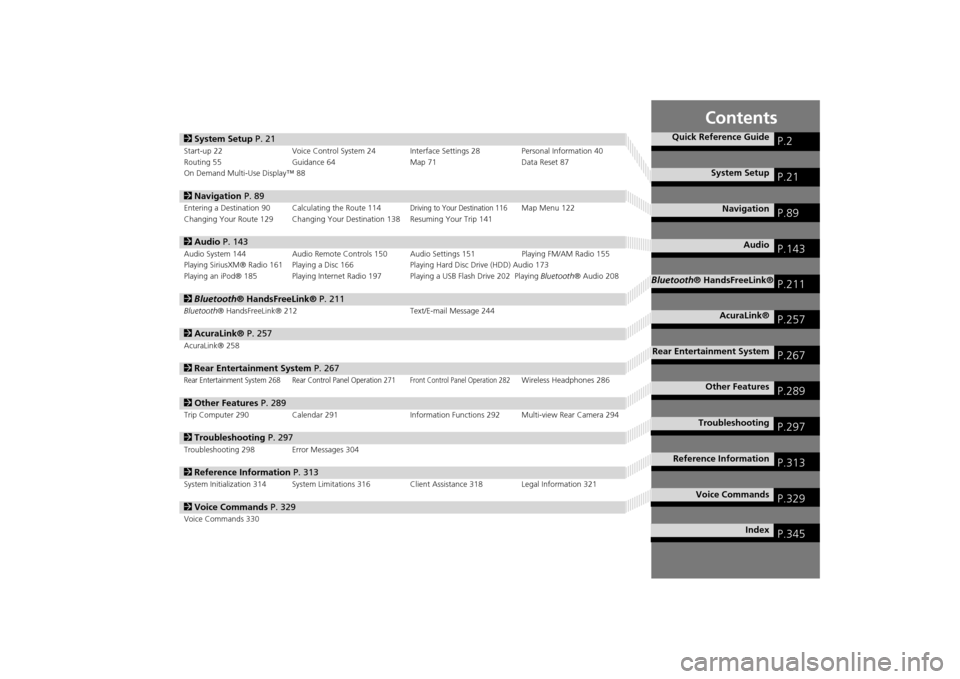
Contents
2System Setup P. 21Start-up 22 Voice Control System 24 Interface Settings 28 Personal Information 40
Routing 55 Guidance 64 Map 71Data Reset 87
On Demand Multi-Use Display™ 882 Navigation P. 89Entering a Destination 90 Calculating the Route 114
Driving to Your Destination 116
Map Menu 122
Changing Your Route 129 Changing Your Destination 138 Resuming Your Trip 141
2 Audio P. 143Audio System 144 Audio Remote Controls 150 Audio Settings 151 Playing FM/AM Radio 155
Playing SiriusXM® Radio 161 Playing a Disc 166 Playing Hard Disc Drive (HDD) Audio 173
Playing an iPod® 185 Playing Internet Radio 197 Playing a USB Flash Drive 202 Playing Bluetooth® Audio 2082Bluetooth® HandsFreeLink® P. 211Bluetooth® HandsFreeLink® 212 Text/E-mail Message 2442AcuraLink® P. 257AcuraLink® 2582Rear Entertainment System P. 267Rear Entertainment System 268 Rear Control Panel Operation 271
Front Control Panel Operation 282
Wireless Headphones 286
2Other Features P. 289Trip Computer 290 Calendar 291 Information Functions 292 Multi-view Rear Camera 2942Troubleshooting P. 297Troubleshooting 298 Error Messages 3042Reference Information P. 313System Initialization 314 System Limitations 316 Client Assistance 318 Legal Information 3212Voice Commands P. 329Voice Commands 330
Quick Reference Guide
P.2
System Setup
P.21
Navigation
P.89
Audio
P.143
Bluetooth® HandsFreeLink®
P.211
AcuraLink®
P.257
Rear Entertainment System
P.267
Other Features
P.289
Troubleshooting
P.297
Reference Information
P.313
Voice Commands
P.329
Index
P.345
MDX_KA-31TZ58200.book 1 ページ 2014年12月18日 木曜日 午後3時59分
Page 4 of 349
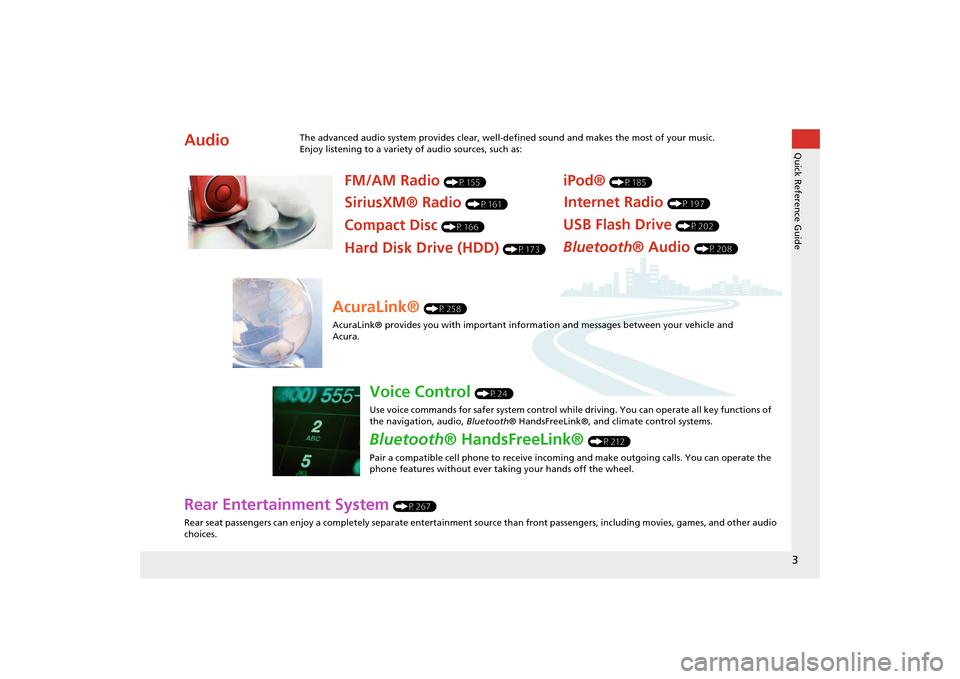
3Quick Reference Guide
Rear Entertainment System
(P267)
Rear seat passengers can enjoy a completely separate entertainment source than front passengers, including movies, games, and other audio
choices.
Audio
The advanced audio system provides clear, well-defined sound and makes the most of your music.
Enjoy listening to a variety of audio sources, such as:
FM/AM Radio
(P155)
SiriusXM® Radio
(P161)
Compact Disc
(P166)
iPod®
(P185)
USB Flash Drive
(P202)
Bluetooth® Audio
(P208)
Hard Disk Drive (HDD)
(P173)
Internet Radio
(P197)
AcuraLink®
(P258)
AcuraLink® provides you with important info rmation and messages between your vehicle and
Acura.
Voice Control
(P24)
Use voice commands for safer system control while driving. You can operate all key functions of
the navigation, audio, Bluetooth® HandsFreeLink®, and climate control systems.
Bluetooth® HandsFreeLink®
(P212)
Pair a compatible cell phone to receive incoming and make outgoing calls. You can operate the
phone features without ever taking your hands off the wheel.
MDX_KA-31TZ58200.book 3 ページ 2014年12月18日 木曜日 午後3時59分
Page 6 of 349
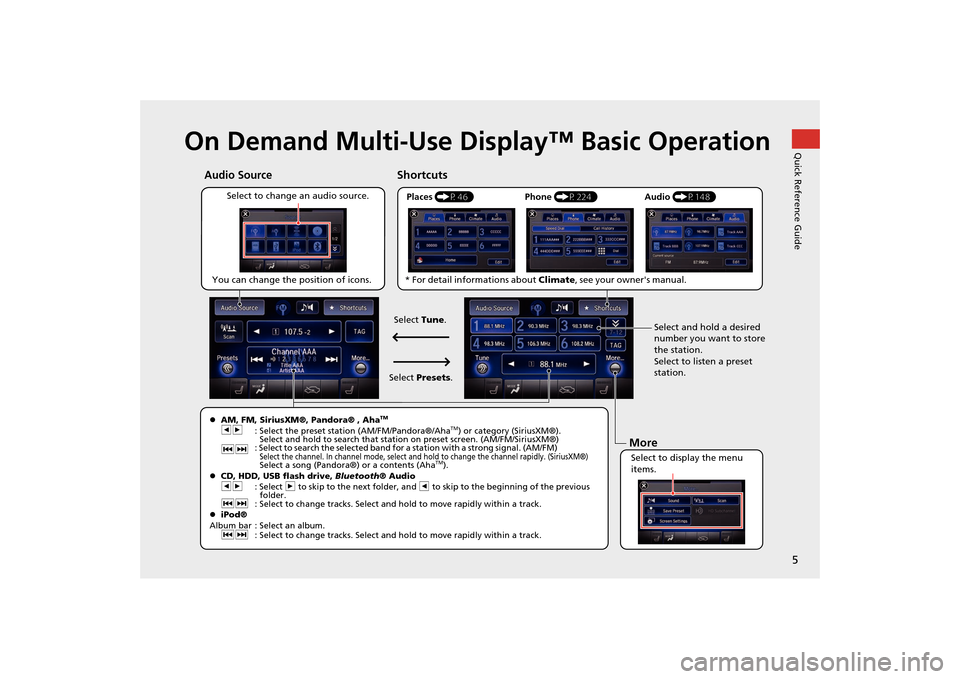
5Quick Reference Guide
On Demand Multi-Use Display™ Basic Operation
Places (P46)
Select to change an audio source. Shortcuts
Audio Source
Select to display the menu
items. Select and hold a desired
number you want to store
the station.
Select to listen a preset
station.
Phone
(P224) Audio (P148)More
�zAM, FM, SiriusXM®, Pandora® , Aha
TM
bn
: Select the preset station (AM/FM/Pandora®/Aha
TM) or category (SiriusXM®).
Select and hold to search that station on preset screen. (AM/FM/SiriusXM®)
cx : Select to search the selected band for a station with a strong signal. (AM/FM)
Select the channel. In channel mode, select and hold to change the channel rapidly. (SiriusXM®) Select a song (Pandora®) or a contents (Aha
TM).
�z CD, HDD, USB flash drive, Bluetooth® Audio
bn : Select n to skip to the next folder, and b to skip to the beginning of the previous
folder.
cx : Select to change tracks. Select and hold to move rapidly within a track.
�z iPod®
Album bar : Select an album. cx : Select to change tracks. Select and hold to move rapidly within a track.
You can change the position of icons.
Select Tune.
Select Presets .
* For detail informations about
Climate, see your owner's manual.
QuickReferenceGuide.fm 5 ページ 2014年12月24日 水曜日 午後5時23分
Page 16 of 349
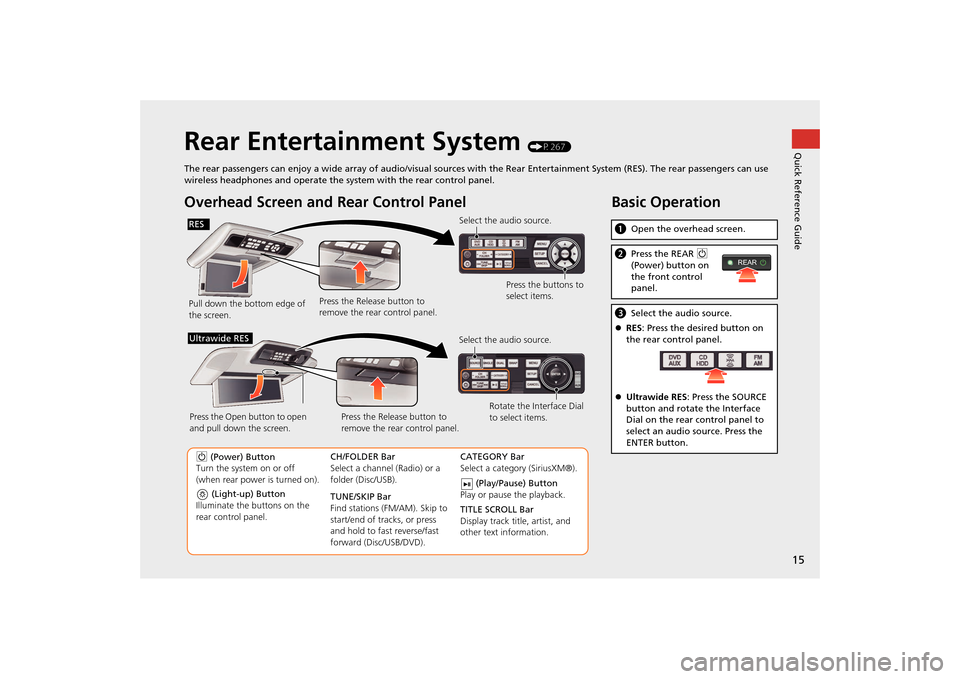
15Quick Reference Guide
Rear Entertainment System
(P267)
The rear passengers can enjoy a wide array of audio/visual sources with the Rear Entertainment System (RES). The rear passenger s can use
wireless headphones and operate the system with the rear control panel.
Overhead Screen and Rear Control PanelPull down the bottom edge of
the screen. Select the audio source.
Press the buttons to
select items.
Press the Release button to
remove the rear control panel.
(Light-up) Button
Illuminate the buttons on the
rear control panel.
9 (Power) Button
Turn the system on or off
(when rear power is turned on). CH/FOLDER Bar
Select a channel (Radio) or a
folder (Disc/USB).
TUNE/SKIP Bar
Find stations (FM/AM). Skip to
start/end of tracks, or press
and hold to fast reverse/fast
forward (Disc/USB/DVD).CATEGORY Bar
Select a category (SiriusXM®).
(Play/Pause) Button
Play or pause the playback.
TITLE SCROLL Bar
Display track title, artist, and
other text information.
Select the audio source.
Rotate the Interface Dial
to select items.
Press the Release button to
remove the rear control panel.
Press the Open button to open
and pull down the screen.
Ultrawide RES
Basic Operationa
Open the overhead screen.bPress the REAR 9
(Power) button on
the front control
panel.c Select the audio source.
�z RES : Press the desired button on
the rear control panel.
�z Ultrawide RES : Press the SOURCE
button and rotate the Interface
Dial on the rear control panel to
select an audio source. Press the
ENTER button.
REAR
RES
QuickReferenceGuide.fm 15 ページ 2014年12月25日 木曜日 午前10時32分
Page 33 of 349

32
�X�X
Interface Settings
�XWallpaper Settings
System Setup
Wallpaper SettingsSelect, delete, and import wallpaper pictures for display on the screen.
H SETTINGS button
�X System Settings
�X Clock
�X Clock/Wallpaper Type
1. Connect the USB flash drive to the
USB port.
2. Move y to select Wallpaper .
�X
The screen will change to the
wallpaper list.
3. Move r and rotate i to select
Add New Wallpaper . Press u.
4. Rotate i to select a desired
picture. Press u.
�X
The preview is displayed on the
left side on the screen.
5. Move r and rotate i to select
Start Import . Press u.
�X
The confirmation message will
appear. Then the display will
return to the wallpaper list.
■Import wallpaper
1 Wallpaper Settings•When importing wallpaper files, the image
must be in the USB flash drive’s root directory.
Images in a folder cannot be imported.•The file name must be fewer than 255
characters.•The file format of the image that can be
imported is BMP (bmp) or JPEG (jpg).•The individual file size limit is 10 MB.•The maximum image size is 5,800 x 5,800
pixels.•Up to 10 files can be saved for each driver
(Driver1 and Driver2).•If the USB flash driv e does not have any
pictures, the No file s detected message
appears.
MDX_KA-31TZ58200.book 32 ページ 2014年12月18日 木曜日 午後3時59分
Page 53 of 349

52
�X�X
Personal Information
�XDownload POI
System Setup
Download POIImport custom Points of Interest (POI) into the navigation system and set the POI as a
destination. You can also ad d, edit, and delete POIs.
H MENU button (on map)
�X More Search Methods
�X Download POI
1. Connect a USB flash drive with
stored POI data to the USB
connector.
2. Move r and rotate i to select
Import from USB . Press u.
■Importing POI Categories
1 Importing POI Data
For more information about connecting a USB
flash drive.
2 Connecting a USB Flash Drive P. 202
POI data in csv and kml formats can be imported.
You can download POI data from various POI
websites.
If you select From AcuraLink , you can
download POI data from th e AcuraLink® server.
2 AcuraLink® P. 258
MDX_KA-31TZ58200.book 52 ページ 2014年12月18日 木曜日 午後3時59分
Page 109 of 349

108
�X�X
Entering a Destination
�XDownload POI
Navigation
Download POIHMENU button
�X More Search Methods
�X Download POI
Select a place imported into the navi gation system as the destination.
1.Rotate i to select a category
from the list. Press u.
2. Rotate i to select a place. Press
u .
3. Set the route to your destination.2 Calculating the Route
P. 114
1Download POI
Move r and rotate i to select the following
items:•Import from USB : Imports POI data into the
navigation system.
2 Importing POI Categories P. 52•Delete All: Deletes all POI entries.•Help with Feature : Views tips for the
Download POI feature.
If you select From AcuraLink , you can
download POI data stored on the AcuraLink®
server.
MDX_KA-31TZ58200.book 108 ページ 2014年12月18日 木曜日 午後3時59分
Page 144 of 349

143
Audio
This section describes how to operate the audio system. You can play
music from a wide array of media s ources, and control the audio system
using the audio buttons, the Interface Dial, or voice control.
Audio System .................................................. 144
About Your Audio System .............................. 144
USB Port ........................................................ 145
Auxiliary Input Jack ......... .......................... ..... 146
Audio System Theft Protection ....................... 147
Setting Audio Shortcuts ................................. 148
Customizing Audio Source ............................. 149
Audio Remote Controls .................................. 150
Steering Wheel Controls ................................ 150
Audio Settings ................................................. 151
Adjusting the Sound ...................................... 153
Playing FM/AM Radio ..................................... 155
Selecting FM/AM Mode.................................. 155
Audio Screen Control ..................................... 155
Audio Menu .................................................. 157
Playing SiriusXM® Radio ................................ 161
Selecting SiriusXM® Mode............................. 161
Audio Screen Control ..................................... 161 Audio Menu ................................................... 163
SiriusXM® Radio Service................................. 165
Playing a Disc ................................................... 166
Selecting Disc Mode ....................................... 166
Audio Screen Control ..................................... 167
Audio Menu ................................................... 168
Recommended CDs ........................................ 171
Playing Hard Disc Drive (HDD) Audio ............ 173
Selecting HDD Mode ...................................... 173
Recording a Music CD to HDD........................ 174
Audio Screen Control ..................................... 175
Audio Menu ................................................... 176
Playing an iPod® ............................................. 185
Selecting iPod® Mode .................................... 186
Audio Screen Control ..................................... 187
Audio Menu ................................................... 189
Song By Voice
TM (SBV) .................................... 192 Playing Internet Radio
.................................... 197
Selecting Internet Radio Mode ....................... 197
Pandora® Menu ............................................ 198
Aha
TM Radio Menu ......................................... 200
Playing a USB Flash Drive ............................... 202
Selecting USB Mode....................................... 203
Audio Screen Control..................................... 204
Audio Menu .................................................. 205
Playing Bluetooth ® Audio............................. 208
Selecting Bluetooth ® Audio Mode ................ 208
Audio Screen Control..................................... 209
MDX_KA-31TZ58200.book 143 ページ 2014年12月18日 木曜日 午後3時59分