2016 Acura MDX navigation
[x] Cancel search: navigationPage 17 of 349
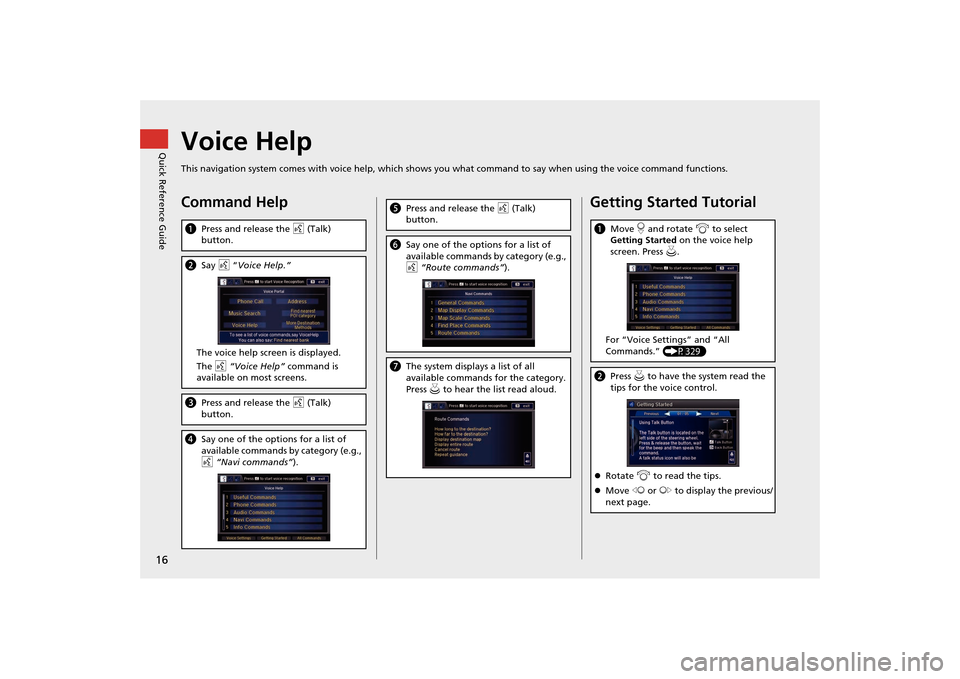
16Quick Reference Guide
Voice HelpThis navigation system comes with voice help, which shows you what command to say when using the voice command functions.Command HelpaPress and release the d (Talk)
button.b Say d “Voice Help.”
The voice help screen is displayed.
The d “Voice Help” command is
available on most screens.c Press and release the d (Talk)
button.d Say one of the options for a list of
available commands by category (e.g.,
d “Navi commands”).
e Press and release the d (Talk)
button.f Say one of the options for a list of
available commands by category (e.g.,
d “Route commands” ).gThe system displays a list of all
available commands for the category.
Press u to hear the list read aloud.
Getting Started Tutoriala Move r and rotate i to select
Getting Started on the voice help
screen. Press u .
For “Voice Settings” and “All
Commands.” (P329)bPress u to have the system read the
tips for the voice control.
�z Rotate i to read the tips.
�z Move w or y to display the previous/
next page.
MDX_KA-31TZ58200.book 16 ページ 2014年12月18日 木曜日 午後3時59分
Page 18 of 349
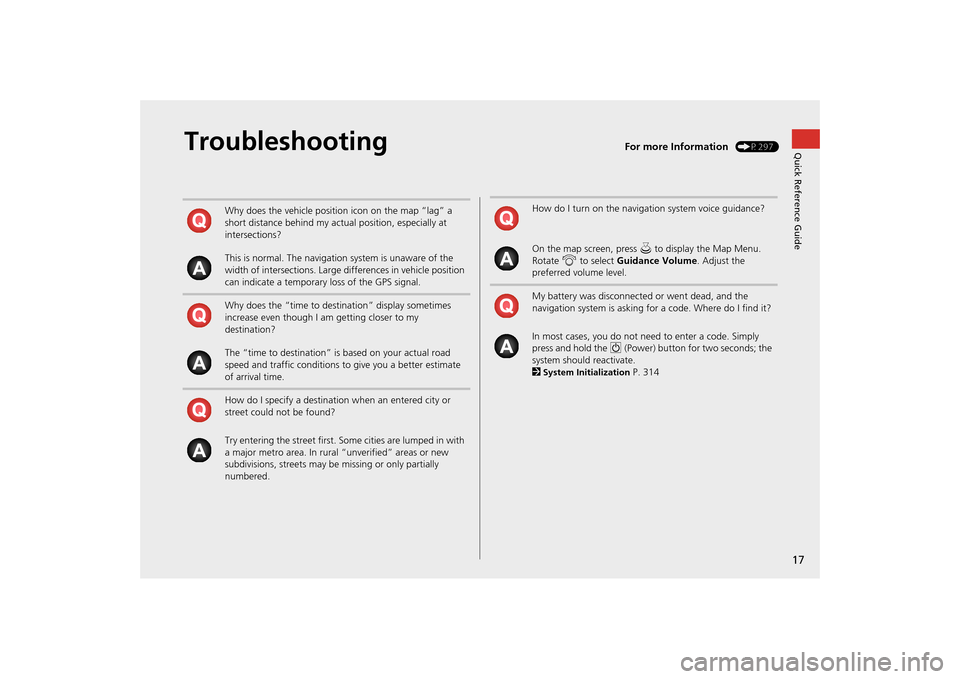
17Quick Reference Guide
Troubleshooting
For more Information
(P297)
Why does the vehicle position icon on the map “lag” a
short distance behind my actual position, especially at
intersections?
This is normal. The navigation system is unaware of the
width of intersections. Large differences in vehicle position
can indicate a temporary loss of the GPS signal.
Why does the “time to destination” display sometimes
increase even though I am getting closer to my
destination?
The “time to destination” is based on your actual road
speed and traffic conditions to give you a better estimate
of arrival time.
How do I specify a destination when an entered city or
street could not be found?
Try entering the street first. So me cities are lumped in with
a major metro area. In rural “unverified” areas or new
subdivisions, streets may be missing or only partially
numbered.
How do I turn on the navigation system voice guidance?
On the map screen, press u to display the Map Menu.
Rotate i to select Guidance Volume . Adjust the
preferred volume level.
My battery was disconnected or went dead, and the
navigation system is asking for a code. Where do I find it?
In most cases, you do not need to enter a code. Simply
press and hold the 9 (Power) button for two seconds; the
system should reactivate.
2System Initialization
P. 314
MDX_KA-31TZ58200.book 17 ページ 2014年12月18日 木曜日 午後3時59分
Page 22 of 349
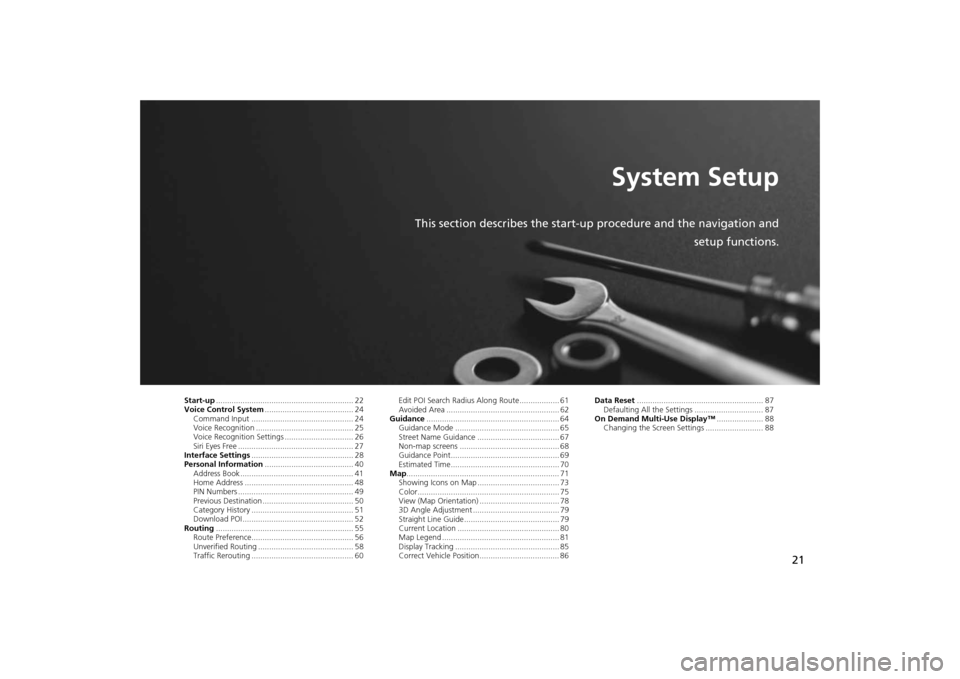
21
System Setup
This section describes the start-up procedure and the navigation andsetup functions.
Start-up.............................................................. 22
Voice Control System ........................................ 24
Command Input .............................................. 24
Voice Recognition ............................................ 25
Voice Recognition Settings ............................... 26
Siri Eyes Free .................................................... 27
Interface Settings .............................................. 28
Personal Information ........................................ 40
Address Book ................................................... 41
Home Address ................................................. 48
PIN Numbers .................................................... 49
Previous Destination ......................................... 50
Category History .............................................. 51
Download POI .................................................. 52
Routing .............................................................. 55
Route Preference.............................................. 56
Unverified Routing ........................................... 58
Traffic Rerouting .............................................. 60 Edit POI Search Radius Along Route.................. 61
Avoided Area ................................................... 62
Guidance ............................................................ 64
Guidance Mode ............................................... 65
Street Name Guidance ..................................... 67
Non-map screens ............................................. 68
Guidance Point................................................. 69
Estimated Time................................................. 70
Map ..................................................................... 71
Showing Icons on Map ..................................... 73
Color................................................................ 75
View (Map Orientation) .................................... 78
3D Angle Adjustment ....................................... 79
Straight Line Guide........................................... 79
Current Location .............................................. 80
Map Legend ..................................................... 81
Display Tracking ............................................... 85
Correct Vehicle Position.................................... 86 Data Reset
......................................................... 87
Defaulting All the Settings ............................... 87
On Demand Multi-Use Display™ ..................... 88
Changing the Screen Settings .......................... 88
MDX_KA-31TZ58200.book 21 ページ 2014年12月18日 木曜日 午後3時59分
Page 23 of 349
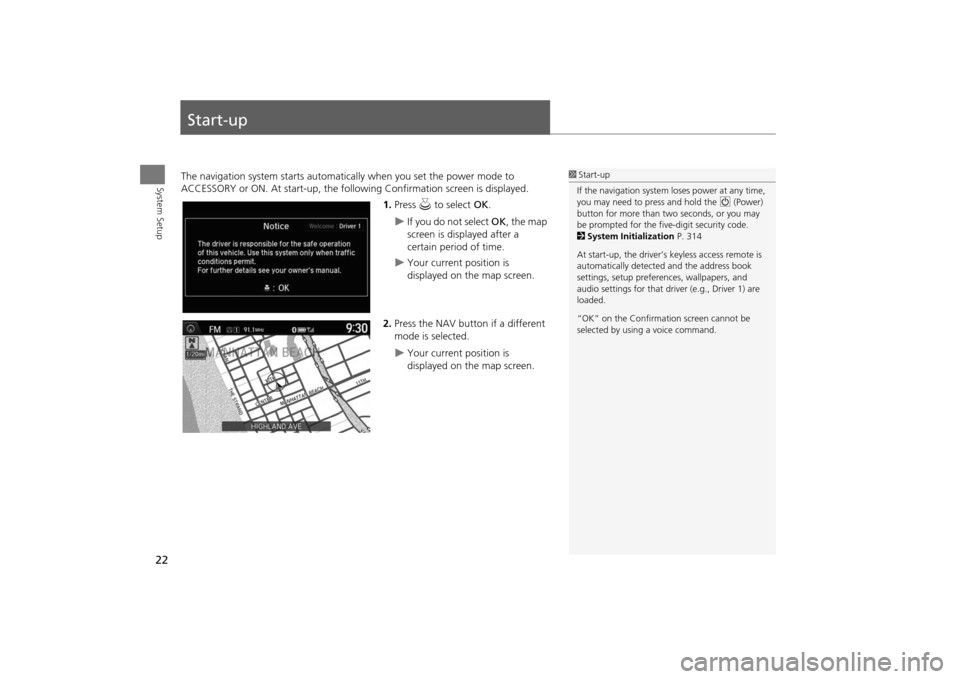
22System Setup
Start-upThe navigation system starts automatically when you set the power mode to
ACCESSORY or ON. At start-up, the follow ing Confirmation screen is displayed.
1.Press u to select OK.
�X
If you do not select OK, the map
screen is displayed after a
certain period of time.
�X
Your current position is
displayed on the map screen.
2. Press the NAV button if a different
mode is selected.
�X
Your current position is
displayed on the map screen.
1Start-up
If the navigation system loses power at any time,
you may need to press and hold the 9 (Power)
button for more than two seconds, or you may
be prompted for the five-digit security code.
2 System Initialization P. 314
At start-up, the driver’s keyless access remote is
automatically detected and the address book
settings, setup preferences, wa llpapers, and
audio settings for that driver (e.g., Driver 1) are
loaded.
“OK” on the Confirmati on screen cannot be
selected by using a voice command.
MDX_KA-31TZ58200.book 22 ページ 2014年12月18日 木曜日 午後3時59分
Page 25 of 349

24System Setup
Voice Control SystemYour vehicle has a voice control system that allows hands-free operation of most of
the navigation system functions.
The voice control system uses the d (Talk) and J (Hang-Up/Back) buttons on
the steering wheel and a microphone near the map lights on the ceiling.
A “Getting Started” feature provides a tuto rial that explains how to use the voice
control system.
2Getting Started Tutorial
P. 16
Command InputIf the system does not understand a command or you wait too long to give a
command, the system asks y ou to repeat the command.
When you give a command, the system ge nerally either repeats the command as a
confirmation or asks you for further informa tion. If you do not wish to hear this
feedback, you can turn it off. However, list ening to the feedback will help familiarize
you with the way the system ex pects commands to be phrased.
If the system cannot perform a command or the command is not appropriate for the
screen you are on, the system beeps.
On character input screens, a list of possi ble characters is displayed if the system
does not recognize your command.
You can find out which voice commands are available for a particular screen using
the d “Voice Help” command. The system will display and read the list of available
commands to you.
2Voice Help
P. 16
1 d (Talk) Button
When you press the d (Talk) button, the system
prompts you to say a voice command and gives
examples. Press and release the d (Talk) button
again to bypass this prompt and give a
command.1 Command Input
The audio system is muted while using the voice
control system.
MDX_KA-31TZ58200.book 24 ページ 2014年12月18日 木曜日 午後3時59分
Page 26 of 349

25
�X�X
Voice Control System
�XVoice Recognition
System Setup
Voice RecognitionTo achieve optimum voice recognition when using the navigation voice control
system:
•Make sure the correct screen is displa yed for the voice command that you are
using.
2
Voice Commands
P. 330
• Close the windows and moonroof.
• Adjust the dashboard and side vents so air does not blow onto the microphone on
the ceiling.
• Speak clearly in a clear, natural speaking voice without pausing between words.
• Reduce any background noise and the climate controls fan speed if possible. The
system may misinterpret y our command if more than one person is speaking at
the same time.
• Refer to the Voice Help feature.
2
Voice Help
P. 16
1Voice Recognition
The voice control system can only be used from
the driver’s seat beca use the microphone unit
removes noises from the front passenger’s side.
MDX_KA-31TZ58200.book 25 ページ 2014年12月18日 木曜日 午後3時59分
Page 30 of 349

29
�X�X
Interface Settings
�XSound and Beep Settings
System Setup
Sound and Beep SettingsHSETTINGS button
�X System Settings
�X Sound/Beep
Changes the system sound and beep settings. Rotate i to select an item. Press u.
The following items are available:
• Guidance Volume : Adjusts the navigation system volume level.
• Interface Dial Feedback : Sets if and when the syst em reads aloud a selection
made using the Interface Dial.
On : Always reads the selection.
Off : Disables the feature.
Auto (factory default): Reads the select ion only when the vehicle is moving.
• Message Auto Reading : Selects whether the system automatically reads out
messages, and, if selected, whether only when driving.
On : Always reads the message.
Off : Disables the feature.
Auto (factory default): Reads the messag e only when the vehicle is moving.
• Verbal Reminder : Turns the verbal reminders on and off.
On : Sets the verbal reminders.
Off : Disables the feature.
1Sound and Beep Settings
Guidance Volume
If you set Guidance Volume to 0, you will not
hear route guidanc e or voice command
confirmations.
You can also adjust Guidance Volume by
rotating the volume knob while the route
guidance or voice command confirmations is
announced.
If you then select Voice in the Map Menu, you
will hear route guidance at the default volume.
Interface Dial Feedback
You can use this feature to minimize the need to
look at the screen while operating the Interface
Dial.
MDX_KA-31TZ58200.book 29 ページ 2014年12月18日 木曜日 午後3時59分
Page 31 of 349

30
�X�X
Interface Settings
�XClock Adjustment
System Setup
Clock AdjustmentHSETTINGS button
�X System Settings
�XClock
Set the automatic adjustment of the system clock for daylight saving and
international time zones.
Rotate i to select an item. Press u .
The following item s are available:
• Clock/Wallpaper Type : Changes the clock display type and the wallpaper type.
2
Setting the Clock Type
P. 31
• Clock Adjustment : Adjust the current time manually.
2
Setting the Clock
P. 31
• Clock Format : Sets the time notation to either 12-hour clock (12H, factory
default) or 24-hour clock (24H).
• Auto Time Zone : The navigation system automati cally adjusts the clock when
driving through different time zones.
On (factory default): Adjust s the clock automatically.
Off : Disables the feature.
• Auto Daylight : The navigation system automati cally adjusts the clock (“spring
ahead” or “fall back” by one hour) when a daylight saving time change occurs.
On (factory default): Adjust s the clock automatically.
Off : Disables the feature.
• Clock Reset : Resets the settings of all items in the Clock group.
1Clock Adjustment
Auto Time Zone
If you live and work in two different time zones,
you may want to turn Auto Time Zone to OFF.
When driving near a time zone boundary, the
displayed time zone ma y fluctuate between the
two zone times.
Auto Daylight
This function is not activated in areas that have
not adopted daylight saving time, even if you
have set Auto Daylight to ON .
You can turn the clock display in the audio/
information screen on and off.
2 Header Clock Display P. 39
MDX_KA-31TZ58200.book 30 ページ 2014年12月18日 木曜日 午後3時59分