2016 Abarth 124 Spider ECO mode
[x] Cancel search: ECO modePage 82 of 224

SEAT BELT
PRETENSIONER AND
LOAD LIMITING
SYSTEMS
PRETENSIONERS
88) 89) 90) 91)
For optimum protection, the driver and
passenger seat belts are equipped with
pretensioner and load limiting systems.
For both these systems to work
properly you must wear the seat belt
properly.
When a collision is detected, the
pretensioners deploy simultaneously
with the air bags. For deployment
details, refer to the “SRS air bag
deployment criteria” paragraph in this
chapter.
The seat belt retractors remove slack
quickly as the air bags are expanding.
Any time the air bags and seat belt
pretensioners have fired they must be
replaced.
A system malfunction or operation
conditions are indicated by a warning.
Refer to “Warning lights and messages”
and “Warning sound is activated”
paragraph in “Knowing the instrument
panel” chapter.
In addition, the pretensioner system for
the passenger, like the front and side
passenger air bag, is designed to onlydeploy when the passenger occupant
classification sensor detects a
passenger sitting on the passenger's
seat. For details, refer to the passenger
occupant classification sensor.
IMPORTANT The pretensioner system
may not operate depending on the type
of the collision. For details, refer to the
“SRS Air Bag deployment criteria”
paragraph.
IMPORTANT Some smoke (non-toxic
gas) will be released when the air bags
and pretensioners deploy. This does
not indicate a fire. This gas normally
has no effect on occupants, however,
those with sensitive skin may
experience slight skin irritation. If
residue from the deployment of the air
bags or the pretensioner system gets
on the skin or in the eyes, wash it off as
soon as possible.
LOAD LIMITER
The load limiting system releases belt
webbing in a controlled manner to
reduce belt force on the occupant's
chest.
While the most severe load on a seat
belt occurs in frontal collisions, the load
limiter has an automatic mechanical
function and can activate in any
accident mode with sufficient occupant
movement.Even if the pretensioners have not fired,
the load limiting function must be
checked by Abarth Dealership.
WARNING
88)Wear seat belts only as recommended
in this Owner Handbook. Incorrect
positioning of the driver and passenger
seat belts is dangerous. Without proper
positioning, the pretensioner and load
limiting systems cannot provide adequate
protection in an accident and this could
result in serious injury. For more details
about wearing seat belts, refer to
"Fastening the seat belts".
89)Have your seat belts changed
immediately if the pretensioner or load
limiter has been expended. Always have an
expert repairer: contact an Abarth
Dealership immediately for seat belt
pretensioners and air bags inspections
after any collision. Like the air bags, the
seat belt pretensioners and load limiters will
only function once and must be replaced
after any collision that caused them to
deploy. If the seat belt pretensioners and
load limiters are not replaced, the risk of
injury in a collision will increase.
90)Do not modify the components or
wiring, or use electronic testing devices on
the pretensioner system. Modifying the
components or wiring of the pretensioner
system, including the use of electronic
testing devices is dangerous. You could
accidentally activate it or make it inoperable
which would prevent it from activating in an
accident. The occupants or repairers could
be seriously injured.
80
SAFETY
Page 117 of 224

accelerator pedal when driving in D
range, 5th gear/6th gear, the gear may
shift to M4/M5.
Manually shifting up / down
Using selector lever
To shift upto a higher gear, tap the
selector lever back+once.To shift
downto a lower gear, tap the selector
lever forward–once.
Using steering shift switch
142)
To shift up to a higher gear with the
steering shift switches, pull the UP
switch+/OFFfig. 89 toward you once
with your fingers. To shift down to a
lower gear with the steering shift
switches, pull the DOWN switch–
toward you once with your fingers.Second gear fixed mode
When the selector lever is moved back
while the vehicle speed is about 2 km/h
or less, the gearbox is set in the second
gear. The gear is set in second while in
this mode for easier acceleration from a
stop and driving on slippery roads such
as snow-covered roads.
SHIFT GEAR (SHIFTING)
SPEED LIMIT
Shift up
The gear does not shift up while the
vehicle speed is lower than the speed
limit.
Shift down
The gear does not shift down while the
vehicle speed exceeds the speed limit.
Kickdown
When the accelerator pedal is
depressed fully while driving, the gear
shifts down.
Auto-shift down
The gear shifts down automatically
depending on the vehicle speed during
deceleration.
DIRECT MODE(where provided)
Direct mode can be used for
temporarily switching gears by
operating the steering shift switch whilethe vehicle is being driven with the
selector lever in the D range.
Direct mode is cancelled (released)
when the vehicle is stopped.
IMPORTANT Shifting up and down
while in direct mode may not be
possible depending on the vehicle
speed.
DRIVING TIPS
143) 144)
Passing
For extra power when passing another
vehicle or climbing steep grades,
depress the accelerator fully. The
transmission will shift to a lower gear,
depending on vehicle speed.
Climbing steep grades from a stop
To climb a steep grade from a stopped
position depress the brake pedal, shift
to D or M1, depending on the load
weight and grade steepness, release
the brake pedal while gradually
accelerating.
Descending steep grades
When descending a steep grade, shift
to lower gears, depending on load
weight and grade steepness.
Descend slowly, using the brakes only
occasionally to prevent them from
overheating.
8907040110-124-007AB
115
Page 119 of 224

NOTE When the ignition is switched off,
the sport mode is cancelled.
NOTE Depending on the driving
conditions when sport mode is
selected, the vehicle may perform
shift-down or slightly accelerate.CRUISE CONTROL
This is an electronically controlled
driving assistance device that allows the
desired vehicle speed to be maintained,
without having to press the accelerator
pedal.
This device can be used at a speed
above 25 km/h on long stretches of dry,
straight roads with few variations (e.g.
motorways).
It is therefore not recommended to use
this device on extra-urban roads with
traffic. Do not use it in town.
ACTIVATION /
DEACTIVATION
145) 146) 147) 148)
IMPORTANT When the ignition is
switched off, the system status before it
was turned off is maintained. For
example, if the ignition is switched off
while the cruise control is operating, the
system will be operable when the
ignition is switched ON the next time.
Activating the device
With Speed limiter: press the MODE
switch. The
warning light (amber)
turns on.
IMPORTANT When the speed limiter is
operating after pressing the MODE
switch, press the MODE switch again
to switch to the cruise control.
Without Speed limiter: press the ON
switch. The
warning light (amber)
turns on.
Deactivating the device
With Speed limiter: press the
OFF/CANCEL switch. The
warning
light (amber) turns off.
9105100101-877-877AB
117
Page 123 of 224

Cancel display
Displays when any of the following
operations is done and the system is
temporarily cancelled fig. 95:
OFF/CANCEL switch is operated;
accelerator pedal is strongly
depressed.
WARNING BEEP
If the vehicle speed exceeds the set
speed by about 3 km/h or more, a
warning sound operates continuously
and the adjustable speed limiter display
flashes at the same time.
The warning sound operates and the
display flashes until the vehicle speed
decreases to the set speed or less.
Verify the safety of the surrounding area
and adjust the vehicle speed by
applying the brakes. Additionally, keep
a safer distance from the vehicles
behind you.
When the system is temporarily
cancelled by depressing the accelerator
pedal fully, the adjustable speed limiter
display shows the cancel display. If the
vehicle speed exceeds the set speed
by about 3 km/h or more while the
cancel display is displayed, the set
speed display flashes but the warning
sound is not operated.
IMPORTANT If the set speed is set
lower than the current vehicle speed by
pressing the SET/- or RES/+ switch,
the warning beep is not activated for
about 30 seconds even if the vehicle
speed is faster than the newly set
speed by 3 km/h. Be careful not to
drive over the set speed.ACTIVATION /
DEACTIVATION
Activation
Press the ON switch to operate the
system. The adjustable speed limiter
screen is displayed, and the speed
limiter main indicator light (amber) turns
on.
IMPORTANT When the cruise control is
operating after pressing the ON switch,
press the mode switch again to switch
to the adjustable speed limiter.
Deactivation
To deactivate the system, do the
following operations:
When a cruising speed has been
set(warning light green turns on):
long-press the OFF/CAN switch or
press the OFF/CAN switch 2 times. The
speed limiter screen is no longer
displayed and the speed limiter set
indicator light (green) turns off.
When a cruising speed has not
been set(warning light amber turns
on): press the OFF/CAN switch. The
speed limiter screen is no longer
displayed and the adjustable speed
limiter set indicator light (amber) turns
off.
When the ON switch is pressed during
adjustable speed limiter operation, the
system switches to the cruise control.
9405281501-12A-002
9505281501-12A-003
121
Page 198 of 224
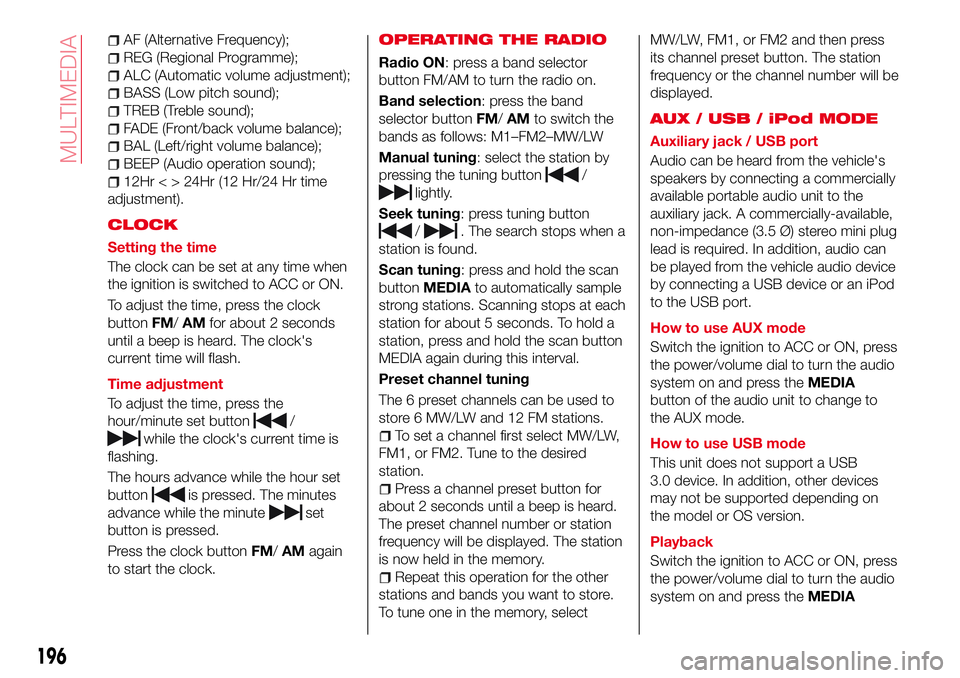
AF (Alternative Frequency);
REG (Regional Programme);
ALC (Automatic volume adjustment);
BASS (Low pitch sound);
TREB (Treble sound);
FADE (Front/back volume balance);
BAL (Left/right volume balance);
BEEP (Audio operation sound);
12Hr < > 24Hr (12 Hr/24 Hr time
adjustment).
CLOCK
Setting the time
The clock can be set at any time when
the ignition is switched to ACC or ON.
To adjust the time, press the clock
buttonFM/AMfor about 2 seconds
until a beep is heard. The clock's
current time will flash.
Time adjustment
To adjust the time, press the
hour/minute set button
/
while the clock's current time is
flashing.
The hours advance while the hour set
button
is pressed. The minutes
advance while the minute
set
button is pressed.
Press the clock buttonFM/AMagain
to start the clock.
OPERATING THE RADIO
Radio ON: press a band selector
button FM/AM to turn the radio on.
Band selection: press the band
selector buttonFM/AMto switch the
bands as follows: M1–FM2–MW/LW
Manual tuning: select the station by
pressing the tuning button
/
lightly.
Seek tuning: press tuning button
/. The search stops when a
station is found.
Scan tuning: press and hold the scan
buttonMEDIAto automatically sample
strong stations. Scanning stops at each
station for about 5 seconds. To hold a
station, press and hold the scan button
MEDIA again during this interval.
Preset channel tuning
The 6 preset channels can be used to
store 6 MW/LW and 12 FM stations.
To set a channel first select MW/LW,
FM1, or FM2. Tune to the desired
station.
Press a channel preset button for
about 2 seconds until a beep is heard.
The preset channel number or station
frequency will be displayed. The station
is now held in the memory.
Repeat this operation for the other
stations and bands you want to store.
To tune one in the memory, selectMW/LW, FM1, or FM2 and then press
its channel preset button. The station
frequency or the channel number will be
displayed.
AUX / USB / iPod MODE
Auxiliary jack / USB port
Audio can be heard from the vehicle's
speakers by connecting a commercially
available portable audio unit to the
auxiliary jack. A commercially-available,
non-impedance (3.5 Ø) stereo mini plug
lead is required. In addition, audio can
be played from the vehicle audio device
by connecting a USB device or an iPod
to the USB port.
How to use AUX mode
Switch the ignition to ACC or ON, press
the power/volume dial to turn the audio
system on and press theMEDIA
button of the audio unit to change to
the AUX mode.
How to use USB mode
This unit does not support a USB
3.0 device. In addition, other devices
may not be supported depending on
the model or OS version.
Playback
Switch the ignition to ACC or ON, press
the power/volume dial to turn the audio
system on and press theMEDIA
196
MULTIMEDIA
Page 199 of 224
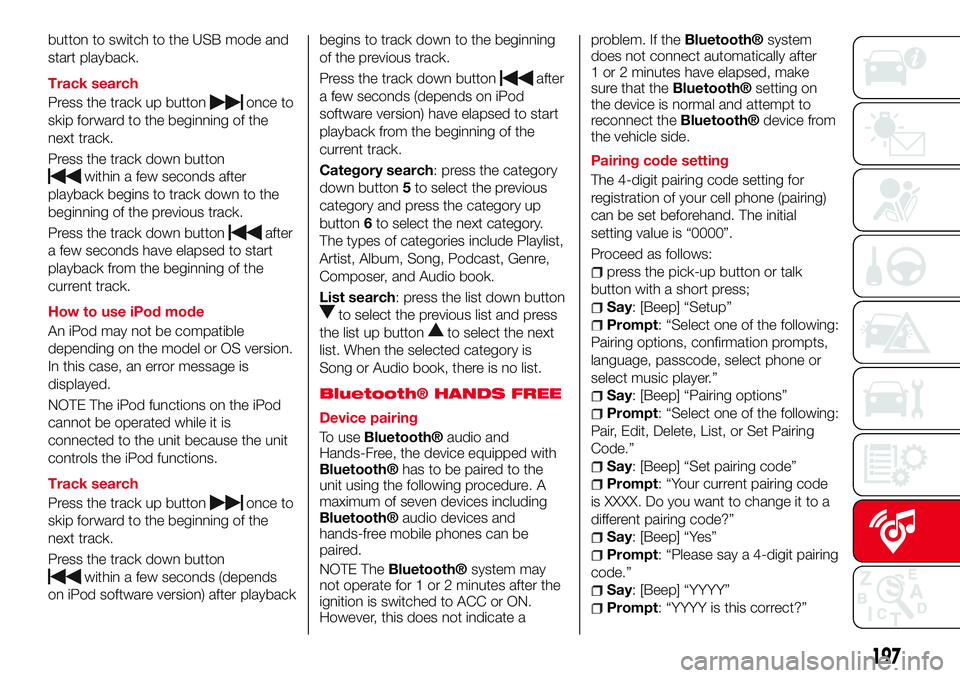
button to switch to the USB mode and
start playback.
Track search
Press the track up button
once to
skip forward to the beginning of the
next track.
Press the track down button
within a few seconds after
playback begins to track down to the
beginning of the previous track.
Press the track down button
after
a few seconds have elapsed to start
playback from the beginning of the
current track.
How to use iPod mode
An iPod may not be compatible
depending on the model or OS version.
In this case, an error message is
displayed.
NOTE The iPod functions on the iPod
cannot be operated while it is
connected to the unit because the unit
controls the iPod functions.
Track search
Press the track up button
once to
skip forward to the beginning of the
next track.
Press the track down button
within a few seconds (depends
on iPod software version) after playbackbegins to track down to the beginning
of the previous track.
Press the track down button
after
a few seconds (depends on iPod
software version) have elapsed to start
playback from the beginning of the
current track.
Category search: press the category
down button5to select the previous
category and press the category up
button6to select the next category.
The types of categories include Playlist,
Artist, Album, Song, Podcast, Genre,
Composer, and Audio book.
List search: press the list down button
to select the previous list and press
the list up button
to select the next
list. When the selected category is
Song or Audio book, there is no list.
Bluetooth® HANDS FREE
Device pairing
To use
Bluetooth®audio and
Hands-Free, the device equipped with
Bluetooth®has to be paired to the
unit using the following procedure. A
maximum of seven devices including
Bluetooth®audio devices and
hands-free mobile phones can be
paired.
NOTE The
Bluetooth®system may
not operate for 1 or 2 minutes after the
ignition is switched to ACC or ON.
However, this does not indicate aproblem. If the
Bluetooth®system
does not connect automatically after
1 or 2 minutes have elapsed, make
sure that the
Bluetooth®setting on
the device is normal and attempt to
reconnect the
Bluetooth®device from
the vehicle side.
Pairing code setting
The 4-digit pairing code setting for
registration of your cell phone (pairing)
can be set beforehand. The initial
setting value is “0000”.
Proceed as follows:
press the pick-up button or talk
button with a short press;
Say: [Beep] “Setup”
Prompt: “Select one of the following:
Pairing options, confirmation prompts,
language, passcode, select phone or
select music player.”
Say: [Beep] “Pairing options”
Prompt: “Select one of the following:
Pair, Edit, Delete, List, or Set Pairing
Code.”
Say: [Beep] “Set pairing code”
Prompt: “Your current pairing code
is XXXX. Do you want to change it to a
different pairing code?”
Say: [Beep] “Yes”
Prompt: “Please say a 4-digit pairing
code.”
Say: [Beep] “YYYY”
Prompt: “YYYY is this correct?”
197
Page 200 of 224
![Abarth 124 Spider 2016 Owner handbook (in English) Say: [Beep] “Yes” or “No”. If “Yes”,
go to next step. If “No”, the procedure
returns to Step 9
Prompt: “Your new pairing code is
YYYY. Use this pairing code when
pairing devices to t Abarth 124 Spider 2016 Owner handbook (in English) Say: [Beep] “Yes” or “No”. If “Yes”,
go to next step. If “No”, the procedure
returns to Step 9
Prompt: “Your new pairing code is
YYYY. Use this pairing code when
pairing devices to t](/manual-img/40/31046/w960_31046-199.png)
Say: [Beep] “Yes” or “No”. If “Yes”,
go to next step. If “No”, the procedure
returns to Step 9
Prompt: “Your new pairing code is
YYYY. Use this pairing code when
pairing devices to the Hands free
system. Do you want to pair a device
now?”
Say: [Beep] “Yes” or “No”. If “Yes”,
the system switches to the device
registration mode. If “No”, the system
returns to standby status.
Device pairing
Proceed as follows:
activate theBluetooth®application
of the device;
press the pick-up button or talk
button with a short press;
Say: [Beep] “Setup”
Prompt: “Select one of the following:
Pairing options, confirmation prompts,
language, passcode, select phone or
select music player.”
Say: [Beep] “Pairing options”
Prompt: “Select one of the following:
Pair, Edit, Delete, List, or Set Pairing
Code.”
Say: [Beep] “Pair”
Prompt: “Start the pairing process
on your
Bluetooth®device. Your
pairing code is 0000 (XXXX). Input this
on your
Bluetooth®device when
prompted on the device. See device
manual for instructions.”
using the device, perform a search
for the
Bluetooth®device (Peripheral
device)
select “124 Spider” from the device
list searched by the device and input
the 4-digit pairing code to the device;
Prompt: “Please say the name of
the device after the beep.”
Say: [Beep] “XXXX - - -” (say a
“device tag”, an arbitrary name for the
device.). Example:“Stan's device.”
Prompt: “XXXXXX---(Ex. “Stan's
device”) (Device tag). Is this correct?”
Say: [Beep] “Yes”
Prompt: “Pairing complete”
After a device is registered, the system
automatically identifies the device.
NOTE Say a paired “device tag” within
10 seconds. If more than two devices
are to be paired, they cannot be paired
with the same or similar “device tag”.
198
MULTIMEDIA
Page 203 of 224

Communication:Bluetooth®
related functions are available.
Navigation: Navigation screen
(where provided) is displayed. If
the SD card for the navigation
system is not inserted, the
compass indicating the direction
in which the vehicle is moving is
displayed. The compass may
not indicate the correct bearing
when the vehicle is stopped or
travelling at a slow speed.
Settings: overall setting menu
(such as display, sound,
Bluetooth®and Language).
Depending on the grade and
specification, the screen display
may differ.
OPERATING THE RADIO
Select the iconon the home screen
to display the “Entertainment” screen.
When selecting the desired radio, the
following icons are indicated in the
lower part of the display:
displays the “Entertainment”
menu. Use to switch to a
different audio source;
displays the list of receivable RDS
radio stations (FM only);
displays the station list (AM
only). Select“Update Station
List”to display the frequencies
of up to ten radio stations on the
auto memory preset list Select
the desired frequency.
displays the Favourites list.
Long-press to store radio station
currently being aired.
you can search for receivable
radio stations. Scanning stops at
each station for about five
seconds. Select again to
continue receiving the radio
station.
you can change the radio
frequency manually. Rotate the
commander knob, slide the
screen, or touch the radio
frequency. Press
orto
change the radio frequency one
step at a time. When
oris
long-pressed, the radio frequency
changes continually. It stops when
you remove your hand from the
icon or the commander knob.
switches the TA mode on and
off.
/Automatic radio station
selection. When
long-pressed, the radio
frequency changes
continually. It stops when
you remove your hand from
the icon or the commander
knob.
Displays the FM settings screen
(FM only). On/Off of Alternative
frequency and Region lock can be
set.
Displays sound settings to adjust
audio quality level.
NOTE When theoricon is
selected while FM is selected, each
programme is selected.
Digital Audio Broadcasting (DAB)
Radio
(where provided)
Select the icon
on the home screen
to display the “Entertainment” screen.
SelectDABthe following icons are
displayed at the bottom of the screen:
Displays the “Entertainment”
menu. Use to switch to a
different audio source.
Displays the station list (ensemble
and station). Select “Update List”
to update the station list. Select
“Select Ensemble” to select the
ensemble you want to display.
201