2016.5 VAUXHALL VIVA CD player
[x] Cancel search: CD playerPage 26 of 81
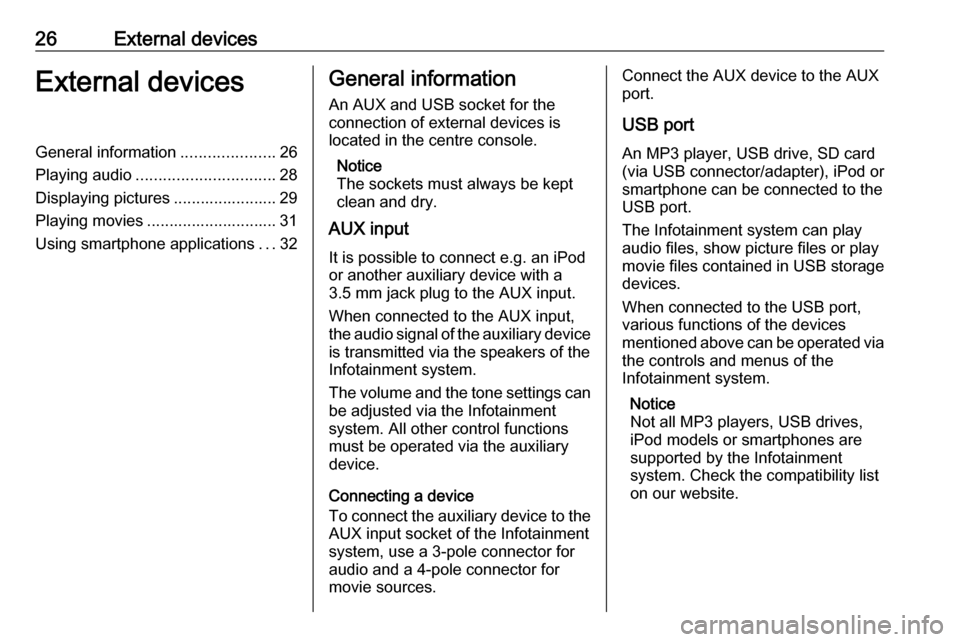
26External devicesExternal devicesGeneral information.....................26
Playing audio ............................... 28
Displaying pictures ....................... 29
Playing movies ............................. 31
Using smartphone applications ...32General information
An AUX and USB socket for the
connection of external devices is located in the centre console.
Notice
The sockets must always be kept
clean and dry.
AUX input
It is possible to connect e.g. an iPod
or another auxiliary device with a
3.5 mm jack plug to the AUX input.
When connected to the AUX input,
the audio signal of the auxiliary device
is transmitted via the speakers of the
Infotainment system.
The volume and the tone settings can be adjusted via the Infotainment
system. All other control functions
must be operated via the auxiliary
device.
Connecting a device
To connect the auxiliary device to the
AUX input socket of the Infotainment
system, use a 3-pole connector for
audio and a 4-pole connector for
movie sources.Connect the AUX device to the AUX
port.
USB port
An MP3 player, USB drive, SD card
(via USB connector/adapter), iPod or
smartphone can be connected to the
USB port.
The Infotainment system can play
audio files, show picture files or play
movie files contained in USB storage
devices.
When connected to the USB port,
various functions of the devices
mentioned above can be operated via the controls and menus of the
Infotainment system.
Notice
Not all MP3 players, USB drives,
iPod models or smartphones are
supported by the Infotainment
system. Check the compatibility list
on our website.
Page 27 of 81
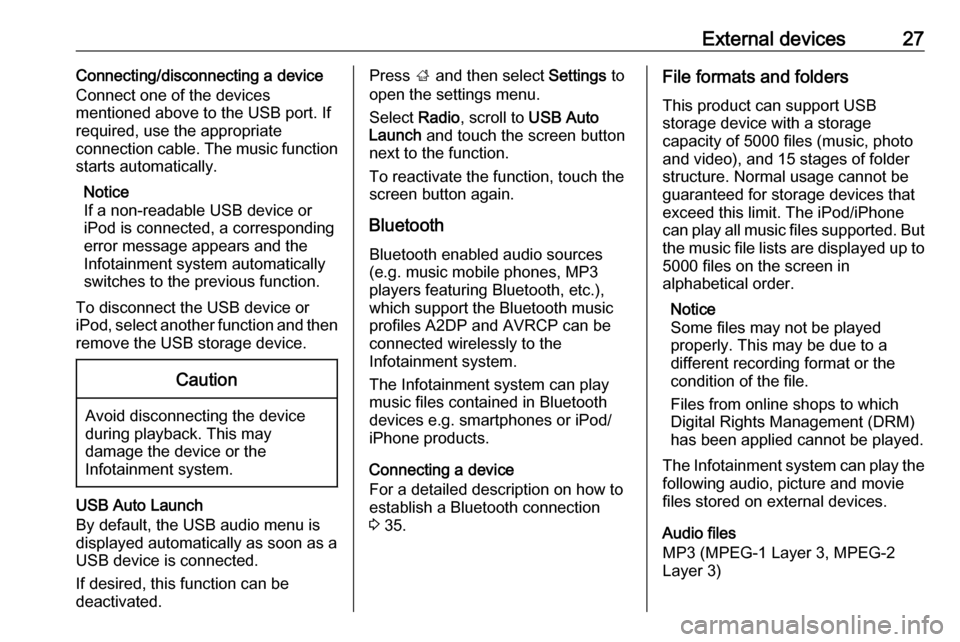
External devices27Connecting/disconnecting a device
Connect one of the devices
mentioned above to the USB port. If
required, use the appropriate
connection cable. The music function
starts automatically.
Notice
If a non-readable USB device or
iPod is connected, a corresponding
error message appears and the
Infotainment system automatically
switches to the previous function.
To disconnect the USB device or
iPod, select another function and then remove the USB storage device.Caution
Avoid disconnecting the device
during playback. This may
damage the device or the
Infotainment system.
USB Auto Launch
By default, the USB audio menu is displayed automatically as soon as a
USB device is connected.
If desired, this function can be
deactivated.
Press ; and then select Settings to
open the settings menu.
Select Radio, scroll to USB Auto
Launch and touch the screen button
next to the function.
To reactivate the function, touch the
screen button again.
Bluetooth Bluetooth enabled audio sources
(e.g. music mobile phones, MP3
players featuring Bluetooth, etc.),
which support the Bluetooth music
profiles A2DP and AVRCP can be
connected wirelessly to the
Infotainment system.
The Infotainment system can play
music files contained in Bluetooth
devices e.g. smartphones or iPod/
iPhone products.
Connecting a device
For a detailed description on how to
establish a Bluetooth connection
3 35.File formats and folders
This product can support USB
storage device with a storage
capacity of 5000 files (music, photo
and video), and 15 stages of folder
structure. Normal usage cannot be
guaranteed for storage devices that
exceed this limit. The iPod/iPhone
can play all music files supported. But
the music file lists are displayed up to 5000 files on the screen in
alphabetical order.
Notice
Some files may not be played
properly. This may be due to a
different recording format or the
condition of the file.
Files from online shops to which
Digital Rights Management (DRM)
has been applied cannot be played.
The Infotainment system can play the
following audio, picture and movie
files stored on external devices.
Audio files
MP3 (MPEG-1 Layer 3, MPEG-2
Layer 3)
Page 65 of 81
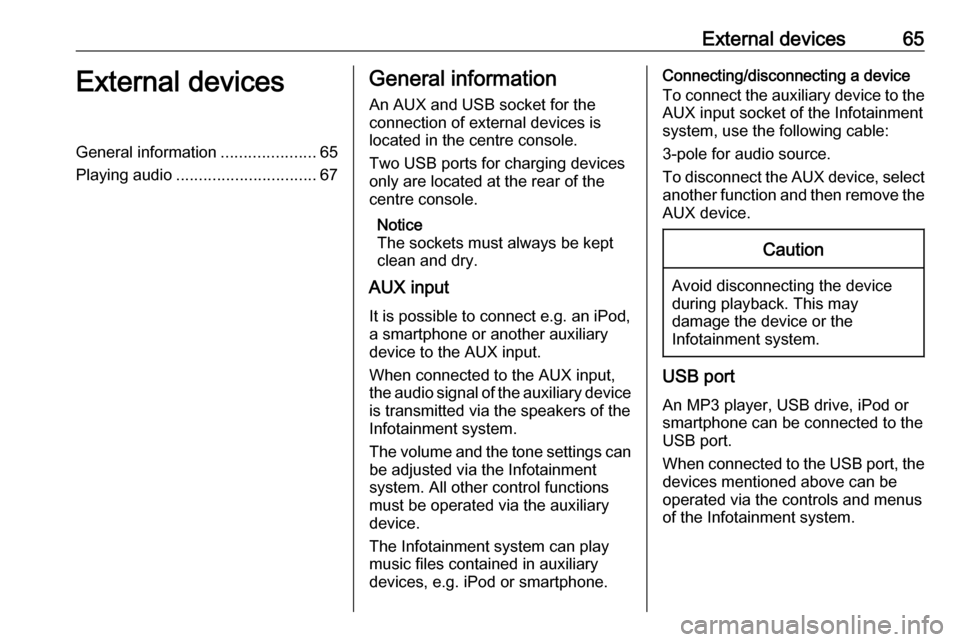
External devices65External devicesGeneral information.....................65
Playing audio ............................... 67General information
An AUX and USB socket for the
connection of external devices is located in the centre console.
Two USB ports for charging devices
only are located at the rear of the
centre console.
Notice
The sockets must always be kept
clean and dry.
AUX input
It is possible to connect e.g. an iPod,
a smartphone or another auxiliary
device to the AUX input.
When connected to the AUX input, the audio signal of the auxiliary device
is transmitted via the speakers of the
Infotainment system.
The volume and the tone settings can be adjusted via the Infotainment
system. All other control functions
must be operated via the auxiliary device.
The Infotainment system can play music files contained in auxiliary
devices, e.g. iPod or smartphone.Connecting/disconnecting a device
To connect the auxiliary device to the
AUX input socket of the Infotainment
system, use the following cable:
3-pole for audio source.
To disconnect the AUX device, select
another function and then remove the AUX device.Caution
Avoid disconnecting the device
during playback. This may
damage the device or the
Infotainment system.
USB port
An MP3 player, USB drive, iPod or
smartphone can be connected to the
USB port.
When connected to the USB port, the devices mentioned above can be
operated via the controls and menus
of the Infotainment system.
Page 66 of 81
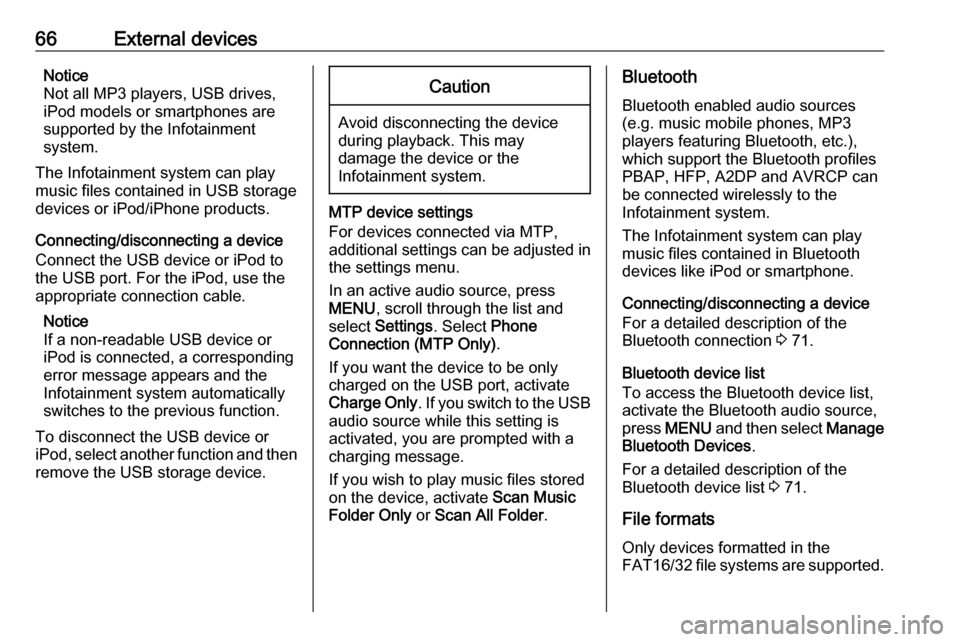
66External devicesNotice
Not all MP3 players, USB drives,
iPod models or smartphones are
supported by the Infotainment
system.
The Infotainment system can play
music files contained in USB storage
devices or iPod/iPhone products.
Connecting/disconnecting a device
Connect the USB device or iPod to
the USB port. For the iPod, use the
appropriate connection cable.
Notice
If a non-readable USB device or iPod is connected, a corresponding
error message appears and the
Infotainment system automatically
switches to the previous function.
To disconnect the USB device or
iPod, select another function and then
remove the USB storage device.Caution
Avoid disconnecting the device
during playback. This may
damage the device or the
Infotainment system.
MTP device settings
For devices connected via MTP,
additional settings can be adjusted in
the settings menu.
In an active audio source, press
MENU , scroll through the list and
select Settings . Select Phone
Connection (MTP Only) .
If you want the device to be only
charged on the USB port, activate Charge Only . If you switch to the USB
audio source while this setting is
activated, you are prompted with a
charging message.
If you wish to play music files stored
on the device, activate Scan Music
Folder Only or Scan All Folder .
Bluetooth
Bluetooth enabled audio sources
(e.g. music mobile phones, MP3
players featuring Bluetooth, etc.),
which support the Bluetooth profiles
PBAP, HFP, A2DP and AVRCP can
be connected wirelessly to the
Infotainment system.
The Infotainment system can play
music files contained in Bluetooth
devices like iPod or smartphone.
Connecting/disconnecting a device
For a detailed description of the
Bluetooth connection 3 71.
Bluetooth device list
To access the Bluetooth device list,
activate the Bluetooth audio source,
press MENU and then select Manage
Bluetooth Devices .
For a detailed description of the Bluetooth device list 3 71.
File formats Only devices formatted in the
FAT16/32 file systems are supported.