2016.5 VAUXHALL MOVANO_B manual radio set
[x] Cancel search: manual radio setPage 4 of 129

4IntroductionIntroductionGeneral information.......................4
Control elements overview ............6
Theft-deterrent feature .................29
Usage .......................................... 30
Tone settings ............................... 40
Volume settings ........................... 41
System settings ........................... 42General information
The Infotainment system provides
state-of-the-art in-car information and
entertainment.
The radio is equipped with assignable channel presets for FM, AM and also
DAB wavebands (depending on
version).
The audio player can play audio CDs, MP3 CDs and also WMA CDs
(depending on version).
External data storage devices, e.g.
iPod, MP3 player or USB stick, or a
portable player can be connected to
the Infotainment system. External
audio sources can also be connected
via Bluetooth.
The digital sound processor provides
several preset equalizer modes for
sound optimisation.
The navigation system's dynamic route planning will reliably guide you
to your destination and can help avoid
traffic jams and other traffic problems.
Optionally, the Infotainment system
can be operated using controls on the steering column or via the voice
recognition system.In addition, the Infotainment system can be equipped with a handsfree
phone system.
The well-thought-out design of the
controls and the clear displays enable
you to control the system easily and
intuitively.
Notice
This manual describes all options
and features available for the
various Infotainment systems.
Certain descriptions, including those for display and menu functions, may
not apply to your vehicle due to
model variant, country
specifications, special equipment or
accessories.
Important information on
operation and traffic safety9 Warning
Drive safely at all times when
using the Infotainment system.
If in doubt, stop the vehicle before operating the Infotainment
system.
Page 39 of 129
![VAUXHALL MOVANO_B 2016.5 Infotainment system Introduction39The following settings can be
updated:
● Switch the rear camera view display Off/On .
● Colours
Press ]/< to adjust level.
● Brightness
Press ]/< to adjust level.
● Contrast VAUXHALL MOVANO_B 2016.5 Infotainment system Introduction39The following settings can be
updated:
● Switch the rear camera view display Off/On .
● Colours
Press ]/< to adjust level.
● Brightness
Press ]/< to adjust level.
● Contrast](/manual-img/38/19558/w960_19558-38.png)
Introduction39The following settings can be
updated:
● Switch the rear camera view display Off/On .
● Colours
Press ]/< to adjust level.
● Brightness
Press ]/< to adjust level.
● Contrast
Press ]/< to adjust level.
For further information, refer to "Rear
view camera" section in the vehicle
Owner's Manual.Driving eco2 function (driving
economy)
Driving eco2 provides statistical
information and advice regarding
driving economy.
From the Home page, press Vehicle
then select ðDriving eco2 on the
display screen.
Notice
Depending on version,
Driving eco2 may appear instead on
the Home page.The following menus are displayed:
● Trip report
● Eco scoring
● Eco coaching
Trip report displays data from the last
journey, including "Average
consumption", "Total consumption",
"Average Speed" and "Dist. without
consumption". Data can be reset by
pressing Û.
Eco scoring provides an overall score
out of 100 for driving economy.
Higher figures indicate better driving
economy. Star ratings are also given
for average environmental driving
performance (Acceleration),
gearchanging efficiency (Gearbox)
and brake control (Anticipation).
Eco coaching provides an
assessment of your driving style and
displays advice for optimising fuel
consumption.Aha Ⓡ application
The AhaⓇ app enables you to
organise favourite smartphone
internet content (e.g. podcasts, audio books, internet radio, social network
sites etc.) and access favouritesinstantly. AhaⓇ can also be used
during navigation, to suggest e.g.
hotels and restaurants in the vicinity,
and provide weather information and
current GPS position.
AhaⓇ must first be downloaded onto
your smartphone. Launch the app on
your smartphone and create a user
account to enable use via the
Infotainment system.
To connect to AhaⓇ via the
Infotainment system, a bluetooth
connection must be set up between
the smartphone and the Infotainment
system, i.e. the device must be paired
to the vehicle before using it. Refer to
"Bluetooth connection" in the "Phone" section 3 112 for further information.
Notice
Data sharing and location services
must be enabled on the smartphone to use the AhaⓇ app. During use,
data transfer may incur additional
costs not included in the contract
with your network provider.
When a bluetooth connection is
active, AhaⓇ can be accessed via
the Infotainment system. From the Home page, press üMedia on the
Page 44 of 129

44Introduction●Clock/units
The following settings can be
changed:
● Time Format (12h/24h)
● Units (km/mls)
● Time Setting
Press l to open the Time
set submenu containing the
following options:
Auto /Manual
If Auto time setting is
selected, the time is set automatically by GPS.
If Manual time setting is
selected, adjust as
appropriate.
Notice
Navigation maps for the current
country must be installed on the
system to ensure the local time is
correct.
● Factory settings
The following settings can be
reset to the factory default:
● All
● Phone●Navigation
● Audio-Media-Radio-System
● Navigation (On/Off)
● System version (displays
Infotainment system software
version number)
When system setting adjustments
have been made, press 7 (and select
another menu on the display) to exit
the settings menu and save changes.
The system also saves and exits
automatically after a delay.
NAVI 80 IntelliLink - System
settings
To access the system settings menu from the Home page, press MENU
followed by System on the display
screen.
The following settings submenus are
displayed:
● Language
● Display
● Sound
● Clock
● Safety warnings●Home screen
● Keyboards
● Set units
● Status & Information
● Remove SD-card
● Restore factory settings
After system settings are changed,
press Done to confirm.Language
To change Infotainment system
language then voice type (depending on version).Display
The following settings are displayed:
● Daytime brightness : Change
screen brightness to suit external
light levels (daylight).
During low external light levels,
the display screen is easier to
view when the display is not too
bright.
● Nighttime brightness /Night
brightness : Change screen
brightness to suit external light
levels (night light).
Page 46 of 129

46IntroductionMultimedia settings
To access the Multimedia settings
menu from the Home page, press
MENU then Multimedia , followed by
Settings on the display screen.
The following settings submenus are
displayed:
● Sound
● Radio
● Media
● Pictures
● Video
After settings have been changed,
press Done to confirm.Sound
The following sound settings can be
updated:
● 'Spatialisation': Set the sound distribution in the
vehicle.
● 'Bass Treble'/'Ambience': Set the sound option, e.g.
'Neutral' or 'Pop-rock', 'Classical',
'Jazz' (if available). Select
'Manual' to manually set the
treble and bass levels.Press Done to save changes.
● 'Demo arkamys' (if available): Select to trial Arkamys mode.
● 'Bass Boost Arkamys': Switch bass amplification on/off.Radio
The following radio settings can be
updated:
● switch searching for Alternative Frequencies (AF) on/off
● switch i-traffic (Traffic program information) on/off
● switch programme type (PtY) on/
off
● switch Simulcast on/off
● display i-announcement information (e.g. Area weather
information, Event information)
● update list of saved radio stations
For further information, refer to
(NAVI 80 IntelliLink) "Radio" 3 48.Media
The following media settings can be
updated:
● Repeat (a track): Switch on/off
● Shuffle: Switch on/off
● Display album cover: Switch on/ off
● Manage Bluetooth devices: Configure
For further information, refer to
(NAVI 80 IntelliLink) "Bluetooth
music" 3 67.Pictures
The following photo settings can be
updated:
● set display time for photos during
a slideshow ("Slide show delay")
● set transition effects between photos in a slideshow ("Slide
show transition")
● switch from normal to full screen display ("Default view")
For further information, refer to
"Displaying pictures" 3 73.
Page 50 of 129
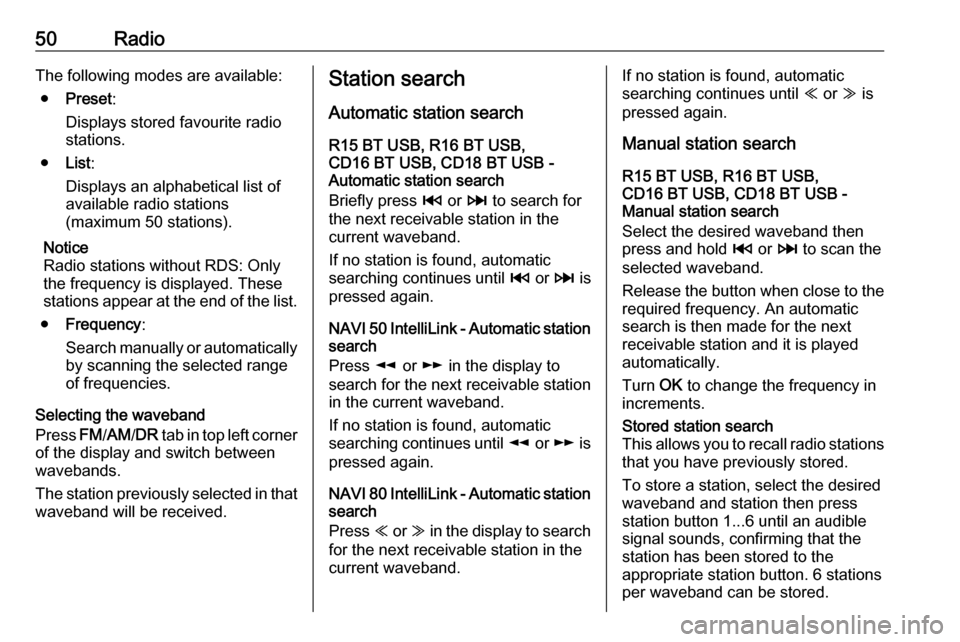
50RadioThe following modes are available:● Preset :
Displays stored favourite radio
stations.
● List:
Displays an alphabetical list of
available radio stations
(maximum 50 stations).
Notice
Radio stations without RDS: Only
the frequency is displayed. These
stations appear at the end of the list.
● Frequency :
Search manually or automatically by scanning the selected range
of frequencies.
Selecting the waveband
Press FM/AM /DR tab in top left corner
of the display and switch between
wavebands.
The station previously selected in that waveband will be received.Station search
Automatic station search
R15 BT USB, R16 BT USB,
CD16 BT USB, CD18 BT USB -
Automatic station search
Briefly press 2 or 3 to search for
the next receivable station in the
current waveband.
If no station is found, automatic
searching continues until 2 or 3 is
pressed again.
NAVI 50 IntelliLink - Automatic station
search
Press l or m in the display to
search for the next receivable station
in the current waveband.
If no station is found, automatic
searching continues until l or m is
pressed again.
NAVI 80 IntelliLink - Automatic station
search
Press Y or Z in the display to search
for the next receivable station in the
current waveband.If no station is found, automatic
searching continues until Y or Z is
pressed again.
Manual station search
R15 BT USB, R16 BT USB,
CD16 BT USB, CD18 BT USB -
Manual station search
Select the desired waveband then
press and hold 2 or 3 to scan the
selected waveband.
Release the button when close to the required frequency. An automatic
search is then made for the next
receivable station and it is played
automatically.
Turn OK to change the frequency in
increments.Stored station search
This allows you to recall radio stations that you have previously stored.
To store a station, select the desired
waveband and station then press
station button 1...6 until an audible
signal sounds, confirming that the
station has been stored to the
appropriate station button. 6 stations
per waveband can be stored.
Page 51 of 129
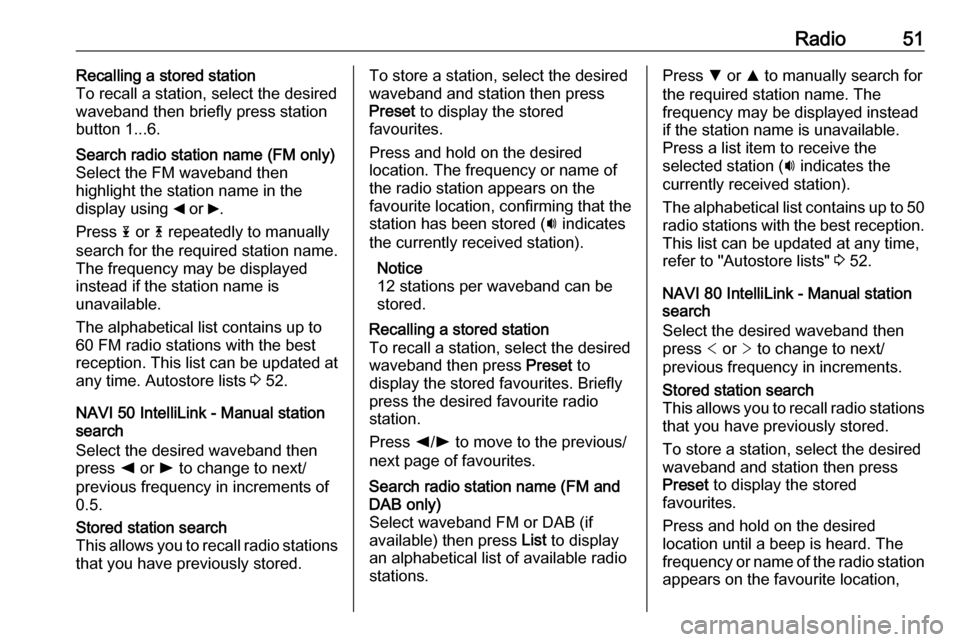
Radio51Recalling a stored station
To recall a station, select the desired
waveband then briefly press station
button 1...6.Search radio station name (FM only)
Select the FM waveband then
highlight the station name in the
display using _ or 6.
Press 1 or 4 repeatedly to manually
search for the required station name.
The frequency may be displayed
instead if the station name is
unavailable.
The alphabetical list contains up to
60 FM radio stations with the best
reception. This list can be updated at
any time. Autostore lists 3 52.
NAVI 50 IntelliLink - Manual station
search
Select the desired waveband then
press k or l to change to next/
previous frequency in increments of
0.5.
Stored station search
This allows you to recall radio stations
that you have previously stored.To store a station, select the desired
waveband and station then press
Preset to display the stored
favourites.
Press and hold on the desired
location. The frequency or name of
the radio station appears on the
favourite location, confirming that the
station has been stored ( i indicates
the currently received station).
Notice
12 stations per waveband can be
stored.Recalling a stored station
To recall a station, select the desired
waveband then press Preset to
display the stored favourites. Briefly
press the desired favourite radio
station.
Press k/l to move to the previous/
next page of favourites.Search radio station name (FM and
DAB only)
Select waveband FM or DAB (if
available) then press List to display
an alphabetical list of available radio
stations.Press S or R to manually search for
the required station name. The
frequency may be displayed instead
if the station name is unavailable.
Press a list item to receive the
selected station ( i indicates the
currently received station).
The alphabetical list contains up to 50 radio stations with the best reception.
This list can be updated at any time,
refer to "Autostore lists" 3 52.
NAVI 80 IntelliLink - Manual station
search
Select the desired waveband then press < or > to change to next/
previous frequency in increments.Stored station search
This allows you to recall radio stations that you have previously stored.
To store a station, select the desired
waveband and station then press
Preset to display the stored
favourites.
Press and hold on the desired
location until a beep is heard. The
frequency or name of the radio station appears on the favourite location,
Page 52 of 129
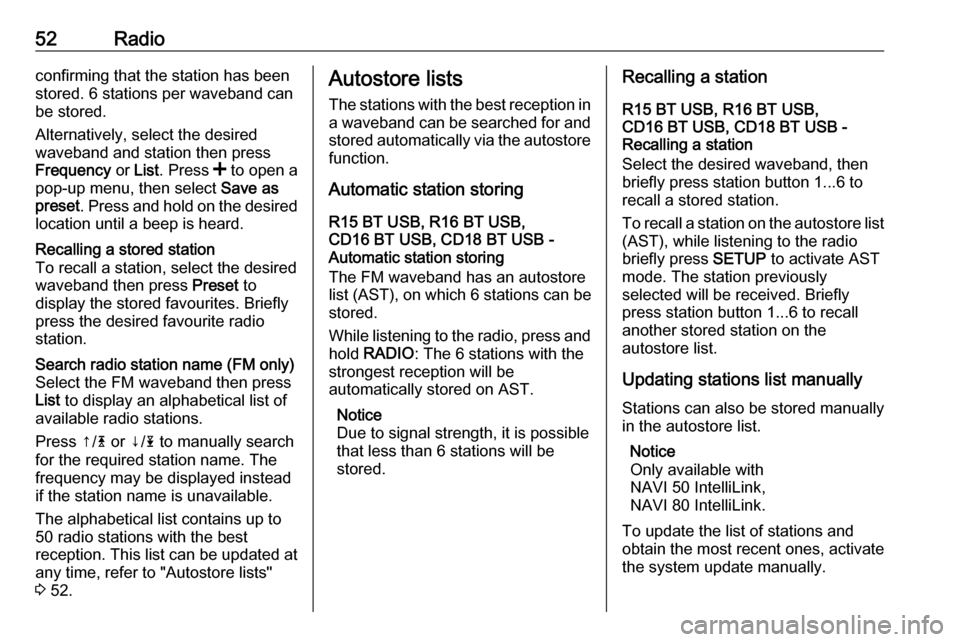
52Radioconfirming that the station has been
stored. 6 stations per waveband can be stored.
Alternatively, select the desired
waveband and station then press
Frequency or List . Press < to open a
pop-up menu, then select Save as
preset . Press and hold on the desired
location until a beep is heard.Recalling a stored station
To recall a station, select the desired
waveband then press Preset to
display the stored favourites. Briefly
press the desired favourite radio
station.Search radio station name (FM only)
Select the FM waveband then press
List to display an alphabetical list of
available radio stations.
Press ↑/ 4 or ↓/ 1 to manually search
for the required station name. The
frequency may be displayed instead
if the station name is unavailable.
The alphabetical list contains up to
50 radio stations with the best
reception. This list can be updated at
any time, refer to "Autostore lists"
3 52.Autostore lists
The stations with the best reception in
a waveband can be searched for and
stored automatically via the autostore function.
Automatic station storing
R15 BT USB, R16 BT USB,
CD16 BT USB, CD18 BT USB -
Automatic station storing
The FM waveband has an autostore
list (AST ), on which 6 stations can be
stored.
While listening to the radio, press and hold RADIO : The 6 stations with the
strongest reception will be
automatically stored on AST.
Notice
Due to signal strength, it is possible that less than 6 stations will be
stored.Recalling a station
R15 BT USB, R16 BT USB,
CD16 BT USB, CD18 BT USB -
Recalling a station
Select the desired waveband, then briefly press station button 1...6 to
recall a stored station.
To recall a station on the autostore list
(AST), while listening to the radio
briefly press SETUP to activate AST
mode. The station previously
selected will be received. Briefly
press station button 1...6 to recall
another stored station on the
autostore list.
Updating stations list manually
Stations can also be stored manually
in the autostore list.
Notice
Only available with
NAVI 50 IntelliLink,
NAVI 80 IntelliLink.
To update the list of stations and
obtain the most recent ones, activate
the system update manually.
Page 53 of 129
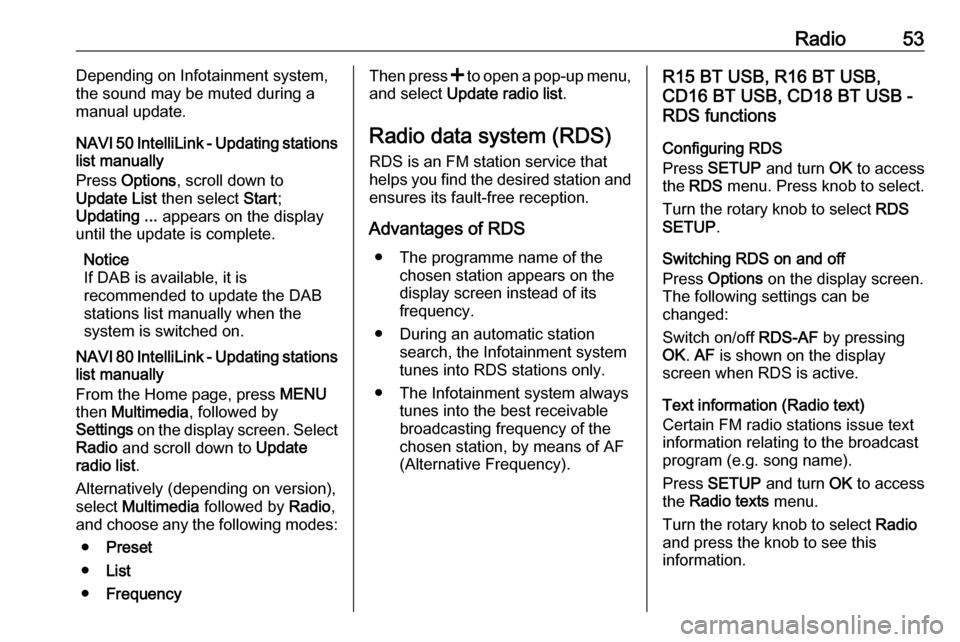
Radio53Depending on Infotainment system,
the sound may be muted during a
manual update.
NAVI 50 IntelliLink - Updating stations
list manually
Press Options , scroll down to
Update List then select Start;
Updating ... appears on the display
until the update is complete.
Notice
If DAB is available, it is
recommended to update the DAB
stations list manually when the
system is switched on.
NAVI 80 IntelliLink - Updating stations list manually
From the Home page, press MENU
then Multimedia , followed by
Settings on the display screen. Select
Radio and scroll down to Update
radio list .
Alternatively (depending on version), select Multimedia followed by Radio,
and choose any the following modes:
● Preset
● List
● FrequencyThen press < to open a pop-up menu,
and select Update radio list .
Radio data system (RDS)
RDS is an FM station service that helps you find the desired station and ensures its fault-free reception.
Advantages of RDS ● The programme name of the chosen station appears on the
display screen instead of its
frequency.
● During an automatic station search, the Infotainment system
tunes into RDS stations only.
● The Infotainment system always tunes into the best receivable
broadcasting frequency of the
chosen station, by means of AF
(Alternative Frequency).R15 BT USB, R16 BT USB,
CD16 BT USB, CD18 BT USB -
RDS functions
Configuring RDS
Press SETUP and turn OK to access
the RDS menu. Press knob to select.
Turn the rotary knob to select RDS
SETUP .
Switching RDS on and off
Press Options on the display screen.
The following settings can be
changed:
Switch on/off RDS-AF by pressing
OK . AF is shown on the display
screen when RDS is active.
Text information (Radio text)
Certain FM radio stations issue text
information relating to the broadcast
program (e.g. song name).
Press SETUP and turn OK to access
the Radio texts menu.
Turn the rotary knob to select Radio
and press the knob to see this
information.