2016.5 VAUXHALL MOVANO_B infotainment
[x] Cancel search: infotainmentPage 109 of 129

Phone109prepared which you should make
yourself familiar with before you use the telephone.
Bluetooth
The Phone portal is certified by the
Bluetooth Special Interest Group
(SIG).
You will find further information about the specification on the Internet at
http://www.bluetooth.com
Phone controlsControls on Infotainment system or
steering column:
● 6TEL
- or -
● TEL
- or -
● yPHONE on the 7 Home menu
screen (NAVI 50 IntelliLink)
- or -
PHONE in the MAIN menu
screen (NAVI 80 IntelliLink)
Press to open the Phone menu.
Controls on steering column:
● 7, 8 : Take call, end/reject call.
- or -
● MODE/OK : Take call, end/reject
call, confirm an action.
● 5: Activate/deactivate voice
recognition.
Depending on Infotainment system, some features of the handsfree
phone system can also be operated
via voice recognition 3 107.
Display screen operation
R15 BT USB, R16 BT USB,
CD16 BT USB, CD18 BT USB -
Display screen operation
● To move up/down in the display: Turn OK.
● To confirm actions: Press OK.
● To cancel actions (and return to previous menu): Press /.
NAVI 50 IntelliLink - Display screen operation
To access the Phone menu screen, press 7 followed by yPhone on the
display screen.The following submenus are
available:
● Phone book
● Calling Lists
● Dial
To switch between submenus, press S in top left corner.
● To move up/down in the display: Press R or S.
● To confirm actions: Press OK.
● To cancel actions (and return to previous menu/Home page):
Press r/7 .
NAVI 80 IntelliLink - Display screen operation
To access the "Phone" menu from the Home page, press MENU followed by
Phone on the display screen.
The following submenus are
available:
● Phonebook
● Call logs
● Dial a number
● Voice mail
● Settings
Page 110 of 129

110Phone● To move up/down in the display:Press 4 or 1.
● To cancel actions (and/or return to previous menu): Press r.
● To open a pop-up menu (e.g. to add contacts to a list of
favourites): Press <
Notice
Favourites can be accessed at any
time by pressing f on the Home
page.
Operating keyboards in the
display
R15 BT USB, R16 BT USB,
CD16 BT USB, CD18 BT USB -
Operating keyboards in the display
To move within and to enter
characters in the numerical keyboard
shown on the display screen: Turn
and press OK.
Entries can be corrected during input
with the ← keyboard character.
Press / to stop using the keyboard
and return to the previous screen.NAVI 50 IntelliLink,
NAVI 80 IntelliLink - Operating
keyboards in the display
To move within and to enter
characters in the numerical keyboard, make the appropriate selection by
touching the display screen.
Entries can be corrected during input
with the k keyboard character.
Press r to stop using the keyboard
and return to the previous screen.
Connection
A mobile phone must be connected to the handsfree phone system in order
to control its functions via the
Infotainment system.
No phone can be connected to the
system unless it has first been paired.
Refer to the Bluetooth connection
section ( 3 112) for pairing a mobile
phone to the handsfree phone system
via Bluetooth.
When the ignition is switched on, the
handsfree phone system searches for paired phones in the vicinity.
Bluetooth must be activated on the
mobile phone for the phone to berecognised by the handsfree phone
system. Searching continues until a
paired phone is found. A display message indicates that the phone is
connected.
Notice
When a Bluetooth connection is
active, using the handsfree phone
system will discharge the mobile
phone battery more rapidly.
Automatic connection
For your phone to connect
automatically when the system is
switched on, it may be necessary to
activate the automatic Bluetooth
connection function on your mobile
phone; refer to the mobile phone
operating instructions.
Notice
Depending on Infotainment system, when reconnecting to a paired
phone, or when 2 paired phones are
within range of the handsfree phone
system, either the priority phone (if
defined) or the last connected phone is connected automatically, even if
Page 112 of 129

112PhoneR15 BT USB, R16 BT USB,
CD16 BT USB, CD18 BT USB -
Disconnecting a phone
To disconnect a phone from the
Infotainment system, press TEL (or
the SETUP ) and select Bluetooth
connection . Select the desired device
from the device list then select
Disconnect the device by turning and
pressing OK. A display message
confirms phone disconnection.
NAVI 50 IntelliLink - Disconnecting a phone
Depending on version, to disconnect
a phone from the Infotainment
system, press 7 followed by
ÿ SETTINGS then Bluetooth on the
display screen (or select yPhone
from the Home page).
Then select View Bluetooth device
list and press on the connected phone
shown in the displayed list to
disconnect it; I appears alongside
the phone, to indicate disconnection.NAVI 80 IntelliLink - Disconnecting a phone
To disconnect a phone from the
Infotainment system, from the Home
page, press MENU then Phone
followed by Settings on the display
screen.
Then select Manage devices . Select
the connected phone in the displayed list to disconnect.
Defining the priority phone
R15 BT USB, R16 BT USB,
CD16 BT USB, CD18 BT USB -
Defining the priority phone
The priority phone is the last
connected phone.
When the ignition is switched on, the handsfree phone system searches
first for the priority paired phone.
Searching continues until a paired
phone is found.
Bluetooth connection Bluetooth is a radio standard for the
wireless connection of, e.g., a
telephone with other devices.Information such as a mobile phone
contact list and call lists can be
transferred. The functionality can be
restricted depending on the phone
model.
Prerequisites
The following prerequisites must be
met, in order to control a Bluetooth-
enabled mobile phone via the
Infotainment system:
● The Bluetooth function of the Infotainment system must be
activated.
● The Bluetooth function of the Bluetooth-enabled mobile phone
must be activated (see mobile
phone operating instructions).
● Dependent upon the mobile phone, it may be required to set
the device to "visible" (see mobile phone operating instructions).
● The mobile phone must be paired
and connected to the
Infotainment system.
Page 113 of 129

Phone113Activating Bluetooth function of
the Infotainment system
R15 BT USB, R16 BT USB,
CD16 BT USB, CD18 BT USB -
Activating Bluetooth
To enable the Infotainment system to
recognise and operate a Bluetooth-
enabled mobile phone, the Bluetooth
function must first be activated.
Deactivate the function if not
required.
Press TEL and select Bluetooth by
turning and pressing OK.
Select ON or OFF and confirm by
pressing the knob.
NAVI 50 IntelliLink - Activating
Bluetooth
Press 7 followed by ÿSETTINGS on
the display screen.
Select Bluetooth to display the
following options:
● View Bluetooth device list
● Search for Bluetooth device
● External device authorisation●Change passkey
● Smartphone
Available depending on version. For help with activating and
operating voice controls - refer to
"Voice recognition" 3 105).
When the Bluetooth screen is
displayed, Bluetooth-enabled
devices can be paired to the
Infotainment system.
NAVI 80 IntelliLink - Activating
Bluetooth
To access the Phone settings menu
from the Home page, press MENU
then Phone followed by Settings on
the display screen.
The following options are displayed: ● Manage devices
● Sound levels
● Voice mail
● Turn Bluetooth on/off
● Automatically download phone
data (on/off)Press Turn Bluetooth on to tick the
box ☑ alongside it. Bluetooth-enabled
devices can now be paired to the
Infotainment system.
Refer to (NAVI 80 IntelliLink) "Phone
settings" in the "Operation" section for further information 3 116.
Pairing a mobile phone to the
handsfree phone system
In order to use your handsfree phone system, a connection must be set up
between the mobile phone and the system via Bluetooth, i.e. the mobile
phone must be paired to the vehicle
before using it. For this purpose, the
mobile phone must support
Bluetooth. Refer to the operating
instructions for your mobile phone.
To set up a Bluetooth connection, the handsfree phone system must be
switched on and Bluetooth must be
activated on the mobile phone.
Notice
If another phone is automatically
connected during a new pairing
procedure, it will automatically be
disconnected, to allow the new
pairing procedure to continue.
Page 114 of 129

114PhonePairing enables the handsfree phone
system to recognise and store a
mobile phone in the device list. A
maximum of 5 mobile phones can be
paired and stored in the device list,
but only one can be connected at a
time.
Notice
Depending on version of
NAVI 50 IntelliLink, a maximum of 8
mobile phones can be paired.
When pairing is completed, a
message with the name of the paired
phone is shown on the Infotainment
system display screen and the phone is automatically connected to the
handsfree phone system. The mobile phone can then be operated via the
Infotainment system controls.
Notice
When a Bluetooth connection is active, using the handsfree phone
system will discharge the mobile
phone battery more rapidly.R15 BT USB, R16 BT USB,
CD16 BT USB, CD18 BT USB -
Pairing a mobile phone
To pair a phone to the handsfree
phone system, press TEL and select
Pair device by turning and pressing
OK . The Ready to Pair screen is
displayed.
On the mobile phone, search for
Bluetooth equipment in the vicinity of
the device.
Select My Radio (i.e. the name of the
handsfree phone system) from the list on the mobile phone, then, on the
mobile phone keypad, enter the
pairing code shown on the
Infotainment system display screen.
If pairing fails, the system returns to
the previous menu and a
corresponding message is displayed.
Repeat procedure if necessary.
NAVI 50 IntelliLink - Pairing a mobile
phone
Press 7 followed by ÿSETTINGS on
the display screen.
Select Bluetooth then either Search
for Bluetooth device or External
device authorisation .Alternatively, when in the Phone
menu screen, press y on the display.
On the mobile phone, search for Bluetooth equipment in the vicinity ofthe device.
Select the name of the handsfree
phone system (e.g. MEDIA-NAV)
from the list on the mobile phone, then (if required), on the mobile phone
keypad, enter the pairing code shown
on the Infotainment system display
screen.
Notice
The pairing code may only be shown
on the Infotainment system display
for a limited time.
The default pairing code is 0000. To
change this pairing code before the pairing procedure is started, select
Change passkey to update.
If pairing fails, repeat procedure if
necessary.
Page 115 of 129

Phone115NAVI 80 IntelliLink - Pairing a mobile
phone
To access the Phone settings menu
from the Home page, press MENU
then Phone followed by Settings on
the display screen.
Select Manage devices from the list of
options. A message appears on the
display asking if you wish to set up a
Bluetooth connection between your
device and the Infotainment system.
Select Yes to continue. The
Infotainment system begins a search for Bluetooth equipment in the vicinity
and displays a list of devices.
Select your device from the displayed list. Depending on phone model,
confirm the pairing request or enter
the pairing code on the mobile phone keypad to pair it to the Infotainment
system.
To pair further devices, from the
Manage devices screen, press < to
open a pop-up menu and select Add
to pair additional devices in the same
way.
If pairing fails, repeat procedure if
necessary.Unpairing a mobile phone from
the handsfree phone system
If the list of paired phones is full, a new
phone can only be paired if an
existing phone is unpaired.
Notice
Unpairing a phone erases all of its
downloaded contacts and its call
history from the handsfree phone
system phonebook.
R15 BT USB, R16 BT USB,
CD16 BT USB, CD18 BT USB -
Unpairing a mobile phone
To unpair, i.e. to delete a phone from
the handsfree phone system
memory, press TEL and select Delete
device .
Select the desired phone from the
device list and press OK to confirm
deletion when prompted.
NAVI 50 IntelliLink - Unpairing a mobile phone
To unpair, i.e. to delete a phone from
the handsfree phone system
memory, press 7 followed by
ÿ SETTINGS on the display screen.Select Bluetooth then View Bluetooth
device list .
Select the desired phone from the
device list, then press ë to delete the
device. If required, delete all devices
in the list by pressing Options
followed by Delete all. Confirm by
pressing OK.
NAVI 80 IntelliLink - Unpairing a
mobile phone
To unpair, i.e. to delete a phone from
the handsfree phone system
memory, access the Manage
devices screen.
From the Home page, press MENU
then Phone followed by Settings on
the display screen.
Select Manage devices , then press
< to open a pop-up menu, select
Delete and remove the selected
device from the list.
Page 116 of 129

116PhoneEmergency call9Warning
Connection setup cannot be
guaranteed in all situations. For
this reason, do not rely exclusively on a mobile phone when a vitally
important communication (e.g. a
medical emergency) is concerned.
On some networks, it may be
necessary for a valid SIM card to
be properly inserted in the mobile
phone.
9 Warning
Bear in mind that you can only
make and receive calls with the
mobile phone if it is in a service
area with a sufficiently strong
signal.
Under certain circumstances,
emergency calls cannot be made on all mobile phone networks; it is
also possible that emergency callscannot be made when certain
network services and/or telephone
functions are active. Consult your
network provider for more
information.
The emergency call number
differs depending on country or
region. Please enquire
beforehand about the correct
emergency call number for the
relevant country or region.
Dial the emergency call number (refer
to "Operation" 3 116); A telephone
connection to the emergency call
centre is set up.
Answer when the service personnel
questions you about the emergency.
9 Warning
Do not end the call until you are
requested to do so by the
emergency call centre.
NAVI 50 IntelliLink
To view the emergency number for
the current location, press 7 followed
by sMAP (available depending on
version) on the display screen.
Press Options then Where am I? .
When the Where am I? screen is
displayed, press Options followed by
Country information on the display
screen: Emergency number (e.g.
112) is shown on the display.
Operation Introduction When a Bluetooth connection has
been set up between your mobile phone and the handsfree phone
system, certain functions of your
mobile phone can be operated via the
Infotainment system controls or
display.
It is then possible, e.g., to import the
contacts and telephone numbers stored in your mobile phone into the
handsfree phone system.
After connection, the mobile phone
data is transmitted to the handsfree
phone system. This can take some
time, depending on phone model.
During this period, operation of the
Page 117 of 129
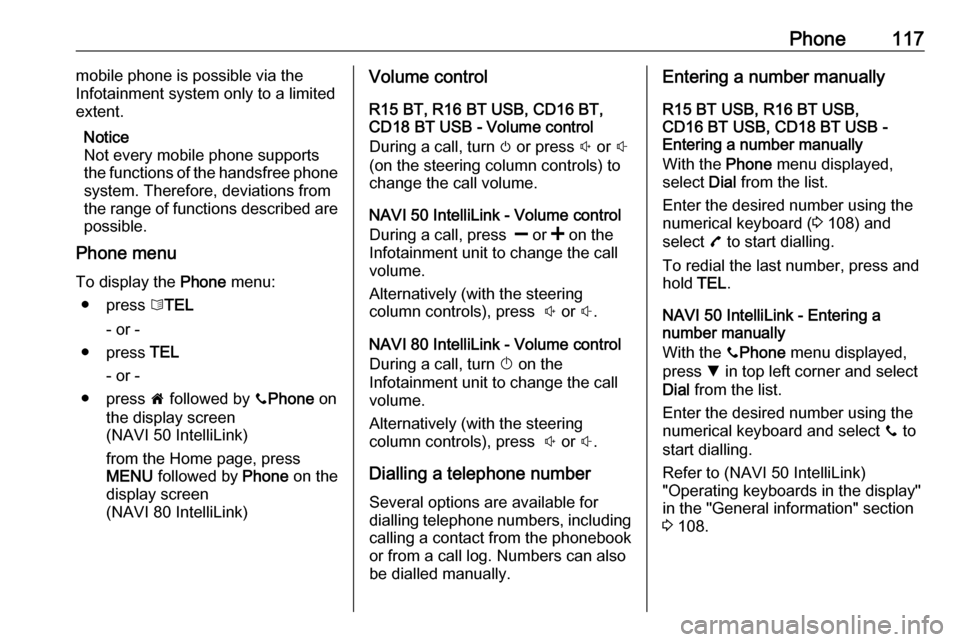
Phone117mobile phone is possible via the
Infotainment system only to a limited
extent.
Notice
Not every mobile phone supports the functions of the handsfree phone
system. Therefore, deviations from
the range of functions described are possible.
Phone menu
To display the Phone menu:
● press 6TEL
- or -
● press TEL
- or -
● press 7 followed by yPhone on
the display screen
(NAVI 50 IntelliLink)
from the Home page, press
MENU followed by Phone on the
display screen
(NAVI 80 IntelliLink)Volume control
R15 BT, R16 BT USB, CD16 BT,
CD18 BT USB - Volume control
During a call, turn m or press ! or #
(on the steering column controls) to change the call volume.
NAVI 50 IntelliLink - Volume control
During a call, press ] or < on the
Infotainment unit to change the call
volume.
Alternatively (with the steering
column controls), press ! or #.
NAVI 80 IntelliLink - Volume control
During a call, turn X on the
Infotainment unit to change the call
volume.
Alternatively (with the steering
column controls), press ! or #.
Dialling a telephone number
Several options are available for
dialling telephone numbers, including calling a contact from the phonebookor from a call log. Numbers can also
be dialled manually.Entering a number manually
R15 BT USB, R16 BT USB,
CD16 BT USB, CD18 BT USB -
Entering a number manually
With the Phone menu displayed,
select Dial from the list.
Enter the desired number using the
numerical keyboard ( 3 108) and
select 7 to start dialling.
To redial the last number, press and
hold TEL.
NAVI 50 IntelliLink - Entering a
number manually
With the yPhone menu displayed,
press S in top left corner and select
Dial from the list.
Enter the desired number using the
numerical keyboard and select y to
start dialling.
Refer to (NAVI 50 IntelliLink)
"Operating keyboards in the display"
in the "General information" section 3 108.