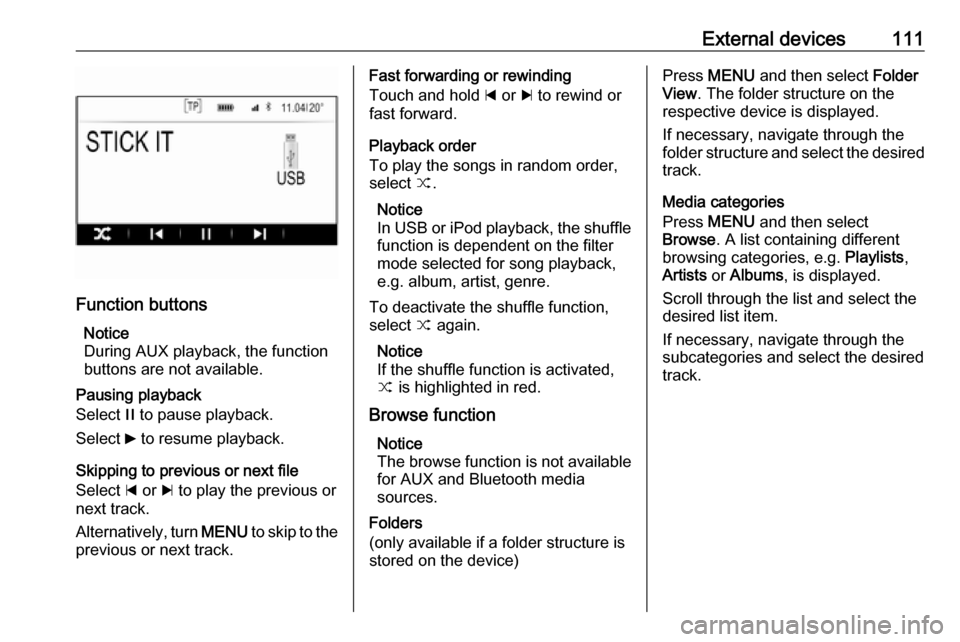Page 105 of 123

Radio105DAB Announcements
Besides their music programmes, many DAB stations also broadcast
announcements of various
categories. If you activate some or all
categories, the currently received
DAB service is interrupted when an
announcement of these categories is made.
Select DAB Announcements to
display the DAB categories list.
Select the desired categories. The
selected categories are marked with
9 .
Notice
DAB announcements can only be
received if the DAB waveband is
activated.
DAB to DAB Linking
If this function is activated, the device switches over to the same service
(programme) on another DAB
ensemble (if available) when the DAB
signal is too weak to be picked up by
the receiver.
Set DAB to DAB Linking to On or Off.DAB to FM Linking
If this function is activated, the device
switches over to a corresponding FM
station of the active DAB service (if
available) when the DAB signal is too weak to be picked up by the receiver.
Set DAB to FM Linking to On or Off.
L Band
If L Band is activated, the
Infotainment system receives an additional frequency range (1452 -
1492 MHz).
Set L Band to On or Off.
Intellitext
The Intellitext function allows for the
reception of additional information
such as announcements, financial
information, sports, news etc.
Select one of the categories and
choose a specific item from the list to display detailed information.
Page 106 of 123

106CD PlayerCD PlayerGeneral information...................106
Usage ........................................ 107General information
The Infotainment system's CD player
can playback audio CDs and MP3/
WMA CDs.Caution
Under no circumstances place
DVDs, single-CDs with a diameter
of 8 cm or shaped CDs in the audio
player.
You must not put any stickers on
CDs. These discs can get jammed in the CD drive and ruin the player. Replacement of the device will
then be necessary.
Important information about audio
CDs and MP3/WMA CDs
● The following CD formats can be
used:
CD, CD-R and CD-RW
● The following file formats can be used:
ISO9660 Level 1, Level 2,
Romeo, Joliet
MP3 and WMA files written in any
format other than listed above may not play correctly, and theirfile names and folder names may not be displayed correctly.
● Audio CDs with copy protection, which are not in compliance withthe audio CD standard, may not
play correctly or not at all.
● Self-recorded CD-Rs and CD- RWs are more vulnerable to
mishandling than prerecorded
CDs. Correct handling,
especially in the case of self-
recorded CD-Rs and CD-RWs,
must be ensured.
● Self-recorded CD-Rs and CD- RWs may not play correctly or notat all.
● On mixed mode CDs (combinations of audio and data,
e.g. MP3), only the audio tracks
will be detected and played.
● Avoid leaving fingerprints when you change CDs.
Page 107 of 123

CD Player107● Put CDs back in their sleevesimmediately after removing themfrom the audio player in order to
protect them from damage and dirt.
● Dirt and liquids on CDs can smear the lens of the audio
player inside the device and
cause faults.
● Protect CDs from heat and direct
sunlight.
● The following restrictions apply for the data stored on an MP3/
WMA CD:
Maximum file/song number: 800
Folders in depth hierarchy: 8
WMA files with Digital Rights
Management (DRM) from online music shops cannot be played.
WMA files can only be played
safely if they were created with
Windows Media Player
version 9 or later.
Applicable playlist
extensions: .m3u, .plsPlaylist entries must be in the
form of relative paths.
● This chapter deals only with playing MP3 files since the
operation for MP3 and WMA files is identical. When a CD with
WMA files is loaded, MP3 related
menus are displayed.
Usage
Starting CD playback
Push an audio or MP3 CD with the
labelled side upwards into the CD slot until it is pulled in.
Repeatedly press MEDIA to activate
the CD function.
Removing a CD
Press R. The CD is pushed out of the
CD slot.
If the CD is not removed after
ejection, it will be drawn back in after
a few seconds.
Function buttons
Pausing CD playback
Select the / screen button to pause
playback.
Select 6 to resume playback.
Page 108 of 123
108CD PlayerSkipping to previous or next track
Select d or c to play the previous or
next track.
Alternatively, turn MENU to skip to the
previous or next track.
Fast forwarding or rewinding
Touch and hold d or c to rewind or
fast forward.
Playback order
To play the songs on the CD in
random order, select 9.
Notice
If the shuffle function is activated,
9 is highlighted in red.
To deactivate the shuffle function,
select 9 again.
Track list Press MENU to display the CD menu
and then select Browse CD Media .
The track list is displayed.
Notice
The track currently playing is
highlighted.Scroll through the list and select the
desired list item.
Notice
For a detailed description of
browsing MP3 CDs 3 110.
Page 109 of 123

External devices109External devicesGeneral information...................109
Playing audio ............................. 110General information
An AUX and USB card socket for the
connection of external devices is
located underneath the armrest in the centre console. Find a detailed
description on raising the armrest in
the Owner's Manual.
Notice
The socket must always be kept
clean and dry.
AUX input
It is possible to connect e.g. an iPod,
a Smartphone or another auxiliary
device to the AUX input.
When connected to the AUX input,
the audio signal of the auxiliary device
is transmitted via the speakers of the
Infotainment system.
The volume and the tone settings can
be adjusted via the Infotainment
system. All other control functions
must be operated via the auxiliary device.Connecting/disconnecting a device
To connect the auxiliary device to the AUX input socket of the Infotainment
system, use the following cable:
3-pole for audio source.
To disconnect the AUX device, select
another function and then remove the
AUX device.
AUX audio function
The Infotainment system can play music files contained in auxiliary
devices, e.g. iPod or Smartphone.
USB port
An MP3 player, USB drive, iPod or
Smartphone can be connected to the
USB port.
When connected to the USB port, the devices mentioned above can be
operated via the controls and menus
of the Infotainment system.
Notice
Not all MP3 players, USB drives,
iPod models or Smartphones are
supported by the Infotainment
system.
Page 110 of 123

110External devicesConnecting/disconnecting a device
Connect the USB device or iPod to
the USB port. For the iPod, use the
appropriate connection cable. The
music function starts automatically.
Notice
If a non-readable USB device or
iPod is connected, a corresponding
error message appears and the
Infotainment system automatically
switches to the previous function.
To disconnect the USB device or
iPod, select another function and then
remove the USB storage device.Caution
Avoid disconnecting the device
during playback. This may
damage the device or the
Infotainment system.
USB audio function
The Infotainment system can play music files contained in USB storage
devices or iPod/iPhone products.
Bluetooth
Bluetooth enabled audio sources
(e.g. music mobile phones, MP3
players featuring Bluetooth, etc.),
which support the Bluetooth music
profiles A2DP and AVRCP can be
connected wirelessly to the
Infotainment system.
Connecting a device
For a detailed description on the
Bluetooth connection 3 113.
Bluetooth audio function
The Infotainment system can play
music files contained in Bluetooth
devices e.g. iPod or Smartphone.
File formats
Only devices formatted in the FAT32, NTFS and HFS+ file systems are
supported.
Notice
Some files may not be played
properly. This might be due to a
different recording format or the
condition of the file.Files from online shops to which
Digital Rights Management (DRM)
has been applied cannot be played.
The Infotainment system can play the following audio files stored on
external devices:
MP3, WMA, AAC and AIF.
When playing a file with ID3 tag
information, the Infotainment system
can display information, e.g. on the
track title and artist.
Playing audio Starting playback
Connect the device 3 109.
Repeatedly press MEDIA to activate
the desired media source.
Example: USB main menu.
Page 111 of 123
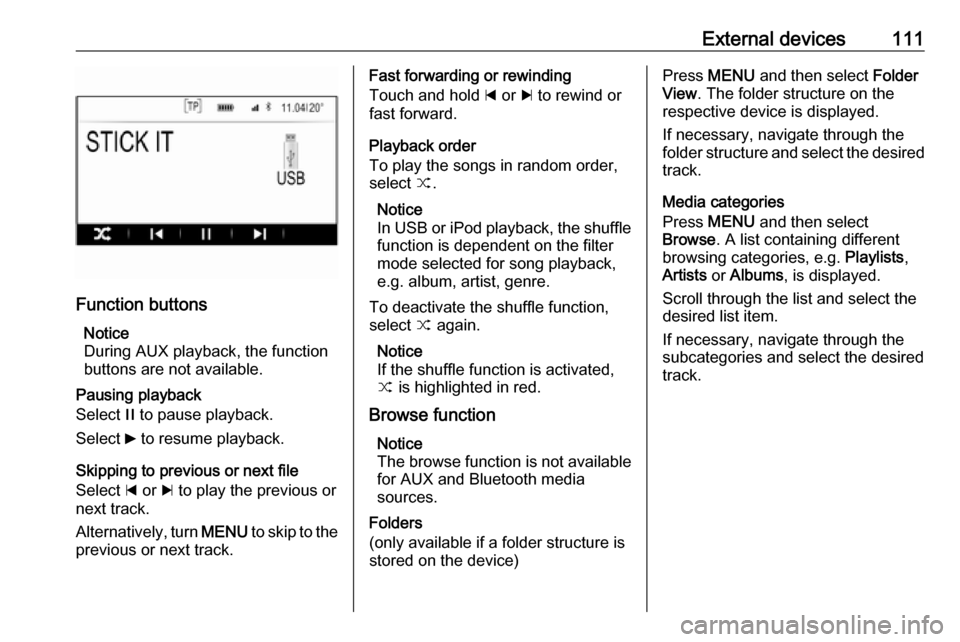
External devices111
Function buttonsNotice
During AUX playback, the function buttons are not available.
Pausing playback
Select / to pause playback.
Select 6 to resume playback.
Skipping to previous or next file
Select d or c to play the previous or
next track.
Alternatively, turn MENU to skip to the
previous or next track.
Fast forwarding or rewinding
Touch and hold d or c to rewind or
fast forward.
Playback order
To play the songs in random order,
select 9.
Notice
In USB or iPod playback, the shuffle function is dependent on the filter
mode selected for song playback,
e.g. album, artist, genre.
To deactivate the shuffle function,
select 9 again.
Notice
If the shuffle function is activated, 9 is highlighted in red.
Browse function Notice
The browse function is not available
for AUX and Bluetooth media
sources.
Folders
(only available if a folder structure is
stored on the device)Press MENU and then select Folder
View . The folder structure on the
respective device is displayed.
If necessary, navigate through the
folder structure and select the desired track.
Media categories
Press MENU and then select
Browse . A list containing different
browsing categories, e.g. Playlists,
Artists or Albums , is displayed.
Scroll through the list and select the desired list item.
If necessary, navigate through the subcategories and select the desired
track.
Page 112 of 123

112PhonePhoneGeneral information...................112
Bluetooth connection .................113
Emergency call .......................... 115
Operation ................................... 116
Mobile phones and CB radio
equipment .................................. 118General information
The Phone portal provides you with
the possibility of having mobile phone conversations via a vehicle
microphone and the vehicle
loudspeakers as well as operating the
most important mobile phone
functions via the Infotainment system in the vehicle. To be able to use the
Phone portal, the mobile phone must
be connected to the Infotainment
system via Bluetooth.
Not all Phone functions are supported by every mobile phone. The usable
phone functions depend on the
relevant mobile phone and network
provider. You will find further
information on this in the operating
instructions for your mobile phone, or you can enquire about them with your
network provider.Important information for
operation and traffic safety9 Warning
Mobile phones have effects on
your environment. For this reason, safety regulations and directions
have been prepared. You should
be familiar with the related
directions before you use the
telephone function.
9 Warning
Use of the hands-free facility while
driving can be dangerous because
your concentration is reduced
when telephoning. Park your
vehicle before you use the hands- free facility. Follow the stipulations
of the country in which you find
yourself at present.
Do not forget to follow the special
regulations that apply in specific
areas and always switch off the
mobile phone if the use of mobile
phones is prohibited, if
 1
1 2
2 3
3 4
4 5
5 6
6 7
7 8
8 9
9 10
10 11
11 12
12 13
13 14
14 15
15 16
16 17
17 18
18 19
19 20
20 21
21 22
22 23
23 24
24 25
25 26
26 27
27 28
28 29
29 30
30 31
31 32
32 33
33 34
34 35
35 36
36 37
37 38
38 39
39 40
40 41
41 42
42 43
43 44
44 45
45 46
46 47
47 48
48 49
49 50
50 51
51 52
52 53
53 54
54 55
55 56
56 57
57 58
58 59
59 60
60 61
61 62
62 63
63 64
64 65
65 66
66 67
67 68
68 69
69 70
70 71
71 72
72 73
73 74
74 75
75 76
76 77
77 78
78 79
79 80
80 81
81 82
82 83
83 84
84 85
85 86
86 87
87 88
88 89
89 90
90 91
91 92
92 93
93 94
94 95
95 96
96 97
97 98
98 99
99 100
100 101
101 102
102 103
103 104
104 105
105 106
106 107
107 108
108 109
109 110
110 111
111 112
112 113
113 114
114 115
115 116
116 117
117 118
118 119
119 120
120 121
121 122
122