2016.5 VAUXHALL CASCADA steering
[x] Cancel search: steeringPage 80 of 119

80IntroductionIntroductionGeneral information.....................80
Theft-deterrent feature .................81
Control elements overview ..........82
Usage .......................................... 85
Basic operation ............................ 86
Tone settings ............................... 88
Volume settings ........................... 89General information
The Infotainment system provides
you with state-of-the-art in-car
infotainment.
For the AM, FM and DAB wavebands the radio is equipped with twelve
automatically assignable channel presets. Furthermore, various
channels can be allocated manually
(waveband-independent).
The integrated audio player will
entertain you with audio CDs and MP3/WMA CDs.
Furthermore, you can connect
external data storage devices, e.g.
iPod, MP3 player or USB stick, or a
portable CD player to the
Infotainment system as further audio
sources.
The digital sound processor provides
you with several preset equalizer
modes for sound optimisation.
Optionally, the Infotainment system
can be operated using controls on the steering wheel or via the speech
recognition system.In addition the Infotainment system
can be equipped with a mobile phone
portal.
The well-thought-out design of the
control elements, the clear displays
and a large multifunction knob enable you to control the system easily and
intuitively.
Notice
This manual describes all options
and features available for the
various Infotainment systems.
Certain descriptions, including those for display and menu functions, may
not apply to your vehicle due to
model variant, country
specifications, special equipment or
accessories.
Important information on
operation and traffic safety9 Warning
The Infotainment system must be
used so that the vehicle can be
driven safely at all times. If in
Page 84 of 119
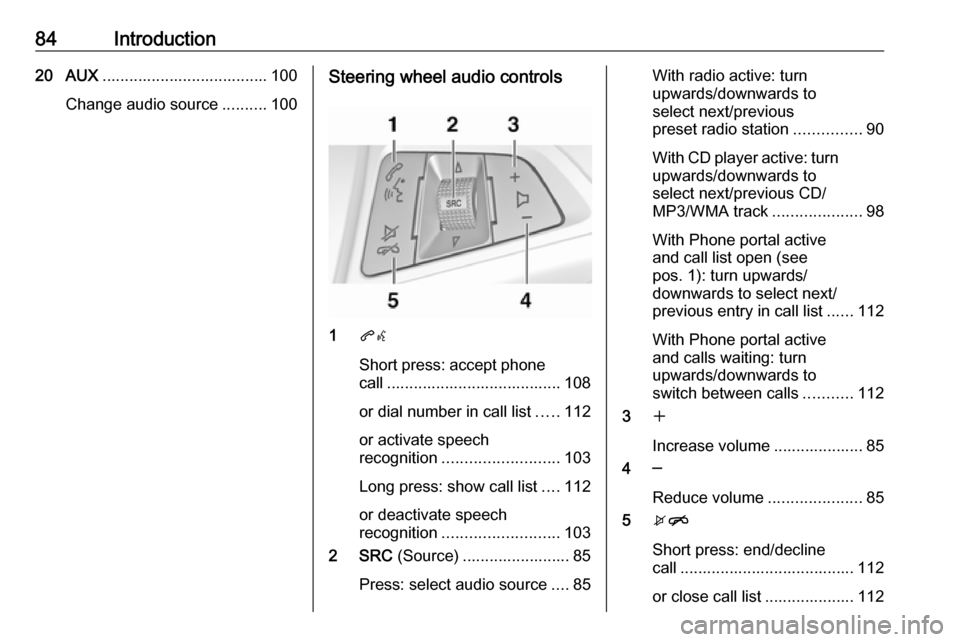
84Introduction20 AUX..................................... 100
Change audio source ..........100Steering wheel audio controls
1qw
Short press: accept phone
call ....................................... 108
or dial number in call list .....112
or activate speech
recognition .......................... 103
Long press: show call list ....112
or deactivate speech
recognition .......................... 103
2 SRC (Source) ........................ 85
Press: select audio source ....85
With radio active: turn
upwards/downwards to
select next/previous
preset radio station ...............90
With CD player active: turn
upwards/downwards to
select next/previous CD/
MP3/WMA track ....................98
With Phone portal active
and call list open (see
pos. 1): turn upwards/
downwards to select next/
previous entry in call list ......112
With Phone portal active
and calls waiting: turn
upwards/downwards to
switch between calls ...........112
3 w
Increase volume .................... 85
4 ─
Reduce volume .....................85
5 xn
Short press: end/decline
call ....................................... 112
or close call list .................... 112
Page 85 of 119
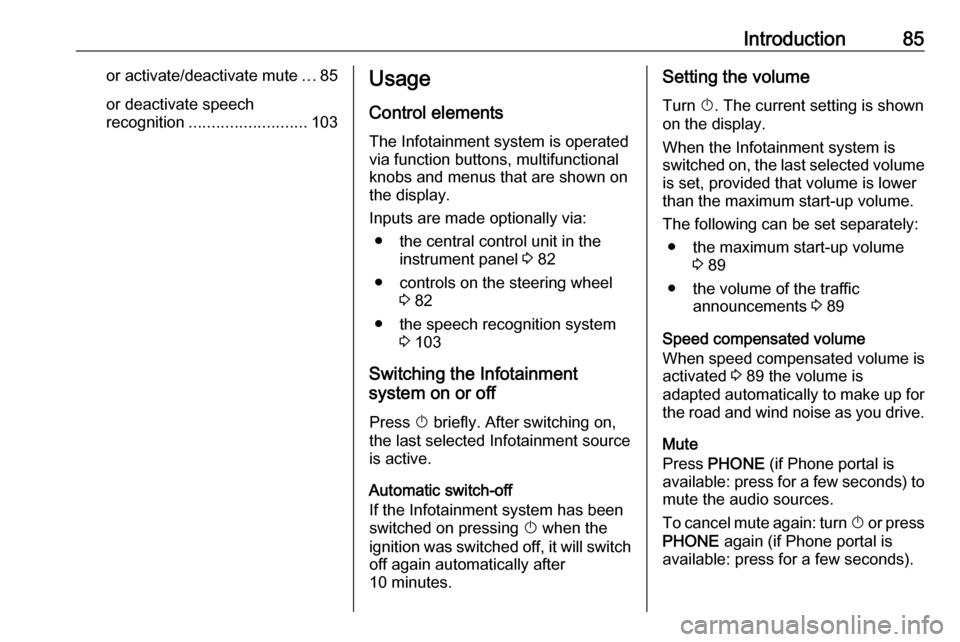
Introduction85or activate/deactivate mute...85
or deactivate speech
recognition .......................... 103Usage
Control elements
The Infotainment system is operated
via function buttons, multifunctional
knobs and menus that are shown on
the display.
Inputs are made optionally via: ● the central control unit in the instrument panel 3 82
● controls on the steering wheel 3 82
● the speech recognition system 3 103
Switching the Infotainment
system on or off
Press X briefly. After switching on,
the last selected Infotainment source is active.
Automatic switch-off
If the Infotainment system has been
switched on pressing X when the
ignition was switched off, it will switch off again automatically after
10 minutes.Setting the volume
Turn X. The current setting is shown
on the display.
When the Infotainment system is switched on, the last selected volume is set, provided that volume is lower
than the maximum start-up volume.
The following can be set separately: ● the maximum start-up volume 3 89
● the volume of the traffic announcements 3 89
Speed compensated volume
When speed compensated volume is
activated 3 89 the volume is
adapted automatically to make up for
the road and wind noise as you drive.
Mute
Press PHONE (if Phone portal is
available: press for a few seconds) to mute the audio sources.
To cancel mute again: turn X or press
PHONE again (if Phone portal is
available: press for a few seconds).
Page 103 of 119
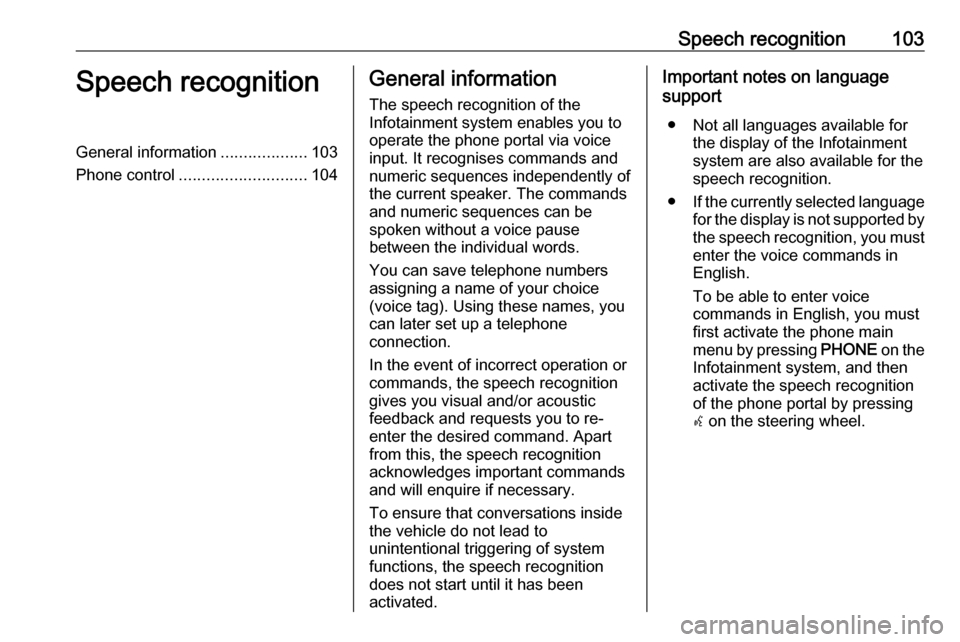
Speech recognition103Speech recognitionGeneral information...................103
Phone control ............................ 104General information
The speech recognition of the
Infotainment system enables you to operate the phone portal via voice
input. It recognises commands and
numeric sequences independently of
the current speaker. The commands
and numeric sequences can be
spoken without a voice pause
between the individual words.
You can save telephone numbers
assigning a name of your choice
(voice tag). Using these names, you
can later set up a telephone
connection.
In the event of incorrect operation or
commands, the speech recognition
gives you visual and/or acoustic
feedback and requests you to re-
enter the desired command. Apart
from this, the speech recognition
acknowledges important commands
and will enquire if necessary.
To ensure that conversations inside
the vehicle do not lead to
unintentional triggering of system
functions, the speech recognition
does not start until it has been
activated.Important notes on language
support
● Not all languages available for the display of the Infotainment
system are also available for the
speech recognition.
● If the currently selected language
for the display is not supported by the speech recognition, you must enter the voice commands in
English.
To be able to enter voice
commands in English, you must
first activate the phone main
menu by pressing PHONE on the
Infotainment system, and then
activate the speech recognition
of the phone portal by pressing
w on the steering wheel.
Page 104 of 119
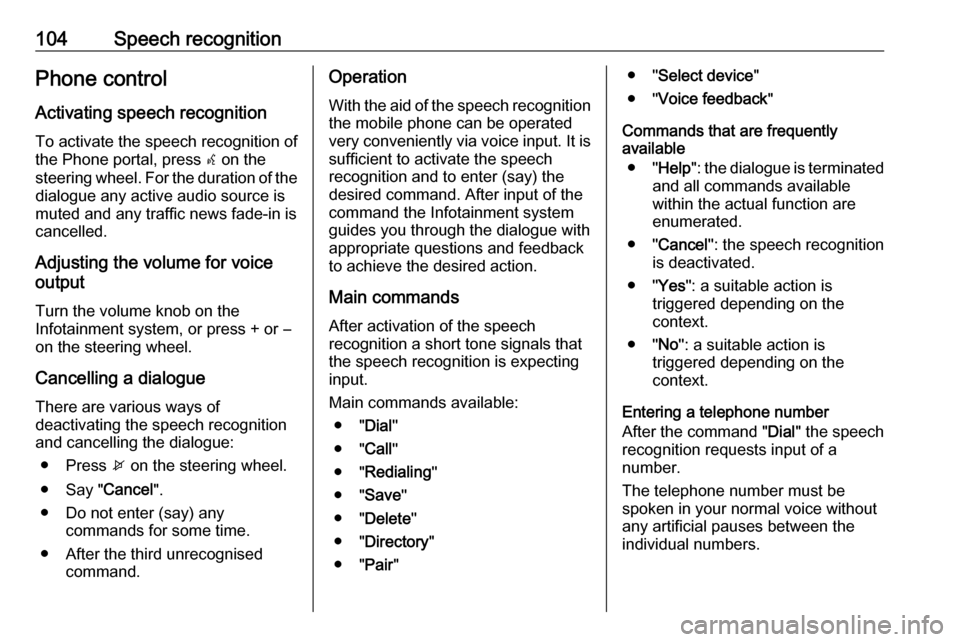
104Speech recognitionPhone control
Activating speech recognition To activate the speech recognition of
the Phone portal, press w on the
steering wheel. For the duration of the dialogue any active audio source is
muted and any traffic news fade-in is
cancelled.
Adjusting the volume for voice
output
Turn the volume knob on the
Infotainment system, or press + or ― on the steering wheel.
Cancelling a dialogue There are various ways of
deactivating the speech recognition
and cancelling the dialogue:
● Press x on the steering wheel.
● Say " Cancel".
● Do not enter (say) any commands for some time.
● After the third unrecognised command.Operation
With the aid of the speech recognition the mobile phone can be operated
very conveniently via voice input. It is
sufficient to activate the speech
recognition and to enter (say) the
desired command. After input of the
command the Infotainment system
guides you through the dialogue with
appropriate questions and feedback
to achieve the desired action.
Main commands After activation of the speechrecognition a short tone signals that
the speech recognition is expecting
input.
Main commands available: ● " Dial"
● " Call"
● " Redialing "
● " Save "
● " Delete "
● " Directory "
● " Pair"● " Select device "
● " Voice feedback "
Commands that are frequently
available
● " Help ": the dialogue is terminated
and all commands available
within the actual function are enumerated.
● " Cancel ": the speech recognition
is deactivated.
● " Yes": a suitable action is
triggered depending on the
context.
● " No": a suitable action is
triggered depending on the
context.
Entering a telephone number
After the command " Dial" the speech
recognition requests input of a
number.
The telephone number must be
spoken in your normal voice without
any artificial pauses between the
individual numbers.
Page 111 of 119
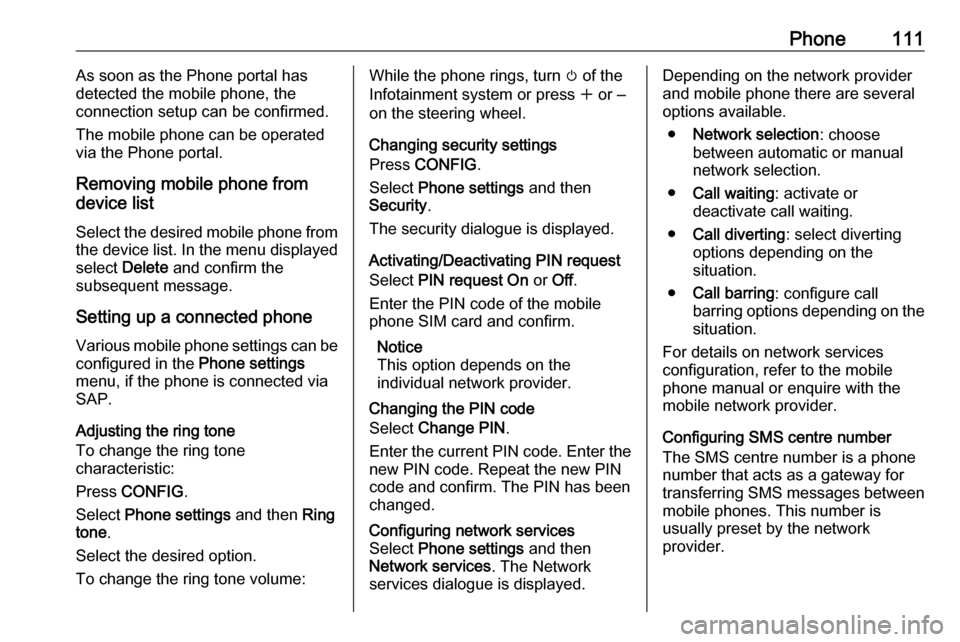
Phone111As soon as the Phone portal has
detected the mobile phone, the
connection setup can be confirmed.
The mobile phone can be operated
via the Phone portal.
Removing mobile phone from
device list
Select the desired mobile phone from
the device list. In the menu displayed select Delete and confirm the
subsequent message.
Setting up a connected phone Various mobile phone settings can be
configured in the Phone settings
menu, if the phone is connected via SAP.
Adjusting the ring tone
To change the ring tone
characteristic:
Press CONFIG .
Select Phone settings and then Ring
tone .
Select the desired option.
To change the ring tone volume:While the phone rings, turn m of the
Infotainment system or press w or ‒
on the steering wheel.
Changing security settings
Press CONFIG .
Select Phone settings and then
Security .
The security dialogue is displayed.
Activating/Deactivating PIN request
Select PIN request On or Off.
Enter the PIN code of the mobile
phone SIM card and confirm.
Notice
This option depends on the
individual network provider.
Changing the PIN codeSelect Change PIN .
Enter the current PIN code. Enter the
new PIN code. Repeat the new PIN code and confirm. The PIN has beenchanged.Configuring network services
Select Phone settings and then
Network services . The Network
services dialogue is displayed.Depending on the network provider
and mobile phone there are several options available.
● Network selection : choose
between automatic or manual network selection.
● Call waiting : activate or
deactivate call waiting.
● Call diverting : select diverting
options depending on the
situation.
● Call barring : configure call
barring options depending on the
situation.
For details on network services
configuration, refer to the mobile
phone manual or enquire with the
mobile network provider.
Configuring SMS centre number
The SMS centre number is a phone
number that acts as a gateway for
transferring SMS messages between mobile phones. This number is
usually preset by the network
provider.
Page 113 of 119

Phone113After setup of a connection between
the mobile phone and the
Infotainment system the mobile
phone data is transmitted to the
Infotainment system. This can take
some time depending on the phone
model. During this period operation of
the mobile phone is possible via the
Infotainment system only to a limited
extent.
Not every telephone supports all
functions of the Phone portal.
Therefore deviations from the range
of functions described with these
specific telephones are possible.
Setting the volume for hands-free
facility
Turn m on the Infotainment system or
press + or - on the steering wheel.
Dialling a telephone number
With the telephone main menu active, press the multifunction knob to open
the phone operation menu.
Several options for dialling telephone numbers, for using the phone book
and call lists, for viewing and editing
messages are available.Using the Phone off command the
connected phone can be detached
from the Phone portal.
Entering a number manually
Select Enter number and then enter
the desired number sequence.
Select Call to start the dialling
process.
You can switch to the telephone book
menu by selecting PB.
Telephone book
After setting up the connection the
telephone book is compared with the
telephone book in the temporary
memory, provided that the same SIM card or same telephone is connected.During this period any newly added
entries are not displayed.
If the SIM card or telephone are
different, the telephone book is
reloaded. This process can take a few
minutes depending on the phone
model.Selecting a telephone number from
the telephone book
Select Phone book . In the displayed
menu select the desired first letter
range to start a preselection of the
telephone book entries that you want
to have displayed.
Notice
Telephone book entries are carried
over as they are transferred from the mobile phone. The presentation and
order of the telephone book entries
may be different on the Infotainment system's display and the mobile
phone's display.
After having performed the
preselection: select the desired entry
in the telephone book to display the
numbers saved under this entry.
Select the desired number to start the dialling process.
Call lists
Via the menu Call lists the user can
view incoming, outgoing and missed
calls and dial the relevant numbers.
To start a dialling process: select the