2016.5 VAUXHALL CASCADA service
[x] Cancel search: servicePage 90 of 119
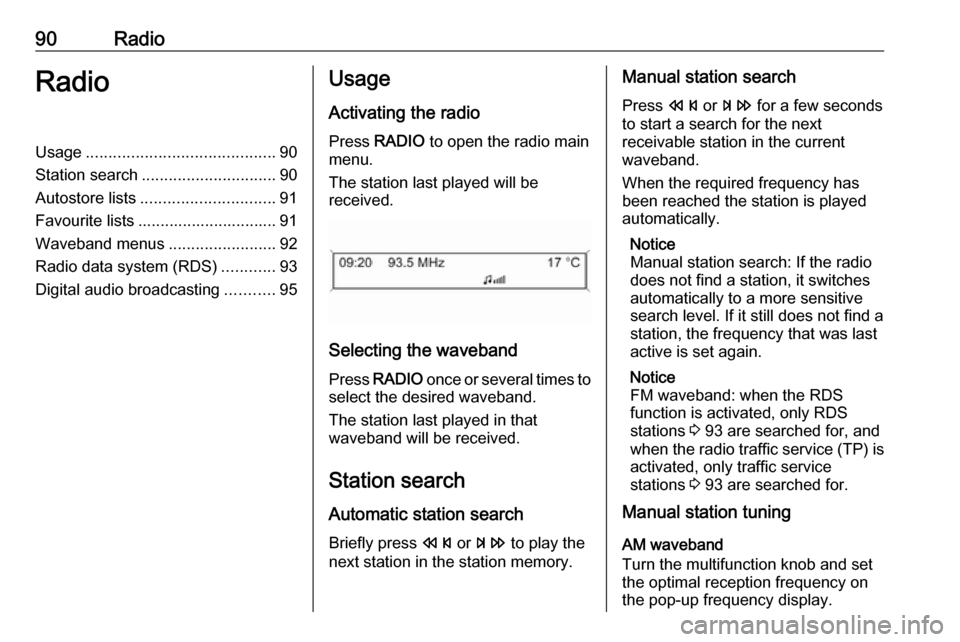
90RadioRadioUsage.......................................... 90
Station search .............................. 90
Autostore lists .............................. 91
Favourite lists ............................... 91
Waveband menus ........................92
Radio data system (RDS) ............93
Digital audio broadcasting ...........95Usage
Activating the radio
Press RADIO to open the radio main
menu.
The station last played will be
received.
Selecting the waveband
Press RADIO once or several times to
select the desired waveband.
The station last played in that
waveband will be received.
Station search Automatic station search
Briefly press s or u to play the
next station in the station memory.
Manual station search
Press s or u for a few seconds
to start a search for the next
receivable station in the current
waveband.
When the required frequency has
been reached the station is played
automatically.
Notice
Manual station search: If the radio
does not find a station, it switches
automatically to a more sensitive
search level. If it still does not find a
station, the frequency that was last
active is set again.
Notice
FM waveband: when the RDS
function is activated, only RDS
stations 3 93 are searched for, and
when the radio traffic service (TP) is activated, only traffic service
stations 3 93 are searched for.
Manual station tuning
AM waveband
Turn the multifunction knob and set
the optimal reception frequency on
the pop-up frequency display.
Page 93 of 119
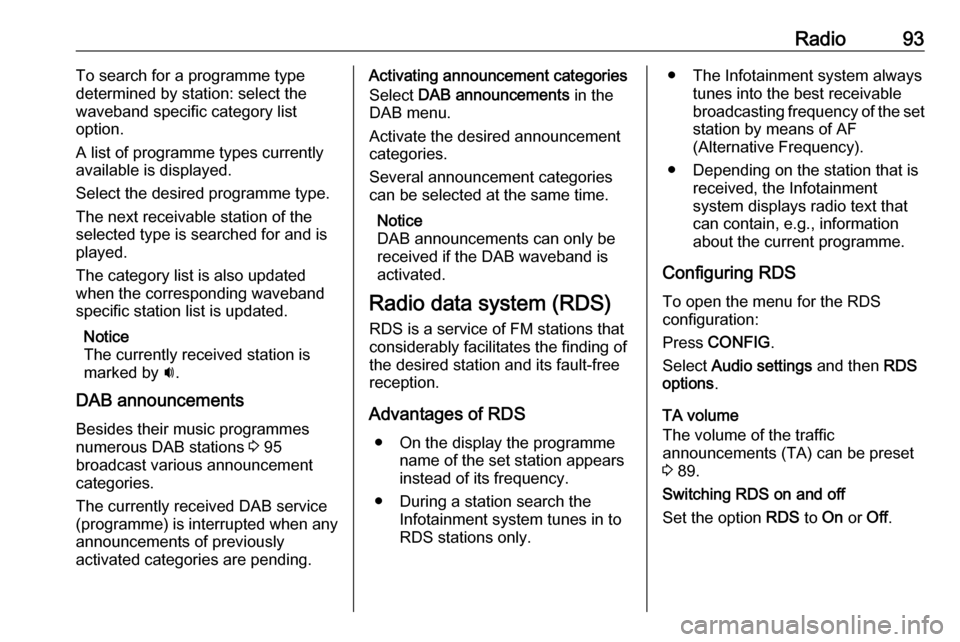
Radio93To search for a programme type
determined by station: select the
waveband specific category list
option.
A list of programme types currently
available is displayed.
Select the desired programme type.
The next receivable station of the
selected type is searched for and is
played.
The category list is also updated
when the corresponding waveband
specific station list is updated.
Notice
The currently received station is marked by i.
DAB announcements
Besides their music programmes
numerous DAB stations 3 95
broadcast various announcement categories.
The currently received DAB service
(programme) is interrupted when any
announcements of previously
activated categories are pending.Activating announcement categories
Select DAB announcements in the
DAB menu.
Activate the desired announcement
categories.
Several announcement categories
can be selected at the same time.
Notice
DAB announcements can only be
received if the DAB waveband is
activated.
Radio data system (RDS) RDS is a service of FM stations that
considerably facilitates the finding of
the desired station and its fault-free
reception.
Advantages of RDS ● On the display the programme name of the set station appears
instead of its frequency.
● During a station search the Infotainment system tunes in to
RDS stations only.● The Infotainment system always tunes into the best receivable
broadcasting frequency of the set station by means of AF
(Alternative Frequency).
● Depending on the station that is received, the Infotainment
system displays radio text that
can contain, e.g., information
about the current programme.
Configuring RDS
To open the menu for the RDS
configuration:
Press CONFIG .
Select Audio settings and then RDS
options .
TA volume
The volume of the traffic
announcements (TA) can be preset
3 89.
Switching RDS on and off
Set the option RDS to On or Off.
Page 94 of 119
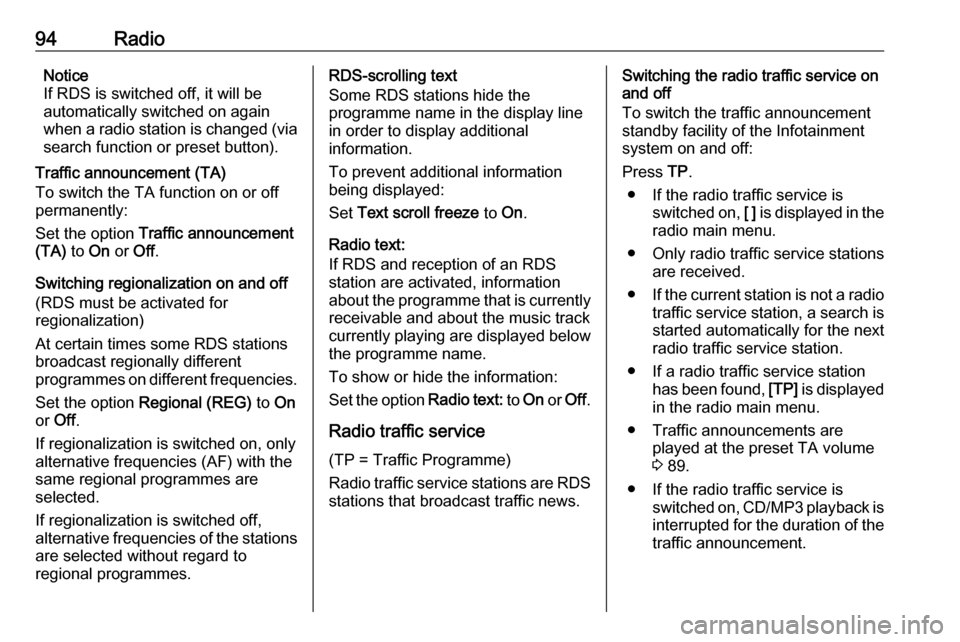
94RadioNotice
If RDS is switched off, it will be automatically switched on again
when a radio station is changed (via
search function or preset button).
Traffic announcement (TA)
To switch the TA function on or off
permanently:
Set the option Traffic announcement
(TA) to On or Off.
Switching regionalization on and off (RDS must be activated for
regionalization)
At certain times some RDS stations
broadcast regionally different
programmes on different frequencies.
Set the option Regional (REG) to On
or Off .
If regionalization is switched on, only
alternative frequencies (AF) with the
same regional programmes are
selected.
If regionalization is switched off,
alternative frequencies of the stations are selected without regard to
regional programmes.RDS-scrolling text
Some RDS stations hide the
programme name in the display line
in order to display additional
information.
To prevent additional information
being displayed:
Set Text scroll freeze to On.
Radio text:
If RDS and reception of an RDS
station are activated, information
about the programme that is currently
receivable and about the music track
currently playing are displayed below
the programme name.
To show or hide the information:
Set the option Radio text: to On or Off .
Radio traffic service
(TP = Traffic Programme)
Radio traffic service stations are RDS
stations that broadcast traffic news.Switching the radio traffic service on
and off
To switch the traffic announcement
standby facility of the Infotainment
system on and off:
Press TP.
● If the radio traffic service is switched on, [ ] is displayed in the
radio main menu.
● Only radio traffic service stations are received.
● If the current station is not a radio
traffic service station, a search is
started automatically for the next
radio traffic service station.
● If a radio traffic service station has been found, [TP] is displayed
in the radio main menu.
● Traffic announcements are played at the preset TA volume
3 89.
● If the radio traffic service is switched on, CD/MP3 playback is
interrupted for the duration of the traffic announcement.
Page 95 of 119
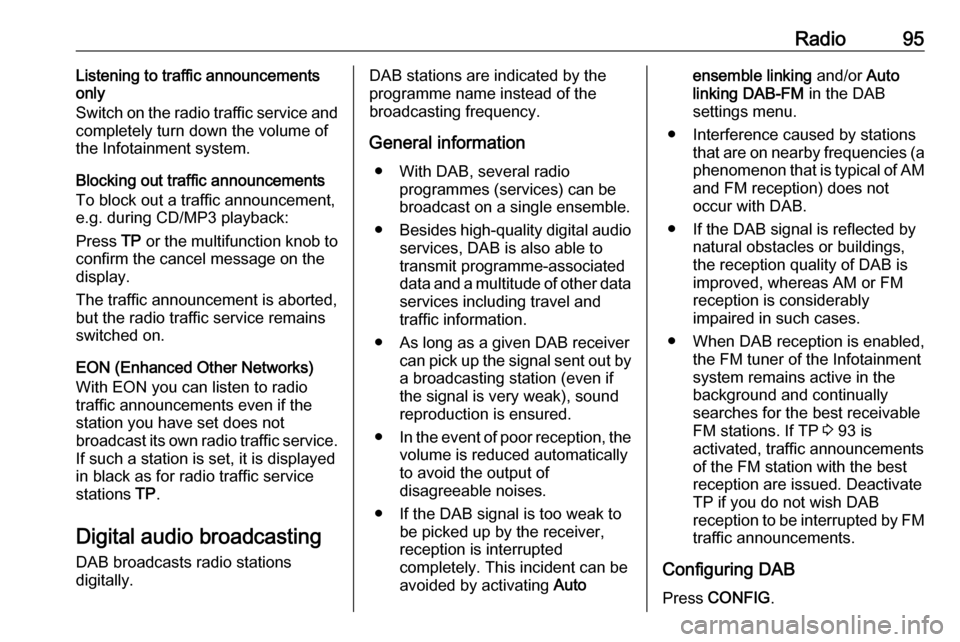
Radio95Listening to traffic announcements
only
Switch on the radio traffic service and
completely turn down the volume of
the Infotainment system.
Blocking out traffic announcements
To block out a traffic announcement,
e.g. during CD/MP3 playback:
Press TP or the multifunction knob to
confirm the cancel message on the
display.
The traffic announcement is aborted,
but the radio traffic service remains
switched on.
EON (Enhanced Other Networks) With EON you can listen to radio
traffic announcements even if the
station you have set does not
broadcast its own radio traffic service.
If such a station is set, it is displayed
in black as for radio traffic service stations TP.
Digital audio broadcasting
DAB broadcasts radio stations
digitally.DAB stations are indicated by the
programme name instead of the
broadcasting frequency.
General information ● With DAB, several radio programmes (services) can be
broadcast on a single ensemble.
● Besides high-quality digital audio
services, DAB is also able to
transmit programme-associated
data and a multitude of other data services including travel and
traffic information.
● As long as a given DAB receiver can pick up the signal sent out bya broadcasting station (even if
the signal is very weak), sound
reproduction is ensured.
● In the event of poor reception, the
volume is reduced automatically
to avoid the output of
disagreeable noises.
● If the DAB signal is too weak to be picked up by the receiver,
reception is interrupted
completely. This incident can be
avoided by activating Autoensemble linking and/or Auto
linking DAB-FM in the DAB
settings menu.
● Interference caused by stations that are on nearby frequencies (a
phenomenon that is typical of AM and FM reception) does not
occur with DAB.
● If the DAB signal is reflected by natural obstacles or buildings,
the reception quality of DAB is
improved, whereas AM or FM
reception is considerably
impaired in such cases.
● When DAB reception is enabled, the FM tuner of the Infotainmentsystem remains active in the
background and continually
searches for the best receivable
FM stations. If TP 3 93 is
activated, traffic announcements
of the FM station with the best
reception are issued. Deactivate
TP if you do not wish DAB
reception to be interrupted by FM
traffic announcements.
Configuring DAB
Press CONFIG .
Page 96 of 119
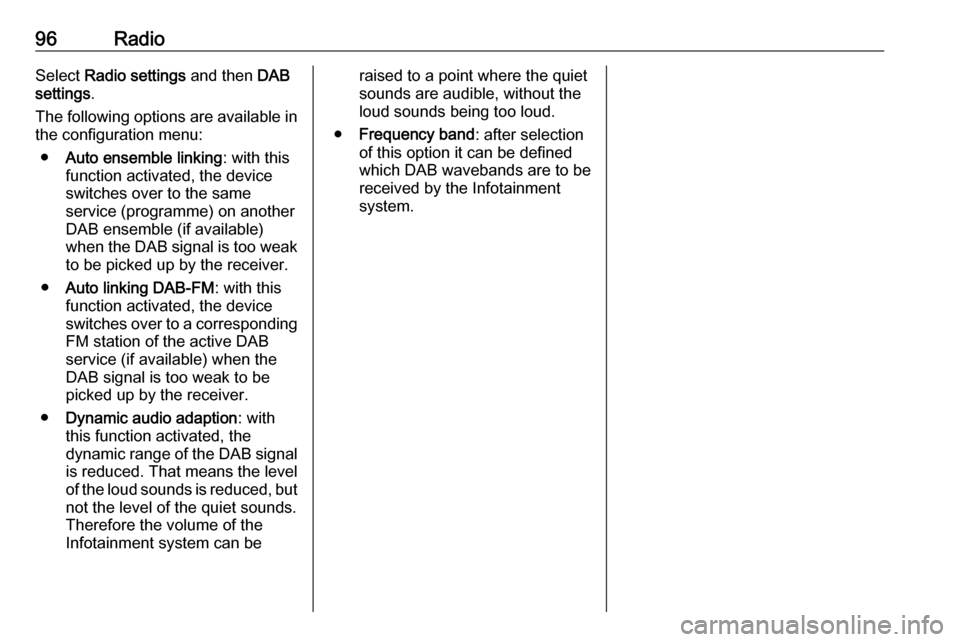
96RadioSelect Radio settings and then DAB
settings .
The following options are available in
the configuration menu:
● Auto ensemble linking : with this
function activated, the device
switches over to the same
service (programme) on another
DAB ensemble (if available)
when the DAB signal is too weak to be picked up by the receiver.
● Auto linking DAB-FM : with this
function activated, the device
switches over to a corresponding
FM station of the active DAB
service (if available) when the
DAB signal is too weak to be
picked up by the receiver.
● Dynamic audio adaption : with
this function activated, the dynamic range of the DAB signal
is reduced. That means the level
of the loud sounds is reduced, but not the level of the quiet sounds.
Therefore the volume of the
Infotainment system can beraised to a point where the quiet
sounds are audible, without the
loud sounds being too loud.
● Frequency band : after selection
of this option it can be defined
which DAB wavebands are to be
received by the Infotainment
system.
Page 110 of 119
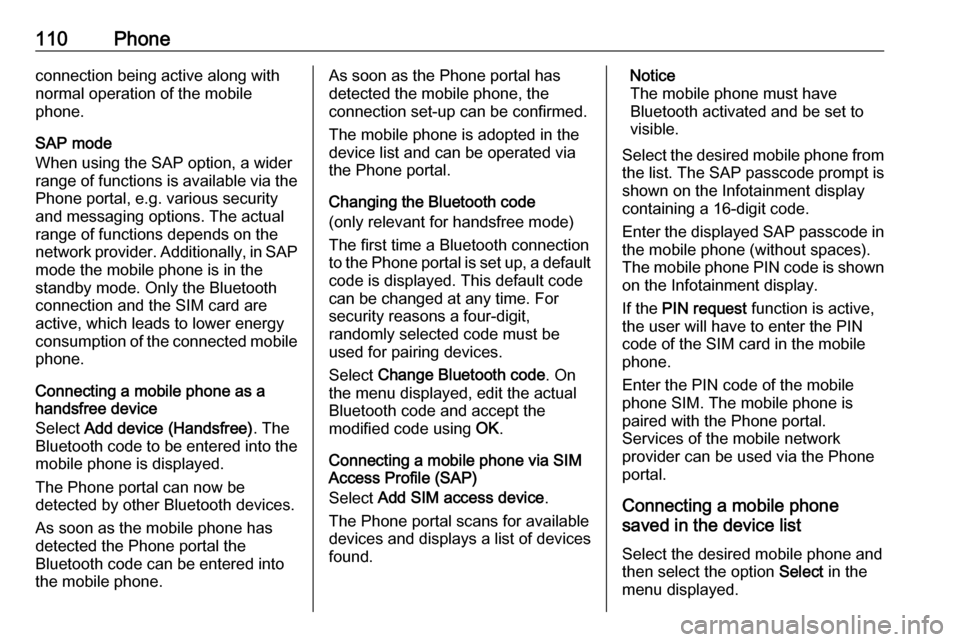
110Phoneconnection being active along with
normal operation of the mobile
phone.
SAP mode
When using the SAP option, a wider range of functions is available via the
Phone portal, e.g. various security
and messaging options. The actual
range of functions depends on the
network provider. Additionally, in SAP
mode the mobile phone is in the
standby mode. Only the Bluetooth
connection and the SIM card are
active, which leads to lower energy
consumption of the connected mobile
phone.
Connecting a mobile phone as a
handsfree device
Select Add device (Handsfree) . The
Bluetooth code to be entered into the mobile phone is displayed.
The Phone portal can now be
detected by other Bluetooth devices.
As soon as the mobile phone has
detected the Phone portal the
Bluetooth code can be entered into
the mobile phone.As soon as the Phone portal has
detected the mobile phone, the
connection set-up can be confirmed.
The mobile phone is adopted in the
device list and can be operated via
the Phone portal.
Changing the Bluetooth code
(only relevant for handsfree mode)
The first time a Bluetooth connection
to the Phone portal is set up, a default code is displayed. This default code
can be changed at any time. For
security reasons a four-digit,
randomly selected code must be
used for pairing devices.
Select Change Bluetooth code . On
the menu displayed, edit the actual
Bluetooth code and accept the
modified code using OK.
Connecting a mobile phone via SIM Access Profile (SAP)
Select Add SIM access device .
The Phone portal scans for available
devices and displays a list of devices
found.Notice
The mobile phone must have
Bluetooth activated and be set to
visible.
Select the desired mobile phone from
the list. The SAP passcode prompt is
shown on the Infotainment display
containing a 16-digit code.
Enter the displayed SAP passcode in the mobile phone (without spaces).
The mobile phone PIN code is shown
on the Infotainment display.
If the PIN request function is active,
the user will have to enter the PIN code of the SIM card in the mobile
phone.
Enter the PIN code of the mobile
phone SIM. The mobile phone is
paired with the Phone portal.
Services of the mobile network
provider can be used via the Phone
portal.
Connecting a mobile phone
saved in the device list
Select the desired mobile phone and
then select the option Select in the
menu displayed.
Page 111 of 119
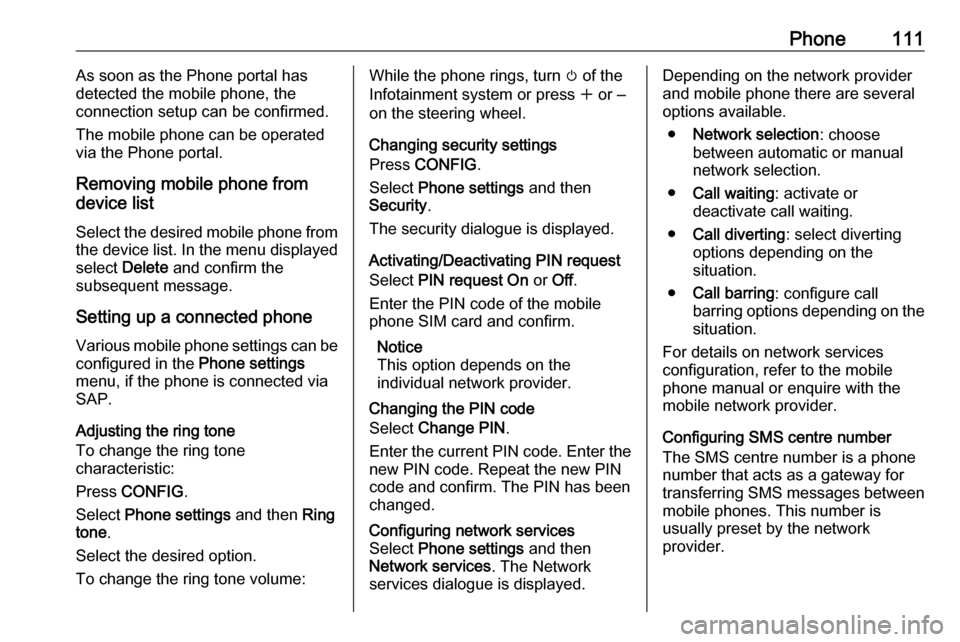
Phone111As soon as the Phone portal has
detected the mobile phone, the
connection setup can be confirmed.
The mobile phone can be operated
via the Phone portal.
Removing mobile phone from
device list
Select the desired mobile phone from
the device list. In the menu displayed select Delete and confirm the
subsequent message.
Setting up a connected phone Various mobile phone settings can be
configured in the Phone settings
menu, if the phone is connected via SAP.
Adjusting the ring tone
To change the ring tone
characteristic:
Press CONFIG .
Select Phone settings and then Ring
tone .
Select the desired option.
To change the ring tone volume:While the phone rings, turn m of the
Infotainment system or press w or ‒
on the steering wheel.
Changing security settings
Press CONFIG .
Select Phone settings and then
Security .
The security dialogue is displayed.
Activating/Deactivating PIN request
Select PIN request On or Off.
Enter the PIN code of the mobile
phone SIM card and confirm.
Notice
This option depends on the
individual network provider.
Changing the PIN codeSelect Change PIN .
Enter the current PIN code. Enter the
new PIN code. Repeat the new PIN code and confirm. The PIN has beenchanged.Configuring network services
Select Phone settings and then
Network services . The Network
services dialogue is displayed.Depending on the network provider
and mobile phone there are several options available.
● Network selection : choose
between automatic or manual network selection.
● Call waiting : activate or
deactivate call waiting.
● Call diverting : select diverting
options depending on the
situation.
● Call barring : configure call
barring options depending on the
situation.
For details on network services
configuration, refer to the mobile
phone manual or enquire with the
mobile network provider.
Configuring SMS centre number
The SMS centre number is a phone
number that acts as a gateway for
transferring SMS messages between mobile phones. This number is
usually preset by the network
provider.
Page 112 of 119
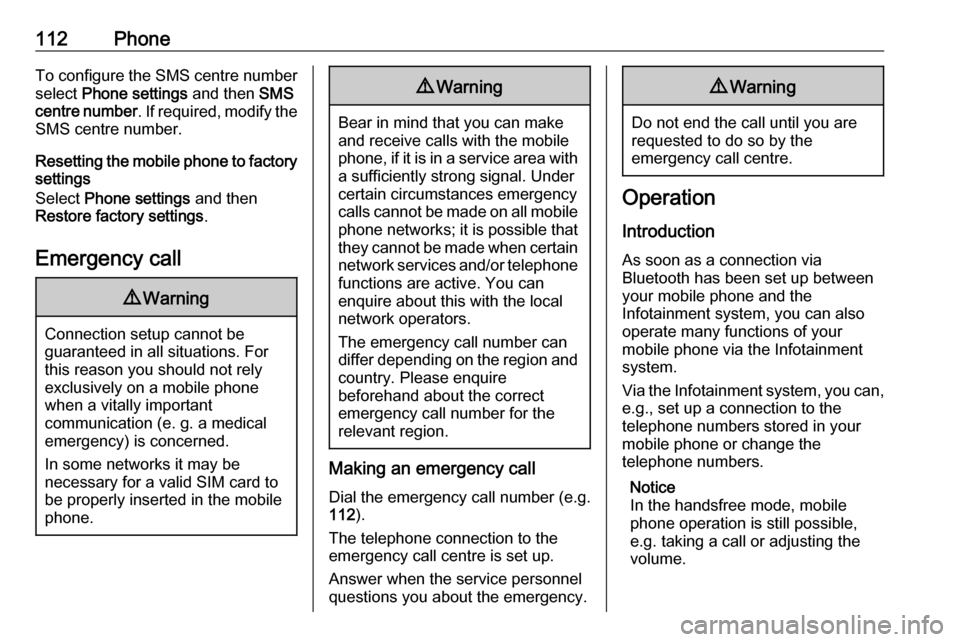
112PhoneTo configure the SMS centre number
select Phone settings and then SMS
centre number . If required, modify the
SMS centre number.
Resetting the mobile phone to factory settings
Select Phone settings and then
Restore factory settings .
Emergency call9 Warning
Connection setup cannot be
guaranteed in all situations. For
this reason you should not rely
exclusively on a mobile phone
when a vitally important
communication (e. g. a medical
emergency) is concerned.
In some networks it may be
necessary for a valid SIM card to
be properly inserted in the mobile
phone.
9 Warning
Bear in mind that you can make
and receive calls with the mobile
phone, if it is in a service area with
a sufficiently strong signal. Under
certain circumstances emergency
calls cannot be made on all mobile phone networks; it is possible that
they cannot be made when certain network services and/or telephone
functions are active. You can
enquire about this with the local
network operators.
The emergency call number can
differ depending on the region and country. Please enquire
beforehand about the correct
emergency call number for the
relevant region.
Making an emergency call
Dial the emergency call number (e.g.
112 ).
The telephone connection to the
emergency call centre is set up.
Answer when the service personnel
questions you about the emergency.
9 Warning
Do not end the call until you are
requested to do so by the
emergency call centre.
Operation
Introduction As soon as a connection via
Bluetooth has been set up between
your mobile phone and the
Infotainment system, you can also
operate many functions of your
mobile phone via the Infotainment
system.
Via the Infotainment system, you can,
e.g., set up a connection to the
telephone numbers stored in your
mobile phone or change the
telephone numbers.
Notice
In the handsfree mode, mobile
phone operation is still possible,
e.g. taking a call or adjusting the
volume.