Page 65 of 119
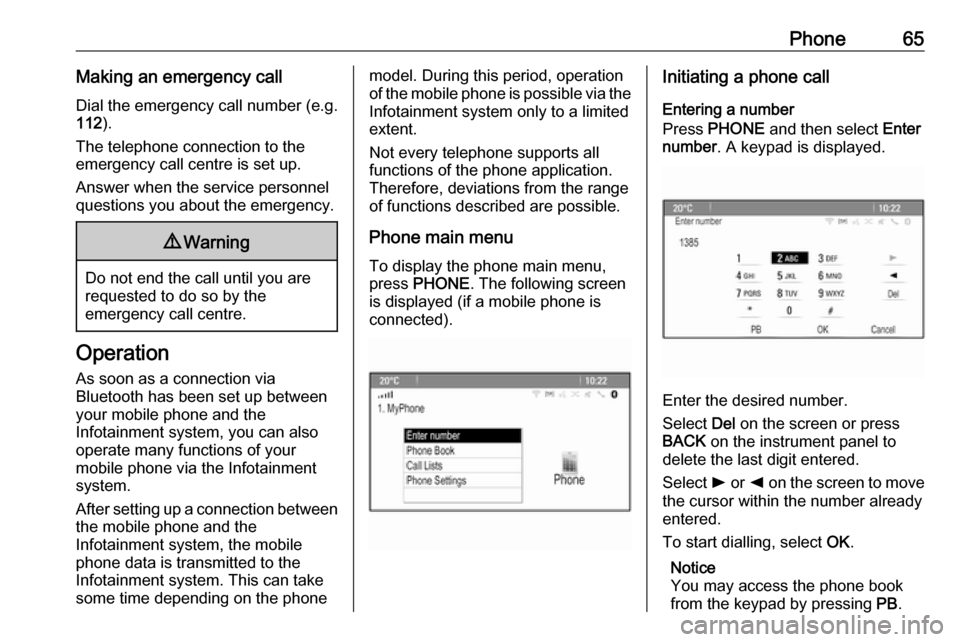
Phone65Making an emergency callDial the emergency call number (e.g.
112 ).
The telephone connection to the
emergency call centre is set up.
Answer when the service personnel
questions you about the emergency.9 Warning
Do not end the call until you are
requested to do so by the
emergency call centre.
Operation
As soon as a connection via
Bluetooth has been set up between
your mobile phone and the
Infotainment system, you can also
operate many functions of your
mobile phone via the Infotainment
system.
After setting up a connection between
the mobile phone and the
Infotainment system, the mobile
phone data is transmitted to the
Infotainment system. This can take
some time depending on the phone
model. During this period, operation
of the mobile phone is possible via the Infotainment system only to a limitedextent.
Not every telephone supports all
functions of the phone application.
Therefore, deviations from the range
of functions described are possible.
Phone main menu
To display the phone main menu,
press PHONE . The following screen
is displayed (if a mobile phone is
connected).Initiating a phone call
Entering a number
Press PHONE and then select Enter
number . A keypad is displayed.
Enter the desired number.
Select Del on the screen or press
BACK on the instrument panel to
delete the last digit entered.
Select l or k on the screen to move
the cursor within the number already
entered.
To start dialling, select OK.
Notice
You may access the phone book
from the keypad by pressing PB.
Page 67 of 119
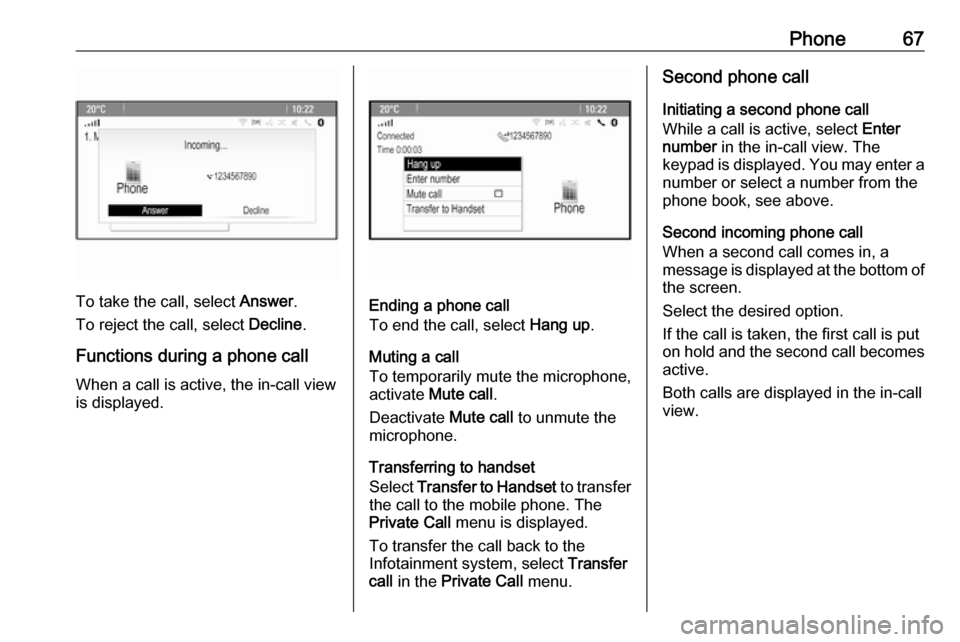
Phone67
To take the call, select Answer.
To reject the call, select Decline.
Functions during a phone call
When a call is active, the in-call view
is displayed.Ending a phone call
To end the call, select Hang up.
Muting a call
To temporarily mute the microphone,
activate Mute call .
Deactivate Mute call to unmute the
microphone.
Transferring to handset
Select Transfer to Handset to transfer
the call to the mobile phone. The
Private Call menu is displayed.
To transfer the call back to the
Infotainment system, select Transfer
call in the Private Call menu.
Second phone call
Initiating a second phone call
While a call is active, select Enter
number in the in-call view. The
keypad is displayed. You may enter a
number or select a number from the
phone book, see above.
Second incoming phone call
When a second call comes in, a
message is displayed at the bottom of
the screen.
Select the desired option.
If the call is taken, the first call is put
on hold and the second call becomes active.
Both calls are displayed in the in-call
view.
Page 75 of 119
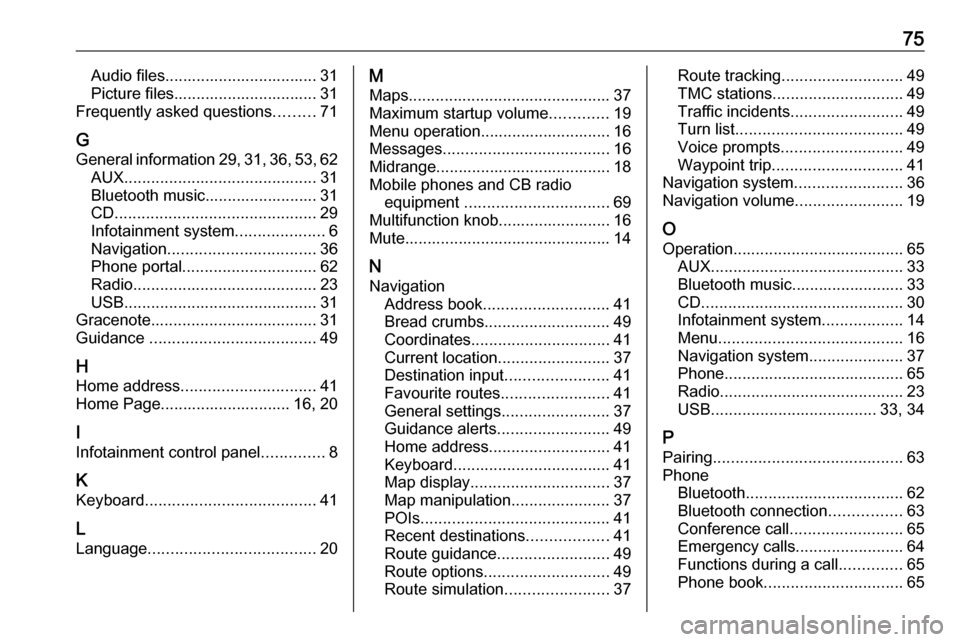
75Audio files.................................. 31
Picture files................................ 31
Frequently asked questions .........71
G
General information 29, 31 , 36 , 53 , 62
AUX ........................................... 31
Bluetooth music......................... 31
CD ............................................. 29
Infotainment system ....................6
Navigation ................................. 36
Phone portal .............................. 62
Radio ......................................... 23
USB ........................................... 31
Gracenote ..................................... 31
Guidance ..................................... 49
H
Home address .............................. 41
Home Page............................. 16, 20
I
Infotainment control panel ..............8
K Keyboard ...................................... 41
L
Language ..................................... 20M
Maps ............................................. 37
Maximum startup volume .............19
Menu operation............................. 16
Messages ..................................... 16
Midrange....................................... 18 Mobile phones and CB radio equipment ................................ 69
Multifunction knob......................... 16
Mute.............................................. 14
N
Navigation Address book ............................ 41
Bread crumbs ............................ 49
Coordinates ............................... 41
Current location ......................... 37
Destination input .......................41
Favourite routes ........................41
General settings ........................37
Guidance alerts ......................... 49
Home address ........................... 41
Keyboard ................................... 41
Map display ............................... 37
Map manipulation ......................37
POIs .......................................... 41
Recent destinations ..................41
Route guidance ......................... 49
Route options ............................ 49
Route simulation .......................37Route tracking........................... 49
TMC stations ............................. 49
Traffic incidents ......................... 49
Turn list ..................................... 49
Voice prompts ........................... 49
Waypoint trip ............................. 41
Navigation system ........................36
Navigation volume ........................19
O Operation ...................................... 65
AUX ........................................... 33
Bluetooth music......................... 33
CD ............................................. 30
Infotainment system ..................14
Menu ......................................... 16
Navigation system .....................37
Phone ........................................ 65
Radio ......................................... 23
USB ..................................... 33, 34
P Pairing .......................................... 63
Phone Bluetooth ................................... 62
Bluetooth connection ................63
Conference call ......................... 65
Emergency calls ........................64
Functions during a call ..............65
Phone book ............................... 65