2016.5 VAUXHALL ASTRA J CD player
[x] Cancel search: CD playerPage 5 of 163

Introduction.................................... 6
Basic operation ............................ 13
Radio ........................................... 30
CD Player .................................... 35
External devices .......................... 38
Navigation .................................... 43
Speech recognition ......................62
Phone .......................................... 67
Frequently asked questions .........78
Index ............................................ 80Navi 900 IntelliLink
Page 6 of 163

6IntroductionIntroductionGeneral information.......................6
Theft-deterrent feature ...................7
Control elements overview ............8
Usage .......................................... 11General information
The Infotainment system provides
you with state-of-the-art in-car
infotainment.
Using the FM, AM or DAB radio
functions, you can register a great
number of stations on various
favourites pages.
You can even register music tracks,
telephone numbers, destination
addresses or tone settings on the
favourites pages.
The integrated CD player will
entertain you with audio CDs and
MP3/WMA CDs.
You can connect external data
storage devices, e.g. iPod, USB
devices, or other auxiliary devices to
the Infotainment system as further
audio sources; either via a cable or
via Bluetooth.
The navigation system with dynamic
route planning will reliably guide you
to your destination, and, if desired,
automatically avoid traffic jams or
other traffic problems.In addition, the Infotainment system is equipped with a Phone portal that
allows comfortable and safe use of
your mobile phone in the vehicle.
Using the phone projection function,
you can operate specific applications
on your smartphone via the
Infotainment system.
Optionally, the Infotainment system
can be operated using controls on the steering wheel or via the speech
recognition system.
The well-thought-out design of the
control elements, the touch screen
and the clear displays enable you to
control the system easily and
intuitively.
Notice
This manual describes all options
and features available for the
various Infotainment systems.
Certain descriptions, including those
for display and menu functions, may not apply to your vehicle due to
model variant, country
specifications, special equipment or
accessories.
Page 9 of 163

Introduction91X........................................... 11
If switched off: short press:
switch power on
If switched on: short press: mute system; long press:
switch power off
Turn: adjust volume
2 Display/touch screen
3 Home screen
(configurable) ........................ 15
4 MEDIA ................................... 11
Press: activate CD player
or external device
5 Z
Radio: short press: skip to
next station; long press:
seek up ................................. 30
CD player / External
devices: short press: skip
to next track; long press:
fast forward ........................... 36
6 HOME
Press: display Home screen7 MENUTurn: mark screen buttonsor menu items; scroll
through a list of menu
items; change a settings value
Press: select/activate a
marked screen button or
menu item; confirm set
value; switch to a different
settings option; open
application-specific
submenu (if available)
8 BACK
Press: return to previous
screen/menu
9 Y
Radio: short press: skip to
previous station; long
press: seek down ..................30
CD player / External
devices: short press: skip
to previous track; long
press: fast rewind ..................3610 RADIO................................... 30
Press: activate radio or
change waveband
Page 12 of 163

12IntroductionAuto volume
When Auto volume is activated
3 26, the volume is adapted
automatically to compensate for the
road and wind noise while driving.
Mute
Briefly press X to mute the audio
sources.
To cancel mute again: turn X or press
it briefly.
Modes of operation
Radio
Repeatedly press RADIO to activate
the radio mode or to change between the different wavebands.
For a detailed description of the radio functions 3 30.
CD player
Repeatedly press MEDIA to activate
the CD player.
For a detailed description of the CD player functions 3 35.External devices
Repeatedly press MEDIA to activate
the playback mode for a connected
external device (e.g. USB device,
iPod or smartphone).
For a detailed description on
connecting and operating external
devices 3 38.
Navigation
Press HOME to display the Home
screen.
Select NAV to display the navigation
map showing the area around the
current location.
For a detailed description of the
navigation functions 3 43.
Phone
Before the phone portal can be used, a connection has to be established
between the Infotainment system and
the mobile phone.
For a detailed description of
preparing and establishing a
Bluetooth connection between the
Infotainment system and a mobile phone 3 67.If the mobile phone is connected,
press HOME and then select
PHONE to display the main menu of
the phone portal.
For a detailed description of mobile
phone operation via the Infotainment
system 3 70.
Phone projection
To show specific apps of your
smartphone display on the
Infotainment system, connect your
smartphone.
Press HOME and then select
PROJECTION to start the projection
function.
Depending on the smartphone
connected, a main menu with
different selectable apps is displayed.
For a detailed description 3 41.
Page 35 of 163
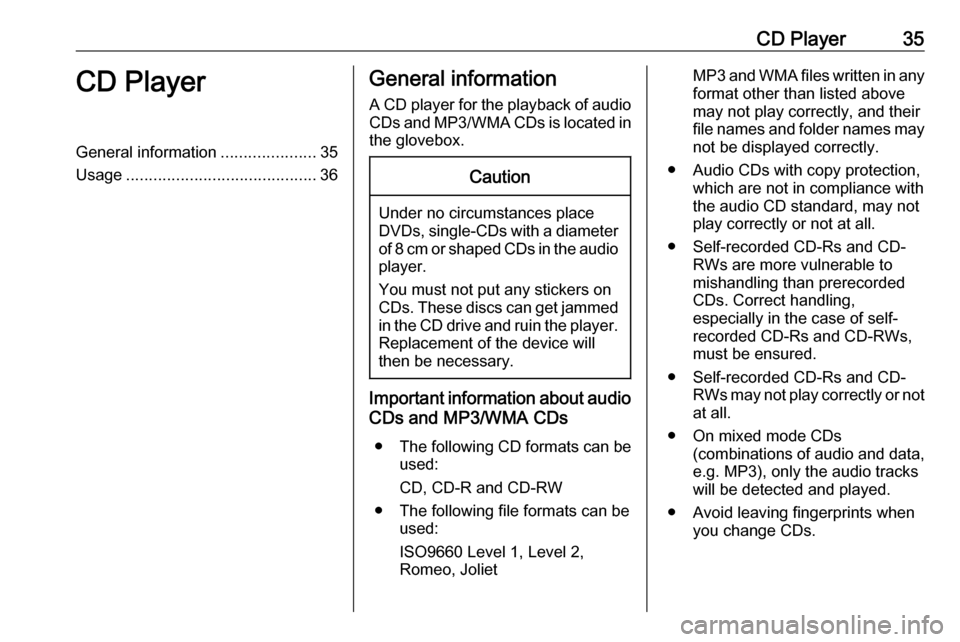
CD Player35CD PlayerGeneral information.....................35
Usage .......................................... 36General information
A CD player for the playback of audio CDs and MP3/WMA CDs is located in
the glovebox.Caution
Under no circumstances place
DVDs, single-CDs with a diameter
of 8 cm or shaped CDs in the audio
player.
You must not put any stickers on
CDs. These discs can get jammed in the CD drive and ruin the player. Replacement of the device will
then be necessary.
Important information about audio
CDs and MP3/WMA CDs
● The following CD formats can be
used:
CD, CD-R and CD-RW
● The following file formats can be used:
ISO9660 Level 1, Level 2,
Romeo, Joliet
MP3 and WMA files written in any
format other than listed above may not play correctly, and theirfile names and folder names may not be displayed correctly.
● Audio CDs with copy protection, which are not in compliance withthe audio CD standard, may not
play correctly or not at all.
● Self-recorded CD-Rs and CD- RWs are more vulnerable to
mishandling than prerecorded
CDs. Correct handling,
especially in the case of self-
recorded CD-Rs and CD-RWs,
must be ensured.
● Self-recorded CD-Rs and CD- RWs may not play correctly or notat all.
● On mixed mode CDs (combinations of audio and data,
e.g. MP3), only the audio tracks
will be detected and played.
● Avoid leaving fingerprints when you change CDs.
Page 36 of 163
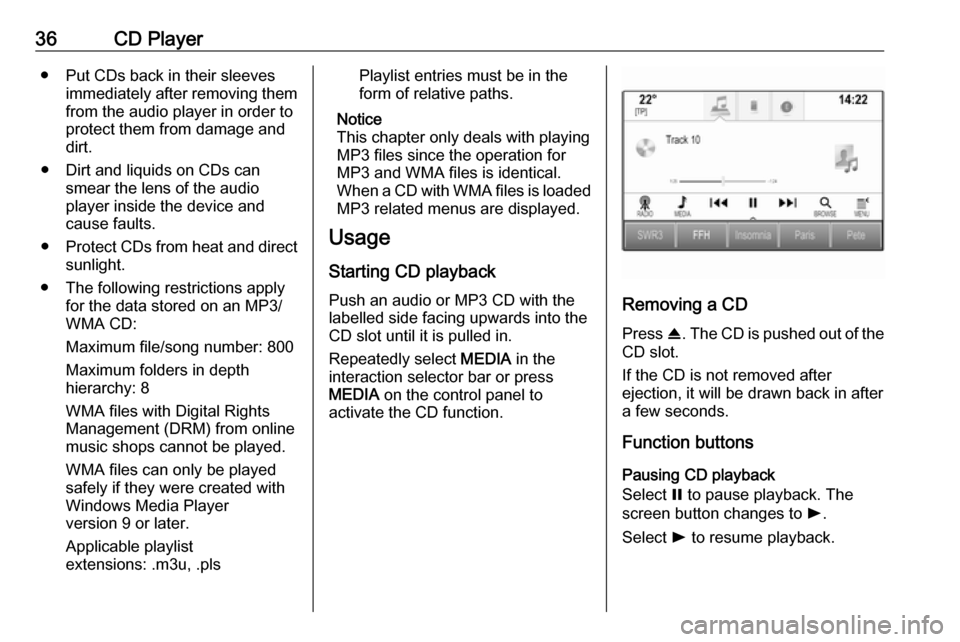
36CD Player● Put CDs back in their sleevesimmediately after removing themfrom the audio player in order to
protect them from damage and dirt.
● Dirt and liquids on CDs can smear the lens of the audio
player inside the device and
cause faults.
● Protect CDs from heat and direct
sunlight.
● The following restrictions apply for the data stored on an MP3/
WMA CD:
Maximum file/song number: 800
Maximum folders in depth
hierarchy: 8
WMA files with Digital Rights
Management (DRM) from online music shops cannot be played.
WMA files can only be played
safely if they were created with
Windows Media Player
version 9 or later.
Applicable playlist
extensions: .m3u, .plsPlaylist entries must be in the
form of relative paths.
Notice
This chapter only deals with playing
MP3 files since the operation for
MP3 and WMA files is identical.
When a CD with WMA files is loaded
MP3 related menus are displayed.
Usage
Starting CD playback Push an audio or MP3 CD with the
labelled side facing upwards into the
CD slot until it is pulled in.
Repeatedly select MEDIA in the
interaction selector bar or press
MEDIA on the control panel to
activate the CD function.
Removing a CD
Press R. The CD is pushed out of the
CD slot.
If the CD is not removed after
ejection, it will be drawn back in after
a few seconds.
Function buttons
Pausing CD playback
Select = to pause playback. The
screen button changes to l.
Select l to resume playback.
Page 37 of 163

CD Player37Skipping to previous or next track
Select t or v to play the previous
or next track.
Alternatively, turn MENU to skip to
previous or next tracks.
Fast forwarding or rewinding
Touch and hold t or v to rewind or
fast forward.
Alternatively, move the slider on the time bar.
Track list
To display the track list, you may
optionally:
● Touch the screen.
● Select BROWSE in the
interaction selector bar.
● Turn MENU.
The track list is displayed.
Notice
The track currently playing is
highlighted.
Scroll through the list and select the
desired list item.Notice
For a detailed description of
browsing MP3 CDs 3 39.
Playback order
Select MENU in the interaction
selector bar to display the CD menu.
If Shuffle is set to On, all tracks on the
active CD are played in random order.
Set Shuffle - On or Shuffle - Off .
Page 38 of 163

38External devicesExternal devicesGeneral information.....................38
Playing audio ............................... 39
Playing movies ............................. 41
Using smartphone applications ...41General information
An AUX and USB socket for the
connection of external devices is located in the centre console.
Two USB ports for charging devices
only are located at the rear of the
centre console.
Notice
The sockets must always be kept
clean and dry.
AUX input
It is possible to connect e.g. an iPod
or another auxiliary device to the AUX input.
The Infotainment system can play
music files contained in these
devices.
When connected to the AUX input,
the audio signal of the auxiliary device
is transmitted via the speakers of the
Infotainment system.
The volume and the tone settings can
be adjusted via the Infotainment
system. All other control functions
need to be operated via the auxiliary
device.Connecting/disconnecting a device
To connect the auxiliary device to the AUX input socket of the Infotainment
system, use the following cable:
3-pole for audio source.
To disconnect the AUX device, select
another function and then remove the
AUX device.
USB port
An MP3 player, USB drive, iPod or
smartphone can be connected to the
USB port.
The Infotainment system can play
music files and movies contained in
these devices.
When connected to the USB port, the
devices mentioned above can be
operated via the controls and menus
of the Infotainment system.
Notice
Not all MP3 players, USB drives,
iPod models or smartphones are
supported by the Infotainment
system. Check the compatibility list
on our website.