2016.5 VAUXHALL ASTRA J AUX
[x] Cancel search: AUXPage 1 of 163

Vauxhall AstraInfotainment System
Page 6 of 163

6IntroductionIntroductionGeneral information.......................6
Theft-deterrent feature ...................7
Control elements overview ............8
Usage .......................................... 11General information
The Infotainment system provides
you with state-of-the-art in-car
infotainment.
Using the FM, AM or DAB radio
functions, you can register a great
number of stations on various
favourites pages.
You can even register music tracks,
telephone numbers, destination
addresses or tone settings on the
favourites pages.
The integrated CD player will
entertain you with audio CDs and
MP3/WMA CDs.
You can connect external data
storage devices, e.g. iPod, USB
devices, or other auxiliary devices to
the Infotainment system as further
audio sources; either via a cable or
via Bluetooth.
The navigation system with dynamic
route planning will reliably guide you
to your destination, and, if desired,
automatically avoid traffic jams or
other traffic problems.In addition, the Infotainment system is equipped with a Phone portal that
allows comfortable and safe use of
your mobile phone in the vehicle.
Using the phone projection function,
you can operate specific applications
on your smartphone via the
Infotainment system.
Optionally, the Infotainment system
can be operated using controls on the steering wheel or via the speech
recognition system.
The well-thought-out design of the
control elements, the touch screen
and the clear displays enable you to
control the system easily and
intuitively.
Notice
This manual describes all options
and features available for the
various Infotainment systems.
Certain descriptions, including those
for display and menu functions, may not apply to your vehicle due to
model variant, country
specifications, special equipment or
accessories.
Page 38 of 163

38External devicesExternal devicesGeneral information.....................38
Playing audio ............................... 39
Playing movies ............................. 41
Using smartphone applications ...41General information
An AUX and USB socket for the
connection of external devices is located in the centre console.
Two USB ports for charging devices
only are located at the rear of the
centre console.
Notice
The sockets must always be kept
clean and dry.
AUX input
It is possible to connect e.g. an iPod
or another auxiliary device to the AUX input.
The Infotainment system can play
music files contained in these
devices.
When connected to the AUX input,
the audio signal of the auxiliary device
is transmitted via the speakers of the
Infotainment system.
The volume and the tone settings can
be adjusted via the Infotainment
system. All other control functions
need to be operated via the auxiliary
device.Connecting/disconnecting a device
To connect the auxiliary device to the AUX input socket of the Infotainment
system, use the following cable:
3-pole for audio source.
To disconnect the AUX device, select
another function and then remove the
AUX device.
USB port
An MP3 player, USB drive, iPod or
smartphone can be connected to the
USB port.
The Infotainment system can play
music files and movies contained in
these devices.
When connected to the USB port, the
devices mentioned above can be
operated via the controls and menus
of the Infotainment system.
Notice
Not all MP3 players, USB drives,
iPod models or smartphones are
supported by the Infotainment
system. Check the compatibility list
on our website.
Page 40 of 163
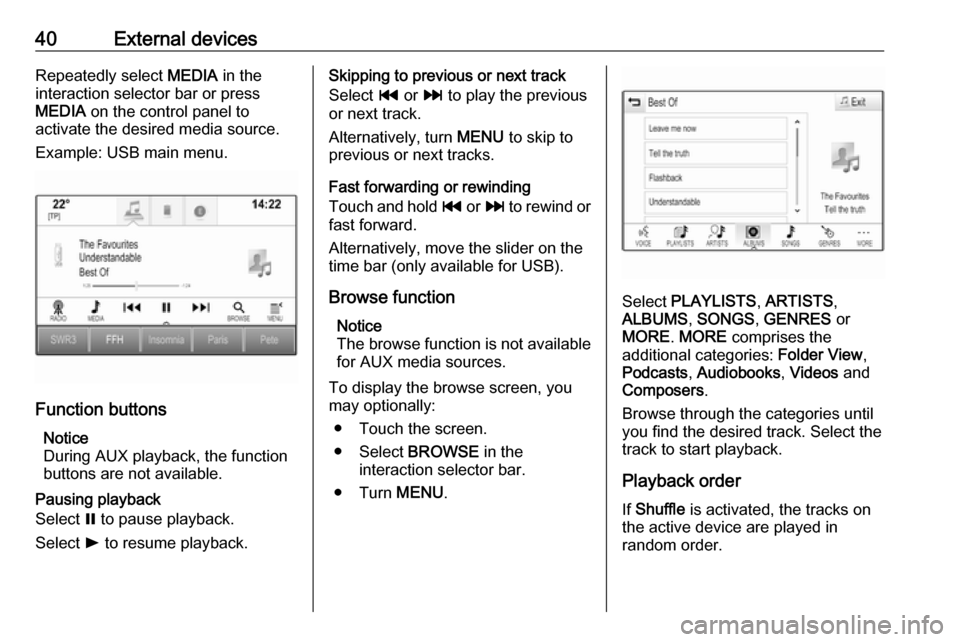
40External devicesRepeatedly select MEDIA in the
interaction selector bar or press
MEDIA on the control panel to
activate the desired media source.
Example: USB main menu.
Function buttons
Notice
During AUX playback, the function buttons are not available.
Pausing playback
Select = to pause playback.
Select l to resume playback.
Skipping to previous or next track
Select t or v to play the previous
or next track.
Alternatively, turn MENU to skip to
previous or next tracks.
Fast forwarding or rewinding
Touch and hold t or v to rewind or
fast forward.
Alternatively, move the slider on the
time bar (only available for USB).
Browse function Notice
The browse function is not available
for AUX media sources.
To display the browse screen, you may optionally:
● Touch the screen.● Select BROWSE in the
interaction selector bar.
● Turn MENU.
Select PLAYLISTS , ARTISTS ,
ALBUMS , SONGS , GENRES or
MORE . MORE comprises the
additional categories: Folder View,
Podcasts , Audiobooks , Videos and
Composers .
Browse through the categories until
you find the desired track. Select the
track to start playback.
Playback order
If Shuffle is activated, the tracks on
the active device are played in
random order.
Page 79 of 163
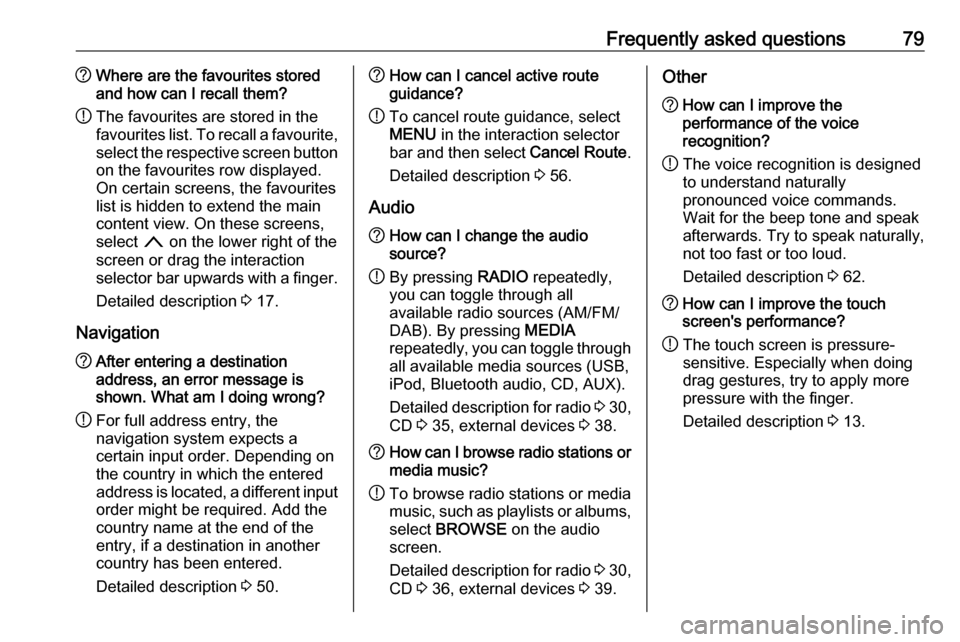
Frequently asked questions79?Where are the favourites stored
and how can I recall them?
! The favourites are stored in the
favourites list. To recall a favourite, select the respective screen button
on the favourites row displayed.
On certain screens, the favourites list is hidden to extend the main
content view. On these screens,
select n on the lower right of the
screen or drag the interaction
selector bar upwards with a finger.
Detailed description 3 17.
Navigation? After entering a destination
address, an error message is
shown. What am I doing wrong?
! For full address entry, the
navigation system expects a
certain input order. Depending on
the country in which the entered
address is located, a different input
order might be required. Add the
country name at the end of the
entry, if a destination in another
country has been entered.
Detailed description 3 50.? How can I cancel active route
guidance?
! To cancel route guidance, select
MENU in the interaction selector
bar and then select Cancel Route.
Detailed description 3 56.
Audio? How can I change the audio
source?
! By pressing
RADIO repeatedly,
you can toggle through all
available radio sources (AM/FM/
DAB). By pressing MEDIA
repeatedly, you can toggle through all available media sources (USB,
iPod, Bluetooth audio, CD, AUX).
Detailed description for radio 3 30,
CD 3 35, external devices 3 38.? How can I browse radio stations or
media music?
! To browse radio stations or media
music, such as playlists or albums, select BROWSE on the audio
screen.
Detailed description for radio 3 30,
CD 3 36, external devices 3 39.Other? How can I improve the
performance of the voice
recognition?
! The voice recognition is designed
to understand naturally
pronounced voice commands.
Wait for the beep tone and speak
afterwards. Try to speak naturally,
not too fast or too loud.
Detailed description 3 62.? How can I improve the touch
screen's performance?
! The touch screen is pressure-
sensitive. Especially when doing
drag gestures, try to apply more
pressure with the finger.
Detailed description 3 13.
Page 80 of 163
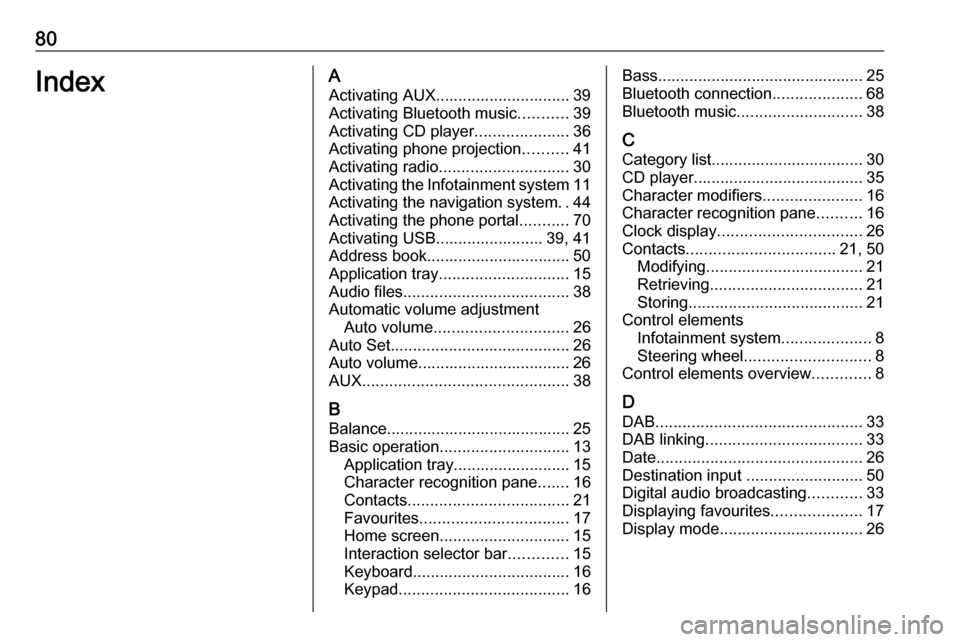
80IndexAActivating AUX.............................. 39
Activating Bluetooth music ...........39
Activating CD player .....................36
Activating phone projection ..........41
Activating radio ............................. 30
Activating the Infotainment system 11
Activating the navigation system ..44
Activating the phone portal ...........70
Activating USB........................ 39, 41
Address book................................ 50
Application tray ............................. 15
Audio files ..................................... 38
Automatic volume adjustment Auto volume .............................. 26
Auto Set ........................................ 26
Auto volume.................................. 26
AUX .............................................. 38
B
Balance......................................... 25
Basic operation ............................. 13
Application tray.......................... 15
Character recognition pane .......16
Contacts .................................... 21
Favourites ................................. 17
Home screen ............................. 15
Interaction selector bar .............15
Keyboard ................................... 16
Keypad ...................................... 16Bass.............................................. 25
Bluetooth connection ....................68
Bluetooth music ............................ 38
C
Category list.................................. 30
CD player...................................... 35
Character modifiers ......................16
Character recognition pane ..........16
Clock display ................................ 26
Contacts ................................. 21, 50
Modifying ................................... 21
Retrieving .................................. 21
Storing ....................................... 21
Control elements Infotainment system ....................8
Steering wheel ............................ 8
Control elements overview .............8
D DAB .............................................. 33
DAB linking ................................... 33
Date .............................................. 26
Destination input ..........................50
Digital audio broadcasting ............33
Displaying favourites ....................17
Display mode ................................ 26
Page 81 of 163

81EEmergency call ............................. 70
EQ ................................................ 25
Equaliser....................................... 25
F Fader ............................................ 25
Favourites ..................................... 17
Cluster display........................... 17
Deleting ..................................... 17
Displaying.................................. 17
Renaming .................................. 17
Retrieving .................................. 17
Storing ....................................... 17
File formats Audio files.................................. 38
Movie files ................................. 38
Forgotten PIN ............................... 26
Frequency list ............................... 30
Frequently asked questions .........78
G
General information 35, 38 , 43 , 62 , 67
AUX ........................................... 38
Bluetooth music......................... 38
CD ............................................. 35
Infotainment system ....................6
Navigation ................................. 43
Phone portal .............................. 67Radio......................................... 30
USB ........................................... 38
Guidance ..................................... 56
H Home button ................................. 15
Home screen ................................ 15
I
Individual POIs ............................. 44
Infotainment control panel ..............8
Intellitext ....................................... 33
Interaction selector bar .................15
K Keyboard Letter keyboard ......................... 16
Symbol keyboard ......................16
Keyboards .................................... 16
Keypad ......................................... 16
L
Language ..................................... 26
L-Band .......................................... 33
M
Maps ............................................. 44
Maximum startup volume .............26
Menu operation............................. 15
Messages ..................................... 15
Midrange....................................... 25Mobile phones and CB radio equipment ................................ 76
Movie files..................................... 38
Movies .......................................... 41
Mute.............................................. 11
N
Navigation..................................... 56 Contacts .............................. 21, 50
Current location ......................... 44
Destination input .......................50
Favourites ................................. 17
Individual POIs .......................... 44
Map display ............................... 44
Map manipulation ......................44
Map update ............................... 43
OVERVIEW screen button ........44
Recent destinations ..................50
Route guidance ......................... 56
Route guidance menu ...............56
TMC stations ....................... 43, 56
Traffic incidents ......................... 56
Turn list ..................................... 56
Voice prompts ........................... 56
Waypoint list .............................. 56
Waypoint trip ............................. 50
O
Operation ...................................... 70
AUX ........................................... 39
Bluetooth music......................... 39
Page 83 of 163

83Touch screen................................ 13
Touch screen calibration ..............26
Touch screen operation ................13
TP ................................................. 31
Traffic incidents ............................ 56
Traffic Programme ........................31
Treble ........................................... 25
Turn list ......................................... 56
U Usage ................... 11, 30, 36, 44, 64
AUX ........................................... 39
Bluetooth music......................... 39
CD ............................................. 36
Infotainment system ..................11
Navigation system .....................44
Phone ........................................ 70
Touch screen ............................ 13
USB ..................................... 39, 41
USB .............................................. 38
Using smartphone applications ....41
V Valet mode Locking ...................................... 26
Unlocking .................................. 26
Voice recognition ..........................62
Volume Auto Volume.............................. 26
Maximum startup volume ..........26Mute function............................. 11
Setting the volume ....................11
Volume settings ............................ 26
W
Waveband selection .....................30
Waypoint list ................................. 56
Waypoint trip................................. 50
Wrong scrolling direction ..............26