2016.5 VAUXHALL ASTRA J AUX
[x] Cancel search: AUXPage 128 of 163

128IntroductionIntroductionGeneral information...................128
Theft-deterrent feature ...............129
Control elements overview ........130
Usage ........................................ 132General information
The Infotainment system provides
you with state-of-the-art in-car
infotainment.
Using the FM, AM or DAB radio
functions, you can register a large
number of stations on different
favourites pages.
You can connect external data
storage devices, e.g. iPod, USB
devices, or other auxiliary devices to
the Infotainment system as further
audio sources; either via a cable or
via Bluetooth.
The digital sound processor provides
you with several preset equaliser
modes for sound optimisation.
In addition, the Infotainment system is equipped with a Phone portal that
allows comfortable and safe use of
your mobile phone in the vehicle.
Optionally, the Infotainment system
can be operated using the control
panel or the controls on the steering
wheel, or - if provided by your mobile
phone - via speech recognition.Notice
This manual describes all options
and features available for the
various Infotainment systems.
Certain descriptions, including those
for display and menu functions, may not apply to your vehicle due to
model variant, country
specifications, special equipment or
accessories.
Important information on
operation and traffic safety9 Warning
Drive safely at all times when
using the Infotainment system.
If in doubt, stop the vehicle before operating the Infotainment
system.
Page 143 of 163
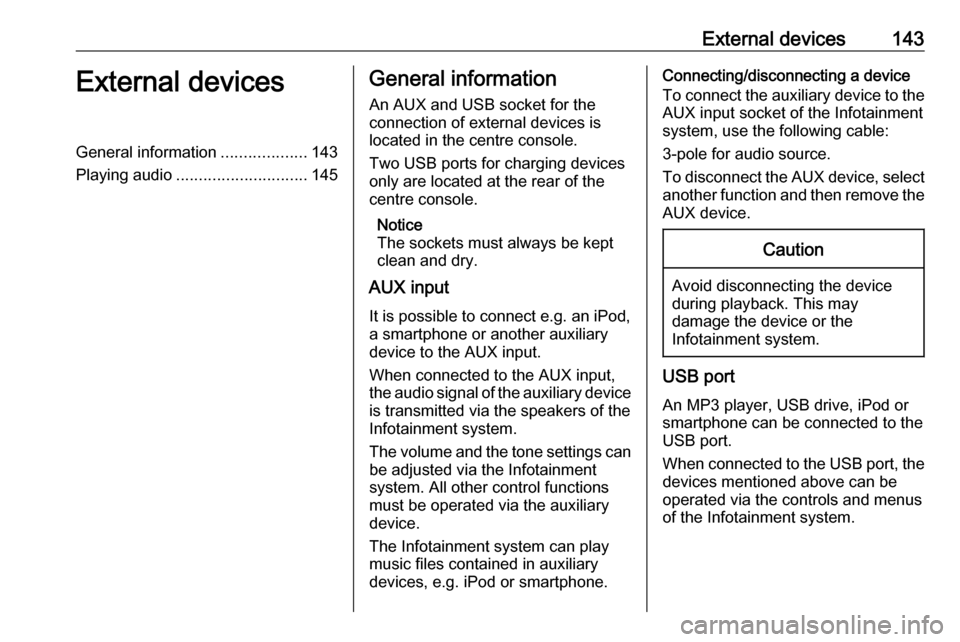
External devices143External devicesGeneral information...................143
Playing audio ............................. 145General information
An AUX and USB socket for the
connection of external devices is located in the centre console.
Two USB ports for charging devices
only are located at the rear of the
centre console.
Notice
The sockets must always be kept
clean and dry.
AUX input
It is possible to connect e.g. an iPod,
a smartphone or another auxiliary
device to the AUX input.
When connected to the AUX input, the audio signal of the auxiliary device
is transmitted via the speakers of the
Infotainment system.
The volume and the tone settings can be adjusted via the Infotainment
system. All other control functions
must be operated via the auxiliary device.
The Infotainment system can play music files contained in auxiliary
devices, e.g. iPod or smartphone.Connecting/disconnecting a device
To connect the auxiliary device to the
AUX input socket of the Infotainment
system, use the following cable:
3-pole for audio source.
To disconnect the AUX device, select
another function and then remove the AUX device.Caution
Avoid disconnecting the device
during playback. This may
damage the device or the
Infotainment system.
USB port
An MP3 player, USB drive, iPod or
smartphone can be connected to the
USB port.
When connected to the USB port, the devices mentioned above can be
operated via the controls and menus
of the Infotainment system.
Page 145 of 163
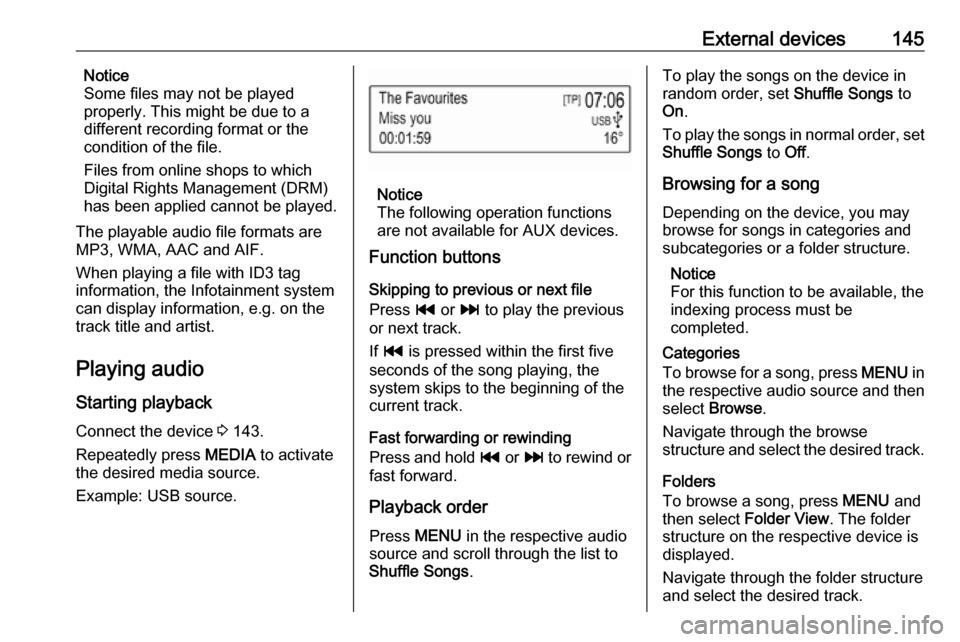
External devices145Notice
Some files may not be played
properly. This might be due to a
different recording format or the
condition of the file.
Files from online shops to which
Digital Rights Management (DRM)
has been applied cannot be played.
The playable audio file formats are
MP3, WMA, AAC and AIF.
When playing a file with ID3 tag
information, the Infotainment system
can display information, e.g. on the
track title and artist.
Playing audio Starting playback
Connect the device 3 143.
Repeatedly press MEDIA to activate
the desired media source.
Example: USB source.
Notice
The following operation functions
are not available for AUX devices.
Function buttons
Skipping to previous or next file
Press t or v to play the previous
or next track.
If t is pressed within the first five
seconds of the song playing, the
system skips to the beginning of the
current track.
Fast forwarding or rewinding
Press and hold t or v to rewind or
fast forward.
Playback order
Press MENU in the respective audio
source and scroll through the list to
Shuffle Songs .
To play the songs on the device in
random order, set Shuffle Songs to
On .
To play the songs in normal order, set
Shuffle Songs to Off.
Browsing for a song
Depending on the device, you may
browse for songs in categories and
subcategories or a folder structure.
Notice
For this function to be available, the
indexing process must be
completed.
Categories
To browse for a song, press MENU in
the respective audio source and then select Browse .
Navigate through the browse
structure and select the desired track.
Folders
To browse a song, press MENU and
then select Folder View . The folder
structure on the respective device is displayed.
Navigate through the folder structure and select the desired track.
Page 154 of 163

154IndexAActivating AUX............................ 145
Activating Bluetooth music .........145
Activating radio ........................... 138
Activating the Infotainment system ..................................... 132
Activating the phone portal .........150
Activating USB............................ 145
Audio files ................................... 143
Auto Set ...................................... 135
Auto volume control ....................135
AUX ............................................ 143
B BACK button ............................... 134
Basic operation ........................... 134
Control panel ........................... 134
Bluetooth connection ..................148
Bluetooth music .......................... 143
C Category list................................ 138
Control elements Infotainment system ................130
Steering wheel ........................ 130
Control elements overview .........130
D
DAB ............................................ 140
DAB linking ................................. 140
Digital audio broadcasting ..........140E
Emergency call ........................... 149
F Favourite lists ............................. 139
Retrieving stations................... 139
Storing stations .......................139
File formats Audio files................................ 143
Frequency list ............................. 138
G
General information ....143, 146, 147
AUX ......................................... 143
Bluetooth music....................... 143
Infotainment system ................128
Phone ...................................... 147
Radio ....................................... 138
USB ......................................... 143
I
Infotainment control panel ..........130
Intellitext ..................................... 140
L
Language ................................... 135
L-Band ........................................ 140
M
Maximum startup volume ...........135
MENU knob ................................ 134
Menu operation .......................... 134
Page 155 of 163

155Mobile phones and CB radioequipment .............................. 152
Mute............................................ 132
O Operation .................................... 150
AUX ......................................... 145
Bluetooth music....................... 145
Infotainment system ................132
Menu ....................................... 134
Phone ...................................... 150
Radio ....................................... 138
USB ......................................... 145
P Pairing ........................................ 148
Phone Bluetooth ................................. 147
Bluetooth connection ..............148
Emergency calls ......................149
General information ................147
Handsfree mode .....................150
Phone book ............................. 150
Recent calls............................. 150
Ringtone .................................. 150
Text messages ........................ 151
Phone book ................................ 150Phone call
Initiating ................................... 150
Rejecting ................................. 150
Taking ..................................... 150
Playing audio .............................. 145
R Radio Category list ............................ 138
DAB ......................................... 140
DAB announcements ..............140
DAB menu ............................... 140
Digital audio broadcasting .......140
Favourite lists .......................... 139
FM menu ................................. 139
Frequency list .......................... 138
Intellitext .................................. 140
L-Band..................................... 140
Radio data system ..................139
RDS......................................... 139
Region ..................................... 139
Regionalisation ....................... 139
Retrieving stations................... 139
Station list................................ 138
Station search ......................... 138
Storing stations .......................139
TP............................................ 139
Traffic programme ...................139
Waveband ............................... 138
Radio data system (RDS) ..........139Region ........................................ 139
Regionalisation ........................... 139
Restore factory settings ..............135
Retrieving stations ......................139
Ringtone ..................................... 150
S Speech recognition .....................146
Station list ................................... 138
Station search............................. 138
Storing stations ........................... 139
Switching the Infotainment system on ................................ 132
System settings .......................... 135
Language ................................ 135
Restore factory settings ..........135
Time and date ......................... 135
Valet mode .............................. 135
T
Text messages ........................... 151
Theft-deterrent feature ..............129
Time............................................ 135
Tone settings .............................. 134
TP ............................................... 139
Traffic programme ......................139
U
Usage ......................... 132, 138, 146
AUX ......................................... 145
Bluetooth music....................... 145