2016.5 VAUXHALL ASTRA J display
[x] Cancel search: displayPage 70 of 163
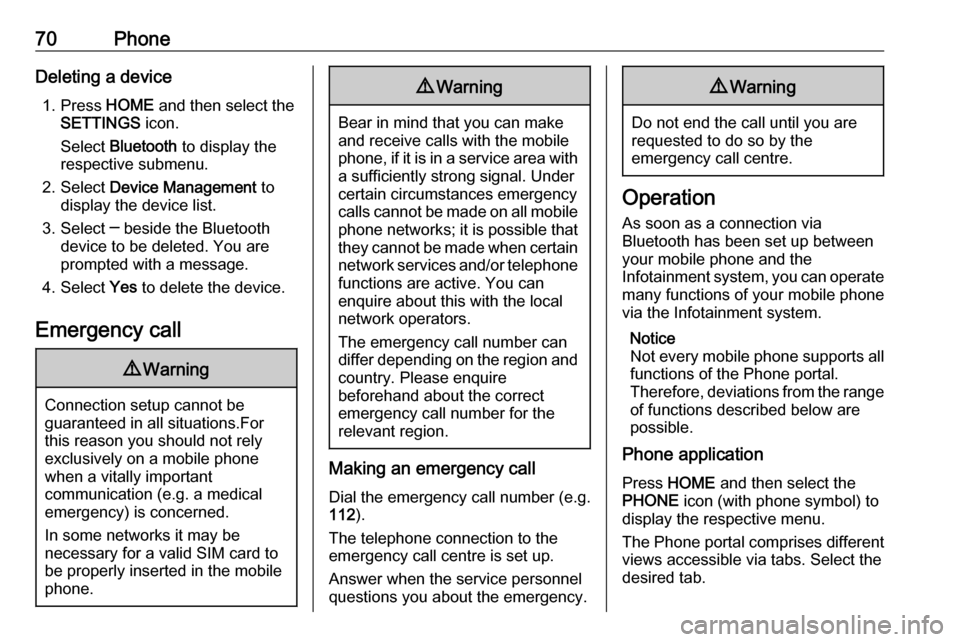
70PhoneDeleting a device1. Press HOME and then select the
SETTINGS icon.
Select Bluetooth to display the
respective submenu.
2. Select Device Management to
display the device list.
3. Select ─ beside the Bluetooth device to be deleted. You are
prompted with a message.
4. Select Yes to delete the device.
Emergency call9 Warning
Connection setup cannot be
guaranteed in all situations.For this reason you should not rely
exclusively on a mobile phone
when a vitally important
communication (e.g. a medical
emergency) is concerned.
In some networks it may be
necessary for a valid SIM card to
be properly inserted in the mobile
phone.
9 Warning
Bear in mind that you can make
and receive calls with the mobile
phone, if it is in a service area with
a sufficiently strong signal. Under
certain circumstances emergency
calls cannot be made on all mobile phone networks; it is possible that
they cannot be made when certain network services and/or telephone
functions are active. You can
enquire about this with the local
network operators.
The emergency call number can
differ depending on the region and country. Please enquire
beforehand about the correct
emergency call number for the
relevant region.
Making an emergency call
Dial the emergency call number (e.g.
112 ).
The telephone connection to the
emergency call centre is set up.
Answer when the service personnel
questions you about the emergency.
9 Warning
Do not end the call until you are
requested to do so by the
emergency call centre.
Operation
As soon as a connection via
Bluetooth has been set up between
your mobile phone and the
Infotainment system, you can operate many functions of your mobile phone
via the Infotainment system.
Notice
Not every mobile phone supports all
functions of the Phone portal.
Therefore, deviations from the range
of functions described below are
possible.
Phone application
Press HOME and then select the
PHONE icon (with phone symbol) to
display the respective menu.
The Phone portal comprises different
views accessible via tabs. Select the
desired tab.
Page 71 of 163
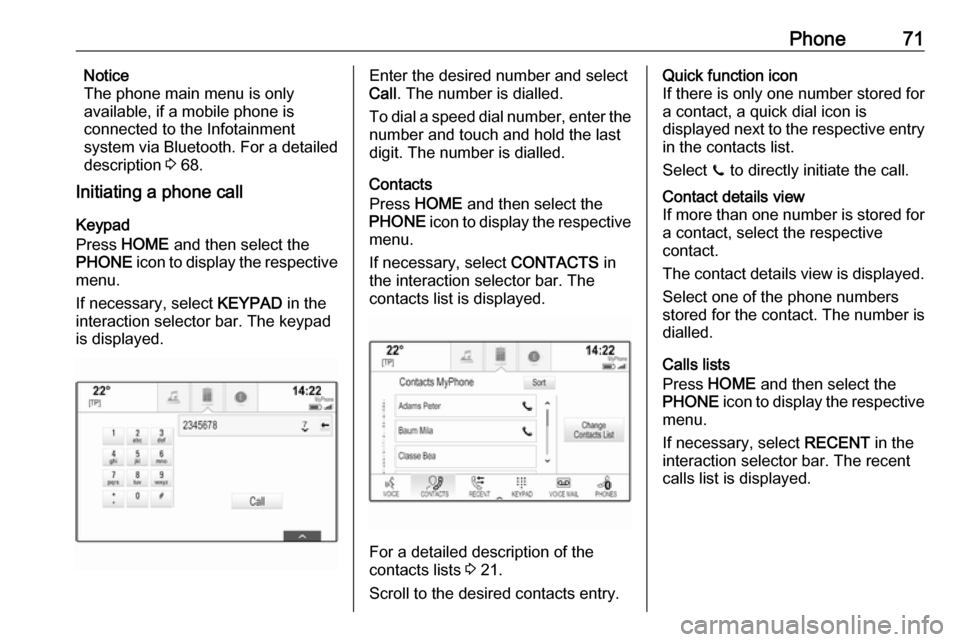
Phone71Notice
The phone main menu is only
available, if a mobile phone is
connected to the Infotainment
system via Bluetooth. For a detailed
description 3 68.
Initiating a phone call
Keypad
Press HOME and then select the
PHONE icon to display the respective
menu.
If necessary, select KEYPAD in the
interaction selector bar. The keypad
is displayed.Enter the desired number and select
Call . The number is dialled.
To dial a speed dial number, enter the number and touch and hold the last
digit. The number is dialled.
Contacts
Press HOME and then select the
PHONE icon to display the respective
menu.
If necessary, select CONTACTS in
the interaction selector bar. The contacts list is displayed.
For a detailed description of the
contacts lists 3 21.
Scroll to the desired contacts entry.
Quick function icon
If there is only one number stored for
a contact, a quick dial icon is
displayed next to the respective entry
in the contacts list.
Select z to directly initiate the call.Contact details view
If more than one number is stored for a contact, select the respective
contact.
The contact details view is displayed. Select one of the phone numbers
stored for the contact. The number is
dialled.
Calls lists
Press HOME and then select the
PHONE icon to display the respective
menu.
If necessary, select RECENT in the
interaction selector bar. The recent calls list is displayed.
Page 72 of 163
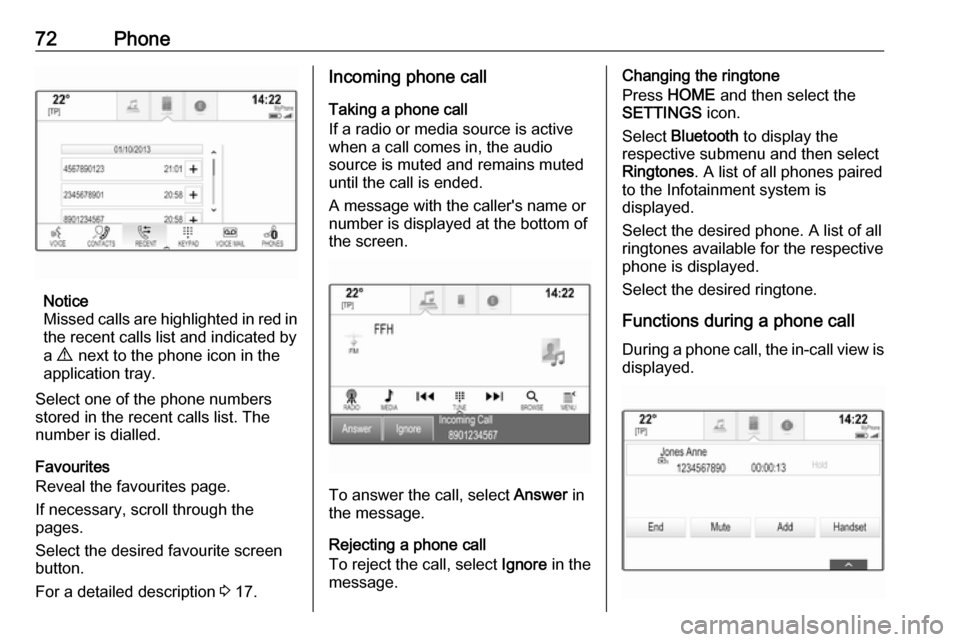
72Phone
Notice
Missed calls are highlighted in red in the recent calls list and indicated by
a 9 next to the phone icon in the
application tray.
Select one of the phone numbers
stored in the recent calls list. The
number is dialled.
Favourites
Reveal the favourites page.
If necessary, scroll through the
pages.
Select the desired favourite screen
button.
For a detailed description 3 17.
Incoming phone call
Taking a phone call
If a radio or media source is active
when a call comes in, the audio
source is muted and remains muted
until the call is ended.
A message with the caller's name or
number is displayed at the bottom of
the screen.
To answer the call, select Answer in
the message.
Rejecting a phone call
To reject the call, select Ignore in the
message.
Changing the ringtone
Press HOME and then select the
SETTINGS icon.
Select Bluetooth to display the
respective submenu and then select Ringtones . A list of all phones paired
to the Infotainment system is
displayed.
Select the desired phone. A list of all
ringtones available for the respective
phone is displayed.
Select the desired ringtone.
Functions during a phone call During a phone call, the in-call view is displayed.
Page 73 of 163
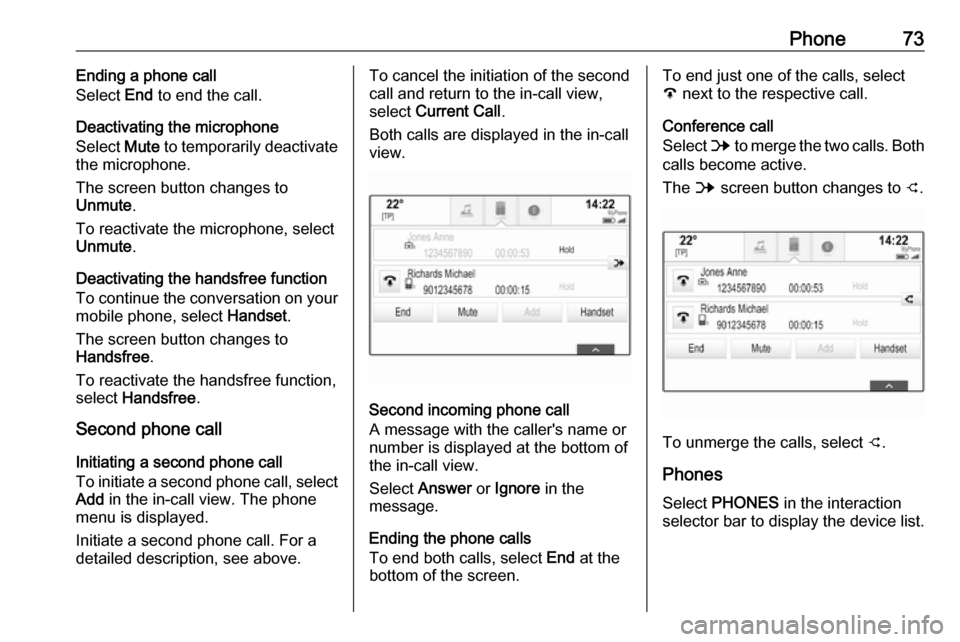
Phone73Ending a phone call
Select End to end the call.
Deactivating the microphone
Select Mute to temporarily deactivate
the microphone.
The screen button changes to
Unmute .
To reactivate the microphone, select
Unmute .
Deactivating the handsfree function
To continue the conversation on your mobile phone, select Handset.
The screen button changes to
Handsfree .
To reactivate the handsfree function,
select Handsfree .
Second phone call
Initiating a second phone call
To initiate a second phone call, select Add in the in-call view. The phone
menu is displayed.
Initiate a second phone call. For a detailed description, see above.To cancel the initiation of the second
call and return to the in-call view,
select Current Call .
Both calls are displayed in the in-call view.
Second incoming phone call
A message with the caller's name or
number is displayed at the bottom of
the in-call view.
Select Answer or Ignore in the
message.
Ending the phone calls
To end both calls, select End at the
bottom of the screen.
To end just one of the calls, select
A next to the respective call.
Conference call
Select B to merge the two calls. Both
calls become active.
The B screen button changes to C.
To unmerge the calls, select
C.
Phones
Select PHONES in the interaction
selector bar to display the device list.
Page 74 of 163
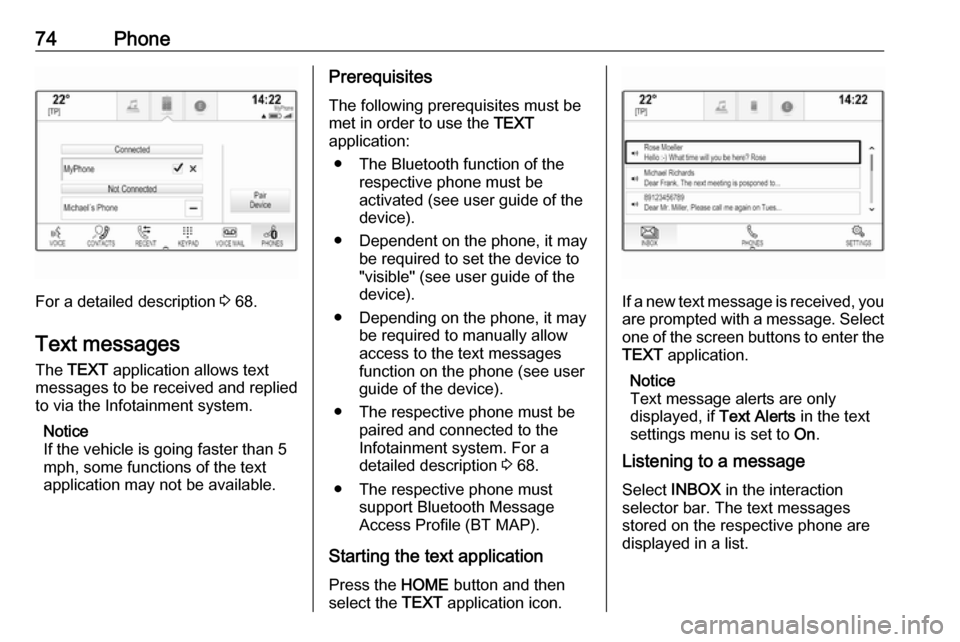
74Phone
For a detailed description 3 68.
Text messages
The TEXT application allows text
messages to be received and replied
to via the Infotainment system.
Notice
If the vehicle is going faster than 5
mph, some functions of the text
application may not be available.
Prerequisites
The following prerequisites must be
met in order to use the TEXT
application:
● The Bluetooth function of the respective phone must be
activated (see user guide of the
device).
● Dependent on the phone, it may be required to set the device to
"visible" (see user guide of the
device).
● Depending on the phone, it may be required to manually allow
access to the text messages
function on the phone (see user
guide of the device).
● The respective phone must be paired and connected to the
Infotainment system. For a
detailed description 3 68.
● The respective phone must support Bluetooth Message
Access Profile (BT MAP).
Starting the text application Press the HOME button and then
select the TEXT application icon.
If a new text message is received, you
are prompted with a message. Select
one of the screen buttons to enter the TEXT application.
Notice
Text message alerts are only
displayed, if Text Alerts in the text
settings menu is set to On.
Listening to a message
Select INBOX in the interaction
selector bar. The text messages
stored on the respective phone are
displayed in a list.
Page 75 of 163
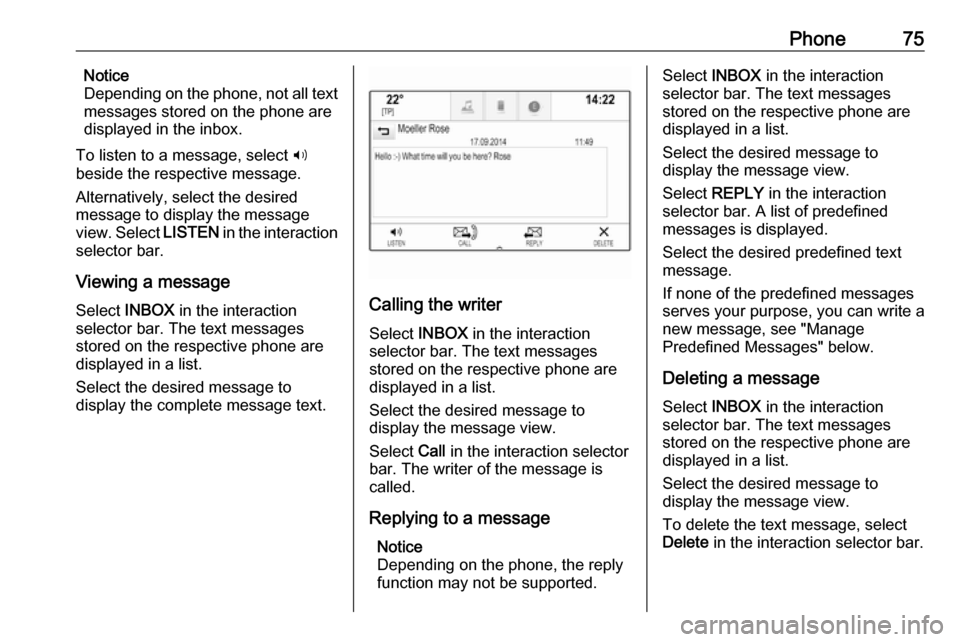
Phone75Notice
Depending on the phone, not all text messages stored on the phone are
displayed in the inbox.
To listen to a message, select 3
beside the respective message.
Alternatively, select the desired
message to display the message
view. Select LISTEN in the interaction
selector bar.
Viewing a message
Select INBOX in the interaction
selector bar. The text messages
stored on the respective phone are
displayed in a list.
Select the desired message to
display the complete message text.
Calling the writer
Select INBOX in the interaction
selector bar. The text messages
stored on the respective phone are
displayed in a list.
Select the desired message to
display the message view.
Select Call in the interaction selector
bar. The writer of the message is
called.
Replying to a message Notice
Depending on the phone, the reply
function may not be supported.
Select INBOX in the interaction
selector bar. The text messages
stored on the respective phone are
displayed in a list.
Select the desired message to
display the message view.
Select REPLY in the interaction
selector bar. A list of predefined
messages is displayed.
Select the desired predefined text
message.
If none of the predefined messages
serves your purpose, you can write a
new message, see "Manage
Predefined Messages" below.
Deleting a message
Select INBOX in the interaction
selector bar. The text messages
stored on the respective phone are
displayed in a list.
Select the desired message to
display the message view.
To delete the text message, select
Delete in the interaction selector bar.
Page 76 of 163
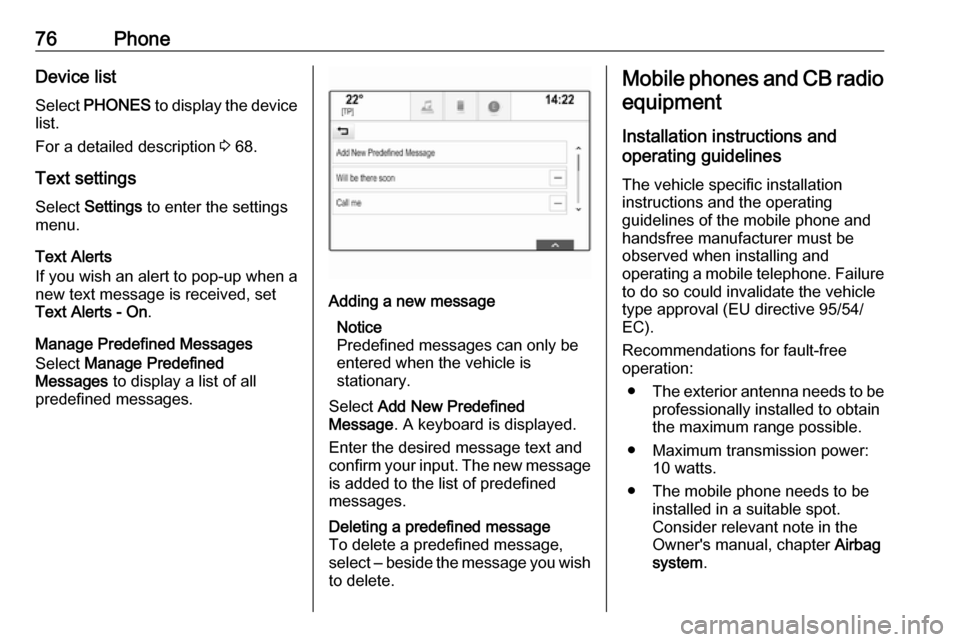
76PhoneDevice listSelect PHONES to display the device
list.
For a detailed description 3 68.
Text settings
Select Settings to enter the settings
menu.
Text Alerts
If you wish an alert to pop-up when a
new text message is received, set
Text Alerts - On .
Manage Predefined Messages
Select Manage Predefined
Messages to display a list of all
predefined messages.Adding a new message
Notice
Predefined messages can only be entered when the vehicle is
stationary.
Select Add New Predefined
Message . A keyboard is displayed.
Enter the desired message text and
confirm your input. The new message is added to the list of predefined
messages.Deleting a predefined message
To delete a predefined message,
select ‒ beside the message you wish
to delete.Mobile phones and CB radio
equipment
Installation instructions and
operating guidelines
The vehicle specific installation
instructions and the operating
guidelines of the mobile phone and
handsfree manufacturer must be
observed when installing and
operating a mobile telephone. Failure to do so could invalidate the vehicle
type approval (EU directive 95/54/
EC).
Recommendations for fault-free
operation:
● The exterior antenna needs to be
professionally installed to obtain
the maximum range possible.
● Maximum transmission power: 10 watts.
● The mobile phone needs to be installed in a suitable spot.
Consider relevant note in the
Owner's manual, chapter Airbag
system .
Page 79 of 163
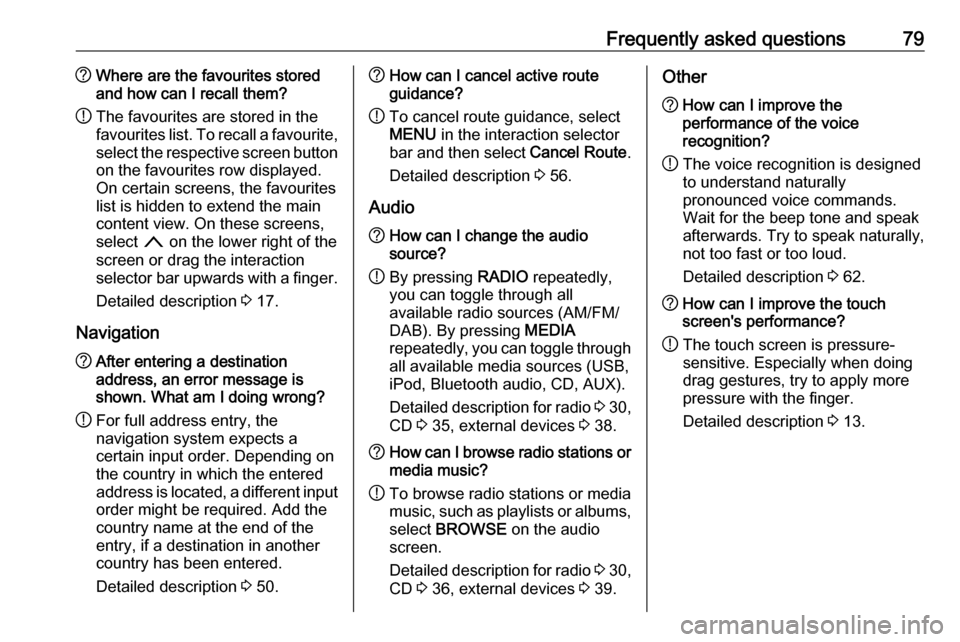
Frequently asked questions79?Where are the favourites stored
and how can I recall them?
! The favourites are stored in the
favourites list. To recall a favourite, select the respective screen button
on the favourites row displayed.
On certain screens, the favourites list is hidden to extend the main
content view. On these screens,
select n on the lower right of the
screen or drag the interaction
selector bar upwards with a finger.
Detailed description 3 17.
Navigation? After entering a destination
address, an error message is
shown. What am I doing wrong?
! For full address entry, the
navigation system expects a
certain input order. Depending on
the country in which the entered
address is located, a different input
order might be required. Add the
country name at the end of the
entry, if a destination in another
country has been entered.
Detailed description 3 50.? How can I cancel active route
guidance?
! To cancel route guidance, select
MENU in the interaction selector
bar and then select Cancel Route.
Detailed description 3 56.
Audio? How can I change the audio
source?
! By pressing
RADIO repeatedly,
you can toggle through all
available radio sources (AM/FM/
DAB). By pressing MEDIA
repeatedly, you can toggle through all available media sources (USB,
iPod, Bluetooth audio, CD, AUX).
Detailed description for radio 3 30,
CD 3 35, external devices 3 38.? How can I browse radio stations or
media music?
! To browse radio stations or media
music, such as playlists or albums, select BROWSE on the audio
screen.
Detailed description for radio 3 30,
CD 3 36, external devices 3 39.Other? How can I improve the
performance of the voice
recognition?
! The voice recognition is designed
to understand naturally
pronounced voice commands.
Wait for the beep tone and speak
afterwards. Try to speak naturally,
not too fast or too loud.
Detailed description 3 62.? How can I improve the touch
screen's performance?
! The touch screen is pressure-
sensitive. Especially when doing
drag gestures, try to apply more
pressure with the finger.
Detailed description 3 13.