2015 VAUXHALL MOKKA lock
[x] Cancel search: lockPage 17 of 123

Basic operation17
Press the multifunction knob
(Navi 950: press the outer ring) to
display the second Home Page with
further applications.
Using the multifunction knob, you
may then access the different
applications.
Notice
Most of the applications or
application menus may also be
directly accessed via the buttons on
the instrument panel.
BACK button
Press the BACK button to:
■ Exit a menu or screen. ■ Return from a submenu to the next
higher menu level.
■ Delete the last character in a character sequence.
Press and hold the BACK button for
a few seconds to delete the entire
entry.
Examples of menu operation Selecting a screen element
Turn the multifunction knob to move
the cursor (= coloured background) to the desired option.
Press the multifunction knob to select
the marked icon, screen button or
menu item.
Notice
In subsequent chapters the
operating steps for selecting and
activating a screen button or menu
item will be described as "...select
the...screen button..." or "...select
the...menu item...".Scrolling lists
If there are more menu items
available in a list than presentable on the screen, a scroll bar is displayed.
Turn the multifunction button
clockwise to scroll downwards and
anticlockwise to scroll upwards.
Notice
In subsequent chapters the
operating steps for scrolling a list will
be described as "...scroll to...menu
item...".
Page 28 of 123

28Radio
If Regional is deactivated, alternative
frequencies of the stations are
selected without regard to regional
programmes.
Text Scroll Freeze Some RDS stations do not only show
the programme service name on the
display, but also additional
information on the current
programme. If additional information
is displayed, the programme name is
hidden.
To prevent additional information
from being displayed, activate the
Text Scroll Freeze menu item.
Radio Text
If RDS and the reception of an RDS
station are activated, information on
the radio programme currently active
or the music track currently playing
are displayed below the programme
name.
To show or hide the information,
activate or deactivate the Radio Text
menu item.Radio traffic service
(TP = Traffic Programme)
Radio traffic service stations are RDS
stations that broadcast traffic news.
If the radio traffic service is switched
on, radio or media playback is
interrupted for the duration of the
traffic announcement.
Switching the radio traffic service on
and off
To switch the traffic announcement
standby facility of the Infotainment
system on and off, press the TP
button.
■ If the radio traffic service is switched on, [ ] is indicated on the
display.
■ If the current station is not a radio traffic service station, a search is
started automatically for the next
radio traffic service station.
■ If a radio traffic service station has been found, [TP] is indicated on the
display.Traffic Volume
To adjust the volume of traffic
announcements, select the Traffic
Volume menu item. The respective
submenu is displayed. Adjust the
setting as desired.
Listening to traffic announcements
only
Switch on the radio traffic service and
completely turn down the volume of
the Infotainment system.
Blocking out traffic announcements
To block out a traffic announcement,
e.g. during CD/MP3 playback:
Press the TP button or select the
Cancel screen button in the TP
message.
The traffic announcement is
cancelled, but the radio traffic service remains switched on.
Auto Time Adjust
The system constantly receives
information on the current time and
date.
Page 43 of 123

Navigation43
Notice
If a house number is not stored in the system database, the house number
closest to the destination entered is
used for route calculation.
If required, confirm your input.
A confirmation menu is displayed.
Select the Start Guidance menu item
to start route guidance.
Keyboard
Depending on the function selected,
the keyboards may be displayed
differently.To change the letter arrangement on
the letter keyboard, select the ABC
screen button on the left side of the
keyboard. The letters are now
arranged in alphabetical order.
To enter a character sequence,
successively select the desired
characters.
Notice
When entering an address, the
keyboard uses an intelligent spelling
function which automatically blocks
out characters that cannot occur
next in the respective character
sequence.
To enter special characters not
available on the letter keyboard,
select the ÄÖ screen button at the
right side of the letter keyboard. The special characters keyboard is
displayed. Select the desired
character.
To enter numbers or symbols, select
the Sym screen button at the right
side of the special characters
keyboard. The symbols keyboard is
displayed. Select the desired
character.To redisplay the letter keyboard,
select the ABC screen button at the
right side of the symbol keyboard.
This way you may toggle between the three keyboards.
To delete characters already entered,
select the Delete screen button at the
right side of the respective keyboard
or press the BACK button.
When entering an address, a list of
matching entries is automatically
displayed as soon as the number of
matching entries found in the address memory is equal to or less than six.
To manually display a list of matching entries for the current input, select the
respective List screen button at the
bottom of the keyboard.
To display the last five entries made, select the Last 5 screen button at the
bottom of the keyboard.
Select the desired entry from the list.
If required, select the confirmation
button displayed at the bottom of the
keyboard.
Page 54 of 123

54Navigation
Turn List
The Turn List displays all streets and
turning manoeuvres on the calculated route starting from the current
location.
Press the DEST / NAV button and
then select the Turn List menu item.
The turn list is displayed.
To exclude certain streets from the
route, select the Avoid screen button
next to the respective street.
The route is recalculated and the
respective street is excluded.
Avoid List
When streets have been excluded
from the original route, they are
displayed in the Avoid List.
Press the DEST / NAV button and
then select the Avoid List menu item
to display the respective submenu.
To display all streets avoided, select
the View List menu item.
To delete all avoidances and return to the original route, select the Delete All
Items menu item.
Detour
Press the DEST / NAV button and
then select the Detour menu item.
To change the route for a certain
distance, select the Detour By
Distance menu item. A menu listing
different distances is displayed.
Select the desired distance. The
route is recalculated accordingly.
To block the whole route, select the
Detour Complete Route menu item.
The original route is blocked and a new route to the desired destination
is calculated.Exit list
To display a list of the next exits and
motorway stations while driving on a
motorway, press the NAV button and
then press the multifunction knob to
display the Navigation Menu .
Scroll through the list and select the
Exit List menu item.
Route options When route guidance is active, press the DEST / NAV button and then
select the Route Options menu item.
A list of route calculation options and road types is displayed.
To define by what criteria a route may
be calculated, activate one of the
options: Fastest for the fastest route
(in time), Shortest for the shortest
route (in distance) or Eco for the route
with the lowest fuel consumption.
To define which road types may be
included in the calculation of the
route, activate the desired options:
highways, tollroads, ferries, etc.
Page 99 of 123
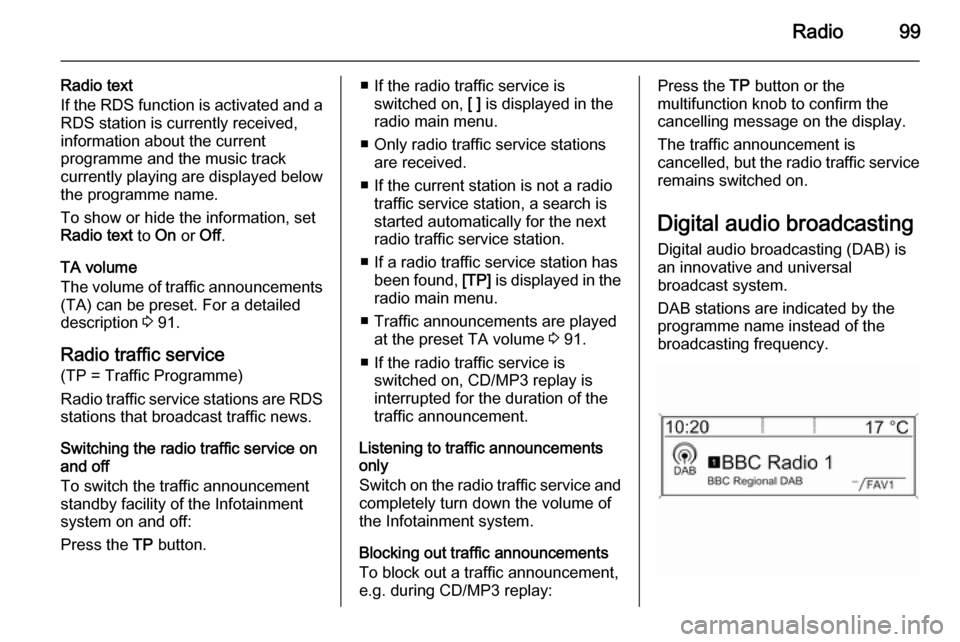
Radio99
Radio text
If the RDS function is activated and a RDS station is currently received,
information about the current
programme and the music track
currently playing are displayed below
the programme name.
To show or hide the information, set
Radio text to On or Off.
TA volume
The volume of traffic announcements
(TA) can be preset. For a detailed
description 3 91.
Radio traffic service (TP = Traffic Programme)
Radio traffic service stations are RDS
stations that broadcast traffic news.
Switching the radio traffic service on
and off
To switch the traffic announcement
standby facility of the Infotainment
system on and off:
Press the TP button.■ If the radio traffic service is
switched on, [ ] is displayed in the
radio main menu.
■ Only radio traffic service stations are received.
■ If the current station is not a radio traffic service station, a search is
started automatically for the next
radio traffic service station.
■ If a radio traffic service station has been found, [TP] is displayed in the
radio main menu.
■ Traffic announcements are played at the preset TA volume 3 91.
■ If the radio traffic service is switched on, CD/MP3 replay isinterrupted for the duration of the
traffic announcement.
Listening to traffic announcements
only
Switch on the radio traffic service and completely turn down the volume of
the Infotainment system.
Blocking out traffic announcements
To block out a traffic announcement,
e.g. during CD/MP3 replay:Press the TP button or the
multifunction knob to confirm the
cancelling message on the display.
The traffic announcement is
cancelled, but the radio traffic service
remains switched on.
Digital audio broadcastingDigital audio broadcasting (DAB) is
an innovative and universal
broadcast system.
DAB stations are indicated by the
programme name instead of the
broadcasting frequency.
Page 120 of 123

120IndexAActivating Bluetooth music .........109
Activating CD player ...................103
Activating the AUX function ........105
Activating the handsfree Phone mode ....................................... 115
Activating the radio .......................93
Activating the USB function ........107
Autostore lists ............................... 94
Retrieving stations..................... 94
Storing stations ......................... 94
Auto volume control ......................91
AUX input Activating................................. 105
Adjusting the volume ...............105
General information ................105
Operation ................................ 105
B Basic operation ............................. 88
Blocking out traffic announcements ........................ 98
Bluetooth Bluetooth connection ..............112
Bluetooth music....................... 109
Phone ...................................... 115
Bluetooth connection ..................112Bluetooth music
Activating................................. 109
General information ................109
Operation ................................ 109
Prerequisites ........................... 109
C Call Functions during a call ............115
Incoming call ........................... 115
Initiating a phone call ..............115
Ring tone ................................. 115
Call lists ...................................... 115
Category list.................................. 95
CD menu .................................... 103
CD player Activating................................. 103
CD menu ................................. 103
General information ................102
Inserting a CD ......................... 103
Removing a CD .......................103
Starting CD replay ...................103
Usage ...................................... 103
Control elements Infotainment system ..................84
Phone ...................................... 111
Steering wheel .......................... 84
Control elements overview ...........84