Page 56 of 123
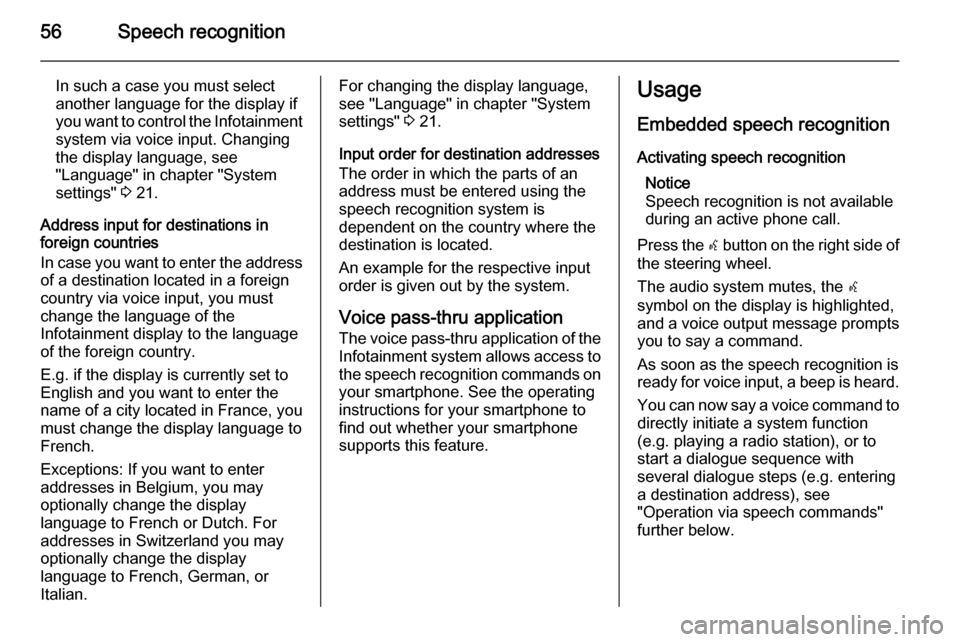
56Speech recognition
In such a case you must select
another language for the display if you want to control the Infotainment
system via voice input. Changing
the display language, see
"Language" in chapter "System
settings" 3 21.
Address input for destinations in
foreign countries
In case you want to enter the address
of a destination located in a foreign
country via voice input, you must
change the language of the
Infotainment display to the language
of the foreign country.
E.g. if the display is currently set to
English and you want to enter the
name of a city located in France, you
must change the display language to
French.
Exceptions: If you want to enter
addresses in Belgium, you may
optionally change the display
language to French or Dutch. For
addresses in Switzerland you may
optionally change the display
language to French, German, or
Italian.For changing the display language,
see "Language" in chapter "System
settings" 3 21.
Input order for destination addresses The order in which the parts of an
address must be entered using the
speech recognition system is
dependent on the country where the
destination is located.
An example for the respective input
order is given out by the system.
Voice pass-thru application
The voice pass-thru application of the Infotainment system allows access to
the speech recognition commands on your smartphone. See the operating
instructions for your smartphone to
find out whether your smartphone
supports this feature.Usage
Embedded speech recognitionActivating speech recognition Notice
Speech recognition is not available
during an active phone call.
Press the w button on the right side of
the steering wheel.
The audio system mutes, the w
symbol on the display is highlighted, and a voice output message prompts you to say a command.
As soon as the speech recognition is
ready for voice input, a beep is heard.
You can now say a voice command to directly initiate a system function
(e.g. playing a radio station), or to
start a dialogue sequence with
several dialogue steps (e.g. entering
a destination address), see
"Operation via speech commands"
further below.
Page 115 of 123
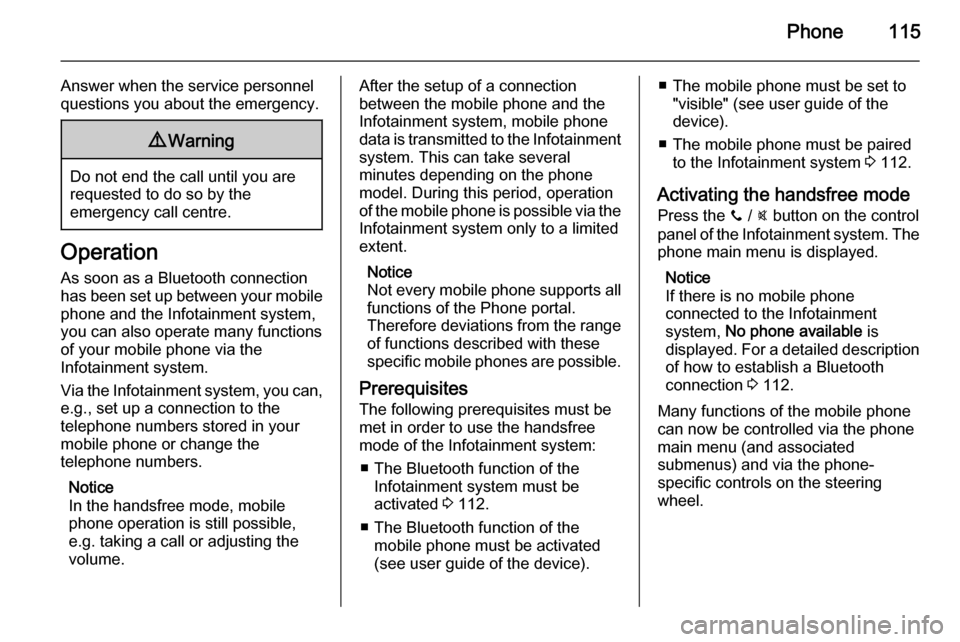
Phone115
Answer when the service personnel
questions you about the emergency.9 Warning
Do not end the call until you are
requested to do so by the
emergency call centre.
Operation
As soon as a Bluetooth connection
has been set up between your mobile
phone and the Infotainment system,
you can also operate many functions
of your mobile phone via the
Infotainment system.
Via the Infotainment system, you can, e.g., set up a connection to the
telephone numbers stored in your
mobile phone or change the
telephone numbers.
Notice
In the handsfree mode, mobile
phone operation is still possible,
e.g. taking a call or adjusting the
volume.
After the setup of a connection
between the mobile phone and the
Infotainment system, mobile phone
data is transmitted to the Infotainment
system. This can take several
minutes depending on the phone
model. During this period, operation
of the mobile phone is possible via the
Infotainment system only to a limited extent.
Notice
Not every mobile phone supports all
functions of the Phone portal.
Therefore deviations from the range of functions described with these
specific mobile phones are possible.
Prerequisites
The following prerequisites must be
met in order to use the handsfree mode of the Infotainment system:
■ The Bluetooth function of the Infotainment system must be
activated 3 112.
■ The Bluetooth function of the mobile phone must be activated
(see user guide of the device).■ The mobile phone must be set to "visible" (see user guide of the
device).
■ The mobile phone must be paired to the Infotainment system 3 112.
Activating the handsfree mode Press the y / @ button on the control
panel of the Infotainment system. The phone main menu is displayed.
Notice
If there is no mobile phone
connected to the Infotainment
system, No phone available is
displayed. For a detailed description
of how to establish a Bluetooth
connection 3 112.
Many functions of the mobile phone
can now be controlled via the phone
main menu (and associated
submenus) and via the phone-
specific controls on the steering
wheel.
Page 117 of 123
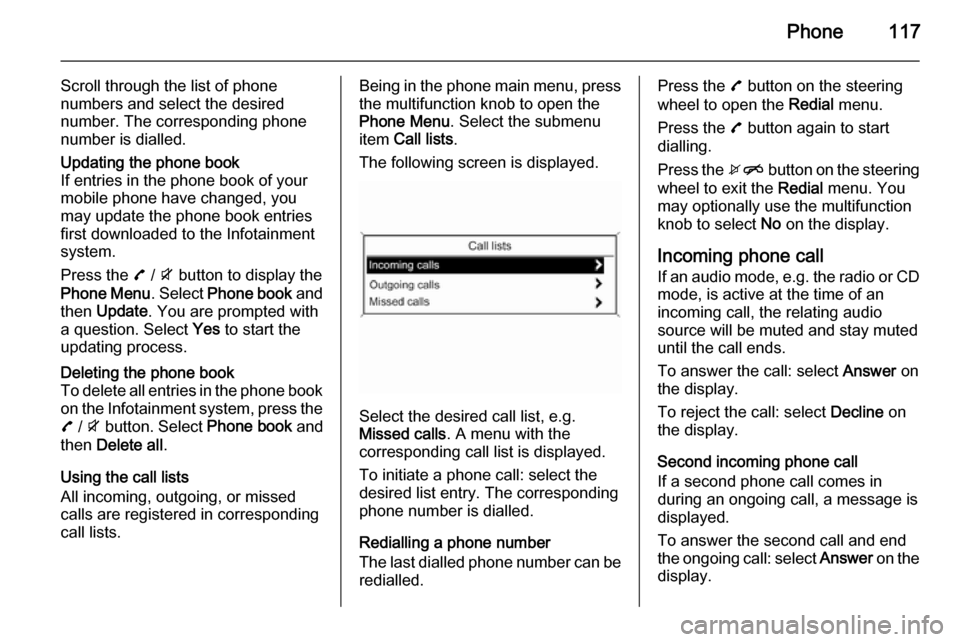
Phone117
Scroll through the list of phone
numbers and select the desired
number. The corresponding phone
number is dialled.Updating the phone book
If entries in the phone book of your
mobile phone have changed, you
may update the phone book entries
first downloaded to the Infotainment
system.
Press the 7 / i button to display the
Phone Menu . Select Phone book and
then Update . You are prompted with
a question. Select Yes to start the
updating process.Deleting the phone book
To delete all entries in the phone book
on the Infotainment system, press the
7 / i button. Select Phone book and
then Delete all .
Using the call lists
All incoming, outgoing, or missed
calls are registered in corresponding
call lists.
Being in the phone main menu, press
the multifunction knob to open the
Phone Menu . Select the submenu
item Call lists .
The following screen is displayed.
Select the desired call list, e.g.
Missed calls . A menu with the
corresponding call list is displayed.
To initiate a phone call: select the
desired list entry. The corresponding
phone number is dialled.
Redialling a phone number
The last dialled phone number can be
redialled.
Press the 7 button on the steering
wheel to open the Redial menu.
Press the 7 button again to start
dialling.
Press the xn button on the steering
wheel to exit the Redial menu. You
may optionally use the multifunction
knob to select No on the display.
Incoming phone call If an audio mode, e.g. the radio or CD
mode, is active at the time of an
incoming call, the relating audio
source will be muted and stay muted
until the call ends.
To answer the call: select Answer on
the display.
To reject the call: select Decline on
the display.
Second incoming phone call
If a second phone call comes in
during an ongoing call, a message is
displayed.
To answer the second call and end the ongoing call: select Answer on the
display.