2015 VAUXHALL CORSA audio
[x] Cancel search: audioPage 70 of 105
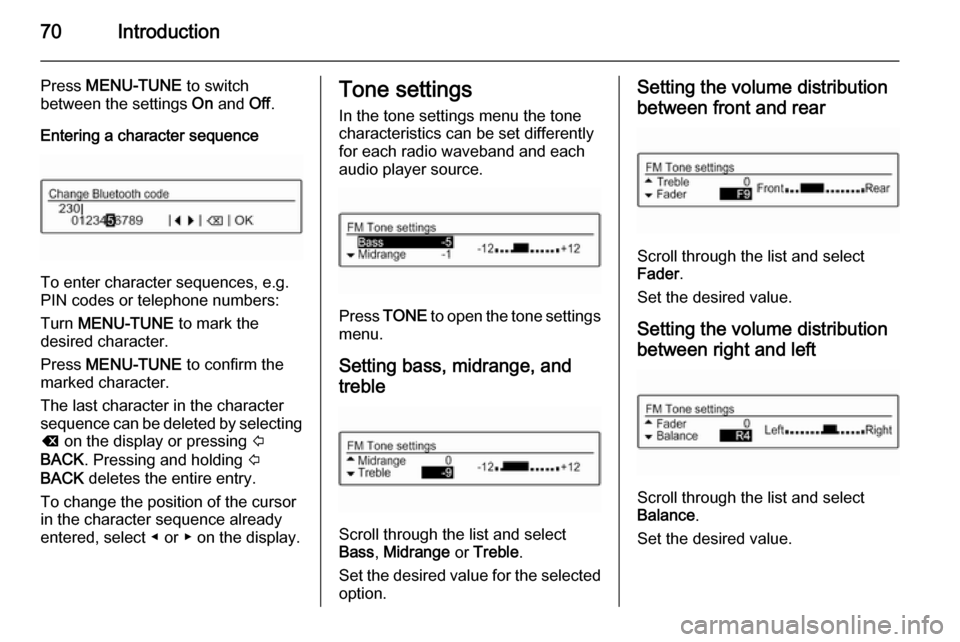
70Introduction
Press MENU-TUNE to switch
between the settings On and Off.
Entering a character sequence
To enter character sequences, e.g.
PIN codes or telephone numbers:
Turn MENU-TUNE to mark the
desired character.
Press MENU-TUNE to confirm the
marked character.
The last character in the character
sequence can be deleted by selecting
k on the display or pressing P
BACK . Pressing and holding P
BACK deletes the entire entry.
To change the position of the cursor
in the character sequence already
entered, select ◀ or ▶ on the display.
Tone settings
In the tone settings menu the tone
characteristics can be set differently
for each radio waveband and each
audio player source.
Press TONE to open the tone settings
menu.
Setting bass, midrange, and
treble
Scroll through the list and select
Bass , Midrange or Treble .
Set the desired value for the selected
option.
Setting the volume distribution
between front and rear
Scroll through the list and select
Fader .
Set the desired value.
Setting the volume distributionbetween right and left
Scroll through the list and select
Balance .
Set the desired value.
Page 71 of 105
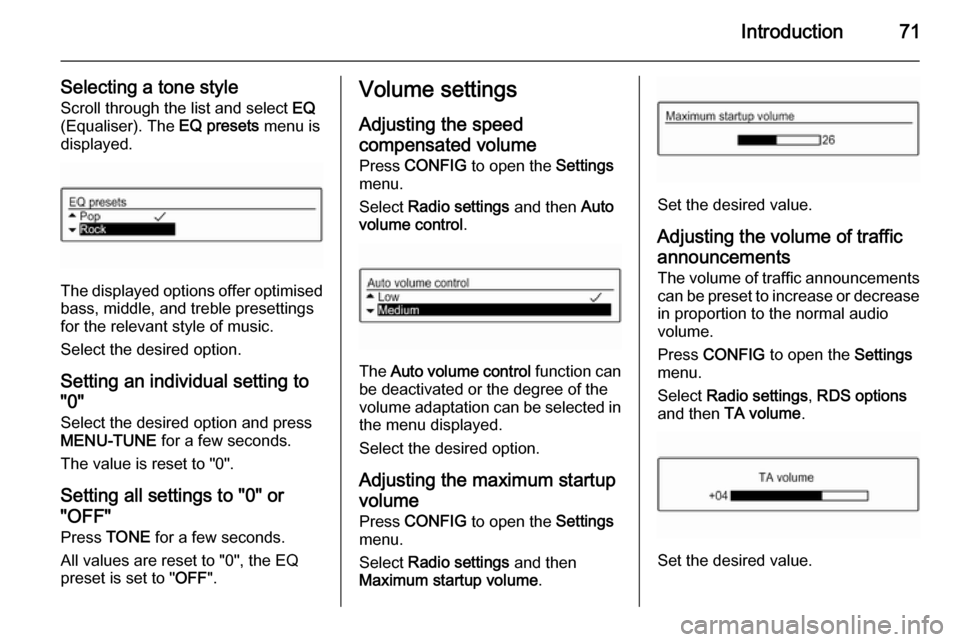
Introduction71
Selecting a tone styleScroll through the list and select EQ
(Equaliser). The EQ presets menu is
displayed.
The displayed options offer optimised
bass, middle, and treble presettings
for the relevant style of music.
Select the desired option.
Setting an individual setting to
"0"
Select the desired option and press
MENU-TUNE for a few seconds.
The value is reset to "0".
Setting all settings to "0" or
"OFF"
Press TONE for a few seconds.
All values are reset to "0", the EQ
preset is set to " OFF".
Volume settings
Adjusting the speed
compensated volume
Press CONFIG to open the Settings
menu.
Select Radio settings and then Auto
volume control .
The Auto volume control function can
be deactivated or the degree of the
volume adaptation can be selected in the menu displayed.
Select the desired option.
Adjusting the maximum startup volume Press CONFIG to open the Settings
menu.
Select Radio settings and then
Maximum startup volume .
Set the desired value.
Adjusting the volume of traffic
announcements The volume of traffic announcements
can be preset to increase or decrease
in proportion to the normal audio
volume.
Press CONFIG to open the Settings
menu.
Select Radio settings , RDS options
and then TA volume .
Set the desired value.
Page 73 of 105
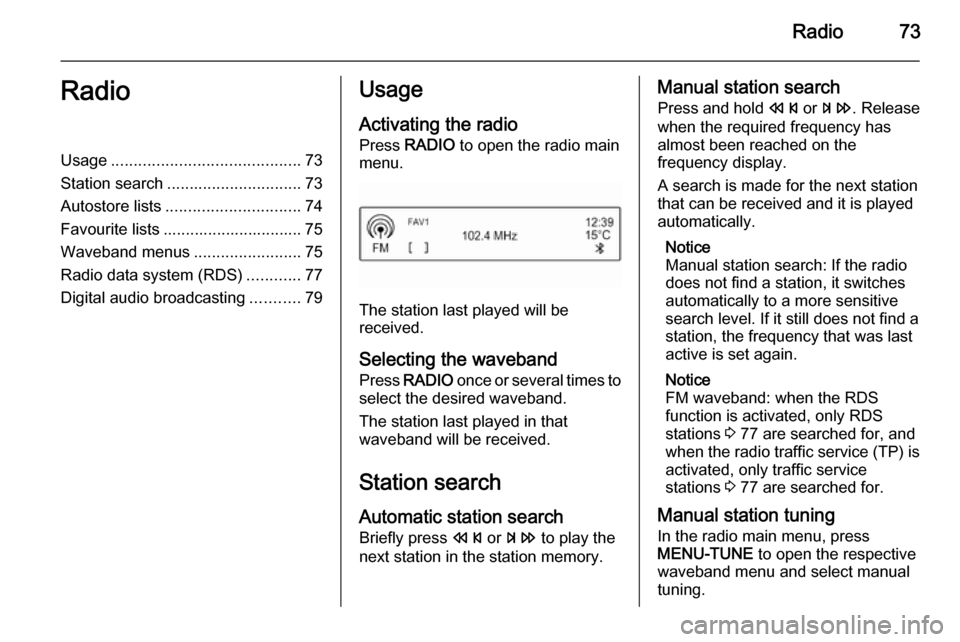
Radio73RadioUsage.......................................... 73
Station search .............................. 73
Autostore lists .............................. 74
Favourite lists ............................... 75
Waveband menus ........................75
Radio data system (RDS) ............77
Digital audio broadcasting ...........79Usage
Activating the radio
Press RADIO to open the radio main
menu.
The station last played will be
received.
Selecting the waveband
Press RADIO once or several times to
select the desired waveband.
The station last played in that
waveband will be received.
Station search Automatic station search
Briefly press s or u to play the
next station in the station memory.
Manual station search
Press and hold s or u . Release
when the required frequency has
almost been reached on the
frequency display.
A search is made for the next station
that can be received and it is played
automatically.
Notice
Manual station search: If the radio
does not find a station, it switches
automatically to a more sensitive
search level. If it still does not find a
station, the frequency that was last
active is set again.
Notice
FM waveband: when the RDS
function is activated, only RDS
stations 3 77 are searched for, and
when the radio traffic service (TP) is activated, only traffic service
stations 3 77 are searched for.
Manual station tuning In the radio main menu, press
MENU-TUNE to open the respective
waveband menu and select manual tuning.
Page 79 of 105
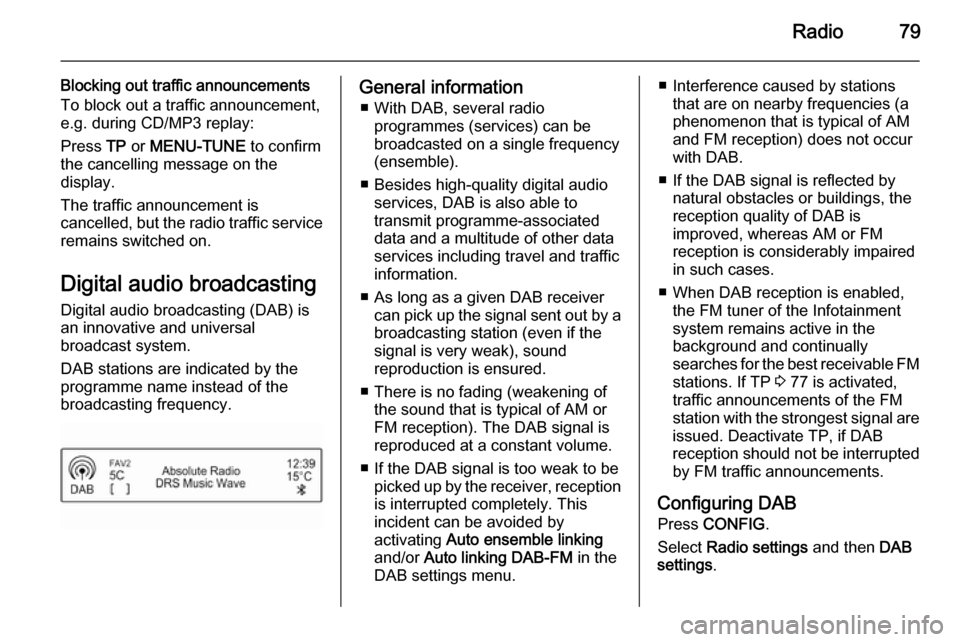
Radio79
Blocking out traffic announcements
To block out a traffic announcement,
e.g. during CD/MP3 replay:
Press TP or MENU-TUNE to confirm
the cancelling message on the
display.
The traffic announcement is
cancelled, but the radio traffic service
remains switched on.
Digital audio broadcastingDigital audio broadcasting (DAB) is
an innovative and universal
broadcast system.
DAB stations are indicated by the
programme name instead of the
broadcasting frequency.General information
■ With DAB, several radio programmes (services) can bebroadcasted on a single frequency
(ensemble).
■ Besides high-quality digital audio services, DAB is also able to
transmit programme-associated
data and a multitude of other data
services including travel and traffic
information.
■ As long as a given DAB receiver can pick up the signal sent out by a
broadcasting station (even if the signal is very weak), sound
reproduction is ensured.
■ There is no fading (weakening of the sound that is typical of AM orFM reception). The DAB signal is
reproduced at a constant volume.
■ If the DAB signal is too weak to be picked up by the receiver, receptionis interrupted completely. This
incident can be avoided by
activating Auto ensemble linking
and/or Auto linking DAB-FM in the
DAB settings menu.■ Interference caused by stations that are on nearby frequencies (aphenomenon that is typical of AM
and FM reception) does not occur with DAB.
■ If the DAB signal is reflected by natural obstacles or buildings, the
reception quality of DAB is
improved, whereas AM or FM
reception is considerably impaired in such cases.
■ When DAB reception is enabled, the FM tuner of the Infotainment
system remains active in the
background and continually
searches for the best receivable FM stations. If TP 3 77 is activated,
traffic announcements of the FM station with the strongest signal are
issued. Deactivate TP, if DAB
reception should not be interrupted
by FM traffic announcements.
Configuring DAB Press CONFIG .
Select Radio settings and then DAB
settings .
Page 80 of 105
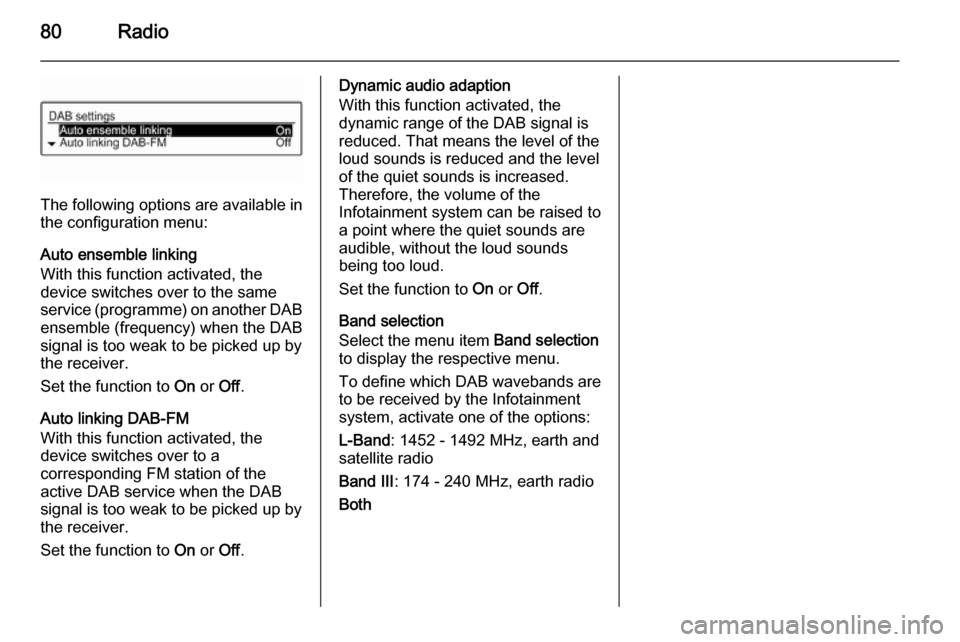
80Radio
The following options are available in
the configuration menu:
Auto ensemble linking
With this function activated, the
device switches over to the same
service (programme) on another DAB ensemble (frequency) when the DAB
signal is too weak to be picked up by
the receiver.
Set the function to On or Off.
Auto linking DAB-FM
With this function activated, the
device switches over to a
corresponding FM station of the
active DAB service when the DAB
signal is too weak to be picked up by
the receiver.
Set the function to On or Off.
Dynamic audio adaption
With this function activated, the
dynamic range of the DAB signal is
reduced. That means the level of the
loud sounds is reduced and the level
of the quiet sounds is increased.
Therefore, the volume of the
Infotainment system can be raised to
a point where the quiet sounds are
audible, without the loud sounds
being too loud.
Set the function to On or Off.
Band selection
Select the menu item Band selection
to display the respective menu.
To define which DAB wavebands are
to be received by the Infotainment
system, activate one of the options:
L-Band : 1452 - 1492 MHz, earth and
satellite radio
Band III : 174 - 240 MHz, earth radio
Both
Page 81 of 105
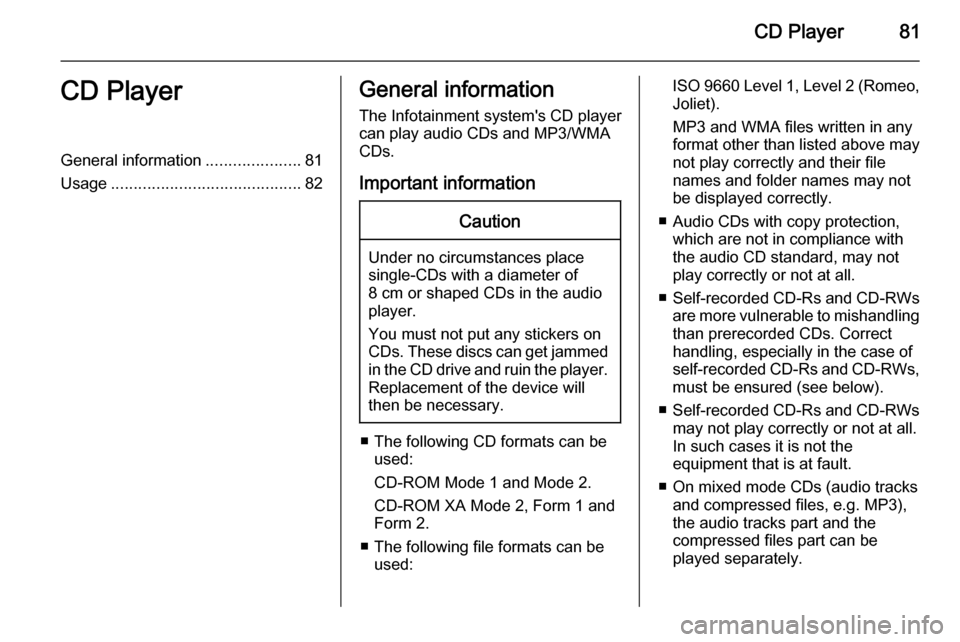
CD Player81CD PlayerGeneral information.....................81
Usage .......................................... 82General information
The Infotainment system's CD player
can play audio CDs and MP3/WMA
CDs.
Important informationCaution
Under no circumstances place
single-CDs with a diameter of
8 cm or shaped CDs in the audio
player.
You must not put any stickers on
CDs. These discs can get jammed in the CD drive and ruin the player. Replacement of the device will
then be necessary.
■ The following CD formats can be used:
CD-ROM Mode 1 and Mode 2.
CD-ROM XA Mode 2, Form 1 and
Form 2.
■ The following file formats can be used:
ISO 9660 Level 1, Level 2 (Romeo,Joliet).
MP3 and WMA files written in any format other than listed above may
not play correctly and their file
names and folder names may not
be displayed correctly.
■ Audio CDs with copy protection, which are not in compliance with
the audio CD standard, may not
play correctly or not at all.
■ Self-recorded CD-Rs and CD-RWs
are more vulnerable to mishandling than prerecorded CDs. Correct
handling, especially in the case of
self-recorded CD-Rs and CD-RWs,
must be ensured (see below).
■ Self-recorded CD-Rs and CD-RWs
may not play correctly or not at all.
In such cases it is not the
equipment that is at fault.
■ On mixed mode CDs (audio tracks and compressed files, e.g. MP3),the audio tracks part and the
compressed files part can be
played separately.
Page 82 of 105
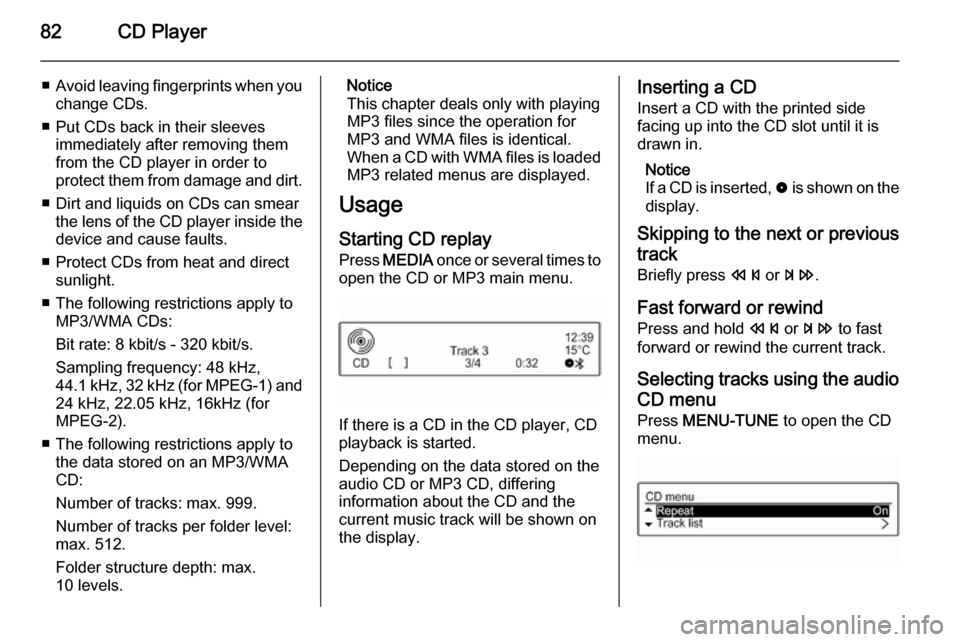
82CD Player
■Avoid leaving fingerprints when you
change CDs.
■ Put CDs back in their sleeves immediately after removing them
from the CD player in order to
protect them from damage and dirt.
■ Dirt and liquids on CDs can smear the lens of the CD player inside thedevice and cause faults.
■ Protect CDs from heat and direct sunlight.
■ The following restrictions apply to MP3/WMA CDs:
Bit rate: 8 kbit/s - 320 kbit/s.
Sampling frequency: 48 kHz,
44.1 kHz, 32 kHz (for MPEG-1) and
24 kHz, 22.05 kHz, 16kHz (for
MPEG-2).
■ The following restrictions apply to the data stored on an MP3/WMA
CD:
Number of tracks: max. 999.
Number of tracks per folder level:
max. 512.
Folder structure depth: max.
10 levels.Notice
This chapter deals only with playing
MP3 files since the operation for
MP3 and WMA files is identical.
When a CD with WMA files is loaded
MP3 related menus are displayed.
Usage
Starting CD replay Press MEDIA once or several times to
open the CD or MP3 main menu.
If there is a CD in the CD player, CD
playback is started.
Depending on the data stored on the
audio CD or MP3 CD, differing
information about the CD and the current music track will be shown on
the display.
Inserting a CD
Insert a CD with the printed side
facing up into the CD slot until it is
drawn in.
Notice
If a CD is inserted, 0 is shown on the
display.
Skipping to the next or previous
track
Briefly press s or u .
Fast forward or rewind
Press and hold s or u to fast
forward or rewind the current track.
Selecting tracks using the audio
CD menu
Press MENU-TUNE to open the CD
menu.
Page 84 of 105

84AUX inputAUX inputGeneral information.....................84
Usage .......................................... 84General information
On the control panel of the
Infotainment system 3 62 , there is an
AUX input for the connection of
external audio sources.
It is possible, for example, to connect a portable CD player with a 3.5 mm
jack plug to the AUX input.
Notice
The socket must always be kept
clean and dry.
Usage
CD 3.0 BT
Press MEDIA once or several times to
activate the AUX mode.
R 3.0
Press AUX to activate the AUX mode.
Turn m VOL of the Infotainment
system to adjust the volume.
All other functions can be operated
only via the control elements of the
audio source.