Page 36 of 105
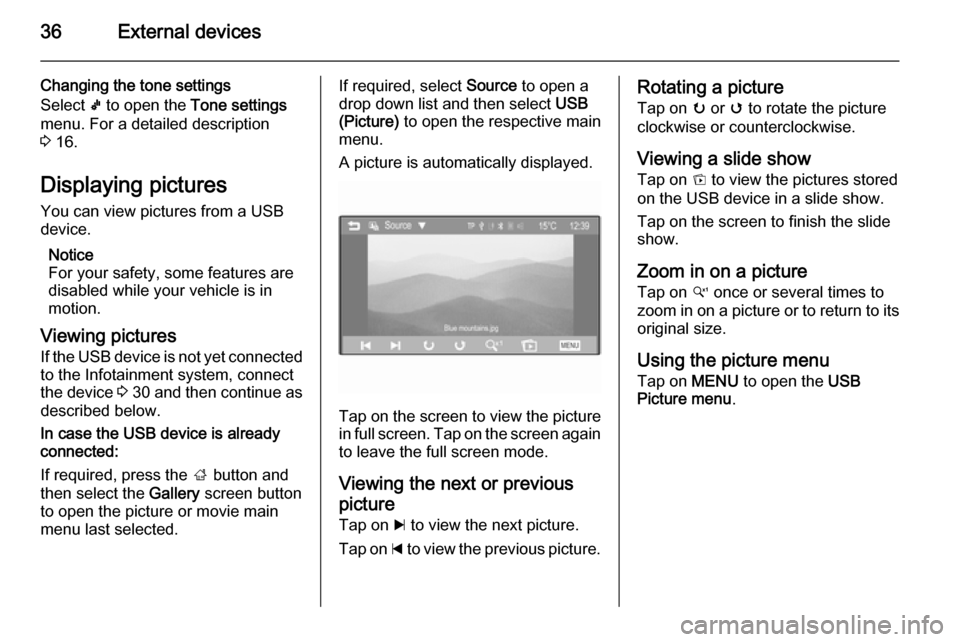
36External devices
Changing the tone settings
Select k to open the Tone settings
menu. For a detailed description
3 16.
Displaying pictures You can view pictures from a USB
device.
Notice
For your safety, some features are
disabled while your vehicle is in
motion.
Viewing pictures If the USB device is not yet connected
to the Infotainment system, connect
the device 3 30 and then continue as
described below.
In case the USB device is already
connected:
If required, press the ; button and
then select the Gallery screen button
to open the picture or movie main
menu last selected.If required, select Source to open a
drop down list and then select USB
(Picture) to open the respective main
menu.
A picture is automatically displayed.
Tap on the screen to view the picture
in full screen. Tap on the screen again to leave the full screen mode.
Viewing the next or previous picture Tap on c to view the next picture.
Tap on d to view the previous picture.
Rotating a picture
Tap on u or v to rotate the picture
clockwise or counterclockwise.
Viewing a slide show
Tap on t to view the pictures stored
on the USB device in a slide show.
Tap on the screen to finish the slide
show.
Zoom in on a picture Tap on w once or several times to
zoom in on a picture or to return to its original size.
Using the picture menu
Tap on MENU to open the USB
Picture menu .
Page 37 of 105
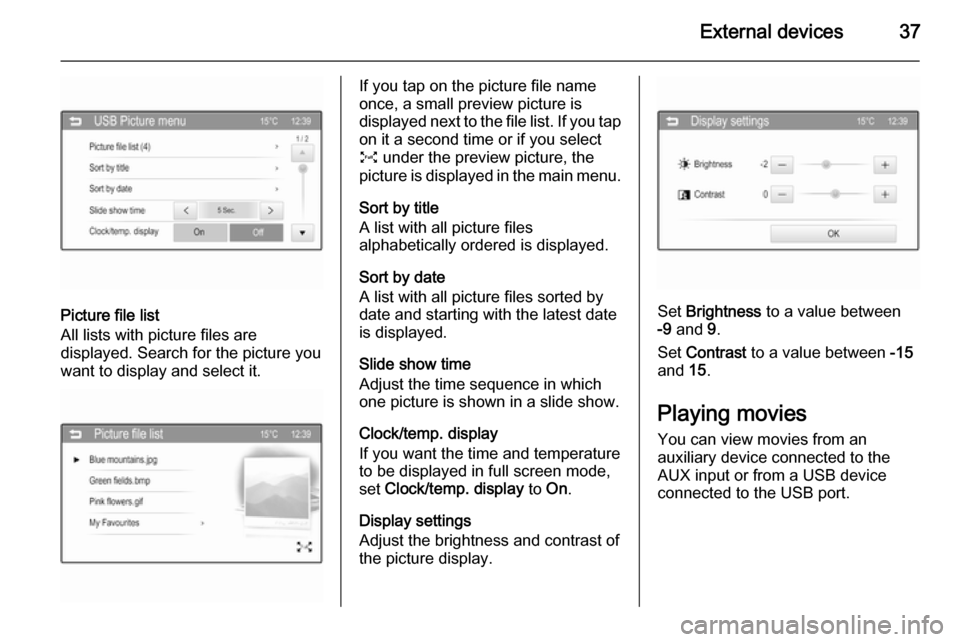
External devices37
Picture file list
All lists with picture files are
displayed. Search for the picture you want to display and select it.
If you tap on the picture file name
once, a small preview picture is
displayed next to the file list. If you tap on it a second time or if you select
O under the preview picture, the
picture is displayed in the main menu.
Sort by title
A list with all picture files
alphabetically ordered is displayed.
Sort by date
A list with all picture files sorted by
date and starting with the latest date
is displayed.
Slide show time
Adjust the time sequence in which
one picture is shown in a slide show.
Clock/temp. display
If you want the time and temperature
to be displayed in full screen mode,
set Clock/temp. display to On.
Display settings
Adjust the brightness and contrast of
the picture display.
Set Brightness to a value between
-9 and 9.
Set Contrast to a value between -15
and 15.
Playing movies
You can view movies from an
auxiliary device connected to the
AUX input or from a USB device
connected to the USB port.
Page 39 of 105
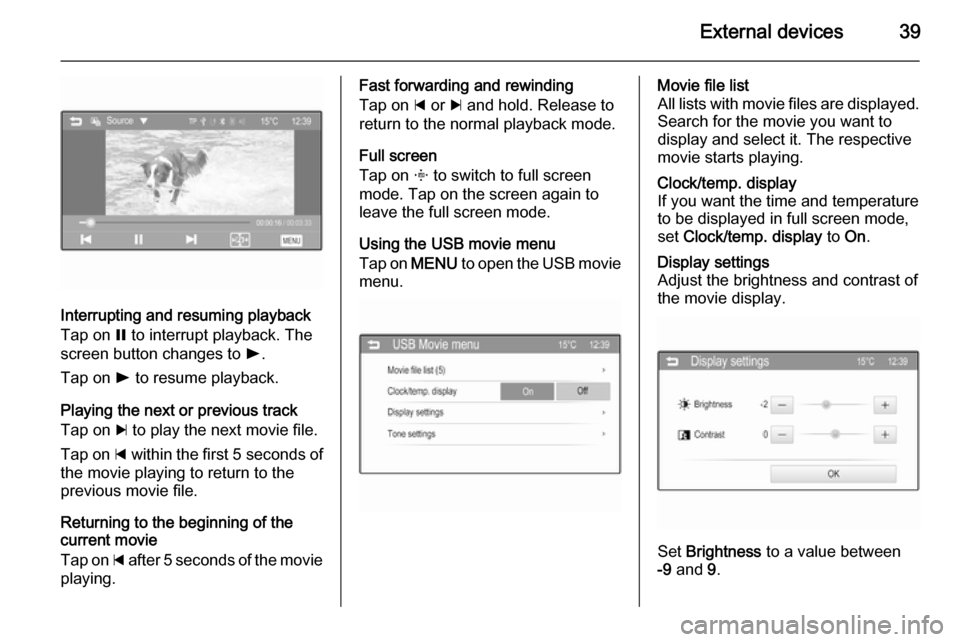
External devices39
Interrupting and resuming playback
Tap on = to interrupt playback. The
screen button changes to l.
Tap on l to resume playback.
Playing the next or previous track
Tap on c to play the next movie file.
Tap on d within the first 5 seconds of
the movie playing to return to the
previous movie file.
Returning to the beginning of the
current movie
Tap on d after 5 seconds of the movie
playing.
Fast forwarding and rewinding
Tap on d or c and hold. Release to
return to the normal playback mode.
Full screen
Tap on x to switch to full screen
mode. Tap on the screen again to
leave the full screen mode.
Using the USB movie menu
Tap on MENU to open the USB movie
menu.Movie file list
All lists with movie files are displayed. Search for the movie you want to
display and select it. The respective
movie starts playing.Clock/temp. display
If you want the time and temperature
to be displayed in full screen mode,
set Clock/temp. display to On.Display settings
Adjust the brightness and contrast of
the movie display.
Set Brightness to a value between
-9 and 9.