2015 VAUXHALL CORSA ESP
[x] Cancel search: ESPPage 46 of 105

46Phone
2. On the Infotainment system: setthe Discoverable function to On to
make the Infotainment system
visible to the Bluetooth device.
On the Bluetooth device: activate
the Bluetooth function and the
discoverability mode.
3. On the Infotainment system: select Bluetooth device list to
display the respective submenu.
4. On the Infotainment system: tap on the Search Bluetooth Device
screen button. All discoverable
Bluetooth devices in the
environment are displayed in a
list.
5. Tap on the Bluetooth device you wish to pair.
6. If SSP (secure simple pairing) is supported:
Confirm the messages on the
Infotainment system and the
Bluetooth device.
If SSP (secure simple pairing) is
not supported:
On the Infotainment system: an
Info message is displayed asking
you to enter a PIN code on your
Bluetooth device.
On the Bluetooth device: enter the
PIN code and confirm your input.
7. The Infotainment system and the device are paired.
Notice
If the Bluetooth device is
successfully paired, the h symbol
next to the Bluetooth device
indicates that the phone function is
enabled and the y symbol next to
the Bluetooth device indicates that
the Bluetooth music function is
enabled.
Notice
The connected device and the
available options are highlighted.
Page 47 of 105
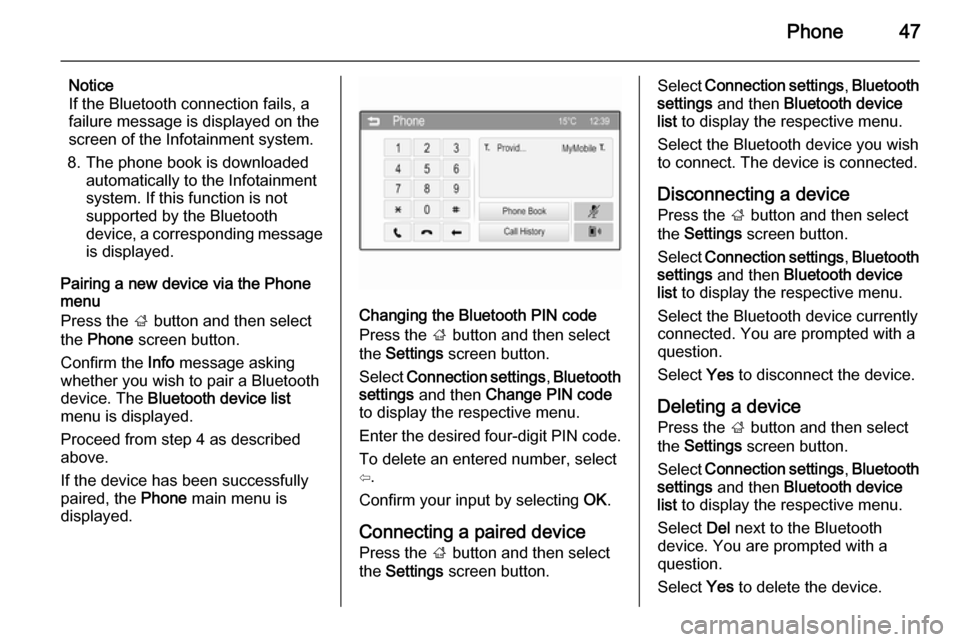
Phone47
Notice
If the Bluetooth connection fails, a
failure message is displayed on the
screen of the Infotainment system.
8. The phone book is downloaded automatically to the Infotainment
system. If this function is not
supported by the Bluetooth
device, a corresponding message
is displayed.
Pairing a new device via the Phone
menu
Press the ; button and then select
the Phone screen button.
Confirm the Info message asking
whether you wish to pair a Bluetooth
device. The Bluetooth device list
menu is displayed.
Proceed from step 4 as described
above.
If the device has been successfully
paired, the Phone main menu is
displayed.
Changing the Bluetooth PIN code
Press the ; button and then select
the Settings screen button.
Select Connection settings , Bluetooth
settings and then Change PIN code
to display the respective menu.
Enter the desired four-digit PIN code.
To delete an entered number, select
⇦.
Confirm your input by selecting OK.
Connecting a paired device
Press the ; button and then select
the Settings screen button.
Select Connection settings , Bluetooth
settings and then Bluetooth device
list to display the respective menu.
Select the Bluetooth device you wish
to connect. The device is connected.
Disconnecting a device
Press the ; button and then select
the Settings screen button.
Select Connection settings , Bluetooth
settings and then Bluetooth device
list to display the respective menu.
Select the Bluetooth device currently
connected. You are prompted with a question.
Select Yes to disconnect the device.
Deleting a device
Press the ; button and then select
the Settings screen button.
Select Connection settings , Bluetooth
settings and then Bluetooth device
list to display the respective menu.
Select Del next to the Bluetooth
device. You are prompted with a
question.
Select Yes to delete the device.
Page 48 of 105

48Phone
Device infoPress the ; button and then select
the Settings screen button.
Select Connection settings , Bluetooth
settings and then Bluetooth device
list to display the respective menu.
The information displayed includes
Device name , Address , and PIN
code .
Emergency call9 Warning
Connection setup cannot be
guaranteed in all situations.For this reason you should not rely
exclusively on a mobile phone
when a vitally important
communication (e.g. a medical
emergency) is concerned.
In some networks it may be
necessary for a valid SIM card to
be properly inserted in the mobile
phone.
9 Warning
Bear in mind that you can make
and receive calls with the mobile
phone, if it is in a service area with
a sufficiently strong signal. Under
certain circumstances emergency
calls cannot be made on all mobile phone networks; it is possible that
they cannot be made when certain network services and/or telephone
functions are active. You can
enquire about this with the local
network operators.
The emergency call number can
differ depending on the region and country. Please enquire
beforehand about the correct
emergency call number for the
relevant region.
Making an emergency call
Dial the emergency call number (e.g.
112 ).
The telephone connection to the
emergency call centre is set up.
Answer when the service personnel
questions you about the emergency.9 Warning
Do not end the call until you are
requested to do so by the
emergency call centre.
Operation
As soon as a connection via
Bluetooth has been set up between
your mobile phone and the
Infotainment system, you can operate many functions of your mobile phone
via the Infotainment system.
Notice
In the handsfree mode mobile phone
operation continues to be possible,
e.g. taking a call or adjusting the
volume.
After the setup of a connection
between the mobile phone and the Infotainment system, mobile phone
data is transmitted to the Infotainment system. This can take some time
depending on the mobile phone and
the amount of data to be transferred.
Page 49 of 105
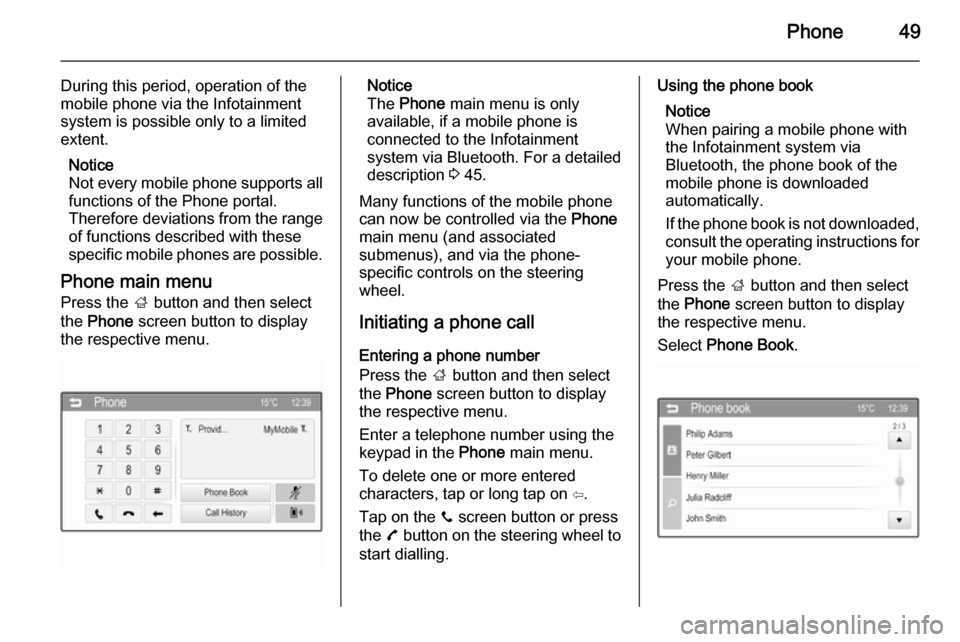
Phone49
During this period, operation of the
mobile phone via the Infotainment
system is possible only to a limited extent.
Notice
Not every mobile phone supports all
functions of the Phone portal.
Therefore deviations from the range of functions described with these
specific mobile phones are possible.
Phone main menu Press the ; button and then select
the Phone screen button to display
the respective menu.Notice
The Phone main menu is only
available, if a mobile phone is
connected to the Infotainment
system via Bluetooth. For a detailed
description 3 45.
Many functions of the mobile phone can now be controlled via the Phone
main menu (and associated
submenus), and via the phone-
specific controls on the steering
wheel.
Initiating a phone call
Entering a phone number
Press the ; button and then select
the Phone screen button to display
the respective menu.
Enter a telephone number using the
keypad in the Phone main menu.
To delete one or more entered
characters, tap or long tap on ⇦.
Tap on the y screen button or press
the 7 button on the steering wheel to
start dialling.Using the phone book
Notice
When pairing a mobile phone with
the Infotainment system via
Bluetooth, the phone book of the
mobile phone is downloaded
automatically.
If the phone book is not downloaded, consult the operating instructions for
your mobile phone.
Press the ; button and then select
the Phone screen button to display
the respective menu.
Select Phone Book .
Page 51 of 105

Phone51
Using the call history
All incoming, outgoing, or missed
calls are registered.
Press the ; button and then select
the Phone screen button to display
the respective menu.
Select Call History to display the
respective menu.Select a for outgoing calls, b for
missed calls and c for incoming calls.
The respective call list is displayed.
Select the desired entry to initiate a
call.
Redialling a number
The last dialled phone number can be
redialled.
Press the ; button and then select
the Phone screen button to display
the respective menu.
Tap on y for a few seconds. The
number last dialled is redialled.
Using speed dial numbers
Speed dial numbers that are stored
on the mobile phone can also be
dialled using the keypad of the
Phone main menu.
Press the ; button and then select
the Phone screen button to display
the respective menu.
Enter the desired speed dial number:
If the speed dial number consists of
one digit, a long tap on the respective digit initiates the call.
If the speed dial number consists of
two digits, tap on the first digit and
then long tap on the second digit to
initiate the call.
Page 52 of 105

52Phone
Incoming phone callTaking a call
If an audio mode, e.g. the radio or
USB mode, is active at the moment a call comes in, the audio source is
muted and stays muted until the call
ends.
A message with the caller's phone
number or name (if available) is
displayed.
To answer the call, select the Accept
screen button in the message or
press the 7 button on the steering
wheel.
Rejecting a call
To reject the call, select Reject in the
message or press n on the steering
wheel.
Changing the ring tone
Press the ; button and then select
the Settings screen button.
Select Connection settings and then
Change ringtone to display the
respective menu. A list of ring tones is
displayed.
Select one of the ring tones.
For a detailed description on the
Ringtone volume 3 17.
Functions during a call
During an ongoing phone call the
Phone main menu is displayed.
Deactivating the handsfree mode
temporarily
To continue the conversation via the
mobile phone, select m.
To return to the handsfree mode,
select m again.
Notice
If activated, the corresponding
symbol is highlighted.
Page 53 of 105

Phone53
Deactivating the microphone
temporarily
To mute the microphone, select n.
To reactivate the microphone, select
n again.
Notice
If activated, the corresponding
symbol is highlighted.
Ending a phone call
Select J to end the call.
Mobile phones and CB
radio equipment
Installation instructions and operating guidelines
The vehicle specific installation
instructions and the operating
guidelines of the mobile phone and
handsfree manufacturer must be observed when installing and
operating a mobile telephone. Failure to do so could invalidate the vehicle
type approval (EU directive 95/54/
EC).Recommendations for fault-free
operation:
■ Professionally installed exterior antenna to obtain the maximum
range possible,
■ Maximum transmission power 10 watts,
■ Installation of the phone in a suitable spot, consider relevant
Note in the Owner's Manual,
section Airbag system .
Seek advice on predetermined
installation points for the external
antenna or equipment holder and
ways of using devices with a
transmission power exceeding
10 watts.
Use of a handsfree attachment
without external antenna with mobile
telephone standards GSM
900/1800/1900 and UMTS is only
permitted if the maximum
transmission power of the mobile
telephone is 2 watts for GSM 900 or
1 watt for the other types.For reasons of safety, do not use the
phone while driving. Even use of a handsfree set can be a distractionwhile driving.9 Warning
Operation of radio equipment and
mobile telephones which fail to
meet above mentioned mobile
telephone standards is only
permitted using an antenna
located outside of the vehicle.
Caution
Mobile telephones and radio
equipment may lead to
malfunctions in the vehicle
electronics when operated inside
the vehicle with no exterior
antenna, unless the above
mentioned regulations are
observed.
Page 68 of 105

68Introduction
System settingsAdjusting the language
The menu texts on the Infotainment
system's display can be displayed in
various languages.
Press CONFIG to open the Settings
menu.
Select Languages in the Settings
menu to display the respective menu.
Choose the desired language for the
menu texts.
Notice
For a detailed description of menu
operation 3 68.
Time and date settings
Find a detailed description in your
Owner's Manual.
Vehicle settings
Find a detailed description in your Owner's Manual.
Other settings
Find a detailed description for all
other settings in the relevant
chapters.
Restore factory settings
All settings, e.g. the volume and tone
settings, the favourite lists, or the
Bluetooth device list, can be reset to
the factory defaults.
Press CONFIG to open the Settings
menu. Select Vehicle settings and
then Restore factory settings .
The submenu prompts you with a
question. To reset all values to the
factory defaults, select Yes.
Basic operation
MENU-TUNE knob
The MENU-TUNE knob is the central
control element for the menus.Turn MENU-TUNE :
■ to mark a menu option,
■ to set a numeric value.
Press MENU-TUNE :
■ to select or activate the marked option,
■ to confirm a set value, ■ to switch a system function on/off.
P BACK button
Press P BACK briefly:
■ to exit a menu,
■ to return from a submenu to the next higher menu level,
■ to delete the last character in a character sequence.
Press and hold P BACK for a few
seconds to delete the entire entry.