2015 VAUXHALL COMBO change time
[x] Cancel search: change timePage 19 of 65

Introduction19
Radio with CD / MP3 player:
■ Delay time (acoustic optimisation
for front passenger seat positions)
■ Equalizer (activation of factory
equalization settings)
■ User equalizer (customised
equalization setting)
Change audio settings The display indicates the type ofsetting, followed by the adjustment
value.
Adjust values with button _ or 6.
Changes are saved and menus are
exited automatically after a brief
period.
Bass and treble
Select Bass or Treble .
Adjust the values with _ or 6.
Volume distribution between right -
left
Select Balance .
Adjust the value with _ or 6.Volume distribution between front -
rear
Select Fader.
Adjust the value with _ or 6.
Loudness
Select Loudness .
Choose ON or OFF using _ or 6.
Delay time Select Delay time and choose from:
■ Driver left
■ Driver right
■ Front
■ OFF
Choose the desired setting using
_ or 6.
Equalizer
Select EQ and choose from:
■ Classic
■ Jazz
■ Rock
■ USER
Choose the desired setting using
_ or 6.User Equalizer
Select USER from the Equalizer
menu.
Press and hold the MENU button until
EQ appears on the display and the
first value flashes.
Adjust the value with R or S.
Switch to previous/next value using
_ or 6.
Press the AUDIO button to memorise
the setting and exit the menu.
Volume settings Radio with CD player: Turn the ON/OFF rotary knob on the
Infotainment system to adjust the
volume for the CD and radio modes.
The current volume level is shown on the display.
Traffic announcements (TA)
With the TA function activated (shown
on the display) 3 27, it is possible to
receive traffic information at a pre- defined minimum volume even with the radio volume off.
Page 31 of 65
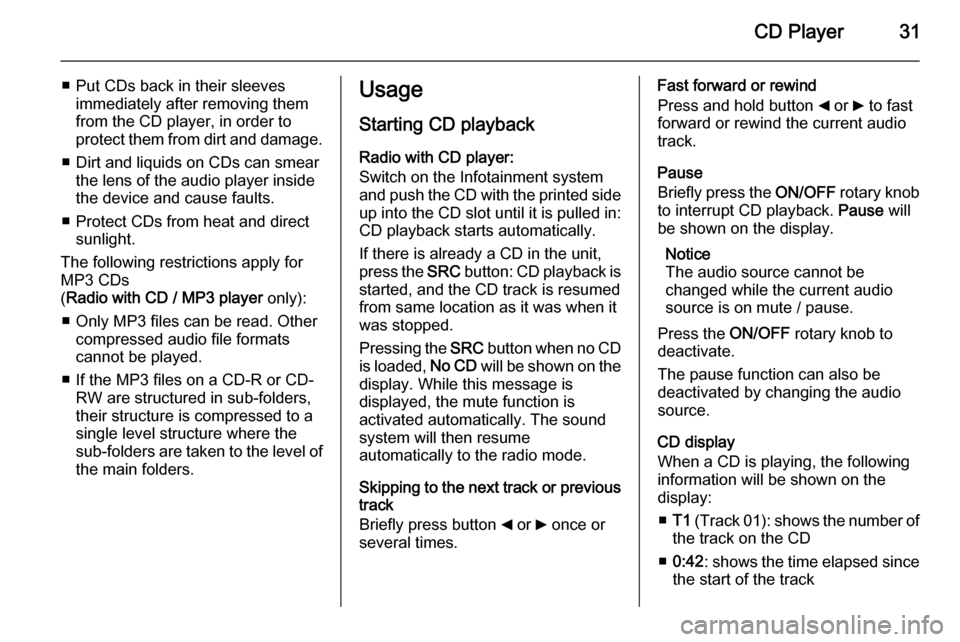
CD Player31
■ Put CDs back in their sleevesimmediately after removing them
from the CD player, in order to
protect them from dirt and damage.
■ Dirt and liquids on CDs can smear the lens of the audio player inside
the device and cause faults.
■ Protect CDs from heat and direct sunlight.
The following restrictions apply for
MP3 CDs
( Radio with CD / MP3 player only):
■ Only MP3 files can be read. Other compressed audio file formats
cannot be played.
■ If the MP3 files on a CD-R or CD- RW are structured in sub-folders,
their structure is compressed to a
single level structure where the
sub-folders are taken to the level of the main folders.Usage
Starting CD playback
Radio with CD player:
Switch on the Infotainment system
and push the CD with the printed side up into the CD slot until it is pulled in: CD playback starts automatically.
If there is already a CD in the unit,
press the SRC button: CD playback is
started, and the CD track is resumed
from same location as it was when it
was stopped.
Pressing the SRC button when no CD
is loaded, No CD will be shown on the
display. While this message is
displayed, the mute function is
activated automatically. The sound
system will then resume
automatically to the radio mode.
Skipping to the next track or previous
track
Briefly press button _ or 6 once or
several times.Fast forward or rewind
Press and hold button _ or 6 to fast
forward or rewind the current audio
track.
Pause
Briefly press the ON/OFF rotary knob
to interrupt CD playback. Pause will
be shown on the display.
Notice
The audio source cannot be
changed while the current audio
source is on mute / pause.
Press the ON/OFF rotary knob to
deactivate.
The pause function can also be
deactivated by changing the audio
source.
CD display
When a CD is playing, the following
information will be shown on the
display:
■ T1 (Track 01): shows the number of
the track on the CD
■ 0:42 : shows the time elapsed since
the start of the track
Page 45 of 65
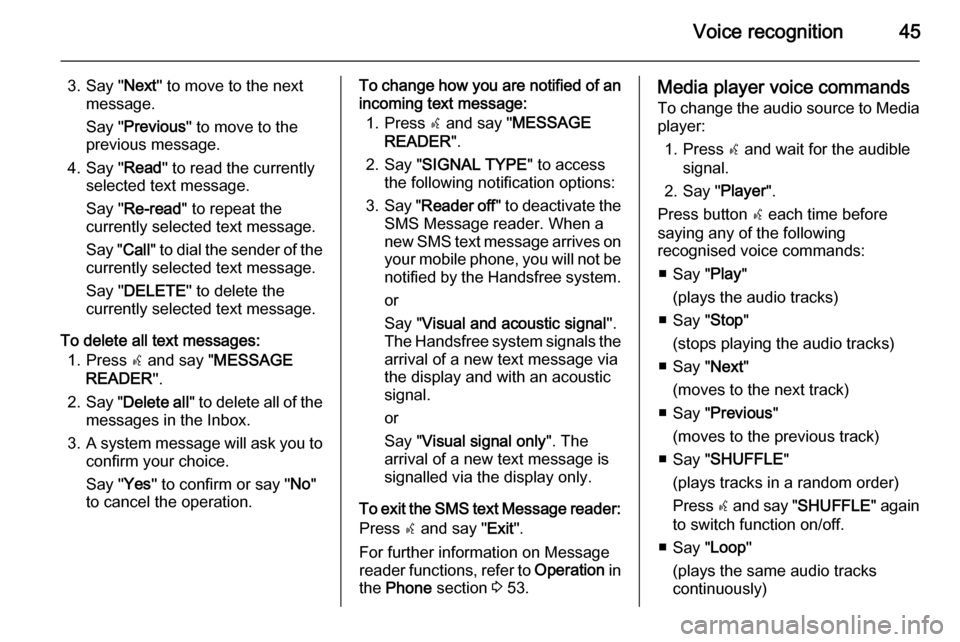
Voice recognition45
3. Say "Next" to move to the next
message.
Say " Previous " to move to the
previous message.
4. Say " Read" to read the currently
selected text message.
Say " Re-read " to repeat the
currently selected text message.
Say " Call" to dial the sender of the
currently selected text message.
Say " DELETE " to delete the
currently selected text message.
To delete all text messages: 1. Press s and say " MESSAGE
READER ".
2. Say " Delete all " to delete all of the
messages in the Inbox.
3. A system message will ask you to
confirm your choice.
Say " Yes" to confirm or say " No"
to cancel the operation.To change how you are notified of an
incoming text message:
1. Press s and say " MESSAGE
READER ".
2. Say " SIGNAL TYPE " to access
the following notification options:
3. Say " Reader off " to deactivate the
SMS Message reader. When a
new SMS text message arrives on
your mobile phone, you will not be
notified by the Handsfree system.
or
Say " Visual and acoustic signal ".
The Handsfree system signals the
arrival of a new text message via
the display and with an acoustic
signal.
or
Say " Visual signal only ". The
arrival of a new text message is
signalled via the display only.
To exit the SMS text Message reader: Press s and say " Exit".
For further information on Message
reader functions, refer to Operation in
the Phone section 3 53.Media player voice commands
To change the audio source to Media player:
1. Press s and wait for the audible
signal.
2. Say " Player".
Press button s each time before
saying any of the following
recognised voice commands:
■ Say " Play"
(plays the audio tracks)
■ Say " Stop"
(stops playing the audio tracks)
■ Say " Next"
(moves to the next track)
■ Say " Previous "
(moves to the previous track)
■ Say " SHUFFLE "
(plays tracks in a random order)
Press s and say " SHUFFLE " again
to switch function on/off.
■ Say " Loop"
(plays the same audio tracks
continuously)
Page 54 of 65
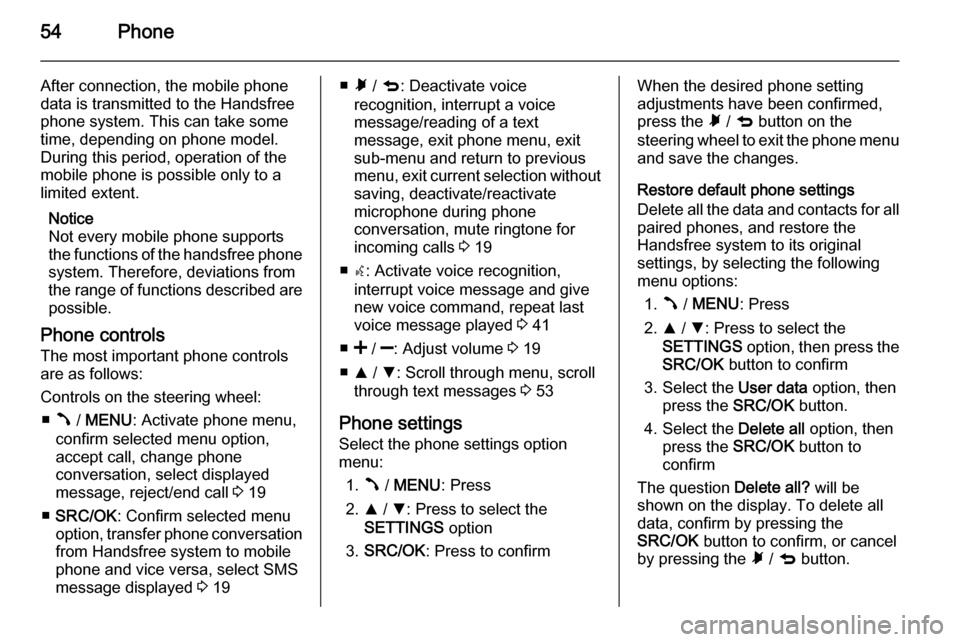
54Phone
After connection, the mobile phone
data is transmitted to the Handsfree
phone system. This can take some
time, depending on phone model.
During this period, operation of the
mobile phone is possible only to a
limited extent.
Notice
Not every mobile phone supports
the functions of the handsfree phone
system. Therefore, deviations from
the range of functions described are possible.
Phone controls
The most important phone controls
are as follows:
Controls on the steering wheel: ■ Â / MENU : Activate phone menu,
confirm selected menu option,
accept call, change phone
conversation, select displayed
message, reject/end call 3 19
■ SRC/OK : Confirm selected menu
option, transfer phone conversation
from Handsfree system to mobile
phone and vice versa, select SMS
message displayed 3 19■ Ã / q : Deactivate voice
recognition, interrupt a voice
message/reading of a text
message, exit phone menu, exit
sub-menu and return to previous
menu, exit current selection without
saving, deactivate/reactivate
microphone during phone
conversation, mute ringtone for
incoming calls 3 19
■ s: Activate voice recognition,
interrupt voice message and give new voice command, repeat last
voice message played 3 41
■ < / ]: Adjust volume 3 19
■ R / S : Scroll through menu, scroll
through text messages 3 53
Phone settings Select the phone settings option
menu:
1. Â / MENU : Press
2. R / S : Press to select the
SETTINGS option
3. SRC/OK : Press to confirmWhen the desired phone setting
adjustments have been confirmed,
press the à / q button on the
steering wheel to exit the phone menu and save the changes.
Restore default phone settings
Delete all the data and contacts for all
paired phones, and restore the
Handsfree system to its original
settings, by selecting the following
menu options:
1. Â / MENU : Press
2. R / S : Press to select the
SETTINGS option, then press the
SRC/OK button to confirm
3. Select the User data option, then
press the SRC/OK button.
4. Select the Delete all option, then
press the SRC/OK button to
confirm
The question Delete all? will be
shown on the display. To delete all
data, confirm by pressing the
SRC/OK button to confirm, or cancel
by pressing the à / q button.