2015 VAUXHALL COMBO steering
[x] Cancel search: steeringPage 52 of 65
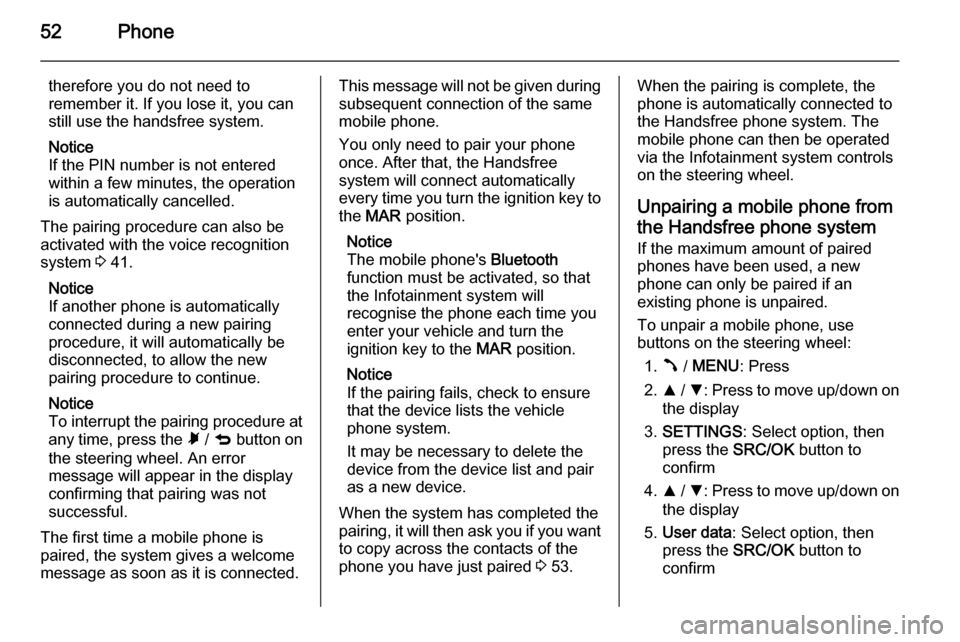
52Phone
therefore you do not need to
remember it. If you lose it, you can
still use the handsfree system.
Notice
If the PIN number is not entered within a few minutes, the operation
is automatically cancelled.
The pairing procedure can also be
activated with the voice recognition
system 3 41.
Notice
If another phone is automatically
connected during a new pairing
procedure, it will automatically be
disconnected, to allow the new
pairing procedure to continue.
Notice
To interrupt the pairing procedure at
any time, press the à / q button on
the steering wheel. An error
message will appear in the display
confirming that pairing was not
successful.
The first time a mobile phone is
paired, the system gives a welcome
message as soon as it is connected.This message will not be given during
subsequent connection of the same
mobile phone.
You only need to pair your phone
once. After that, the Handsfree
system will connect automatically
every time you turn the ignition key to
the MAR position.
Notice
The mobile phone's Bluetooth
function must be activated, so that
the Infotainment system will
recognise the phone each time you
enter your vehicle and turn the
ignition key to the MAR position.
Notice
If the pairing fails, check to ensure
that the device lists the vehicle
phone system.
It may be necessary to delete the device from the device list and pair
as a new device.
When the system has completed the
pairing, it will then ask you if you want
to copy across the contacts of the
phone you have just paired 3 53.When the pairing is complete, the
phone is automatically connected to
the Handsfree phone system. The
mobile phone can then be operated
via the Infotainment system controls
on the steering wheel.
Unpairing a mobile phone from
the Handsfree phone system
If the maximum amount of paired
phones have been used, a new
phone can only be paired if an
existing phone is unpaired.
To unpair a mobile phone, use
buttons on the steering wheel:
1. Â / MENU : Press
2. R / S : Press to move up/down on
the display
3. SETTINGS : Select option, then
press the SRC/OK button to
confirm
4. R / S : Press to move up/down on
the display
5. User data : Select option, then
press the SRC/OK button to
confirm
Page 53 of 65
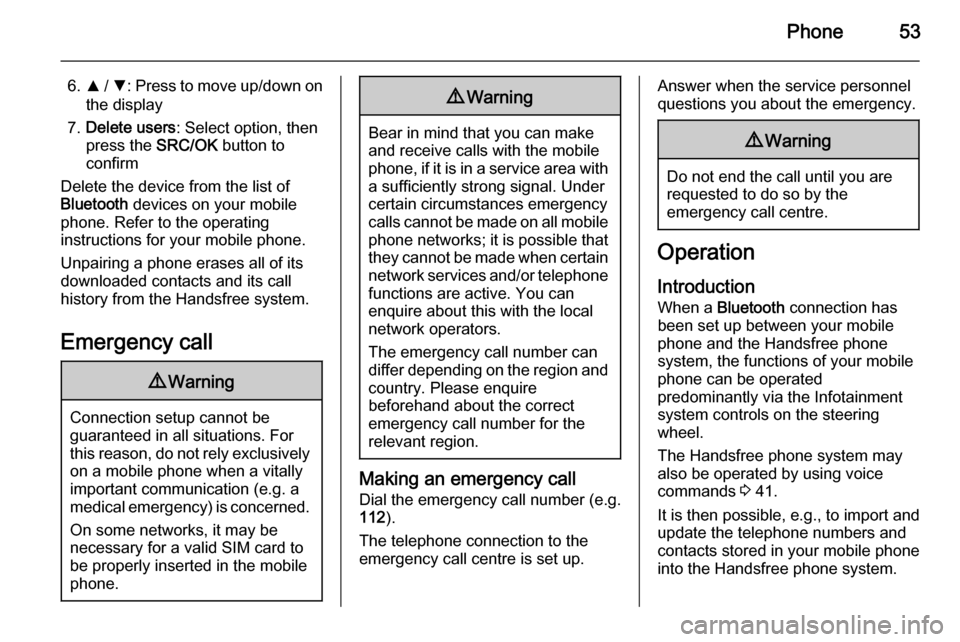
Phone53
6.R / S : Press to move up/down on
the display
7. Delete users : Select option, then
press the SRC/OK button to
confirm
Delete the device from the list of
Bluetooth devices on your mobile
phone. Refer to the operating
instructions for your mobile phone.
Unpairing a phone erases all of its
downloaded contacts and its call
history from the Handsfree system.
Emergency call9 Warning
Connection setup cannot be
guaranteed in all situations. For
this reason, do not rely exclusively on a mobile phone when a vitally
important communication (e.g. a
medical emergency) is concerned.
On some networks, it may be
necessary for a valid SIM card to
be properly inserted in the mobile
phone.
9 Warning
Bear in mind that you can make
and receive calls with the mobile
phone, if it is in a service area with
a sufficiently strong signal. Under
certain circumstances emergency
calls cannot be made on all mobile phone networks; it is possible that
they cannot be made when certain network services and/or telephone
functions are active. You can
enquire about this with the local
network operators.
The emergency call number can
differ depending on the region and country. Please enquire
beforehand about the correct
emergency call number for the
relevant region.
Making an emergency call
Dial the emergency call number (e.g.
112 ).
The telephone connection to the
emergency call centre is set up.
Answer when the service personnel
questions you about the emergency.9 Warning
Do not end the call until you are
requested to do so by the
emergency call centre.
Operation
Introduction When a Bluetooth connection has
been set up between your mobile phone and the Handsfree phone system, the functions of your mobile
phone can be operated
predominantly via the Infotainment
system controls on the steering
wheel.
The Handsfree phone system may
also be operated by using voice
commands 3 41.
It is then possible, e.g., to import and
update the telephone numbers and
contacts stored in your mobile phone
into the Handsfree phone system.
Page 54 of 65
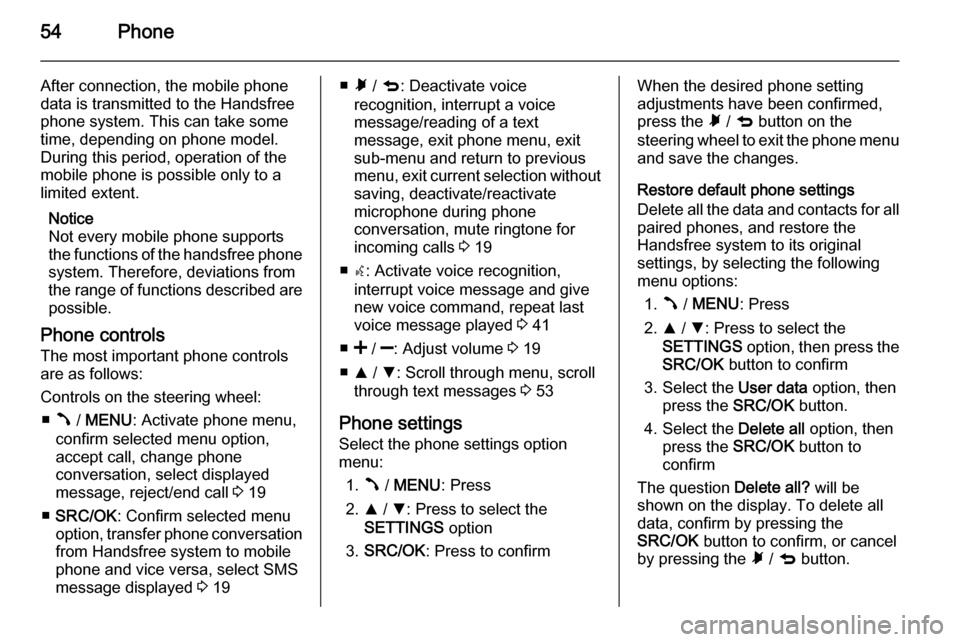
54Phone
After connection, the mobile phone
data is transmitted to the Handsfree
phone system. This can take some
time, depending on phone model.
During this period, operation of the
mobile phone is possible only to a
limited extent.
Notice
Not every mobile phone supports
the functions of the handsfree phone
system. Therefore, deviations from
the range of functions described are possible.
Phone controls
The most important phone controls
are as follows:
Controls on the steering wheel: ■ Â / MENU : Activate phone menu,
confirm selected menu option,
accept call, change phone
conversation, select displayed
message, reject/end call 3 19
■ SRC/OK : Confirm selected menu
option, transfer phone conversation
from Handsfree system to mobile
phone and vice versa, select SMS
message displayed 3 19■ Ã / q : Deactivate voice
recognition, interrupt a voice
message/reading of a text
message, exit phone menu, exit
sub-menu and return to previous
menu, exit current selection without
saving, deactivate/reactivate
microphone during phone
conversation, mute ringtone for
incoming calls 3 19
■ s: Activate voice recognition,
interrupt voice message and give new voice command, repeat last
voice message played 3 41
■ < / ]: Adjust volume 3 19
■ R / S : Scroll through menu, scroll
through text messages 3 53
Phone settings Select the phone settings option
menu:
1. Â / MENU : Press
2. R / S : Press to select the
SETTINGS option
3. SRC/OK : Press to confirmWhen the desired phone setting
adjustments have been confirmed,
press the à / q button on the
steering wheel to exit the phone menu and save the changes.
Restore default phone settings
Delete all the data and contacts for all
paired phones, and restore the
Handsfree system to its original
settings, by selecting the following
menu options:
1. Â / MENU : Press
2. R / S : Press to select the
SETTINGS option, then press the
SRC/OK button to confirm
3. Select the User data option, then
press the SRC/OK button.
4. Select the Delete all option, then
press the SRC/OK button to
confirm
The question Delete all? will be
shown on the display. To delete all
data, confirm by pressing the
SRC/OK button to confirm, or cancel
by pressing the à / q button.
Page 55 of 65
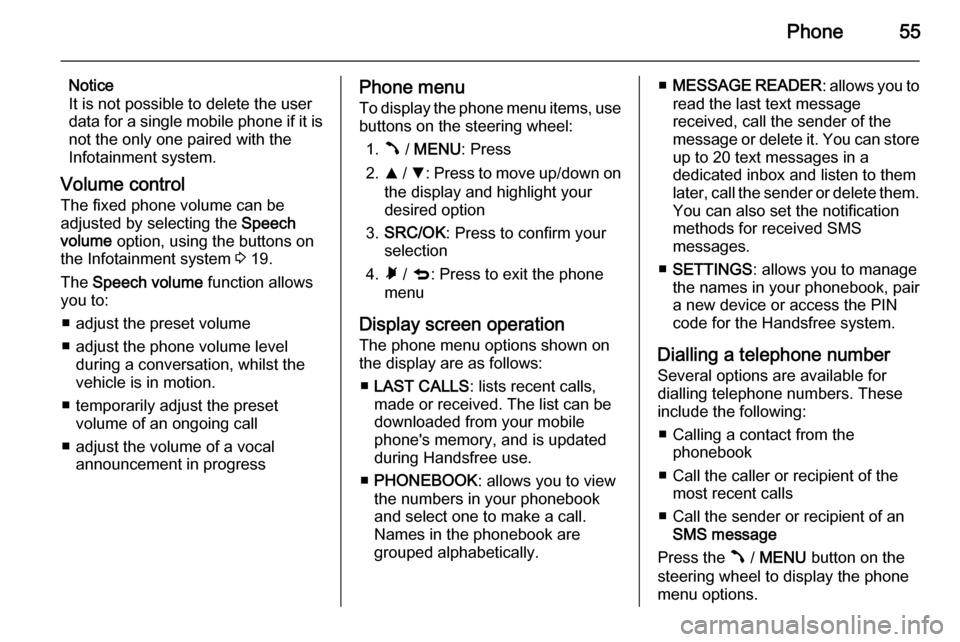
Phone55
Notice
It is not possible to delete the user
data for a single mobile phone if it is not the only one paired with the
Infotainment system.
Volume control The fixed phone volume can be
adjusted by selecting the Speech
volume option, using the buttons on
the Infotainment system 3 19.
The Speech volume function allows
you to:
■ adjust the preset volume
■ adjust the phone volume level during a conversation, whilst the
vehicle is in motion.
■ temporarily adjust the preset volume of an ongoing call
■ adjust the volume of a vocal announcement in progressPhone menu
To display the phone menu items, use buttons on the steering wheel:
1. Â / MENU : Press
2. R / S : Press to move up/down on
the display and highlight your
desired option
3. SRC/OK : Press to confirm your
selection
4. Ã / q : Press to exit the phone
menu
Display screen operation
The phone menu options shown on
the display are as follows:
■ LAST CALLS : lists recent calls,
made or received. The list can be
downloaded from your mobile
phone's memory, and is updated
during Handsfree use.
■ PHONEBOOK : allows you to view
the numbers in your phonebook
and select one to make a call.
Names in the phonebook are
grouped alphabetically.■ MESSAGE READER : allows you to
read the last text message
received, call the sender of the
message or delete it. You can store up to 20 text messages in a
dedicated inbox and listen to them
later, call the sender or delete them.
You can also set the notification
methods for received SMS
messages.
■ SETTINGS : allows you to manage
the names in your phonebook, pair
a new device or access the PIN
code for the Handsfree system.
Dialling a telephone number Several options are available for
dialling telephone numbers. These
include the following:
■ Calling a contact from the phonebook
■ Call the caller or recipient of the most recent calls
■ Call the sender or recipient of an SMS message
Press the  / MENU button on the
steering wheel to display the phone
menu options.
Page 56 of 65
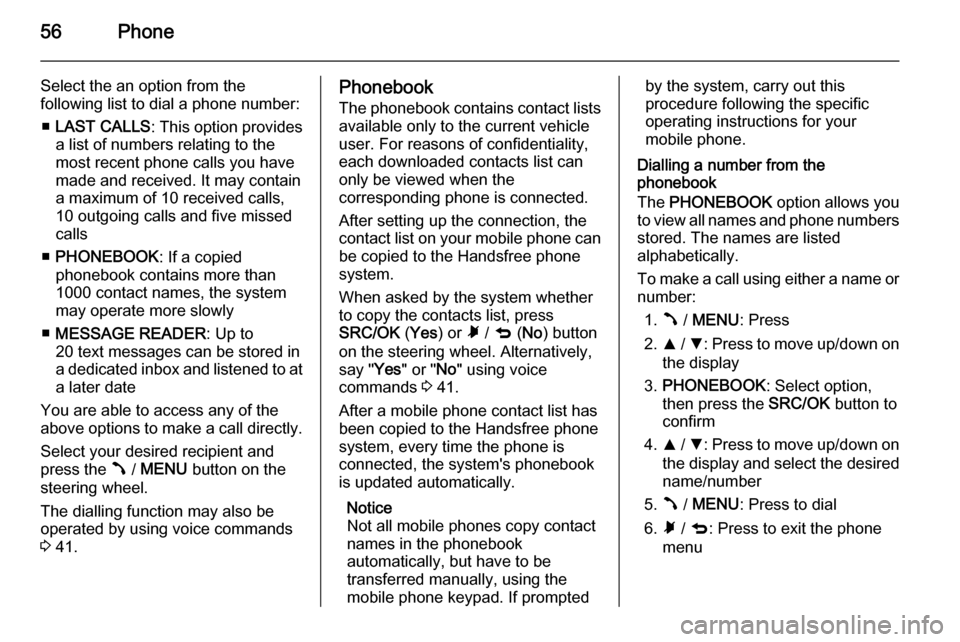
56Phone
Select the an option from the
following list to dial a phone number:
■ LAST CALLS : This option provides
a list of numbers relating to the most recent phone calls you have
made and received. It may contain
a maximum of 10 received calls,
10 outgoing calls and five missed
calls
■ PHONEBOOK : If a copied
phonebook contains more than 1000 contact names, the system
may operate more slowly
■ MESSAGE READER : Up to
20 text messages can be stored in
a dedicated inbox and listened to at
a later date
You are able to access any of the
above options to make a call directly.
Select your desired recipient and
press the  / MENU button on the
steering wheel.
The dialling function may also be
operated by using voice commands
3 41.Phonebook
The phonebook contains contact lists
available only to the current vehicle
user. For reasons of confidentiality,
each downloaded contacts list can
only be viewed when the
corresponding phone is connected.
After setting up the connection, the
contact list on your mobile phone can be copied to the Handsfree phone
system.
When asked by the system whether
to copy the contacts list, press
SRC/OK (Yes ) or à / q (No ) button
on the steering wheel. Alternatively,
say " Yes" or " No" using voice
commands 3 41.
After a mobile phone contact list has
been copied to the Handsfree phone
system, every time the phone is
connected, the system's phonebook
is updated automatically.
Notice
Not all mobile phones copy contact
names in the phonebook
automatically, but have to be
transferred manually, using the
mobile phone keypad. If promptedby the system, carry out this
procedure following the specific
operating instructions for your
mobile phone.
Dialling a number from the
phonebook
The PHONEBOOK option allows you
to view all names and phone numbers
stored. The names are listed
alphabetically.
To make a call using either a name or
number:
1. Â / MENU : Press
2. R / S : Press to move up/down on
the display
3. PHONEBOOK : Select option,
then press the SRC/OK button to
confirm
4. R / S : Press to move up/down on
the display and select the desired name/number
5. Â / MENU : Press to dial
6. Ã / q : Press to exit the phone
menu
Page 58 of 65

58Phone
Functions during a telephonecall
In addition to volume control, various functions are available during a call:
■ To put the caller on hold and disable the microphone, press theà / q button on the steering wheel.
To resume the call, press the à /
q button again.
■ The Call alert function informs you
of another incoming call and allows
you to answer the incoming call
whilst another conversation is in
progress, and switch from one call
to the other. To answer the
incoming call, press the  /
MENU button on the steering
wheel. The system will switch to the
incoming phone call and will put the current conversation on hold. Press
the  / MENU button again to
switch from caller to caller.
■ Switch the call from the Handsfree phone system to the mobile phoneby pressing the SRC/OK button on
the steering wheel. You can talk on your mobile and continue to use thesteering wheel controls. Inparticular, if you have more than
one active conversation, you can
press the  / MENU button to
switch from one phone call to the
other. Press and hold the  /
MENU button briefly to end the
current conversation.
SMS (Short Message Service)
The Infotainment system's integrated SMS Message reader reads incoming
text messages on your mobile phone
with via Bluetooth over the vehicle's
sound system.
It is possible store up to 20 SMS
messages on the Infotainment
system, after which when a new
message is received, the oldest
message in the inbox will be deleted.
The SMS Message reader is capable
of recognising and reading any
abbreviations and interpreting the
most common emoticons, e.g.
"Smiley".
The functions of the SMS Message
reader are managed using the
steering wheel controls 3 8 or voice
commands 3 41.Notice
Not all mobile phones support the
voice reading of SMS messages or
the automatic transfer of contacts.
Refer to the operating instructions in
your mobile phone handbook or
consult your network provider.
The main functions of the SMS
Message reader are as follows:
■ Alert you of a new incoming text message on your mobile phone via
Bluetooth , showing the name/
number of the sender on the
display.
It will also suggest reading the
message to you
■ Manage the text message inbox on
the mobile phone connected to the
Infotainment system
■ Re-read messages that have already been received and saved
Page 59 of 65
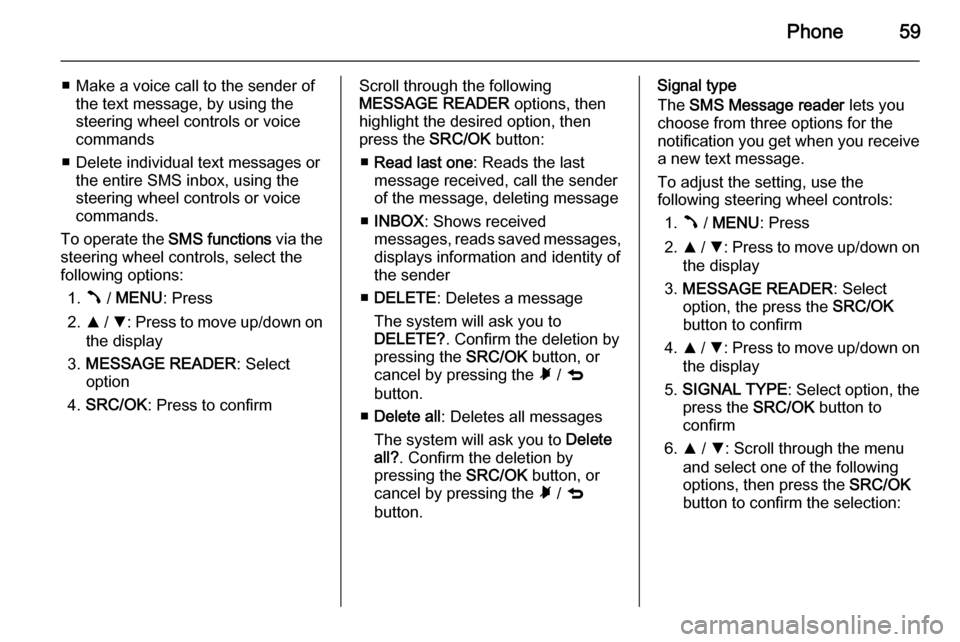
Phone59
■ Make a voice call to the sender ofthe text message, by using the
steering wheel controls or voice
commands
■ Delete individual text messages or the entire SMS inbox, using the
steering wheel controls or voice
commands.
To operate the SMS functions via the
steering wheel controls, select the
following options:
1. Â / MENU : Press
2. R / S : Press to move up/down on
the display
3. MESSAGE READER : Select
option
4. SRC/OK : Press to confirmScroll through the following
MESSAGE READER options, then
highlight the desired option, then
press the SRC/OK button:
■ Read last one : Reads the last
message received, call the sender of the message, deleting message
■ INBOX : Shows received
messages, reads saved messages,
displays information and identity of
the sender
■ DELETE : Deletes a message
The system will ask you to DELETE? . Confirm the deletion by
pressing the SRC/OK button, or
cancel by pressing the à / q
button.
■ Delete all : Deletes all messages
The system will ask you to Delete
all? . Confirm the deletion by
pressing the SRC/OK button, or
cancel by pressing the à / q
button.Signal type
The SMS Message reader lets you
choose from three options for the
notification you get when you receive
a new text message.
To adjust the setting, use the
following steering wheel controls:
1. Â / MENU : Press
2. R / S : Press to move up/down on
the display
3. MESSAGE READER : Select
option, the press the SRC/OK
button to confirm
4. R / S : Press to move up/down on
the display
5. SIGNAL TYPE : Select option, the
press the SRC/OK button to
confirm
6. R / S : Scroll through the menu
and select one of the following
options, then press the SRC/OK
button to confirm the selection:
Page 64 of 65
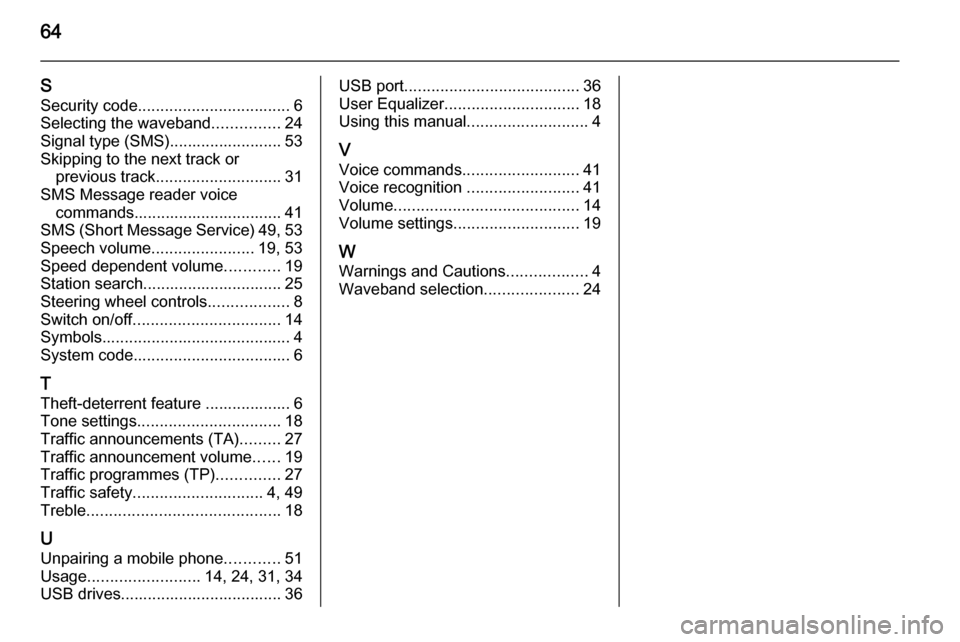
64
SSecurity code .................................. 6
Selecting the waveband ...............24
Signal type (SMS)......................... 53
Skipping to the next track or previous track ............................ 31
SMS Message reader voice commands................................. 41
SMS (Short Message Service) 49, 53
Speech volume .......................19, 53
Speed dependent volume ............19
Station search............................... 25
Steering wheel controls ..................8
Switch on/off ................................. 14
Symbols .......................................... 4
System code ................................... 6
T
Theft-deterrent feature ................... 6
Tone settings ................................ 18
Traffic announcements (TA) .........27
Traffic announcement volume ......19
Traffic programmes (TP) ..............27
Traffic safety ............................. 4, 49
Treble ........................................... 18
U
Unpairing a mobile phone ............51
Usage ......................... 14, 24, 31, 34
USB drives.................................... 36USB port ....................................... 36
User Equalizer .............................. 18
Using this manual ...........................4
V Voice commands ..........................41
Voice recognition .........................41
Volume ......................................... 14
Volume settings ............................ 19
W
Warnings and Cautions ..................4
Waveband selection .....................24