2015 VAUXHALL CASCADA USB port
[x] Cancel search: USB portPage 15 of 133
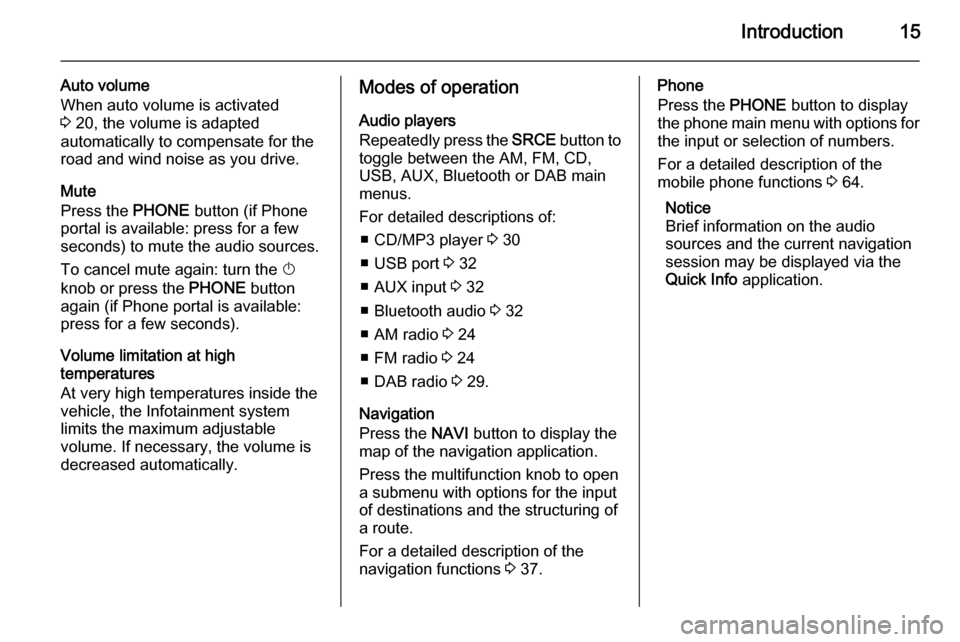
Introduction15
Auto volume
When auto volume is activated
3 20, the volume is adapted
automatically to compensate for the
road and wind noise as you drive.
Mute
Press the PHONE button (if Phone
portal is available: press for a few
seconds) to mute the audio sources.
To cancel mute again: turn the X
knob or press the PHONE button
again (if Phone portal is available:
press for a few seconds).
Volume limitation at high
temperatures
At very high temperatures inside the vehicle, the Infotainment system
limits the maximum adjustable
volume. If necessary, the volume is
decreased automatically.Modes of operation
Audio players
Repeatedly press the SRCE button to
toggle between the AM, FM, CD,
USB, AUX, Bluetooth or DAB main
menus.
For detailed descriptions of: ■ CD/MP3 player 3 30
■ USB port 3 32
■ AUX input 3 32
■ Bluetooth audio 3 32
■ AM radio 3 24
■ FM radio 3 24
■ DAB radio 3 29.
Navigation
Press the NAVI button to display the
map of the navigation application.
Press the multifunction knob to open
a submenu with options for the input
of destinations and the structuring of
a route.
For a detailed description of the
navigation functions 3 37.Phone
Press the PHONE button to display
the phone main menu with options for the input or selection of numbers.
For a detailed description of the
mobile phone functions 3 64.
Notice
Brief information on the audio
sources and the current navigation
session may be displayed via the
Quick Info application.
Page 32 of 133

32External devicesExternal devicesGeneral information.....................32
Playing audio ............................... 34
Displaying pictures ....................... 35General information
Sockets for the connection of external
devices are located in the centre
console.
Notice
The sockets must always be kept
clean and dry.
AUX input It is possible to connect e.g. an iPod,
Smartphone or another auxiliary
device to the AUX input. The
Infotainment system can play music
files contained in auxiliary devices.
When connected to the AUX input,
the audio signal of the auxiliary device
is transmitted via the speakers of the
Infotainment system.
The volume can be adjusted via the Infotainment system. All other control functions must be operated via the
auxiliary device.
Connecting a device
To connect the auxiliary device to the
AUX input socket of the Infotainment
system, use the following cable:
3-pole for audio source.To disconnect the AUX device, select
another function and then remove the AUX device.
USB port An MP3 player, USB device, iPod or
Smartphone can be connected to the
USB port. The Infotainment system
can play music files or display
pictures contained in auxiliary
devices.
When connected to the USB port, the devices mentioned above can be
operated via the controls and menus
of the Infotainment system.
Notice
Not all MP3 players, USB drives,
iPod models or Smartphones are
supported by the Infotainment
system.
Connecting/disconnecting a device
Connect the device to the USB port.
For the iPod, use the appropriate
connection cable.
Notice
If a non-readable USB device or iPod is connected, a corresponding
error message will appear and the
Page 33 of 133

External devices33
Infotainment system will
automatically switch to the previous
function.
To disconnect the USB device or
iPod, select another function and then remove the USB storage device.Caution
Avoid disconnecting the device
during playback. This may
damage the device or the
Infotainment system.
Bluetooth
Bluetooth enabled audio sources
(e.g. music mobile phones, MP3
players featuring Bluetooth, etc.),
which support the Bluetooth music profiles A2DP and AVRCP can be
connected wirelessly to the
Infotainment system.
The Infotainment system can play
music files contained in Bluetooth
devices, e.g. iPod or Smartphone.
Connecting a device
For a detailed description on the Bluetooth connection 3 65.
File formats
Audio files
Only devices formatted in the FAT32,
NTFS and HFS+ file systems are supported.
Notice
Some files may not be played
properly. This might be due to a
different recording format or the
condition of the file.
Files from online shops to which
Digital Rights Management (DRM)
has been applied cannot be played.
The playable audio file formats
are .mp3, .wma, .aac and .m4a.
When playing a file with ID3 tag
information, the Infotainment system
can display information, e.g. on the
track title and artist.
Picture files
The displayable picture file formats
are .jpg, .jpeg, .bmp, .png and .gif.The files must have a maximum size
of 2048 pixels in width and
2048 pixels in height (4MP).
Gracenote
The Gracenote database contains
information on media data currently available on the market.
When connecting external devices,
the tracks or files are recognised by
the Gracenote function.
If the Gracenote normalisation
function is activated, spelling
mistakes in MP3 tag data are
automatically corrected. Due to this,
media search results may be
improved.
Press the CONFIG button and then
select the Radio Settings menu item.
Select Gracenote Options to display
the respective submenu.
Activate the Gracenote normalisation function.
Page 76 of 133

76IndexAActivating AUX.............................. 34
Activating Bluetooth music ...........34
Activating CD player .....................31
Activating radio ............................. 24
Activating the Infotainment system 14
Activating the navigation system ..38
Activating the phone portal ...........67
Activating USB audio ....................34
Activating USB picture ..................35
Address book................................ 42
Audio CUE volume .......................20
Audio files ..................................... 32
Autostore lists ............................... 25
Retrieving stations..................... 25
Storing stations ......................... 25
Auto volume.................................. 20
AUX .............................................. 32
B BACK button ................................. 16
Balance......................................... 19
Basic operation ............................. 16
Bass.............................................. 19 Bluetooth connection ....................65
Bluetooth music ............................ 32
Bread crumbs ............................... 50C
Category list.................................. 24
CD player...................................... 30
Chime volume............................... 20
Control elements Infotainment system ....................8
Steering wheel ............................ 8
Control elements overview .............8
D DAB .............................................. 29
Date .............................................. 21
Destination input ..........................42
Digital audio broadcasting ............29
Display .......................................... 21
Displaying pictures .......................35
E Emergency call ............................. 66
EQ ................................................ 19
Equaliser....................................... 19
F
Factory defaults ............................ 21
Fader ............................................ 19
Favourite lists ............................... 26
Retrieving stations..................... 26
Storing stations ......................... 26
File formats ................................... 30
Page 77 of 133

77
Audio files.................................. 32
Picture files................................ 32
Frequently asked questions .........73
G General information 30, 32 , 37 , 55 , 64
AUX ........................................... 32
Bluetooth music......................... 32
CD ............................................. 30
Infotainment system ....................6
Navigation ................................. 37
Phone portal .............................. 64
Radio ......................................... 24
USB ........................................... 32
Gracenote ..................................... 32
Guidance ..................................... 50
H Home address .............................. 42
Home Page............................. 16, 21
I
Infotainment control panel ..............8
K
Keyboard ...................................... 42
L
Language ..................................... 21M
Maps ............................................. 38
Maximum startup volume .............20
Menu operation............................. 16
Messages ..................................... 16
Midrange....................................... 19 Mobile phones and CB radio equipment ................................ 72
Multifunction knob......................... 16
Mute.............................................. 14
N Navigation Address book ............................ 42
Bread crumbs ............................ 50
Coordinates ............................... 42
Current location ......................... 38
Destination input .......................42
Favourite routes ........................42
General settings ........................38
Guidance alerts ......................... 50
Home address ........................... 42
Keyboard ................................... 42
Map display ............................... 38
Map manipulation ......................38
POIs .......................................... 42
Recent destinations ..................42
Route guidance ......................... 50
Route options ............................ 50Route simulation.......................38
Route tracking ........................... 50
TMC stations ............................. 50
Traffic incidents ......................... 50
Turn list ..................................... 50
Voice prompts ........................... 50
Waypoint trip ............................. 42
Navigation system ........................37
Navigation volume ........................20
O
Operation ...................................... 67
AUX ........................................... 34
Bluetooth music......................... 34
CD ............................................. 31
Infotainment system ..................14
Menu ......................................... 16
Navigation system .....................38
Phone ........................................ 67
Radio ......................................... 24
USB ..................................... 34, 35
P Pairing .......................................... 65
Phone Bluetooth ................................... 64
Bluetooth connection ................65
Conference call ......................... 67
Emergency calls ........................66
Functions during a call ..............67
Page 81 of 133

Introduction.................................. 82
Radio ........................................... 98
CD Player .................................. 107
AUX input ................................... 111
USB port .................................... 112
Speech recognition ....................114
Phone ........................................ 119
Index .......................................... 130CD 400plus/400/300
Page 82 of 133

82IntroductionIntroductionGeneral information.....................82
Theft-deterrent feature .................83
Control elements overview ..........84
Usage .......................................... 90
Basic operation ............................ 91
Tone settings ............................... 95
Volume settings ........................... 97General information
The Infotainment system provides
you with state-of-the-art in-car
infotainment.
For the AM, FM and DAB wavebands the radio is equipped with twelve
automatically assignable channel presets. Furthermore, various
channels can be allocated manually
(waveband-independent).
The integrated audio player will
entertain you with audio CDs and MP3/WMA CDs.
Furthermore, you can connect
external data storage devices, e.g.
iPod, MP3 player or USB stick, or a
portable CD player to the
Infotainment system as further audio
sources.
The digital sound processor provides
you with several preset equalizer
modes for sound optimisation.
Optionally, the Infotainment system
can be operated using controls on the steering wheel or via the speech
recognition system.In addition the Infotainment system
can be equipped with a mobile phone portal.
The well-thought-out design of the
control elements, the clear displays
and a large multifunction knob enable
you to control the system easily and
intuitively.
Notice
This manual describes all options
and features available for the
various Infotainment systems.
Certain descriptions, including those for display and menu functions, may
not apply to your vehicle due to
model variant, country
specifications, special equipment or
accessories.
Important information on operation and traffic safety9 Warning
The Infotainment system must be
used so that the vehicle can be
driven safely at all times. If in
Page 91 of 133
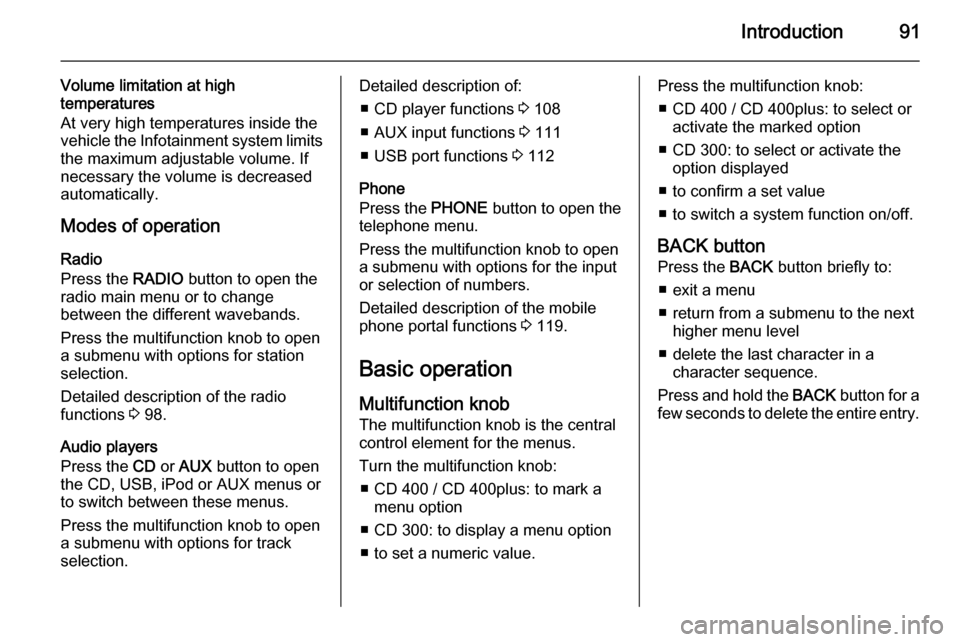
Introduction91
Volume limitation at high
temperatures
At very high temperatures inside the
vehicle the Infotainment system limits
the maximum adjustable volume. If
necessary the volume is decreased
automatically.
Modes of operation Radio
Press the RADIO button to open the
radio main menu or to change
between the different wavebands.
Press the multifunction knob to open
a submenu with options for station
selection.
Detailed description of the radio
functions 3 98.
Audio players
Press the CD or AUX button to open
the CD, USB, iPod or AUX menus or
to switch between these menus.
Press the multifunction knob to open
a submenu with options for track
selection.Detailed description of:
■ CD player functions 3 108
■ AUX input functions 3 111
■ USB port functions 3 112
Phone
Press the PHONE button to open the
telephone menu.
Press the multifunction knob to open
a submenu with options for the input
or selection of numbers.
Detailed description of the mobile
phone portal functions 3 119.
Basic operation Multifunction knobThe multifunction knob is the central
control element for the menus.
Turn the multifunction knob: ■ CD 400 / CD 400plus: to mark a menu option
■ CD 300: to display a menu option
■ to set a numeric value.Press the multifunction knob: ■ CD 400 / CD 400plus: to select or activate the marked option
■ CD 300: to select or activate the option displayed
■ to confirm a set value
■ to switch a system function on/off.
BACK button Press the BACK button briefly to:
■ exit a menu
■ return from a submenu to the next higher menu level
■ delete the last character in a character sequence.
Press and hold the BACK button for a
few seconds to delete the entire entry.