Page 294 of 576
2945-7. Connecting Bluetooth®
Detailed Bluetooth® system settings
Display the “Bluetooth Setup” screen. (P. 286)
Select “System Settings”.
The following screen is displayed:
Bluetooth
® power on/off
You can change Bluetooth®
function on/off
Bluetooth® name
Change PIN-code ( P. 294)
Bluetooth
® address
Display phone status
You can set the system to show
the status confirmation display
when connecting a telephone
Display audio player status
You can set the system to show
the status confirmation display
when connecting an audio
player
Compatibility profile of the system
Restore default settings
You can change the PIN-code that is used to register your Bluetooth
®
devices in the system.
Select “Bluetooth PIN”.
Input a PIN-code, and select “OK”.
You can confirm and change the detailed Bluetooth® settings.
How to check and change detailed Bluetooth® settings
1
2
3
1
2
3
4
5
6
Editing the Bluetooth® PIN
7
8
1
2
Page 295 of 576
2955-8. Bluetooth® audio
5
Multimedia
Listening to Bluetooth® audio
Some titles and controls may not be displayed depending on the type
of portable audio player used.Connection status
Battery charge
“Select Audio Source” screen
appears
Selecting a Bluetooth
® device
Select to display the play mode
selection screen
Random playback
Repeat play
Pause
Select to resume play
Setting the sound ( P. 266)
The Bluetooth® audio system enables the user to enjoy music
played on a portable player from the vehicle speakers via wire-
less communication.
Select “ Audio” on the “Select Audio Source” screen.
When a Bluetooth
® device cannot be connected, check the connec-
tion status on the “Bluetooth Audio” screen. If the device is not con-
nected, either register or reconnect the device. ( P. 286, 291)
Audio control screen
1
2
3
4
5
26
7
8
9
IndicatorsConditions
Connection statusGood Not connected
Battery chargeFull Empty
Page 296 of 576
2965-9. Bluetooth® phone
Using a Bluetooth® phone
To display the screen shown below, press the switch on the steer-
ing wheel or press the button.
Several functions are available to operate on each screen that is dis-
played by selecting the 4 tabs.
Device name
Bluetooth
® connection status
The hands-free system is a function that allows you to use your
cellular phone without touching it.
This system supports Bluetooth
®. Bluetooth® is a wireless data
system that allows the cellular phone to wirelessly connect to
the hands-free system and make/receive calls.
Before making a phone call, check the connection status, battery
charge, call area and signal strength. ( P. 297)
If a Bluetooth
® device cannot be connected, check the connection
status on the phone screen. If th e device is not connected, either
register or reconnect it. ( P. 286, 291)
Phone screen
1
2
Page 297 of 576
2975-9. Bluetooth® phone
5
Multimedia
■Microphone
The vehicle’s built in micro-
phone is used when talking on
the phone.
The person you are speaking to
can be heard from the front
speakers.
To use the hands-free system, you must register your Bluetooth
®
phone in the system. (P. 289)
You can check indicators such as signal strength and battery charge
on any screen.
Connection status
Signal strength
Battery charge
Status display
1
2
3
IndicatorsConditions
Connection statusGood (Blue) Not connected
Battery chargeFullEmpty
Call area“Rm”: Roaming area
Signal strengthExcellent Poor
Page 298 of 576
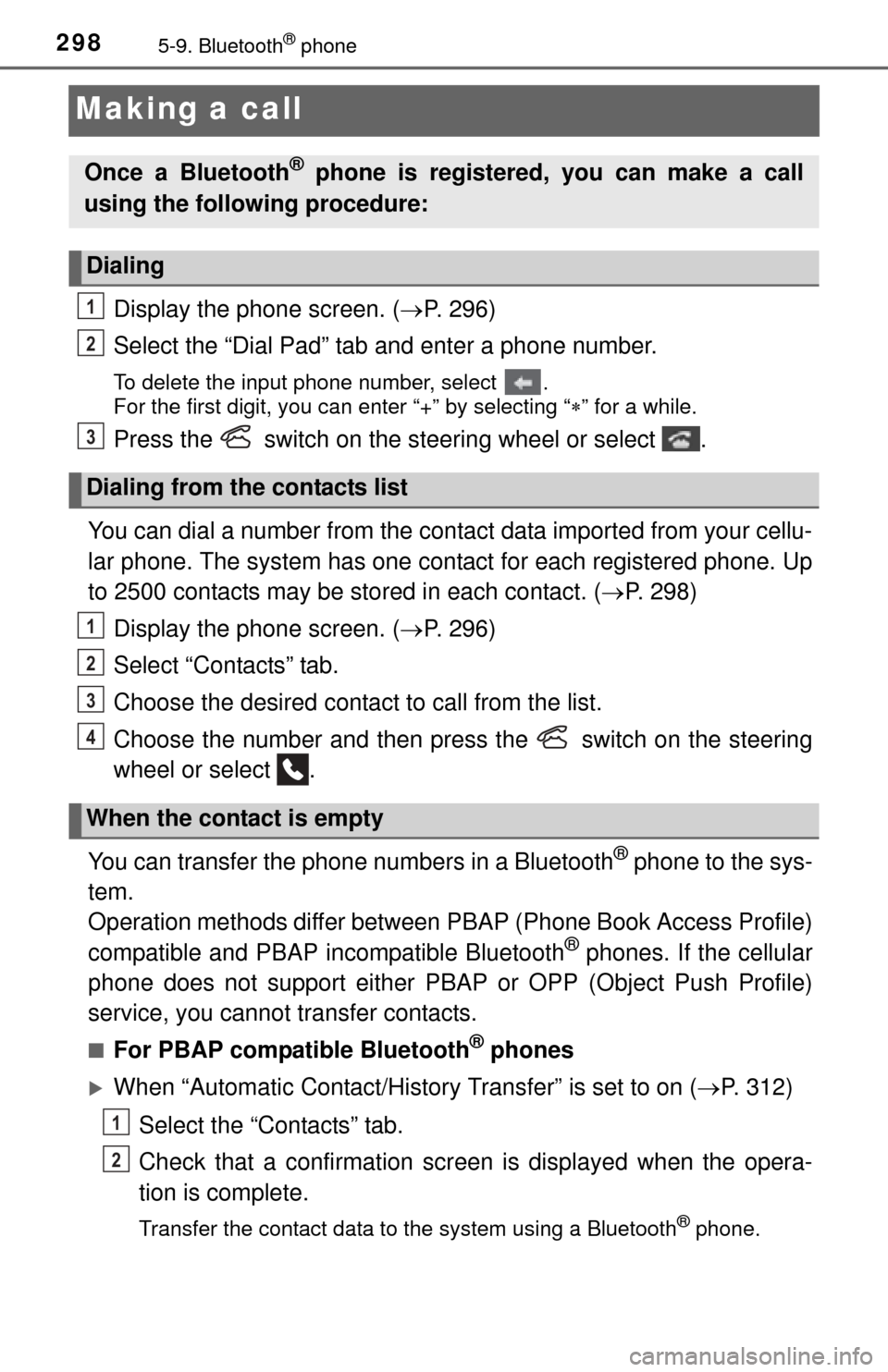
2985-9. Bluetooth® phone
Making a call
Display the phone screen. (P. 296)
Select the “Dial Pad” tab and enter a phone number.
To delete the input phone number, select .
For the first digit, you can enter “+” by selecting “ ” for a while.
Press the switch on the steering wheel or select .
You can dial a number from the contact data imported from your cellu-
lar phone. The system has one co ntact for each registered phone. Up
to 2500 contacts may be stored in each contact. ( P. 298)
Display the phone screen. ( P. 296)
Select “Contacts” tab.
Choose the desired contact to call from the list.
Choose the number and then press the switch on the steering
wheel or select .
You can transfer the phone numbers in a Bluetooth
® phone to the sys-
tem.
Operation methods differ between PBAP (Phone Book Access Profile)
compatible and PBAP incompatible Bluetooth
® phones. If the cellular
phone does not support either PBAP or OPP (Object Push Profile)
service, you cannot transfer contacts.
■For PBAP compatible Bluetooth® phones
When “Automatic Contact/History Transfer” is set to on ( P. 312)
Select the “Contacts” tab.
Check that a confirmation scr een is displayed when the opera-
tion is complete.
Transfer the contact data to the system using a Bluetooth® phone.
Once a Bluetooth® phone is registered, you can make a call
using the following procedure:
Dialing
Dialing from the contacts list
When the contact is empty
1
2
3
1
2
3
4
1
2
Page 299 of 576
2995-9. Bluetooth® phone
5
Multimedia
When “Automatic Contact/History Transfer” is set to off
Select the “Contacts” tab.
Select the desired item.
Select to transfer new con-
tacts from a cellular phone,
select “Always” and then
enable “Automatic Trans-
fer”.
Select to transfer all the
contacts from a connected
cellular phone only once.
Select to cancel transferring.
Check that a confirmation scr een is displayed when the opera-
tion is complete.
■For PBAP incompatible but OPP compatible Bluetooth®
phones
Select the “Contacts” tab.
Follow the steps in “Update contacts from phone” from “STEP2”.
( P. 313)
1
2
1
2
3
3
1
2
Page 300 of 576
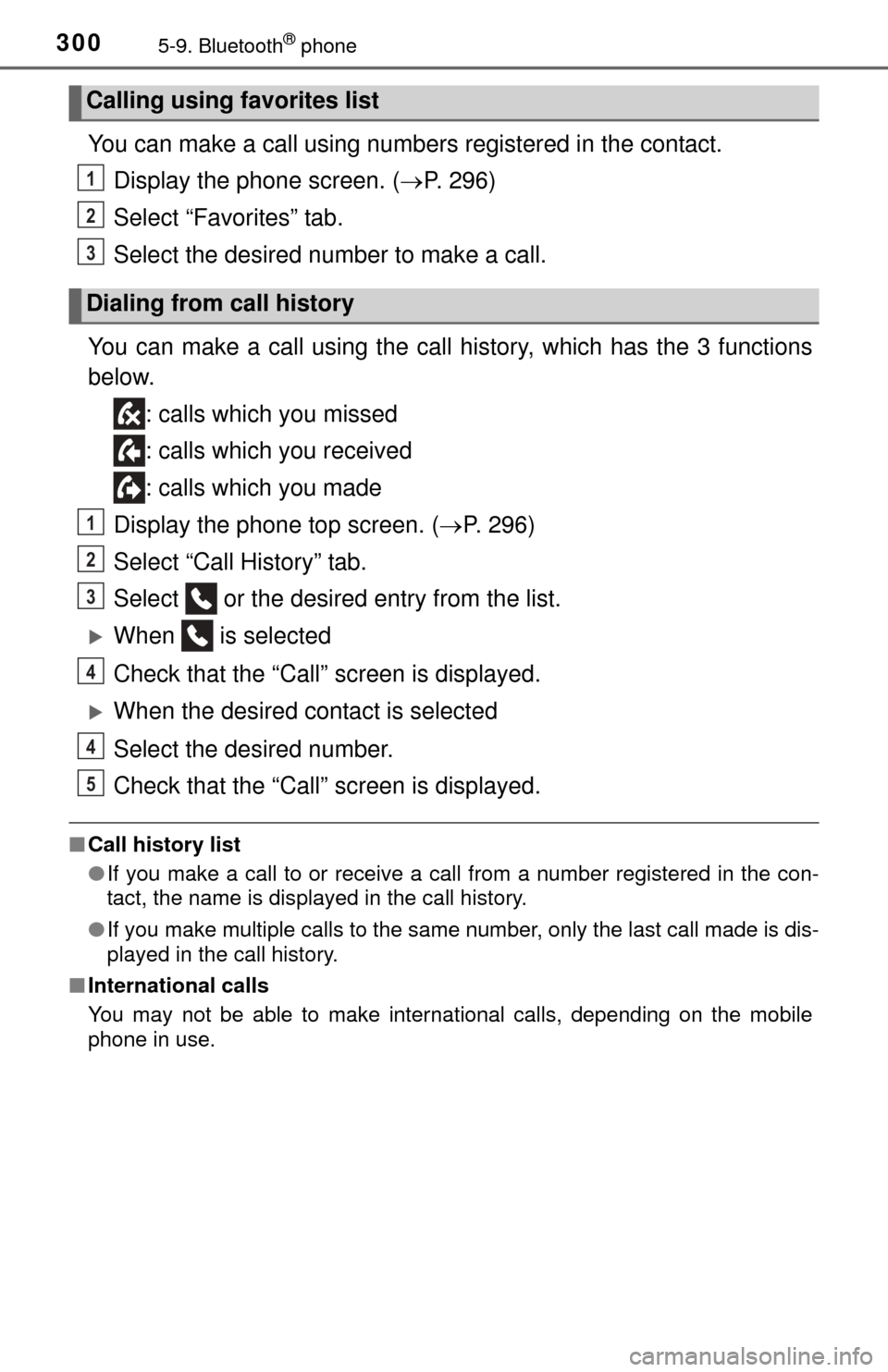
3005-9. Bluetooth® phone
You can make a call using numbers registered in the contact.Display the phone screen. ( P. 296)
Select “Favorites” tab.
Select the desired number to make a call.
You can make a call using the call history, which has the 3 functions
below. : calls which you missed
: calls which you received
: calls which you made
Display the phone top screen. ( P. 296)
Select “Call History” tab.
Select or the desired entry from the list.
When is selected
Check that the “Call” screen is displayed.
When the desired contact is selected
Select the desired number.
Check that the “Call” screen is displayed.
■Call history list
●If you make a call to or receive a call from a number registered in the con-
tact, the name is displayed in the call history.
● If you make multiple calls to the same number, only the last call made is dis-
played in the call history.
■ International calls
You may not be able to make international calls, depending on the mobile
phone in use.
Calling using favorites list
Dialing from call history
1
2
3
1
2
3
4
4
5
Page 301 of 576
3015-9. Bluetooth® phone
5
Multimedia
Receiving a call
Press the switch on the steer-
ing wheel or select .
Press the switch on the steering wheel or select .
Turn the “PWR·VOL” knob.
■International calls
Received international calls may not be displayed correctly depending on the
cellular phone in use.
When a call is received, the following screen is displayed
together with a sound.
To answer the phone
To refuse a call
To adjust the incoming call volume