Page 3 of 590
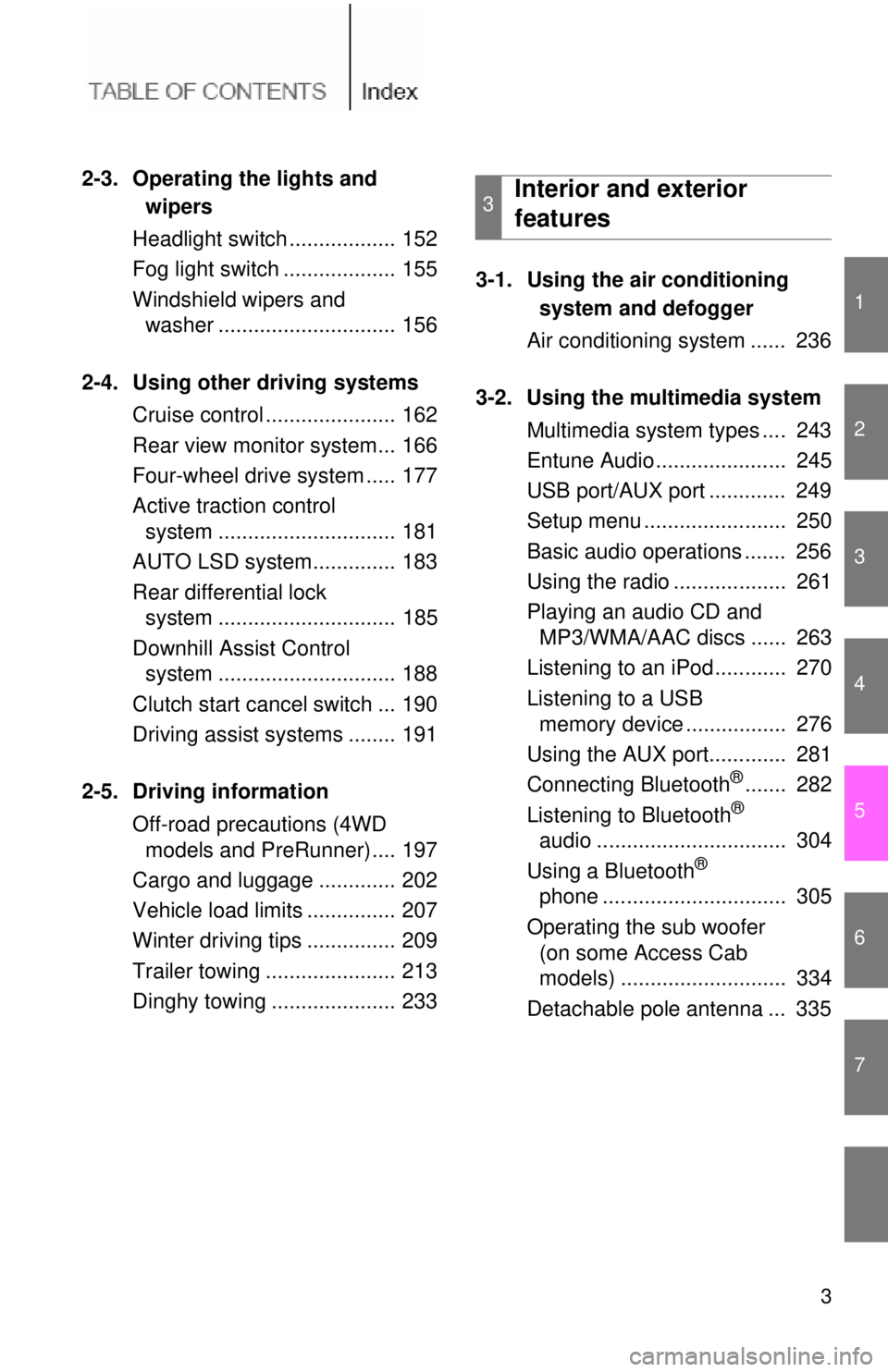
1
2
3
4
5
6
7
3
2-3. Operating the lights and wipers
Headlight switch .................. 152
Fog light switch ................... 155
Windshield wipers and washer .............................. 156
2-4. Using other driving systems Cruise control ...................... 162
Rear view monitor system... 166
Four-wheel drive system ..... 177
Active traction control system .............................. 181
AUTO LSD system.............. 183
Rear differential lock system .............................. 185
Downhill Assist Control system .............................. 188
Clutch start cancel switch ... 190
Driving assist systems ........ 191
2-5. Driving information Off-road precautions (4WD models and PreRunner).... 197
Cargo and luggage ............. 202
Vehicle load limits ............... 207
Winter driving tips ............... 209
Trailer towing ...................... 213
Dinghy towing ..................... 233 3-1. Using the air conditioning
system and defogger
Air conditioning system ...... 236
3-2. Using the multimedia system Multimedia system types .... 243
Entune Audio ...................... 245
USB port/AUX port ............. 249
Setup menu ........................ 250
Basic audio operations ....... 256
Using the radio ................... 261
Playing an audio CD and MP3/WMA/AAC discs ...... 263
Listening to an iPod ............ 270
Listening to a USB memory device ................. 276
Using the AUX port............. 281
Connecting Bluetooth
®....... 282
Listening to Bluetooth®
audio ................................ 304
Using a Bluetooth
®
phone ............................... 305
Operating the sub woofer (on some Access Cab
models) ............................ 334
Detachable pole antenna ... 335
3Interior and exterior
features
Page 167 of 590
167
2-4. Using other
driving systems
2
When driving
Using the rear view monitor system
■ Screen description
Vehicle width guide lines
The line indicates a guide path when the vehicle is being backed straight
up.
The displayed width is wider than the actual vehicle width.
Vehicle center guide lines
These lines indicate the estimated vehicle center on the ground.
Distance guide line
The line shows points approximately 1.5 ft . (0.5 m) (red) from the center of
the edge of the bumper.
Distance guide line
The line shows distance behind the vehicle, a point approximately 3 ft.
(1 m) (blue) from the edge of the bumper.
Page 235 of 590

Interior and exteriorfeatures3
235
3-1. Using the air conditioning
system and defogger
Air conditioning system .... 236
3-2. Using the multimedia system Multimedia system types .............................. 243
Entune Audio ................... 245
USB port/AUX port ........... 249
Setup menu...................... 250
Basic audio operations..... 256
Using the radio ................. 261
Playing an audio CD and MP3/WMA/AAC discs .... 263
Listening to an iPod ......... 270
Listening to a USB memory device .............. 276
Using the AUX port .......... 281
Connecting Bluetooth
®.... 282
Listening to Bluetooth®
audio .............................. 304
Using a Bluetooth
®
phone ............................. 305
Operating the sub woofer (on some Access Cab
models) .......................... 334
Detachable pole antenna .......................... 335 3-3. Using the interior lights
Interior lights list ............... 338
• Interior light .................... 339
• Personal lights ............... 339
3-4. Using the storage features List of storage features .... 340
• Glove box....................... 341
• Front console box .......... 341
• Cup holders ................... 342
• Bottle holders ................. 344
• Auxiliary boxes ............... 345
• Overhead console .......... 348
3-5. Other interior features Sun visors ........................ 349
Vanity mirrors ................... 350
Clock ................................ 351
Power outlets (12 VDC) ... 352
Power outlet (120 VAC) ... 353
Seat heaters..................... 359
Seatback table ................. 361
Floor mat .......................... 362
Luggage compartment features .......................... 364
Garage door opener......... 373
Compass (vehicles with auto anti-glare inside
rear view mirror) ............. 381
Page 245 of 590
245
3-2. Using the multimedia system
3
Interior and exterior features
Entune Audio
Multimedia system operation buttons button
Press this button to access the Bluetooth
® hands-free system.
( P. 305)
“SETUP” button
Press this button to custom ize the function settings. (P. 250)
“AUDIO” button
Display the “Select Audio Source” screen or audio control screen.
( P. 257)
: If equipped
Operations such as listening to audio, using the hands-free phone,
confirming vehicle information an d changing multimedia system set-
tings are started by using the following buttons.
Page 250 of 590
250
3-2. Using the multimedia system
Setup menu
Display “Setup” screenPress the “SETUP” button to display the “Setup” screen.
Select to adjust the settings
for operation sounds, screen
animation, etc. ( P. 251)
Select to set the voice set-
tings. ( P. 255)
Select to adjust the settings
for contrast and brightness of
the screen. ( P. 254)
Select to adjust the settings
for registering, removing, con-
necting and disconnecting
Bluetooth
® devices. ( P. 291)
Select to adjust the settings
for phone sound, contact, etc.
( P. 320)
Select to set audio settings.
( P. 253)
Select to turn the screen off.
You can adjust the multimedia s ystem to your desired settings.
Page 259 of 590
259
3-2. Using the multimedia system
3
Interior and exterior features
●
Selecting a track/file/song fr om the track/file/song list
Select “Browse” or cover art. Select the desired track/file/
song.
When an MP3/WMA/AAC disc or USB memory device is being used,
the folder can be selected. When a Bluetooth
® device or iPod is
being used, the album can be selected.
According to the audio device, the following is displayed.
Audio sourceList name
Audio CDTrack
MP3/WMA/AAC disc, USBFolder, File
Bluetooth®Album, Track
iPodAlbum, Song
Page 282 of 590
282
3-2. Using the multimedia system
Connecting Bluetooth®
The following can be performed using Bluetooth® wireless commu-
nication:
■ A portable audio player can be operated and listened to via
multimedia system
■ Hands-free phone calls can be made via a cellular phone
In order to use wireless communicat ion, register and connect a
Bluetooth
® device by performing the following procedures.
Page 283 of 590
283
3-2. Using the multimedia system
3
Interior and exterior features
Device registrati
on/connection flow
1. Register the Bluetooth® device to be used with Multimedia
system ( P. 285, 286)
2. Connect the Bluetooth® device to be used
( P. 288)
To be used for audio To be used for hands-free
phone
3. Start Bluetooth®
connection ( P. 288)3. Start Bluetooth®
connection ( P. 288)
4. Check connection status
( P. 304)4. Check connection status
( P. 306)
5. Use Bluetooth® audio
( P. 304)5. Use Bluetooth® phone
( P. 305)