Page 300 of 590
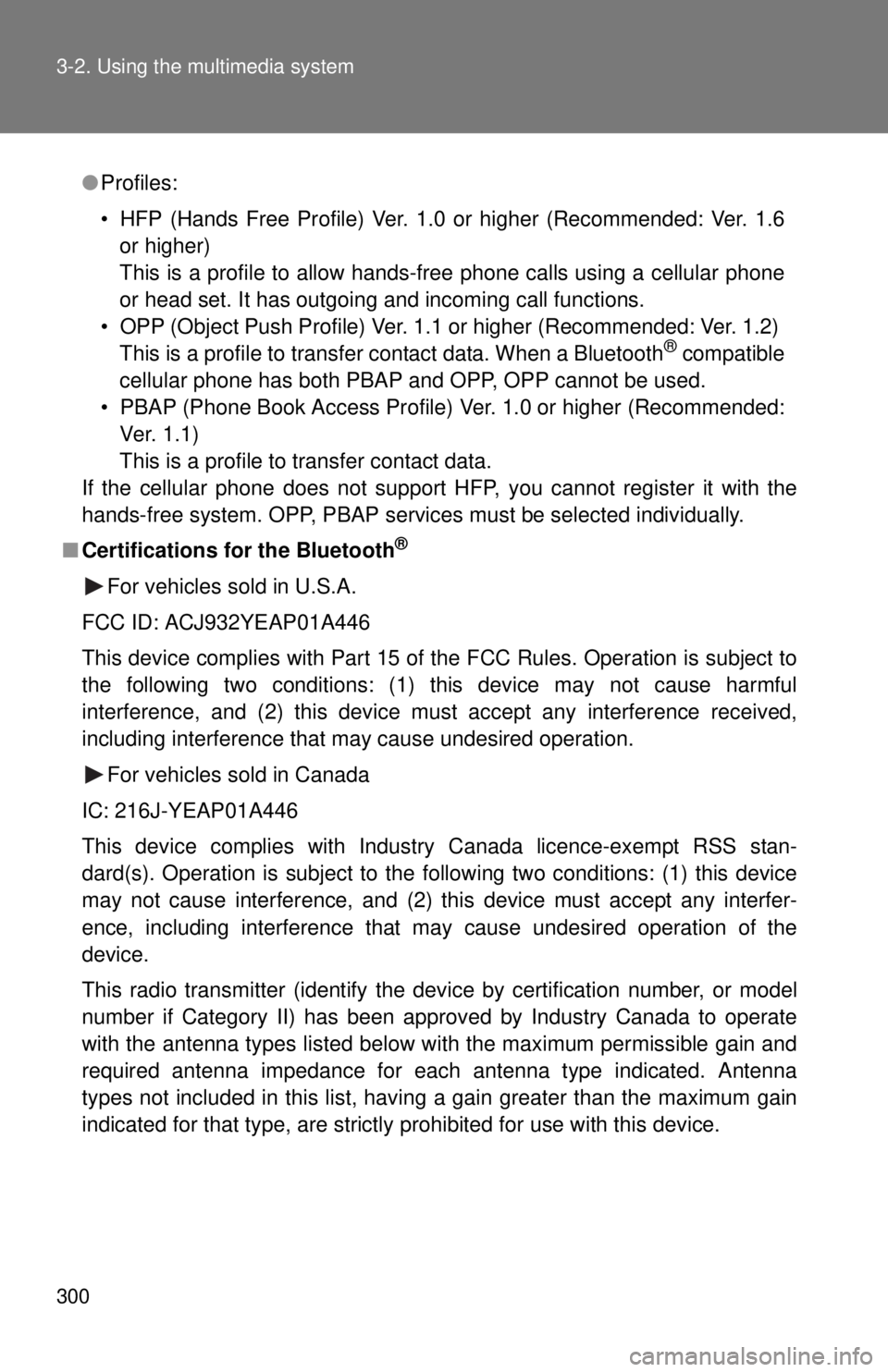
300 3-2. Using the multimedia system
●Profiles:
• HFP (Hands Free Profile) Ver. 1.0 or higher (Recommended: Ver. 1.6
or higher)
This is a profile to allow hands-free phone calls using a cellular phone
or head set. It has outgoing and incoming call functions.
• OPP (Object Push Profile) Ver. 1. 1 or higher (Recommended: Ver. 1.2)
This is a profile to transfer contact data. When a Bluetooth
® compatible
cellular phone has both PBAP and OPP, OPP cannot be used.
• PBAP (Phone Book Access Profile) Ver. 1.0 or higher (Recommended:
Ver. 1.1)
This is a profile to transfer contact data.
If the cellular phone does not support HFP, you cannot register it with the
hands-free system. OPP, PBAP services must be selected individually.
■ Certifications for the Bluetooth
®
For vehicles sold in U.S.A.
FCC ID: ACJ932YEAP01A446
This device complies with Part 15 of the FCC Rules. Operation is subject to
the following two conditions: (1) this device may not cause harmful
interference, and (2) this device must accept any interference received,
including interference that may cause undesired operation. For vehicles sold in Canada
IC: 216J-YEAP01A446
This device complies with Industry Canada licence-exempt RSS stan-
dard(s). Operation is subject to the following two conditions: (1) this device
may not cause interference, and (2) this device must accept any interfer-
ence, including interference that may cause undesired operation of the
device.
This radio transmitter (identify the dev ice by certification number, or model
number if Category II) has been approved by Industry Canada to operate
with the antenna types listed below with the maximum permissible gain and
required antenna impedance for each antenna type indicated. Antenna
types not included in this list, having a gain greater than the maximum gain
indicated for that type, are strictly prohibited for use with this device.
Page 302 of 590
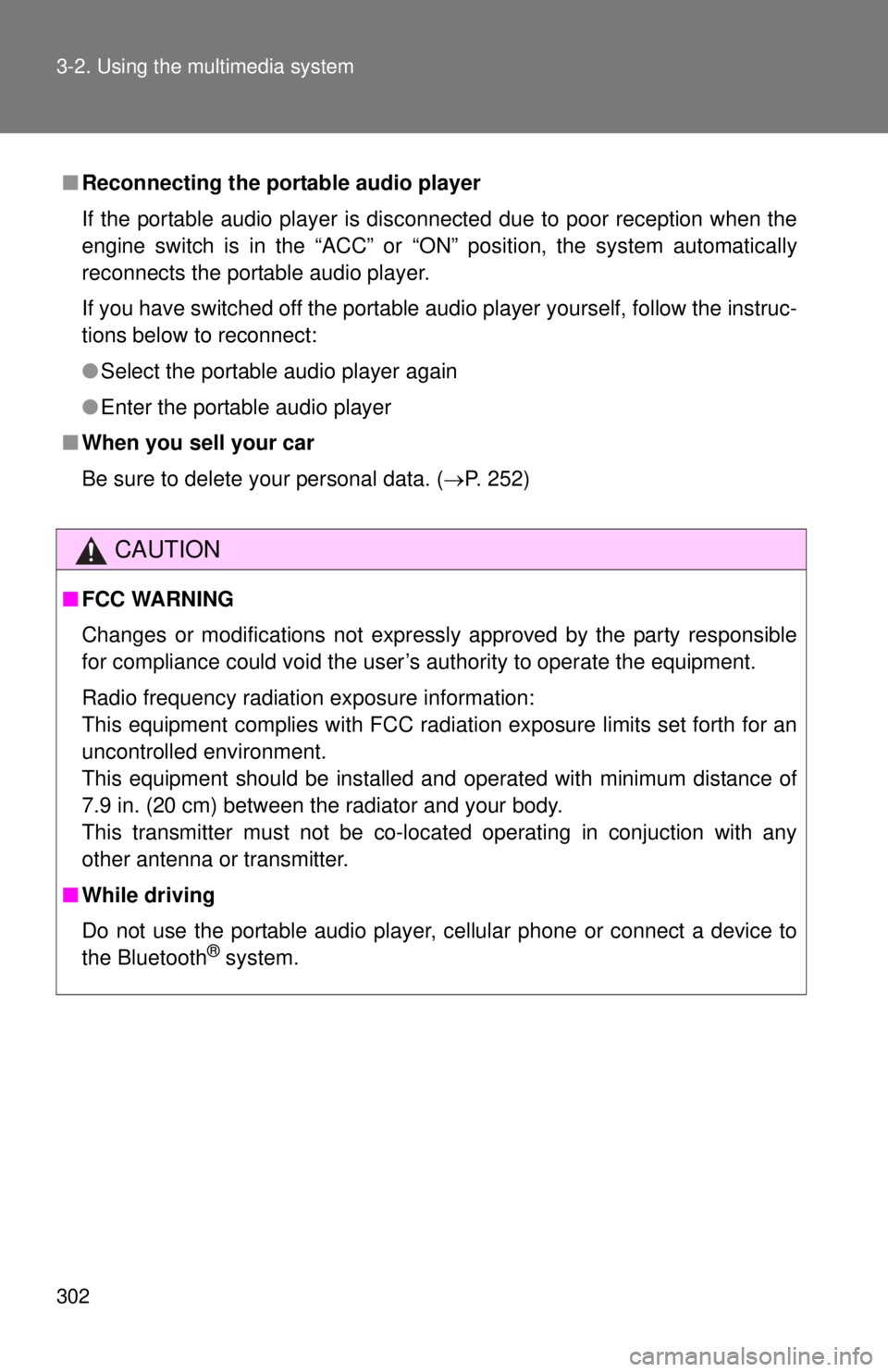
302 3-2. Using the multimedia system
■Reconnecting the portable audio player
If the portable audio player is disconnected due to poor reception when the
engine switch is in the “ACC” or “ON” position, the system automatically
reconnects the portable audio player.
If you have switched off the portable audio player yourself, follow the instruc-
tions below to reconnect:
●Select the portable audio player again
● Enter the portable audio player
■ When you sell your car
Be sure to delete your personal data. ( P. 252)
CAUTION
■FCC WARNING
Changes or modifications not expressly approved by the party responsible
for compliance could void the user’s authority to operate the equipment.
Radio frequency radiation exposure information:
This equipment complies with FCC radiation exposure limits set forth for an
uncontrolled environment.
This equipment should be installed and operated with minimum distance of
7.9 in. (20 cm) between the radiator and your body.
This transmitter must not be co-located operating in conjuction with any
other antenna or transmitter.
■ While driving
Do not use the portable audio player, cellular phone or connect a device to
the Bluetooth
® system.
Page 303 of 590
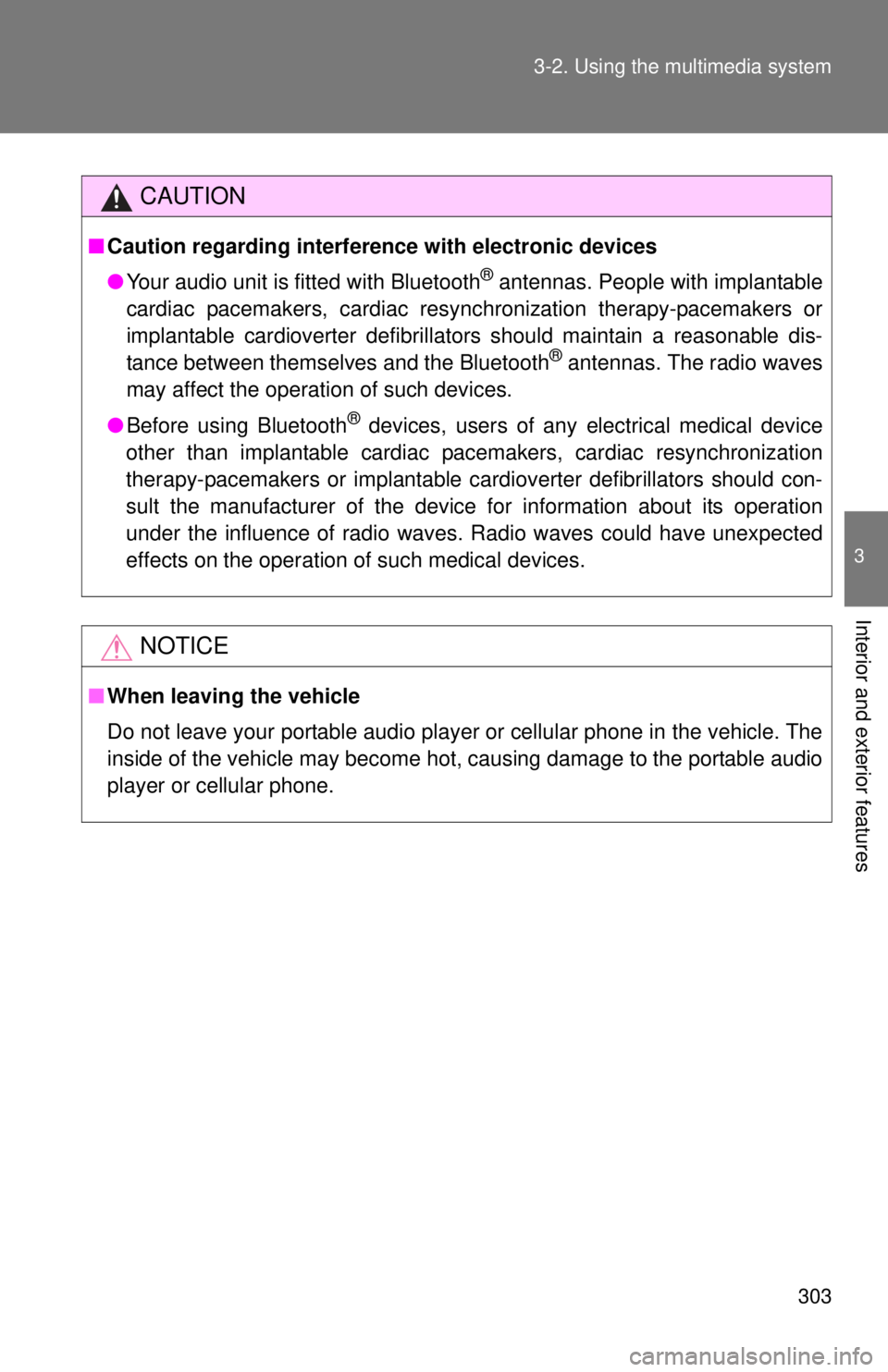
303
3-2. Using the multimedia system
3
Interior and exterior features
CAUTION
■
Caution regarding interfer ence with electronic devices
● Your audio unit is fitted with Bluetooth
® antennas. People with implantable
cardiac pacemakers, cardiac resynchronization therapy-pacemakers or
implantable cardioverter defibrillators should maintain a reasonable dis-
tance between themselves and the Bluetooth
® antennas. The radio waves
may affect the operation of such devices.
● Before using Bluetooth
® devices, users of any electrical medical device
other than implantable cardiac pacemakers, cardiac resynchronization
therapy-pacemakers or implantable cardioverter defibrillators should con-
sult the manufacturer of the device for information about its operation
under the influence of radio waves. Radio waves could have unexpected
effects on the operation of such medical devices.
NOTICE
■ When leaving the vehicle
Do not leave your portable audio player or cellular phone in the vehicle. The
inside of the vehicle may become hot, causing damage to the portable audio
player or cellular phone.
Page 304 of 590
304
3-2. Using the multimedia system
Listening to Bluetooth® audio
Audio control screenSome titles and controls may not be displayed depending on the type
of portable audio player used. Connection status
Battery charge
“Select Audio Source” screen
appears
Selecting a Bluetooth
® device
Select to display the play
mode selection screen
Random playback
Repeat play
Pause
Select to resume play
Setting the sound ( P. 260)
The Bluetooth® audio system enables the user to enjoy music
played on a portable player from the vehicle speakers via wireless
communication.
Select “ Audio” on the “Select Audio Source” screen.
When a Bluetooth® device cannot be con nected, check the con-
nection status on the “B luetooth Audio” screen. If the device is not
connected, either register or reconnect the device. ( P. 288)
IndicatorsConditions
Connection statusGood Not connected
Battery chargeFull Empty
Page 305 of 590
305
3-2. Using the multimedia system
3
Interior and exterior features
Using a Bluetooth® phone
Phone screenTo display the screen shown below, press the switch on the
steering wheel or press the button.
Several functions are available to operate on each screen that is dis-
played by selecting the 4 tabs. Device name
Bluetooth
® connection status
The hands-free system is a function th at allows you to use your cel-
lular phone without touching it.
This system supports Bluetooth
®. Bluetooth® is a wireless data sys-
tem that allows the cellular phone to wirelessly connect to the
hands-free system and make/receive calls.
Before making a phone call, check the connection status, battery
charge, call area and signal strength. ( P. 306)
If a Bluetooth
® device cannot be connec ted, check the connection
status on the phone screen. If the de vice is not connected, either
register or reconnect it. ( P. 288)
Page 306 of 590
306 3-2. Using the multimedia system
■Microphone
The vehicle’s built in microphone
is used when talking on the
phone.
The person you are speaking to
can be heard from the front
speakers.
To use the hands-free system, you must register your Bluetooth
®
phone in the system. (P. 286)
Status display
You can check indicators such as signal strength and battery charge
on any screen.
Connection status
Signal strength
Battery charge
IndicatorsConditions
Connection statusGood (Blue)Not connected
Battery chargeFull Empty
Call area“Rm”: Roaming area
Signal strengthExcellent Poor
Page 307 of 590
307
3-2. Using the multimedia system
3
Interior and exterior features
Making a call
Once a Bluetooth
® phone is registered, you can make a call using the
following procedure:
■ Dialing
Display the phone screen. ( P. 305)
Select the “Dial Pad” tab and enter a phone number.
To delete the input phone number, select .
For the first digit, you can enter “+” by selecting “ ” for a while.
Press the switch on the steering wheel or select .
■ Dialing from the contacts list
You can dial a number from the contact data imported from your
cellular phone. The system has one contact for each registered
phone. Up to 2500 contacts may be stored in each contact.
( P. 308)
Display the phone screen. ( P. 305)
Select “Contacts” tab.
Choose the desired contact to call from the list.
Choose the number and then press the switch on the
steering wheel or select .
Page 308 of 590
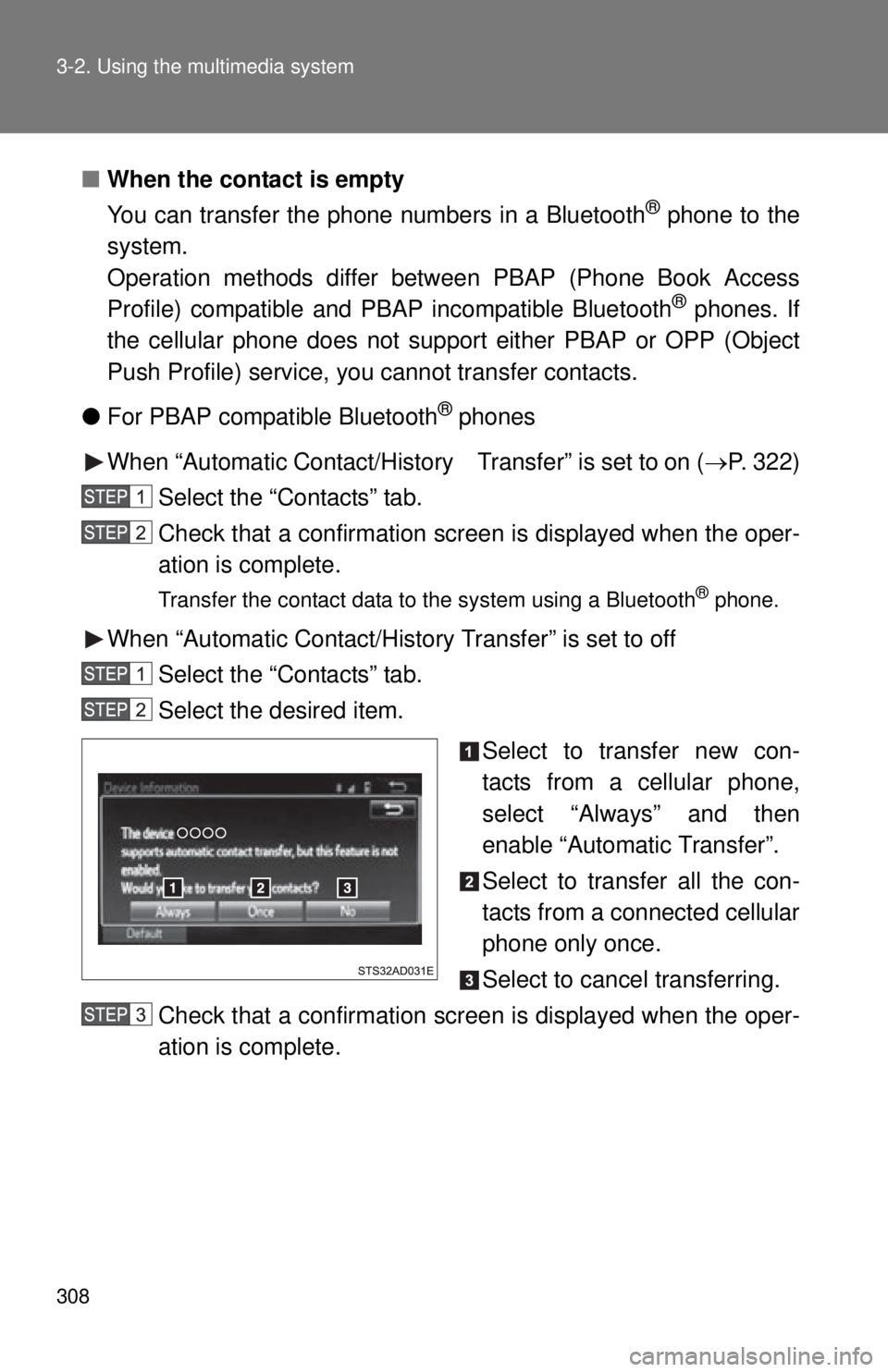
308 3-2. Using the multimedia system
■When the contact is empty
You can transfer the phone numbers in a Bluetooth
® phone to the
system.
Operation methods differ between PBAP (Phone Book Access
Profile) compatible and PBAP incompatible Bluetooth
® phones. If
the cellular phone does not support either PBAP or OPP (Object
Push Profile) service, you cannot transfer contacts.
● For PBAP compatible Bluetooth
® phones
When “Automatic Contact/History Transfer” is set to on (P. 322)
Select the “Contacts” tab.
Check that a confirmation screen is displayed when the oper-
ation is complete.
Transfer the contact data to the system using a Bluetooth® phone.
When “Automatic Contact/History Transfer” is set to off Select the “Contacts” tab.
Select the desired item.
Select to transfer new con-
tacts from a cellular phone,
select “Always” and then
enable “Automatic Transfer”.
Select to transfer all the con-
tacts from a connected cellular
phone only once.
Select to cancel transferring.
Check that a confirmation screen is displayed when the oper-
ation is complete.