Page 313 of 590
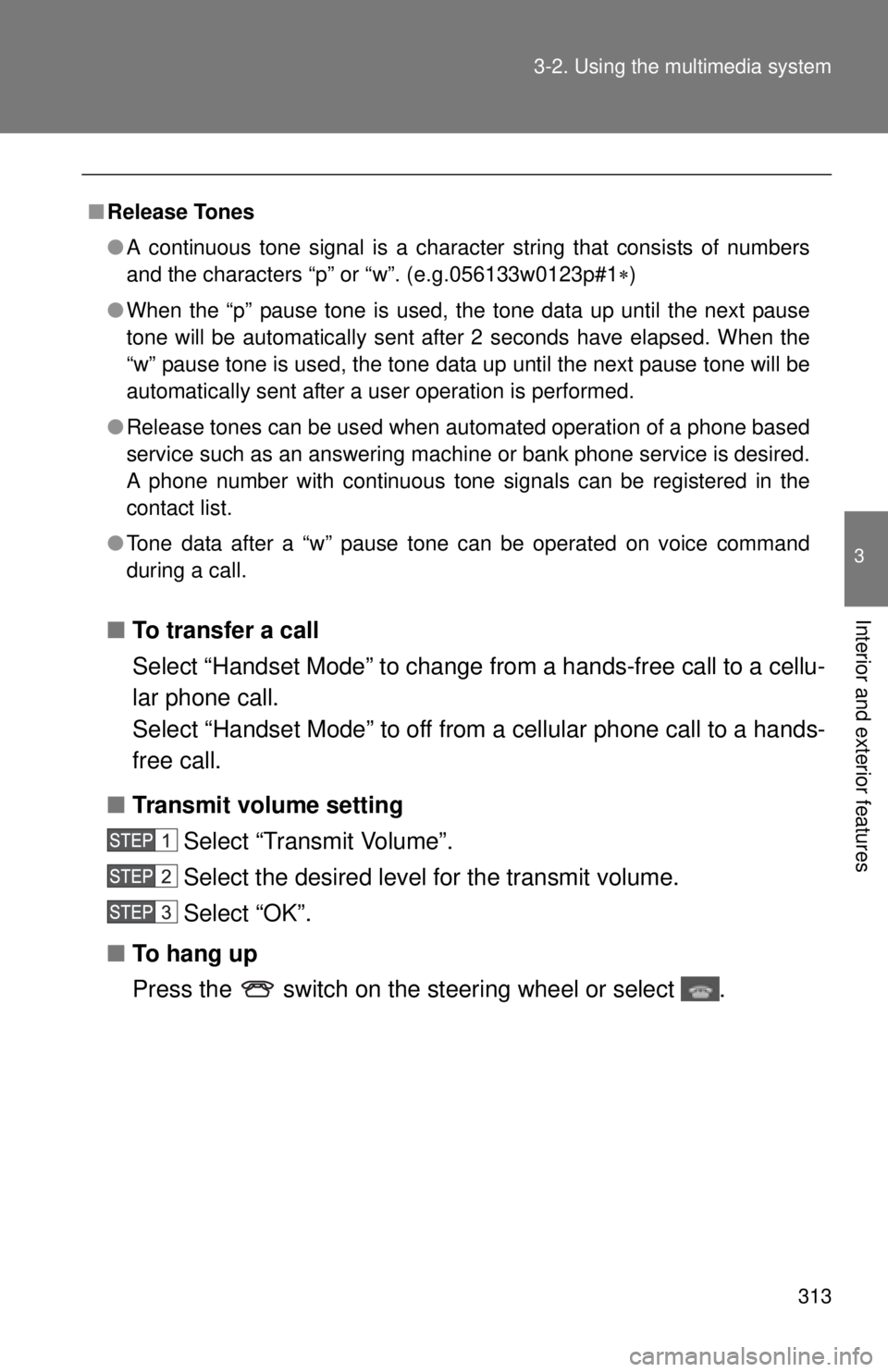
313
3-2. Using the multimedia system
3
Interior and exterior features■
To transfer a call
Select “Handset Mode” to change from a hands-free call to a cellu-
lar phone call.
Select “Handset Mode” to off from a cellular phone call to a hands-
free call.
■ Transmit volume setting
Select “Transmit Volume”.
Select the desired level for the transmit volume.
Select “OK”.
■ To hang up
Press the switch on the steering wheel or select .
■Release Tones
●A continuous tone signal is a character string that consists of numbers
and the characters “p” or “w”. (e.g.056133w0123p#1 )
● When the “p” pause tone is used, the tone data up until the next pause
tone will be automatically sent after 2 seconds have elapsed. When the
“w” pause tone is used, the tone data up until the next pause tone will be
automatically sent after a user operation is performed.
● Release tones can be used when automated operation of a phone based
service such as an answering machine or bank phone service is desired.
A phone number with continuous tone signals can be registered in the
contact list.
● Tone data after a “w” pause tone can be operated on voice command
during a call.
Page 322 of 590
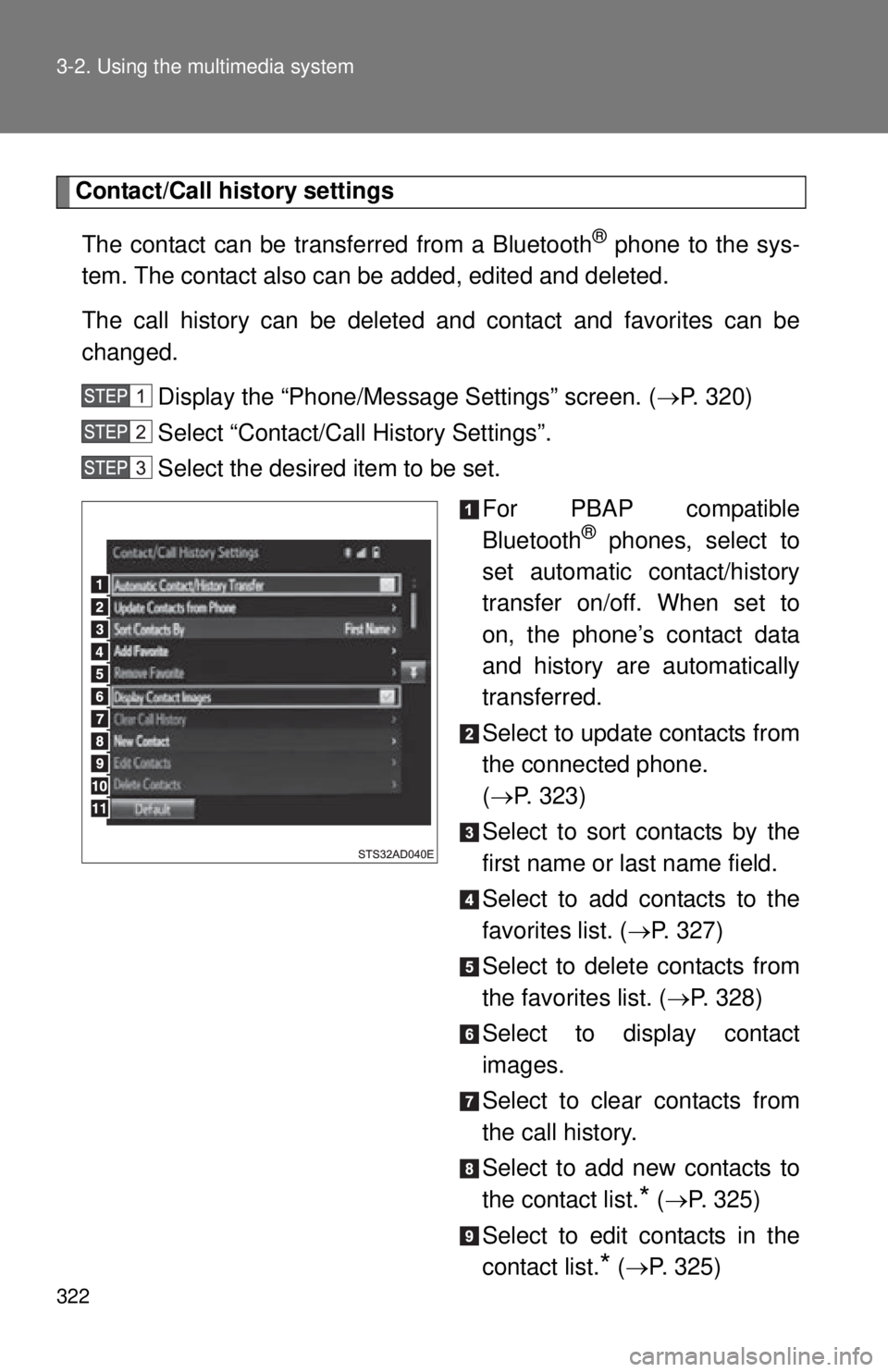
322 3-2. Using the multimedia system
Contact/Call history settingsThe contact can be transferred from a Bluetooth
® phone to the sys-
tem. The contact also can be added, edited and deleted.
The call history can be deleted and contact and favorites can be
changed.
Display the “Phone/Message Settings” screen. ( P. 320)
Select “Contact/Call History Settings”.
Select the desired item to be set.
For PBAP compatible
Bluetooth
® phones, select to
set automatic contact/history
transfer on/off. When set to
on, the phone’s contact data
and history are automatically
transferred.
Select to update contacts from
the connected phone.
( P. 323)
Select to sort contacts by the
first name or last name field.
Select to add contacts to the
favorites list. ( P. 327)
Select to delete contacts from
the favorites list. ( P. 328)
Select to display contact
images.
Select to clear contacts from
the call history.
Select to add new contacts to
the contact list.
* ( P. 325)
Select to edit contacts in the
contact list.
* ( P. 325)
Page 327 of 590
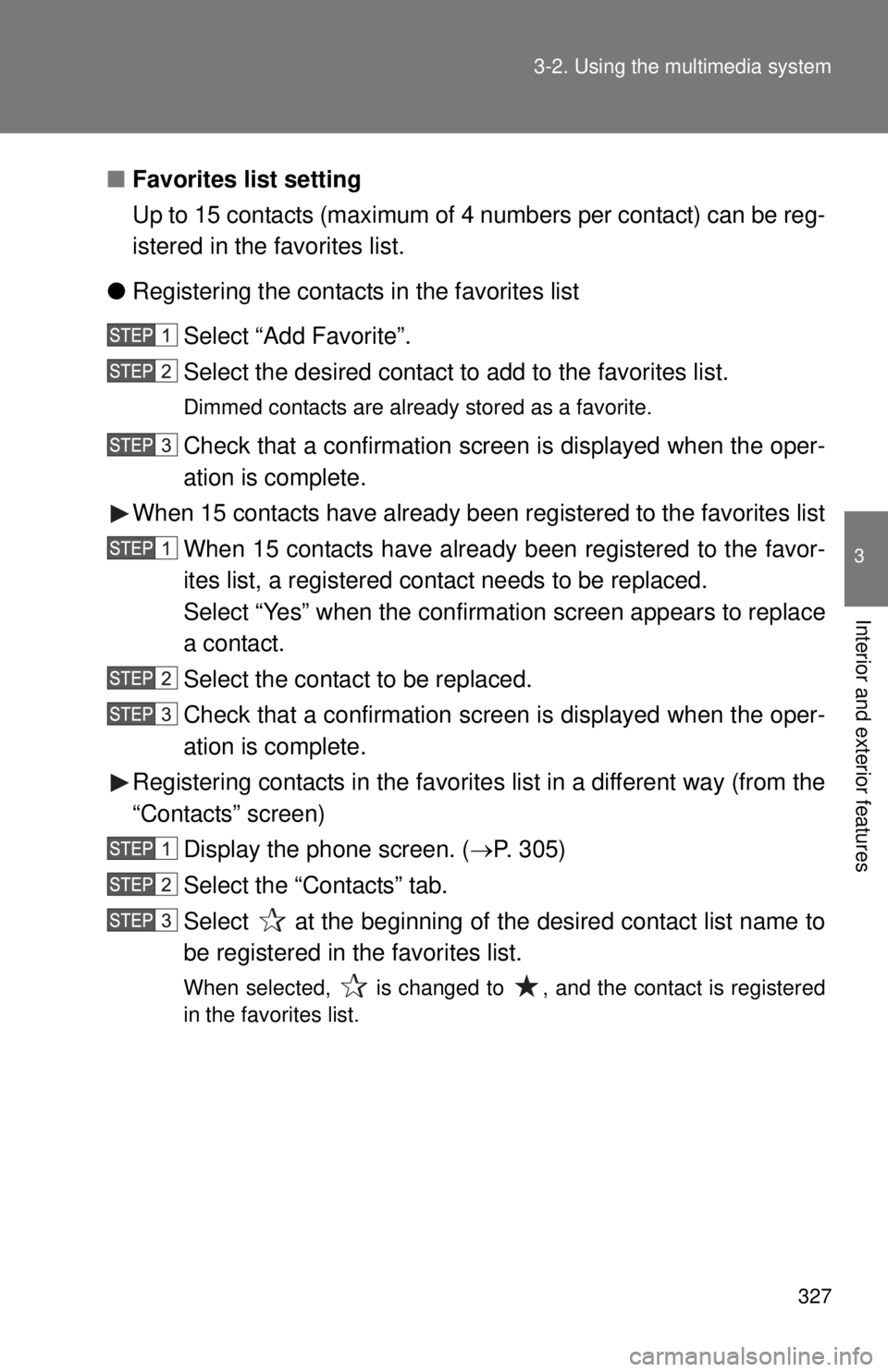
327
3-2. Using the multimedia system
3
Interior and exterior features
■
Favorites list setting
Up to 15 contacts (maximum of 4 numbers per contact) can be reg-
istered in the favorites list.
● Registering the contacts in the favorites list
Select “Add Favorite”.
Select the desired contact to add to the favorites list.
Dimmed contacts are already stored as a favorite.
Check that a confirmation screen is displayed when the oper-
ation is complete.
When 15 contacts have already been registered to the favorites list
When 15 contacts have already been registered to the favor-
ites list, a registered contact needs to be replaced.
Select “Yes” when the confirmation screen appears to replace
a contact.
Select the contact to be replaced.
Check that a confirmation screen is displayed when the oper-
ation is complete.
Registering contacts in the favorites list in a different way (from the
“Contacts” screen) Display the phone screen. ( P. 305)
Select the “Contacts” tab.
Select at the beginning of the desired contact list name to
be registered in the favorites list.
When selected, is changed to , and the contact is registered
in the favorites list.
Page 328 of 590
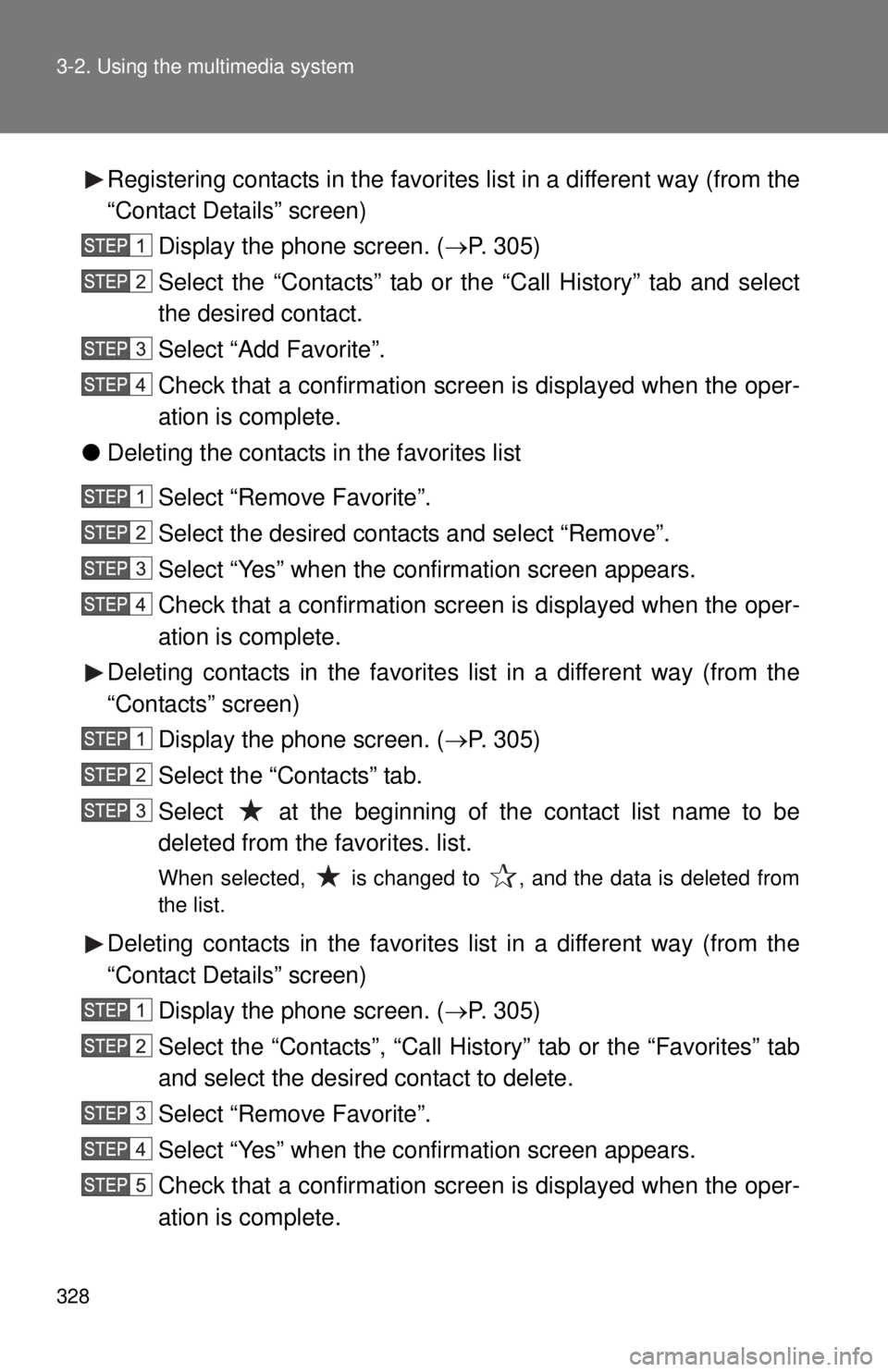
328 3-2. Using the multimedia system
Registering contacts in the favorites list in a different way (from the
“Contact Details” screen)Display the phone screen. ( P. 305)
Select the “Contacts” tab or the “Call History” tab and select
the desired contact.
Select “Add Favorite”.
Check that a confirmation screen is displayed when the oper-
ation is complete.
● Deleting the contacts in the favorites list
Select “Remove Favorite”.
Select the desired contacts and select “Remove”.
Select “Yes” when the confirmation screen appears.
Check that a confirmation screen is displayed when the oper-
ation is complete.
Deleting contacts in the favorites list in a different way (from the
“Contacts” screen) Display the phone screen. ( P. 305)
Select the “Contacts” tab.
Select at the beginning of the contact list name to be
deleted from the favorites. list.
When selected, is changed to , and the data is deleted from
the list.
Deleting contacts in the favorites list in a different way (from the
“Contact Details” screen) Display the phone screen. ( P. 305)
Select the “Contacts”, “Call History” tab or the “Favorites” tab
and select the desired contact to delete.
Select “Remove Favorite”.
Select “Yes” when the confirmation screen appears.
Check that a confirmation screen is displayed when the oper-
ation is complete.
Page 329 of 590
329
3-2. Using the multimedia system
3
Interior and exterior features
■
Message Settings
Display the “Phone/Message Settings” screen. ( P. 320)
Select “Messaging Settings”.
Select the desired item to be set.
Set automatic message trans-
fer on/off.
Set automatic message read-
out on/off.
Set the SMS/MMS notification
popup on/off.
Set the e-mail notification
popup on/off.
Set adding the vehicle signa-
ture to outgoing messages on/
off.
Set updating message read
status on phone on/off.
Change the incoming SMS/
MMS display.
“Full Screen”: When an SMS/
MMS message is received, the
incoming SMS/MMS display
screen is displayed and can be
operated on the screen.
“Drop-Down”: When an SMS/
MMS message is received, a
message is displayed on the
upper side of the screen.
Page 330 of 590
330 3-2. Using the multimedia system
Change the incoming e-mail
display.
“Full Screen”: When an e-mail is
received, the incoming e-mail dis-
play screen is the displayed and
can be operated on the screen.
“Drop-Down”: When an e-mail is
received, a message is displayed
on the upper side of the screen.
Set display of messaging
account names on the inbox
tab on/off.
When set to on, messaging
account names used on the cellu-
lar phone will be displayed.
●Displaying the “Messaging Settings” screen in a different way
Display the phone screen. ( P. 305)
Select .
Select “Settings”.
■ To return to the default settings
Select “Default”, and then “Yes”.
Page 331 of 590
331
3-2. Using the multimedia system
3
Interior and exterior features
■
Phone Display Settings
Display the “Phone/Message Settings” screen. ( P. 320)
Select “Phone Display Settings”.
Select the desired item to be set.
Change the incoming call dis-
play.
“Full Screen”: When a call is
received, the hands-free screen
is displayed and can be operated
on the screen.
“Drop-Down”: A message is dis-
played on the upper side of the
screen.
Set display of the contact/his-
tory transfer completion mes-
sage on/off.
Page:
< prev 1-8 9-16 17-24