Page 246 of 590
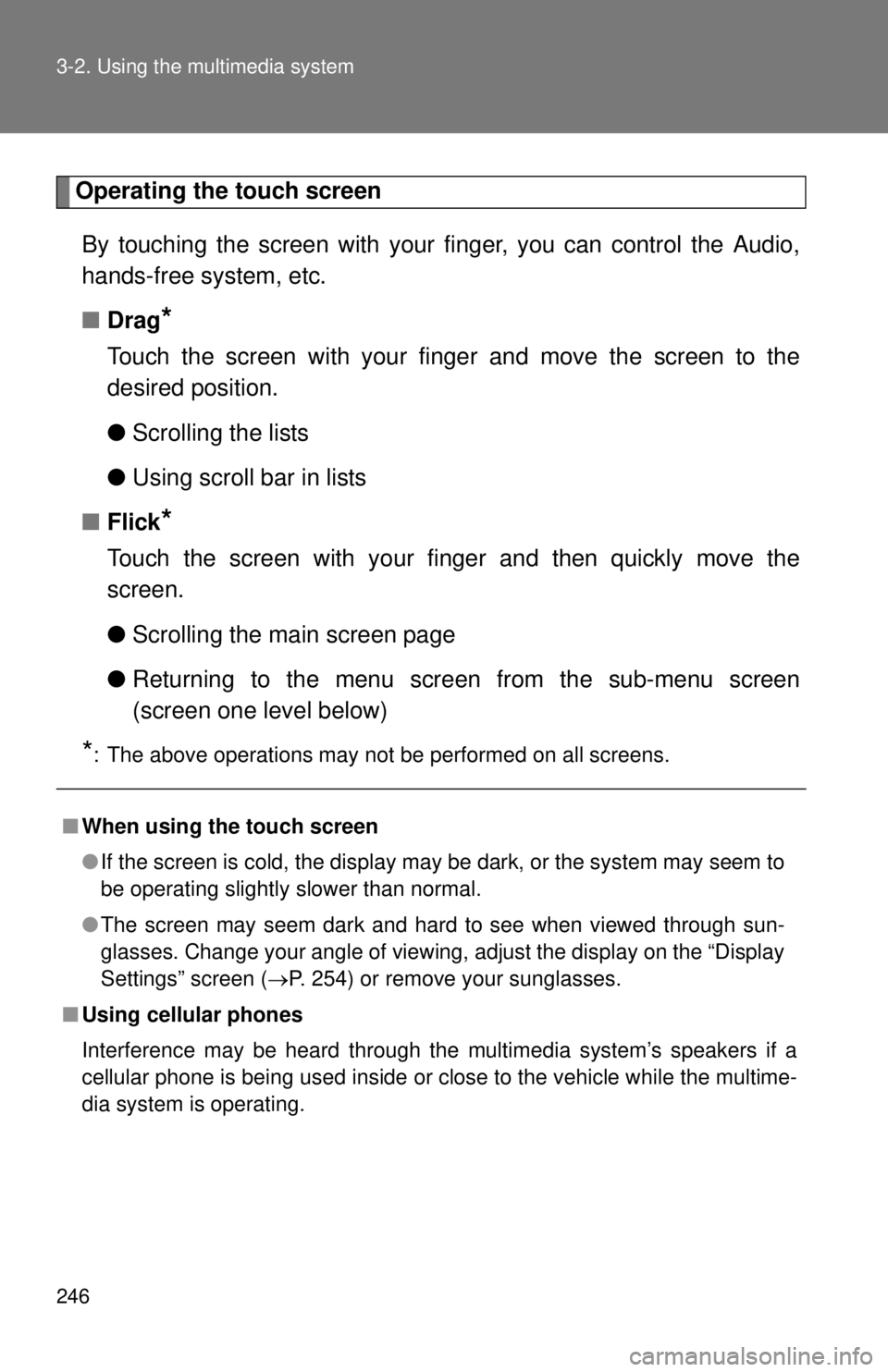
246 3-2. Using the multimedia system
Operating the touch screenBy touching the screen with your finger, you can control the Audio,
hands-free system, etc.
■ Drag
*
Touch the screen with your finger and move the screen to the
desired position.
●Scrolling the lists
● Using scroll bar in lists
■ Flick
*
Touch the screen with your finger and then quickly move the
screen.
●Scrolling the main screen page
● Returning to the menu scr een from the sub-menu screen
(screen one level below)
*: The above operations may not be performed on all screens.
■ When using the touch screen
●If the screen is cold, the display may be dark, or the system may seem to
be operating slightly slower than normal.
● The screen may seem dark and hard to see when viewed through sun-
glasses. Change your angle of viewing, adjust the display on the “Dis\
play
Settings” screen ( P. 254) or remove your sunglasses.
■ Using cellular phones
Interference may be heard through the multimedia system’s speakers if a
cellular phone is being used inside or close to the vehicle while the multime-
dia system is operating.
Page 249 of 590
249
3-2. Using the multimedia system
3
Interior and exterior features
USB por t/AUX por t
Connecting using the USB port/AUX port■ iPod
Open the cover and connect an
iPod using an iPod cable.
Turn on the power of the iPod if it
is not turned on.
■USB memory
Open the cover and connect the USB memory device.
Turn on the power of the USB memory device if it is not turned on.
■Portable audio player
Open the cover and connect the portable audio player.
Turn on the power of the portable audio player if it is not turned on.
Connect an iPod, USB memory device or portable audio player to the
USB port/AUX port as indicated below. Select “iPod”, “USB” or
“AUX” on the “Select Audio Sour ce” screen and the device can be
operated via multimedia system.
CAUTION
■ While driving
Do not connect a device or operate the device controls.
Page 250 of 590
250
3-2. Using the multimedia system
Setup menu
Display “Setup” screenPress the “SETUP” button to display the “Setup” screen.
Select to adjust the settings
for operation sounds, screen
animation, etc. ( P. 251)
Select to set the voice set-
tings. ( P. 255)
Select to adjust the settings
for contrast and brightness of
the screen. ( P. 254)
Select to adjust the settings
for registering, removing, con-
necting and disconnecting
Bluetooth
® devices. ( P. 291)
Select to adjust the settings
for phone sound, contact, etc.
( P. 320)
Select to set audio settings.
( P. 253)
Select to turn the screen off.
You can adjust the multimedia s ystem to your desired settings.
Page 252 of 590
252 3-2. Using the multimedia system
■Setting the clock
Select “Clock” on the “General Settings” screen.
Adjust the time, then select “OK”.
■ Delete personal data
Select “Delete Personal Data” on the “General Settings”
screen.
Select “Delete”.
Check carefully beforehand, as data cannot be retrieved once
deleted.
A confirmation screen will be displayed. Select “Yes”.
The following personal data will be deleted or changed to its
default settings.
• General settings
• Audio settings
• Phone settings
■ To return to the default settings
Select “Default”, and then “Yes”.
Page 253 of 590
253
3-2. Using the multimedia system
3
Interior and exterior features
Audio settings
Settings are available for adjusting the radio operation, cover art, etc.
■ Screen for audio settings
Press the “SETUP” button.
Select “Audio” on the “Setup” screen.
Select the number of radio
preset stations.
Select to display the cover art
Select “High”, “Middle”, “Low”
or “Off”.
■About Automatic Sound Leveliser (ASL)
ASL automatically adjusts the volume and tone quality according to the vehi-
cle speed.
Page 256 of 590
256
3-2. Using the multimedia system
Basic audio operations
Operating the multimedia systemPress this button to eject a disc
Insert a disc into the disc slot
“Select Audio Source” screen appears ( P. 257)
Turn this knob to select radio station bands, tracks and files. Also
the knob can be used to select items in the list display.
Press the “ TRACK” or “SEEK ” button to seek up or down for a
radio station, or to access a desired track or file.
Press to pause or resume playing music.
Setting the Sound ( P. 260)
Pause or resume playing music
Select to enable repeat play
Select to enable random playback
Press this knob to turn the mult imedia system on and off, and turn
it to adjust the volume.
Basic audio operations and func tions common to each mode are
explained in this section.
Page 257 of 590
257
3-2. Using the multimedia system
3
Interior and exterior features
Selecting the audio source
Press the “AUDIO” button.
Select “Source” on the audio control screen or press the
“AUDIO” button again. Select the desired audio source.
■ Reordering the audio source
Select “Reorder”.
Select the desired audio source then or to reorder.
Select “OK”.
Page 259 of 590
259
3-2. Using the multimedia system
3
Interior and exterior features
●
Selecting a track/file/song fr om the track/file/song list
Select “Browse” or cover art. Select the desired track/file/
song.
When an MP3/WMA/AAC disc or USB memory device is being used,
the folder can be selected. When a Bluetooth
® device or iPod is
being used, the album can be selected.
According to the audio device, the following is displayed.
Audio sourceList name
Audio CDTrack
MP3/WMA/AAC disc, USBFolder, File
Bluetooth®Album, Track
iPodAlbum, Song