2015 TOYOTA SEQUOIA ad blue
[x] Cancel search: ad bluePage 291 of 316
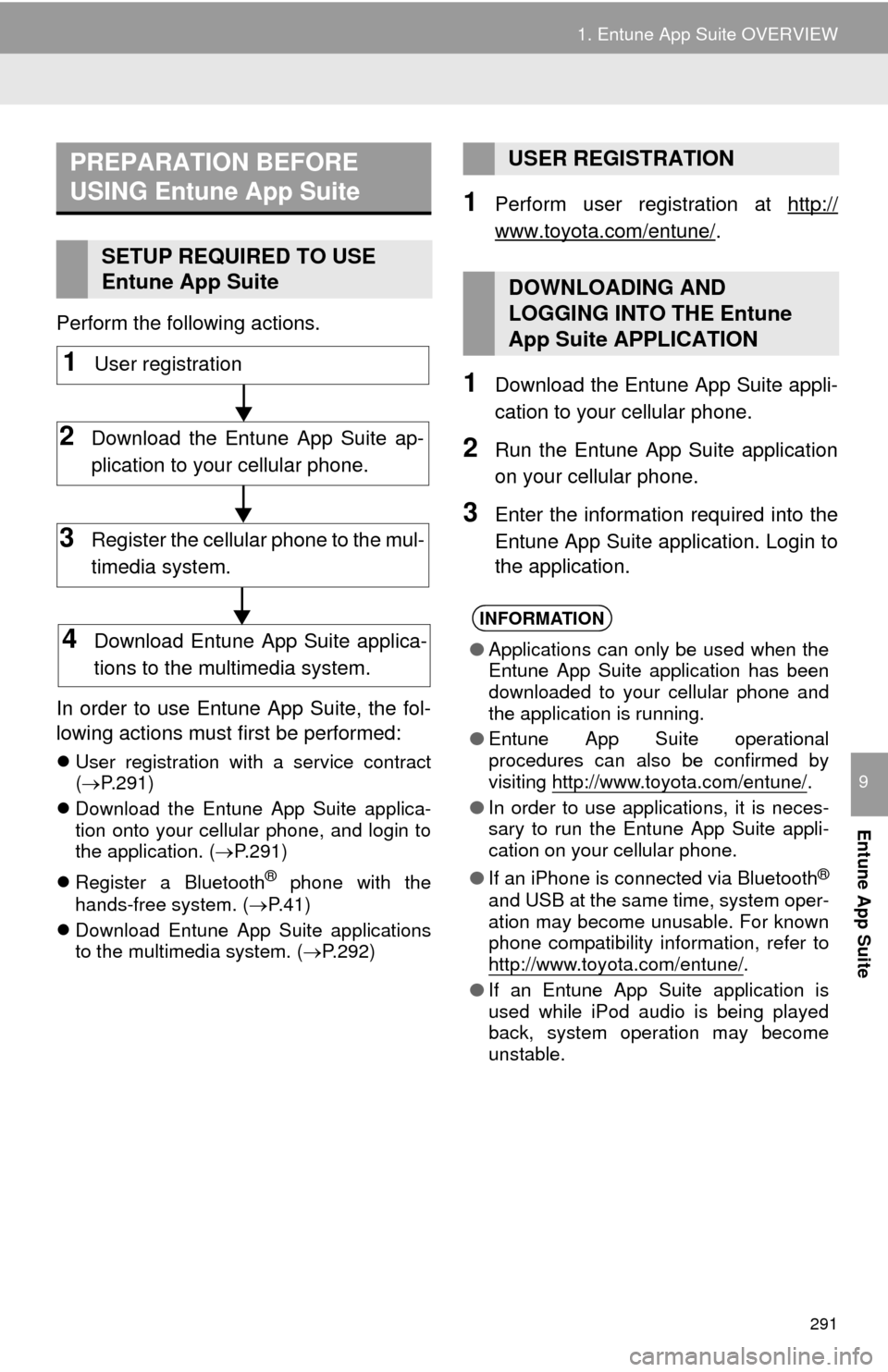
291
1. Entune App Suite OVERVIEW
Entune App Suite
9
Perform the following actions.
In order to use Entune App Suite, the fol-
lowing actions must first be performed:
User registration with a service contract
( P.291)
Download the Entune App Suite applica-
tion onto your cellular phone, and login to
the application. ( P.291)
Register a Bluetooth
® phone with the
hands-free system. ( P.41)
Download Entune App Suite applications
to the multimedia system. ( P.292)
1Perform user registration at http://
www.toyota.com/entune/.
1Download the Entune App Suite appli-
cation to your cellular phone.
2Run the Entune App Suite application
on your cellular phone.
3Enter the information required into the
Entune App Suite application. Login to
the application.
PREPARATION BEFORE
USING Entune App Suite
SETUP REQUIRED TO USE
Entune App Suite
1User registration
2Download the Entune App Suite ap-
plication to your cellular phone.
3Register the cellular phone to the mul-
timedia system.
4Download Entune App Suite applica-
tions to the multimedia system.
USER REGISTRATION
DOWNLOADING AND
LOGGING INTO THE Entune
App Suite APPLICATION
INFORMATION
● Applications can only be used when the
Entune App Suite application has been
downloaded to your cellular phone and
the application is running.
● Entune App Suite operational
procedures can also be confirmed by
visiting http://www.toyota.com/entune/
.
● In order to use applications, it is neces-
sary to run the Entune App Suite appli-
cation on your cellular phone.
● If an iPhone is connected via Bluetooth
®
and USB at the same time, system oper-
ation may become unusable. For known
phone compatibility information, refer to
http://www.toyota.com/entune/
.
● If an Entune App Suite application is
used while iPod audio is being played
back, system operation may become
unstable.
Page 296 of 316
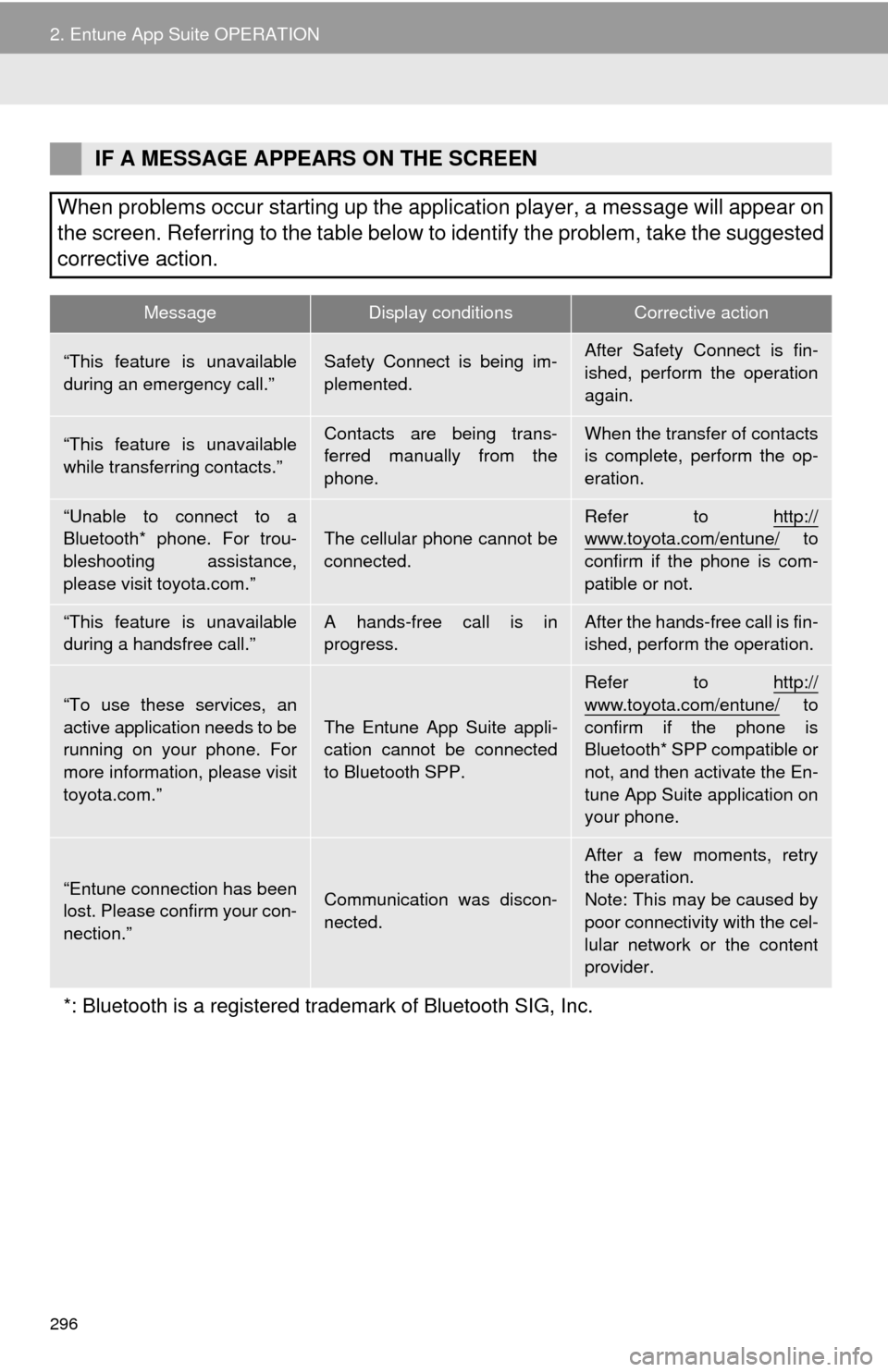
296
2. Entune App Suite OPERATION
IF A MESSAGE APPEARS ON THE SCREEN
When problems occur starting up the application player, a message will appear on
the screen. Referring to the table below to identify the problem, take the suggested
corrective action.
MessageDisplay conditionsCorrective action
“This feature is unavailable
during an emergency call.”Safety Connect is being im-
plemented.After Safety Connect is fin-
ished, perform the operation
again.
“This feature is unavailable
while transferring contacts.”Contacts are being trans-
ferred manually from the
phone.When the transfer of contacts
is complete, perform the op-
eration.
“Unable to connect to a
Bluetooth* phone. For trou-
bleshooting assistance,
please visit toyota.com.”The cellular phone cannot be
connected.Refer to http://www.toyota.com/entune/ to
confirm if the phone is com-
patible or not.
“This feature is unavailable
during a handsfree call.”A hands-free call is in
progress.After the hands-free call is fin-
ished, perform the operation.
“To use these services, an
active application needs to be
running on your phone. For
more information, please visit
toyota.com.”
The Entune App Suite appli-
cation cannot be connected
to Bluetooth SPP.
Refer to http://
www.toyota.com/entune/ to
confirm if the phone is
Bluetooth* SPP compatible or
not, and then activate the En-
tune App Suite application on
your phone.
“Entune connection has been
lost. Please confirm your con-
nection.”Communication was discon-
nected.
After a few moments, retry
the operation.
Note: This may be caused by
poor connectivity with the cel-
lular network or the content
provider.
*: Bluetooth is a registered trade mark of Bluetooth SIG, Inc.
Page 302 of 316

302
ALPHABETICAL INDEX
A
AAC.......................................................... 91
AM............................................................ 75
APPS button ............................................ 12
“Apps” screen........................................... 14
AUDIO button........................................... 12
Audio settings ........................................ 109
AUX........................................................ 106
B
Bluetooth®................................................ 41
Profiles ................................................. 43
Registering a Bluetooth
® audio
player ................................................ 42
Registering a Bluetooth
® phone ........... 41
Bluetooth® audio .................................... 102
Connecting a Bluetooth® device ........ 105
Listening to Bluetooth® audio ............. 105
Bluetooth® phone................................... 180
Bluetooth® phone message function ..... 194
C
Calling on the Bluetooth® phone ............ 185
Casual speech recognization ................. 161
CD ............................................................ 91
Playing an audio CD ............................. 93
Playing an MP3/WMA/AAC disc ........... 93
Command list ......................................... 162
Contacts ................................................. 187
D
Data services settings ............................ 168
Destination search screen...................... 236
Driver settings .......................................... 60
Page 304 of 316
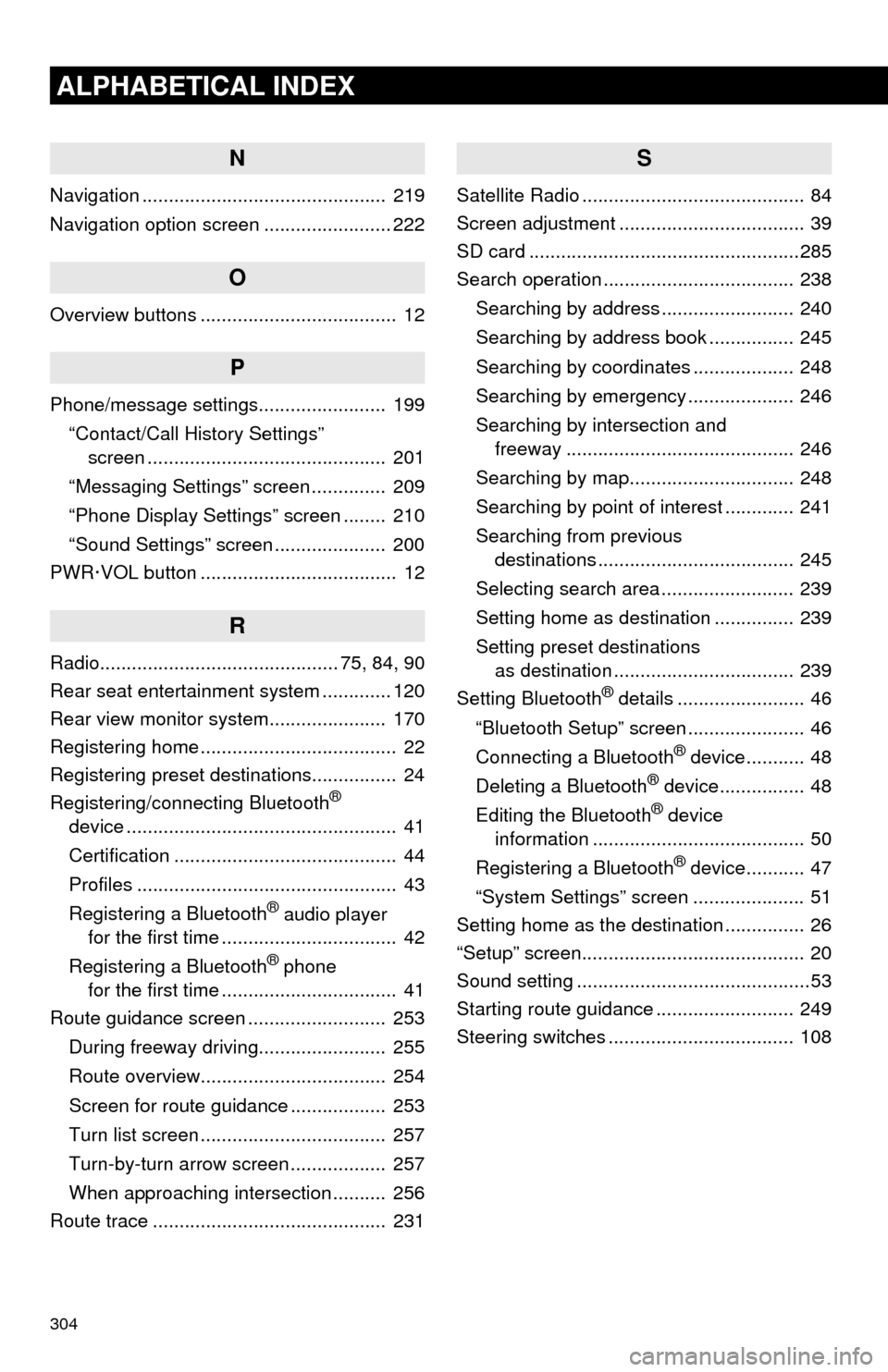
304
ALPHABETICAL INDEX
N
Navigation .............................................. 219
Navigation option screen ........................ 222
O
Overview buttons ..................................... 12
P
Phone/message settings........................ 199“Contact/Call History Settings” screen ............................................. 201
“Messaging Settings” screen .............. 209
“Phone Display Settings” screen ........ 210
“Sound Settings” screen ..................... 200
PWR·VOL button ..................................... 12
R
Radio............................................. 75, 84, 90
Rear seat entertainment system ............. 120
Rear view monitor system ...................... 170
Registering home ..................................... 22
Registering preset destinations................ 24
Registering/connecting Bluetooth
®
device ................................................... 41
Certification .......................................... 44
Profiles ................................................. 43
Registering a Bluetooth
® audio player
for the first time ................................. 42
Registering a Bluetooth
® phone
for the first time ................................. 41
Route guidance screen .......................... 253
During freeway driving........................ 255
Route overview................................... 254
Screen for route guidance .................. 253
Turn list screen ................................... 257
Turn-by-turn arrow screen .................. 257
When approaching intersection .......... 256
Route trace ............................................ 231
S
Satellite Radio .......................................... 84
Screen adjustment ................................... 39
SD card ...................................................285
Search operation .................................... 238
Searching by address ......................... 240
Searching by address book ................ 245
Searching by coordinates ................... 248
Searching by emergency .................... 246
Searching by intersection and freeway ........................................... 246
Searching by map............................... 248
Searching by point of interest ............. 241
Searching from previous destinations ..................................... 245
Selecting search area ......................... 239
Setting home as destination ............... 239
Setting preset destinations as destination .................................. 239
Setting Bluetooth
® details ........................ 46
“Bluetooth Setup” screen ...................... 46
Connecting a Bluetooth
® device........... 48
Deleting a Bluetooth® device................ 48
Editing the Bluetooth® device
information ........................................ 50
Registering a Bluetooth
® device........... 47
“System Settings” screen ..................... 51
Setting home as the destination ............... 26
“Setup” screen.......................................... 20
Sound setting ............................................53
Starting route guidance .......................... 249
Steering switches ................................... 108
Page 305 of 316

305
T
Talking on the Bluetooth® phone ........... 191
Touch screen gestures ............................ 32
Touch screen operation ........................... 33
Traffic information .................................. 233
Traffic map information ........................... 167
Traffic settings ....................................... 276
Auto avoid traffic ................................ 277
My traffic routes.................................. 278
Screen for traffic settings ................... 276
Troubleshooting ..................................... 211
TUNE·SCROLL button ............................ 12
Typical voice guidance prompts ............ 258
U
USB/AUX port .......................................... 72
USB memory ........................................... 94
V
Voice command system......................... 156
Voice settings .......................................... 58
W
Weather information ............................... 166
WMA ........................................................ 91
X
XM Satellite Radio ................................... 84