Page 168 of 316
168
1. INFORMATION
3. DATA SERVICES SETTINGS*
1Press the “APPS” button.
2Select “Setup” .
3Select “HD DATA” .
4Select the desired item to be set.
Select a checkbox on the right to set.
SETTING DOWNLOAD
METHODS
Data service information, which is
comprised of traffic information and
weather information, can be received
via the HD Radio and by the Entune
App Suite application on a Bluetooth
®
phone. The receiving method can be
set to both or only via the HD Radio.
For details about the Entune App Suite
application: P.291
*: Entune Premium Audio only (Available in the 48 states, D.C. and Alaska)
No.Function
Select to receive data service infor-
mation via both the HD Radio and
the Entune App Suite application on
a Bluetooth
® phone. When both
methods are available, the HD Ra-
dio will be selected.
Select to receive data only via the
HD Radio.
Page 171 of 316
171
1. REAR VIEW MONITOR SYSTEM
PERIPHERAL MONITORING SYSTEM
6
SCREEN DESCRIPTION
The rear view monitor system screen will be displayed if the shift lever is shifted to
the “R” position while
the engine switch is in “ON” position.
No.DisplayFunction
Vehicle width guide lines
Displays a guide path when the vehicle is being backed
straight up.
The displayed width is wider than the actual vehicle
width.
Vehicle center guide lineThis line indicates the estimated vehicle center on the
ground.
Distance guide lineShows distance behind the vehicle.
Displays a point approximately 1.5 ft. (0.5 m) (red) from
the edge of the bumper.
Distance guide lineShows distance behind the vehicle.
Displays a point approximately 3 ft. (1 m) (blue) from
the edge of the bumper.
CANCELING REAR VIEW MONITOR SYSTEM
The rear view monitor system is canceled when the shift lever is shifted into any
position other than the “R” position.
Page 179 of 316
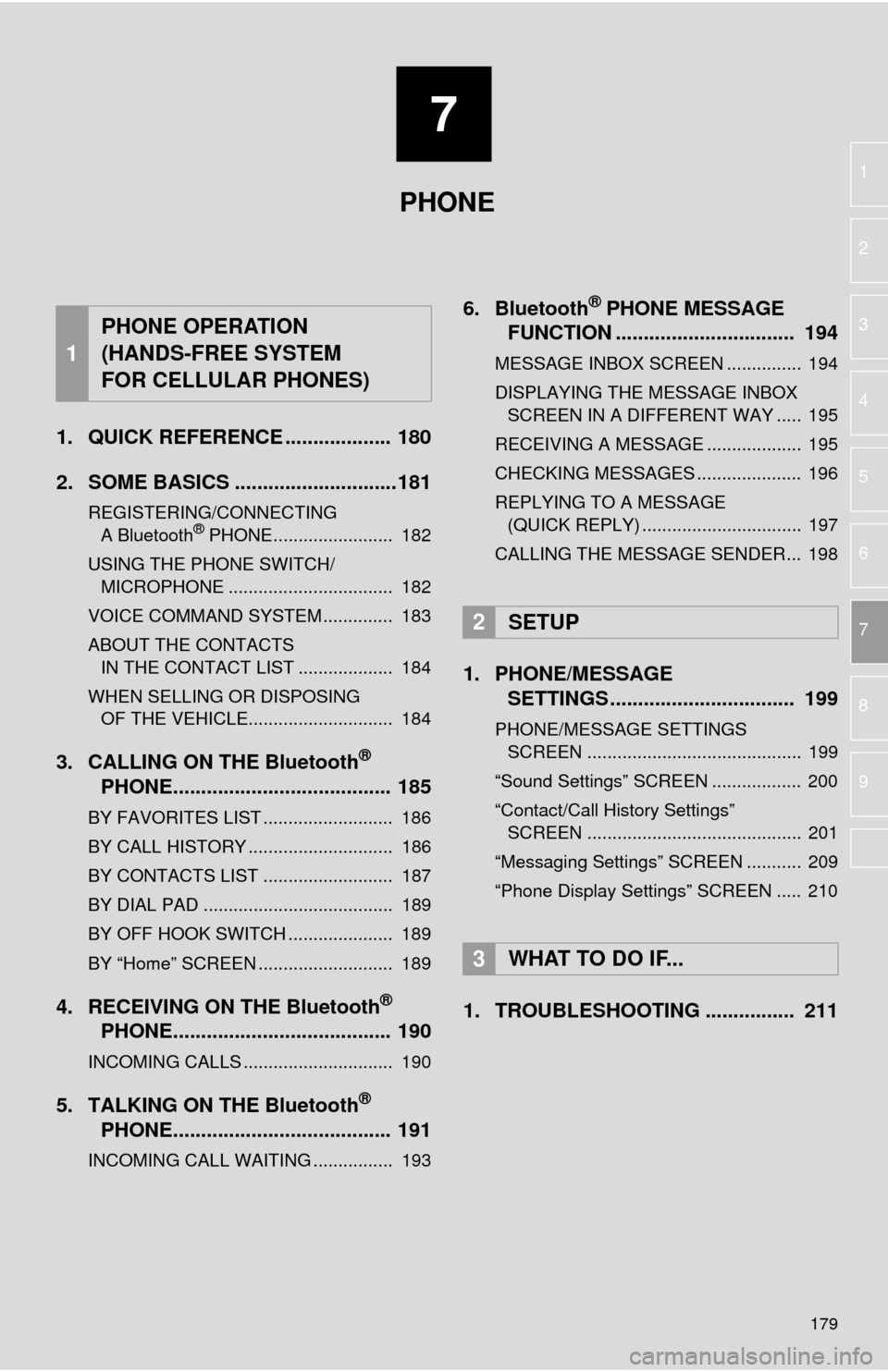
7
179
1
2
3
4
5
6
7
8
9
1. QUICK REFERENCE ................... 180
2. SOME BASICS .............................181
REGISTERING/CONNECTING A Bluetooth® PHONE........................ 182
USING THE PHONE SWITCH/ MICROPHONE ................................. 182
VOICE COMMAND SYSTEM .............. 183
ABOUT THE CONTACTS IN THE CONTACT LIST ................... 184
WHEN SELLING OR DISPOSING OF THE VEHICLE............................. 184
3. CALLING ON THE Bluetooth®
PHONE....................................... 185
BY FAVORITES LIST .......................... 186
BY CALL HISTORY ............................. 186
BY CONTACTS LIST .......................... 187
BY DIAL PAD ...................................... 189
BY OFF HOOK SWITCH ..................... 189
BY “Home” SCREEN ........................... 189
4. RECEIVING ON THE Bluetooth®
PHONE....................................... 190
INCOMING CALLS .............................. 190
5. TALKING ON THE Bluetooth®
PHONE....................................... 191
INCOMING CALL WAITING ................ 193
6. Bluetooth® PHONE MESSAGE
FUNCTION ...... ....................... ... 194
MESSAGE INBOX SCREEN ............... 194
DISPLAYING THE MESSAGE INBOX
SCREEN IN A DIFFERENT WAY ..... 195
RECEIVING A MESSAGE ................... 195
CHECKING MESSAGES ..................... 196
REPLYING TO A MESSAGE (QUICK REPLY) ................................ 197
CALLING THE MESSAGE SENDER... 198
1. PHONE/MESSAGE SETTINGS ................................. 199
PHONE/MESSAGE SETTINGS
SCREEN ........................................... 199
“Sound Settings” SCREEN .................. 200
“Contact/Call History Settings” SCREEN ........................................... 201
“Messaging Settings” SCREEN ........... 209
“Phone Display Settings” SCREEN ..... 210
1. TROUBLESHOOTING ................ 211
1
PHONE OPERATION
(HANDS-FREE SYSTEM
FOR CELLULAR PHONES)
2SETUP
3WHAT TO DO IF...
PHONE
Page 180 of 316
180
1. PHONE OPERATION (HANDS-FREE SYSTEM FOR CELLULAR PHONES)
1. QUICK REFERENCE
The phone top screen can be used to make a phone call. The phone screen can
be reached by following methods:
Press the “APPS” button and select “Phone”.
Press the switch on the steering wheel.
Press the button on the instrument panel.
Several functions are available to operate on each screen that is displayed by se-
lecting the 4 tabs.
FunctionPage
Phone operation
Registering/connecting Bluetooth® phone41
Calling on the Bluetooth® phone185
Receiving on the Bluetooth® phone190
Talking on the Bluetooth® phone191
Message functionUsing the Bluetooth® phone message function194
Setting up a phonePhone settings199
Bluetooth® settings46
Page 181 of 316
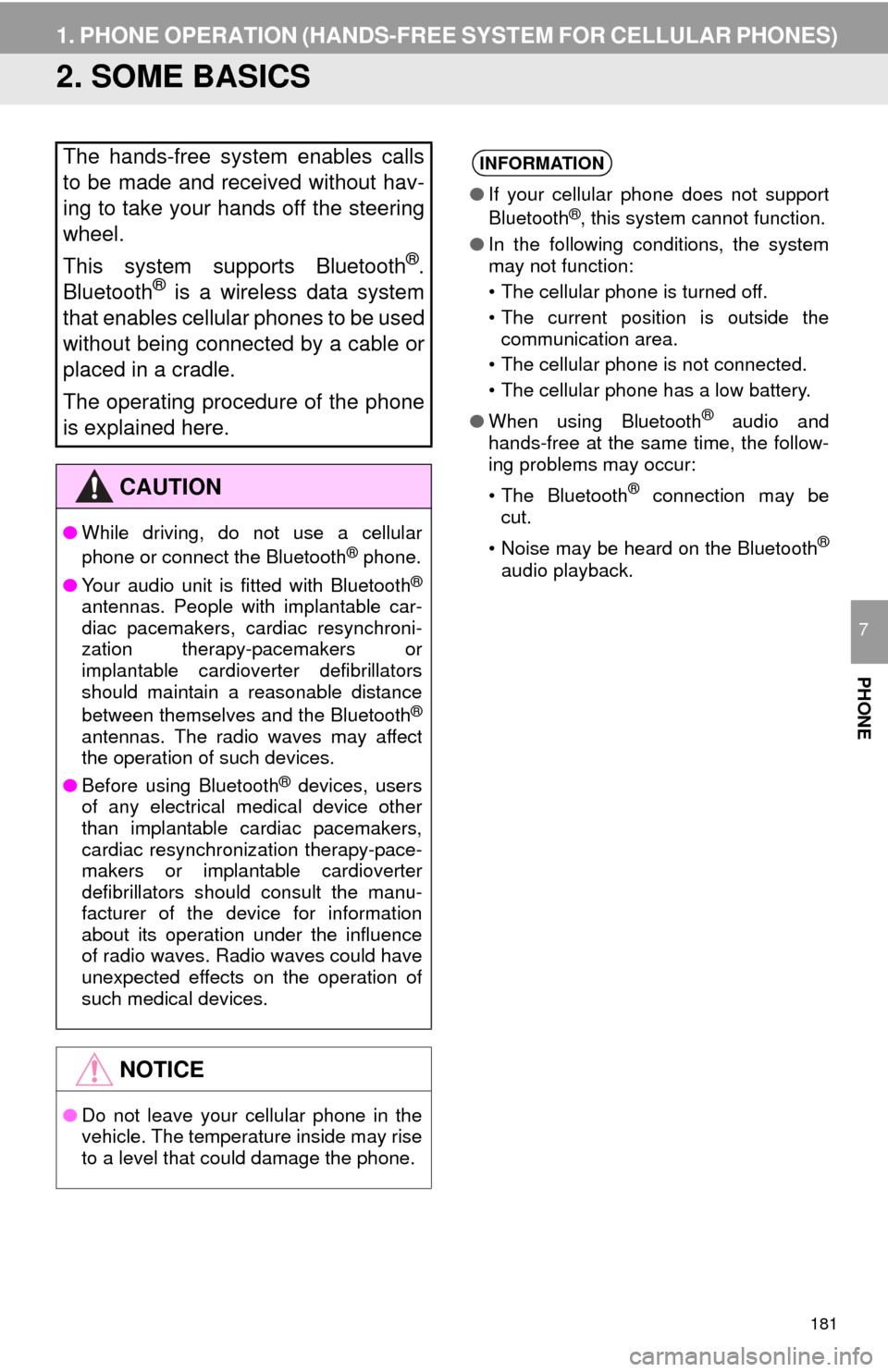
181
1. PHONE OPERATION (HANDS-FREE SYSTEM FOR CELLULAR PHONES)
PHONE
7
2. SOME BASICS
The hands-free system enables calls
to be made and received without hav-
ing to take your hands off the steering
wheel.
This system supports Bluetooth
®.
Bluetooth® is a wireless data system
that enables cellular phones to be used
without being connected by a cable or
placed in a cradle.
The operating procedure of the phone
is explained here.
CAUTION
● While driving, do not use a cellular
phone or connect the Bluetooth® phone.
● Your audio unit is fitted with Bluetooth
®
antennas. People with implantable car-
diac pacemakers, cardiac resynchroni-
zation therapy-pacemakers or
implantable cardioverter defibrillators
should maintain a reasonable distance
between themselves and the Bluetooth
®
antennas. The radio waves may affect
the operation of such devices.
● Before using Bluetooth
® devices, users
of any electrical medical device other
than implantable cardiac pacemakers,
cardiac resynchronization therapy-pace-
makers or implantable cardioverter
defibrillators should consult the manu-
facturer of the device for information
about its operation under the influence
of radio waves. Radio waves could have
unexpected effects on the operation of
such medical devices.
NOTICE
● Do not leave your cellular phone in the
vehicle. The temperature inside may rise
to a level that could damage the phone.
INFORMATION
●If your cellular phone does not support
Bluetooth®, this system cannot function.
● In the following conditions, the system
may not function:
• The cellular phone is turned off.
• The current position is outside the
communication area.
• The cellular phone is not connected.
• The cellular phone has a low battery.
● When using Bluetooth
® audio and
hands-free at the same time, the follow-
ing problems may occur:
• The Bluetooth
® connection may be
cut.
• Noise may be heard on the Bluetooth
®
audio playback.
Page 182 of 316
182
1. PHONE OPERATION (HANDS-FREE SYSTEM FOR CELLULAR PHONES)
Steering switch
Volume control switch
Press the switch to increase or decrease
the volume during a phone call.
Off hook switch
On hook switch
Microphone
REGISTERING/CONNECTING
A Bluetooth® PHONE
To use the hands-free system for cellu-
lar phones, it is necessary to register a
cellular phone with the system.
( P.41)
Bluetooth® PHONE CONDITION
DISPLAY
The condition of the Bluetooth
® phone
appears on the upper right side of the
screen. ( P.18)
USING THE PHONE SWITCH/
MICROPHONE
By pressing the phone switch, a call
can be received or ended without tak-
ing your hands off the steering wheel.
The microphone is used when talking
on the phone.
Page 185 of 316
185
1. PHONE OPERATION (HANDS-FREE SYSTEM FOR CELLULAR PHONES)
PHONE
7
3. CALLING ON THE Bluetooth® PHONE
1Press the “APPS” button.
2Select “Phone” .
3Select the desired tab to call from.
The phone top screen can be displayed by
pressing the switch on the steering
wheel.
After a Bluetooth® phone has been
registered, a call can be made using
the hands-free system. There are sev-
eral methods by which a call can be
made, as described below.How to make a call listPage
By favorites list186
By call history186
By contacts list187
By dial pad189
By e-mail/SMS/MMS198
By POI call*231
By off hook switch189
By Entune App Suite*298
By voice command system160
By “Home” screen189
*: Entune Premium Audio only
Page 188 of 316
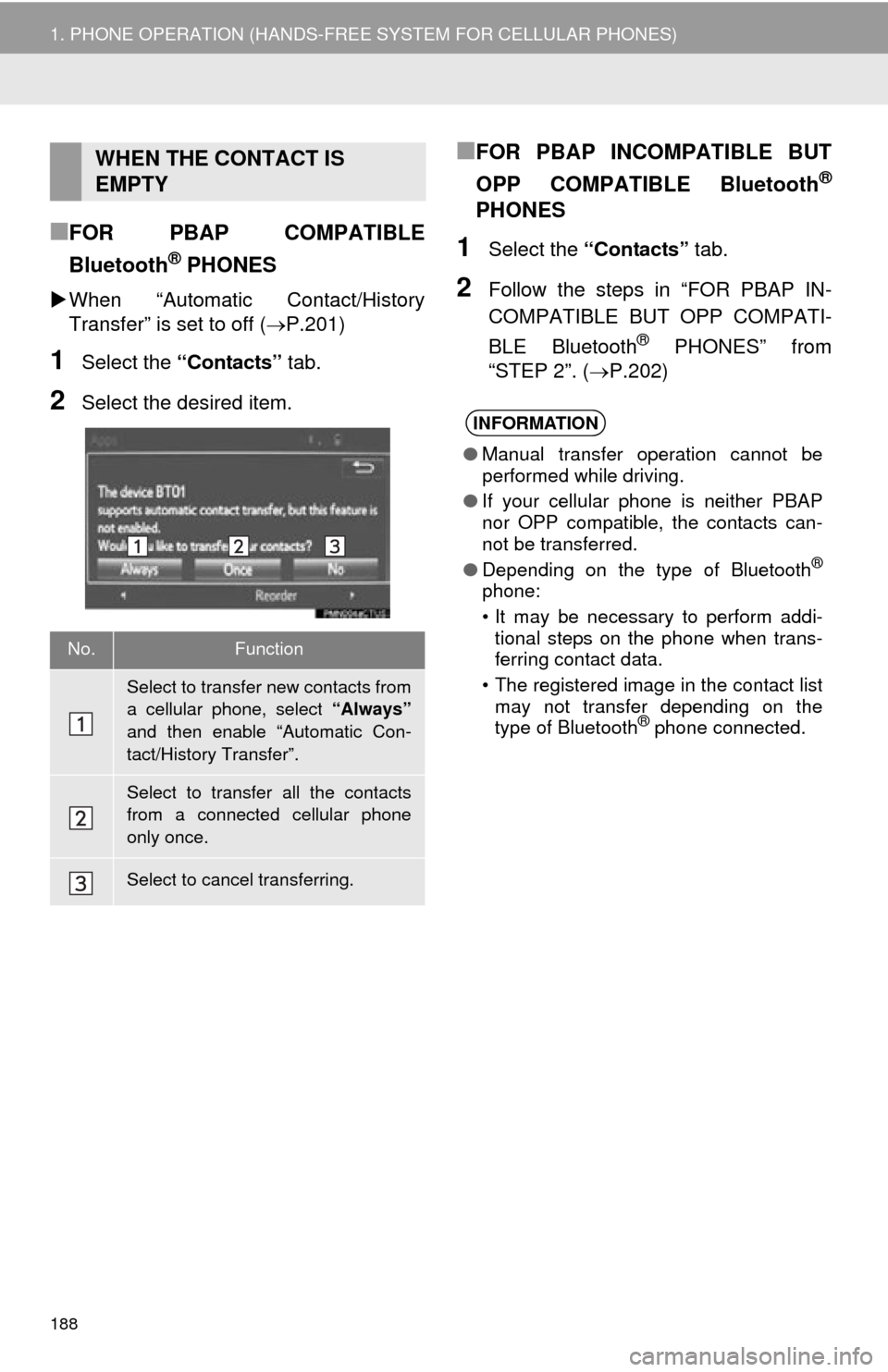
188
1. PHONE OPERATION (HANDS-FREE SYSTEM FOR CELLULAR PHONES)
■FOR PBAP COMPATIBLE
Bluetooth
® PHONES
When “Automatic Contact/History
Transfer” is set to off ( P.201)
1Select the “Contacts” tab.
2Select the desired item.
■FOR PBAP INCOMPATIBLE BUT
OPP COMPATIBLE Bluetooth
®
PHONES
1Select the “Contacts” tab.
2Follow the steps in “FOR PBAP IN-
COMPATIBLE BUT OPP COMPATI-
BLE Bluetooth
® PHONES” from
“STEP 2”. ( P.202)
WHEN THE CONTACT IS
EMPTY
No.Function
Select to transfer new contacts from
a cellular phone, select “Always”
and then enable “Automatic Con-
tact/History Transfer”.
Select to transfer all the contacts
from a connected cellular phone
only once.
Select to cancel transferring.
INFORMATION
● Manual transfer operation cannot be
performed while driving.
● If your cellular phone is neither PBAP
nor OPP compatible, the contacts can-
not be transferred.
● Depending on the type of Bluetooth
®
phone:
• It may be necessary to perform addi-
tional steps on the phone when trans-
ferring contact data.
• The registered image in the contact list may not transfer depending on the
type of Bluetooth
® phone connected.