Page 60 of 316
60
3. OTHER SETTINGS
3. DRIVER SETTINGS
1Press the “APPS” button.
2Select “Setup” .
3Select “Driver” .
4Select “Enable this Feature” .
1Display the driver settings screen.
(P.60)
2Select “Manually Select Linked Set-
tings” .
3Select the desired phone.
The driver settings feature will allow
the system to link some preferences
(such as audio presets, button colors,
language, etc.) to a paired Bluetooth
®
phone.
MANUALLY SELECT LINKED
SETTINGS
Page 63 of 316
63
3. OTHER SETTINGS
BASIC FUNCTION
2
3Select the items to be edited.■EDITING DEALER OR CONTACT
NAME
1Select “Edit” next to “Dealer” or “Con-
tact”.
2Enter the name and select “OK”.
■EDITING THE LOCATION
1Select “Edit” next to “Location”.
2Scroll the map to the desired point
(P.228) and select “OK”.
■EDITING PHONE NUMBER
1Select “Edit” next to “Phone #”.
2 Enter the phone number and select
“OK”.
No.FunctionPage
Select to enter the name of
a dealer.63
Select to enter the name of
a dealer member.63
Select to set the location.63
Select to enter the phone
number.63
Select to delete the dealer
information displayed on
the screen.
Select to set the displayed
dealer as a destination.249
Page 65 of 316
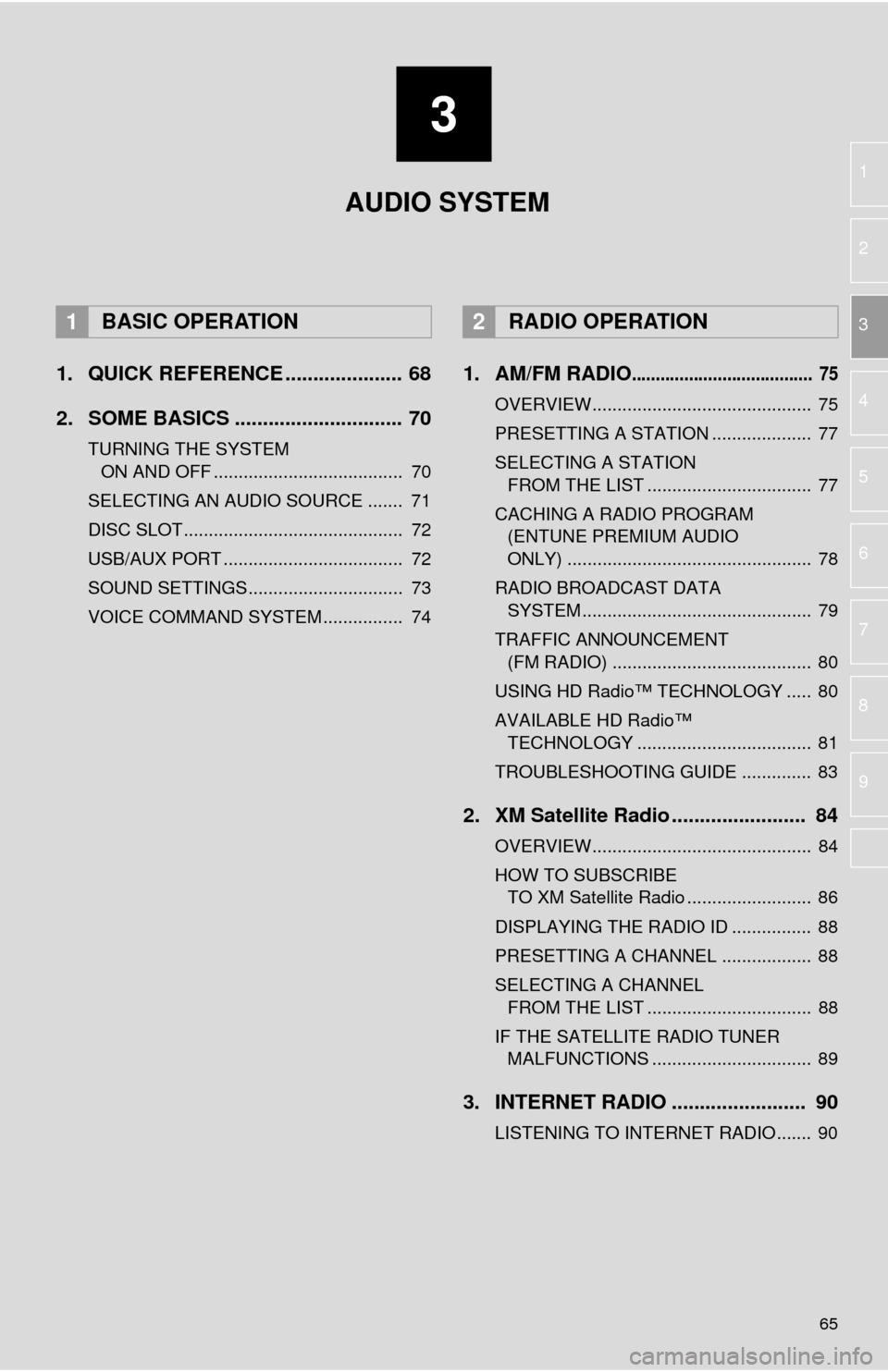
3
65
1
2
3
4
5
6
7
8
9
1. QUICK REFERENCE ..................... 68
2. SOME BASICS .............................. 70
TURNING THE SYSTEM ON AND OFF ...................................... 70
SELECTING AN AUDIO SOURCE ....... 71
DISC SLOT ............................................ 72
USB/AUX PORT .................................... 72
SOUND SETTINGS............................... 73
VOICE COMMAND SYSTEM ................ 74
1. AM/FM RADIO...................................... 75
OVERVIEW............................................ 75
PRESETTING A STATION .................... 77
SELECTING A STATION FROM THE LIST ................................. 77
CACHING A RADIO PROGRAM (ENTUNE PREMIUM AUDIO
ONLY) ................................................. 78
RADIO BROADCAST DATA SYSTEM .............................................. 79
TRAFFIC ANNOUNCEMENT (FM RADIO) ........................................ 80
USING HD Radio™ TECHNOLOGY ..... 80
AVAILABLE HD Radio™ TECHNOLOGY ................................... 81
TROUBLESHOOTING GUIDE .............. 83
2. XM Satellite Radio ........................ 84
OVERVIEW............................................ 84
HOW TO SUBSCRIBE TO XM Satellite Radio ......................... 86
DISPLAYING THE RADIO ID ................ 88
PRESETTING A CHANNEL .................. 88
SELECTING A CHANNEL FROM THE LIST ................................. 88
IF THE SATELLITE RADIO TUNER MALFUNCTIONS ................................ 89
3. INTERNET RADIO ..... ................... 90
LISTENING TO INTERNET RADIO....... 90
1BASIC OPERATION2RADIO OPERATION
AUDIO SYSTEM
Page 67 of 316
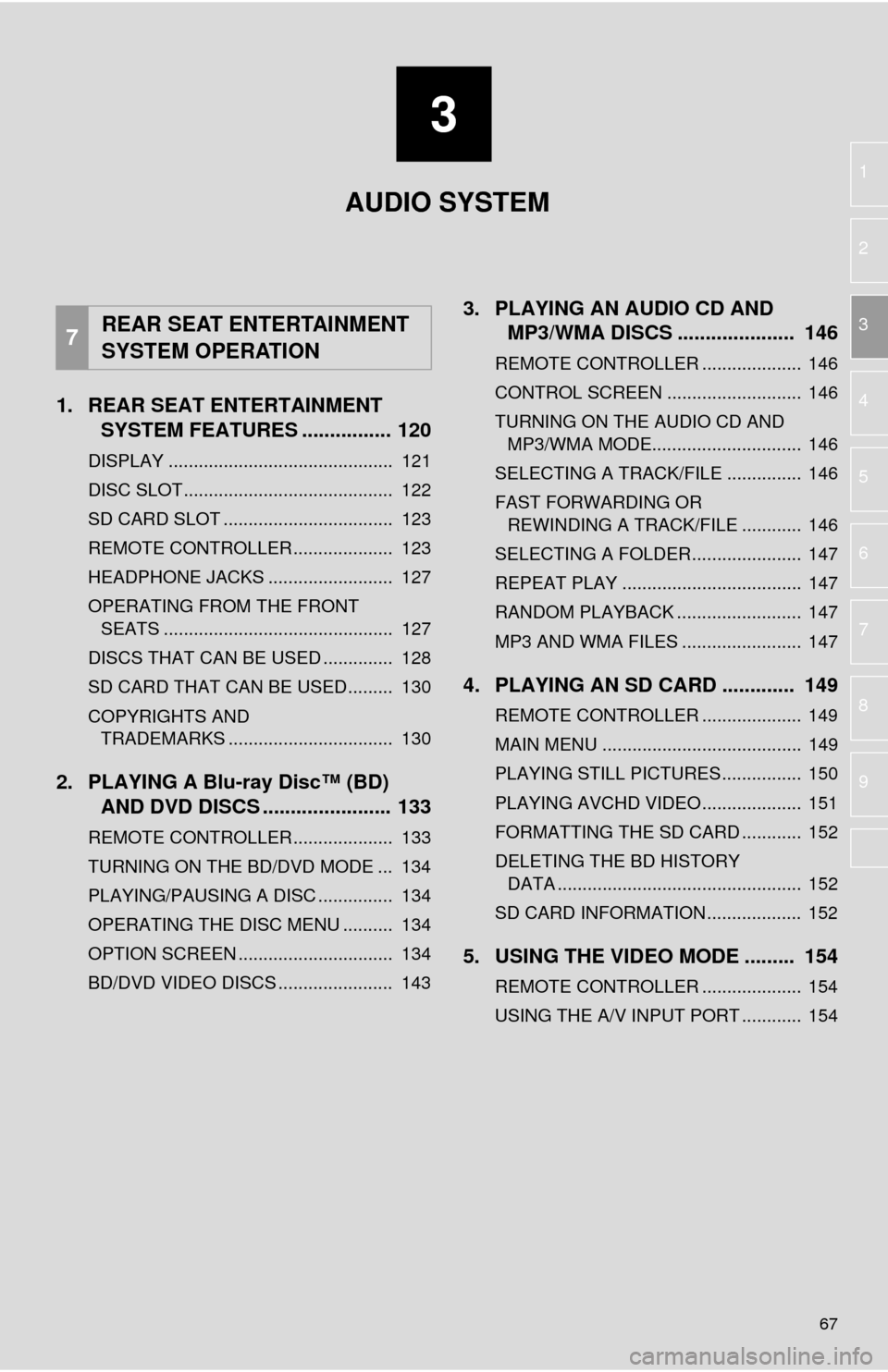
3
67
1
2
3
4
5
6
7
8
9
1. REAR SEAT ENTERTAINMENT SYSTEM FEATURES ................ 120
DISPLAY ............................................. 121
DISC SLOT .......................................... 122
SD CARD SLOT .................................. 123
REMOTE CONTROLLER .................... 123
HEADPHONE JACKS ......................... 127
OPERATING FROM THE FRONT
SEATS .............................................. 127
DISCS THAT CAN BE USED .............. 128
SD CARD THAT CAN BE USED ......... 130
COPYRIGHTS AND TRADEMARKS ................................. 130
2. PLAYING A Blu-ray Disc™ (BD) AND DVD DISCS ..... .................. 133
REMOTE CONTROLLER .................... 133
TURNING ON THE BD/DVD MODE ... 134
PLAYING/PAUSING A DISC ............... 134
OPERATING THE DISC MENU .......... 134
OPTION SCREEN ............................... 134
BD/DVD VIDEO DISCS ....................... 143
3. PLAYING AN AUDIO CD AND
MP3/WMA DISCS ..................... 146
REMOTE CONTROLLER .................... 146
CONTROL SCREEN ........................... 146
TURNING ON THE AUDIO CD AND
MP3/WMA MODE.............................. 146
SELECTING A TRACK/FILE ............... 146
FAST FORWARDING OR REWINDING A TRACK/FILE ............ 146
SELECTING A FOLDER...................... 147
REPEAT PLAY .................................... 147
RANDOM PLAYBACK ......................... 147
MP3 AND WMA FILES ........................ 147
4. PLAYING AN SD CARD ............. 149
REMOTE CONTROLLER .................... 149
MAIN MENU ........................................ 149
PLAYING STILL PICTURES................ 150
PLAYING AVCHD VIDEO.................... 151
FORMATTING THE SD CARD ............ 152
DELETING THE BD HISTORY DATA ................................................. 152
SD CARD INFORMATION ................... 152
5. USING THE VIDEO MODE ......... 154
REMOTE CONTROLLER .................... 154
USING THE A/V INPUT PORT ............ 154
7REAR SEAT ENTERTAINMENT
SYSTEM OPERATION
AUDIO SYSTEM
Page 68 of 316
68
1. BASIC OPERATION
1. QUICK REFERENCE
Entune Premium Audio
Entune Audio Plus
Press the “AUDIO” button to display the audio screen.
Page 70 of 316
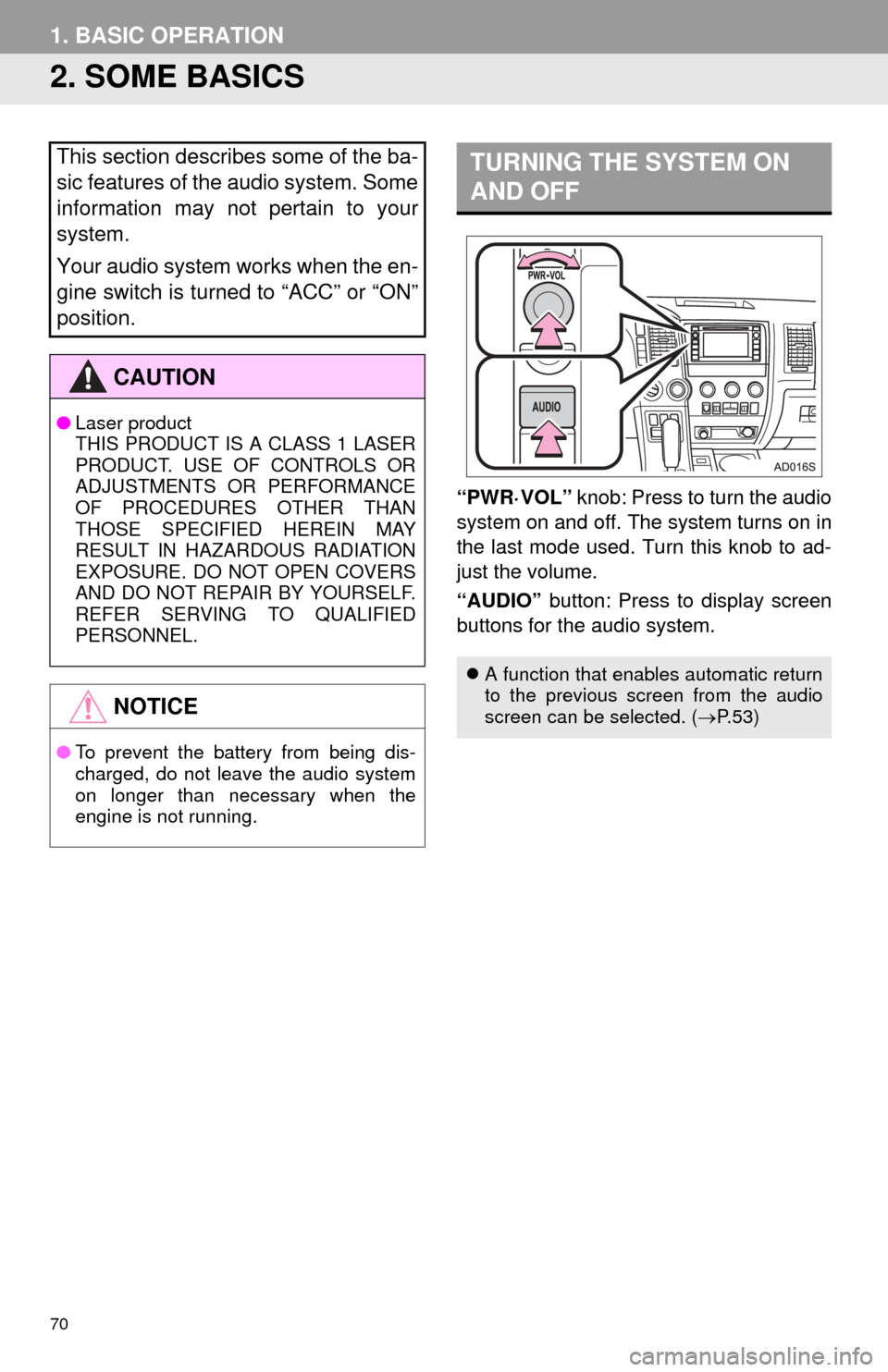
70
1. BASIC OPERATION
2. SOME BASICS
“PWR·VOL” knob: Press to turn the audio
system on and off. The system turns on in
the last mode used. Turn this knob to ad-
just the volume.
“AUDIO” button: Press to display screen
buttons for the audio system.
This section describes some of the ba-
sic features of the audio system. Some
information may not pertain to your
system.
Your audio system works when the en-
gine switch is turned to “ACC” or “ON”
position.
CAUTION
● Laser product
THIS PRODUCT IS A CLASS 1 LASER
PRODUCT. USE OF CONTROLS OR
ADJUSTMENTS OR PERFORMANCE
OF PROCEDURES OTHER THAN
THOSE SPECIFIED HEREIN MAY
RESULT IN HAZARDOUS RADIATION
EXPOSURE. DO NOT OPEN COVERS
AND DO NOT REPAIR BY YOURSELF.
REFER SERVING TO QUALIFIED
PERSONNEL.
NOTICE
●To prevent the battery from being dis-
charged, do not leave the audio system
on longer than necessary when the
engine is not running.
TURNING THE SYSTEM ON
AND OFF
A function that enables automatic return
to the previous screen from the audio
screen can be selected. ( P. 5 3 )
Page 76 of 316

76
2. RADIO OPERATION
No.Function
Select to scroll the page of preset buttons.
Select to display the option screen.
Select to display the “Select Audio Source” screen.
Select to display the sound setting screen.
*Press to play/pause.
Select to display a list of receivable stations.
Select to store information of the audio currently being broadcast on the radio.
Select to tune to preset stations/channels.
*Select to display the cache radio operation buttons.
Select to display the additional text information.
*Select to scan for receivable stations.
Select to turn HD Radio mode on/off.
When the “HD Radio” indicator is off, the station list shows only analog broadcasts.
FM radio only: Select to display RBDS text messages.
Turn to step up/down frequencies.
Turn to move up/down the list.
Press to seek for a station.
Press and hold for continuous seek.
Turn to adjust volume.
Press to turn the audio system on/off.
Press and hold to restart the system.
*: Entune Premium Audio only
INFORMATION
● The radio automatically changes to stereo reception when a stereo broadcast is received.
● The radio automatically blends to an HD Radio signal in AM or FM where available.
Page 77 of 316
77
2. RADIO OPERATION
AUDIO SYSTEM
31Tune in the desired station.
2Select “(add new)” .
To change the preset station to a different
one, select and hold the preset station.
3Select “Yes” on the confirmation
screen.
4Select “OK” after setting the new pre-
set station.
1Select “Station List” .
2FM radio only: Select the desired pro-
gram genre.
3Select the desired station and select
“OK”.
PRESETTING A STATION
Radio mode has a mix preset function,
which can store up to 36 stations (6
stations per page x 6 pages) from any
of the AM, FM or SAT bands.
INFORMATION
●The number of preset radio stations dis-
played on the screen can be changed.
( P. 1 1 0 )
SELECTING A STATION
FROM THE LIST
A station list can be displayed.