Page 299 of 316
299
2. Entune App Suite OPERATION
Entune App Suite
9
4Enter a search term, and then select
“OK”.
5Entering characters will be reflected on
the character input space.
1Display the “Apps” screen. ( P.293)
2Select the desired Entune App Suite
application.
3Press the talk switch on the steering
wheel once the application screen is
displayed. (P.156)
4System will prompt for user input.
End of user’s speech will be detected
automatically, and the system will prompt
for any additional information if needed.
5Search results will be displayed on the
screen.
For details on operating the keyboard:
P. 3 6
INFORMATION
● Actual sequence may vary based on the
application.
ENTERING A KEYWORD USING
THE VOICE RECOGNITION
FUNCTION
Page 300 of 316
300
3. SETUP
1. Entune App Suite SETTINGS
1Press the “APPS” button.
2Select “Setup” .
3Select “Entune” .
1Display the “Entune Settings” screen.
(P.300)
2Select “Phone Data Plan Pop-Up” .
3Check the desired function to be oper-
ated.
4Select “OK”.
Settings are available for Entune App
Suite.
SCREEN FOR Entune App
Suite SETTINGS
No.Function
Select to set the voice guidance vol-
ume.
Select to set the pop up reminder for
cellular phone data usage.
Select to reset all setup items.
PHONE DATA PLAN POP-UP
SETTINGS
The phone data plan pop-up can be set
once an Entune App Suite application
is downloaded.
Page 303 of 316
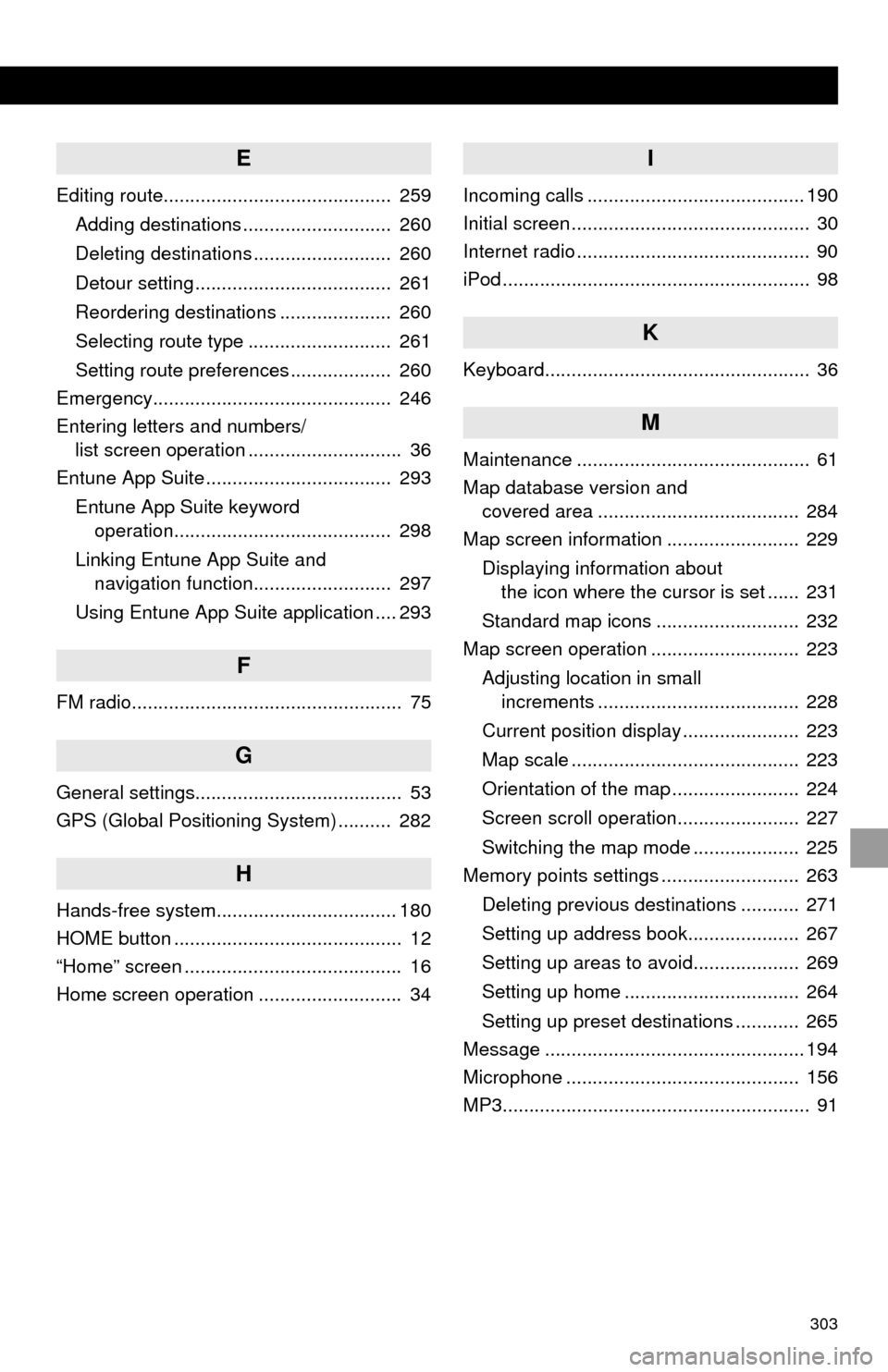
303
E
Editing route........................................... 259Adding destinations ............................ 260
Deleting destinations .......................... 260
Detour setting ..................................... 261
Reordering destinations ..................... 260
Selecting route type ........................... 261
Setting route preferences ................... 260
Emergency............................................. 246
Entering letters and numbers/ list screen operation ............................. 36
Entune App Suite ................................... 293
Entune App Suite keyword operation......................................... 298
Linking Entune App Suite and navigation function.......................... 297
Using Entune App Suite application .... 293
F
FM radio................................................... 75
G
General settings....................................... 53
GPS (Global Positioning System) .......... 282
H
Hands-free system.................................. 180
HOME button ........................................... 12
“Home” screen ......................................... 16
Home screen operation ........................... 34
I
Incoming calls ......................................... 190
Initial screen ............................................. 30
Internet radio ............................................ 90
iPod .......................................................... 98
K
Keyboard.................................................. 36
M
Maintenance ............................................ 61
Map database version and covered area ...................................... 284
Map screen information ......................... 229
Displaying information about the icon where the cursor is set ...... 231
Standard map icons ........................... 232
Map screen operation ............................ 223
Adjusting location in small increments ...................................... 228
Current position display ...................... 223
Map scale ........................................... 223
Orientation of the map ........................ 224
Screen scroll operation....................... 227
Switching the map mode .................... 225
Memory points settings .......................... 263
Deleting previous destinations ........... 271
Setting up address book..................... 267
Setting up areas to avoid.................... 269
Setting up home ................................. 264
Setting up preset destinations ............ 265
Message ................................................. 194
Microphone ............................................ 156
MP3.......................................................... 91
Page 304 of 316
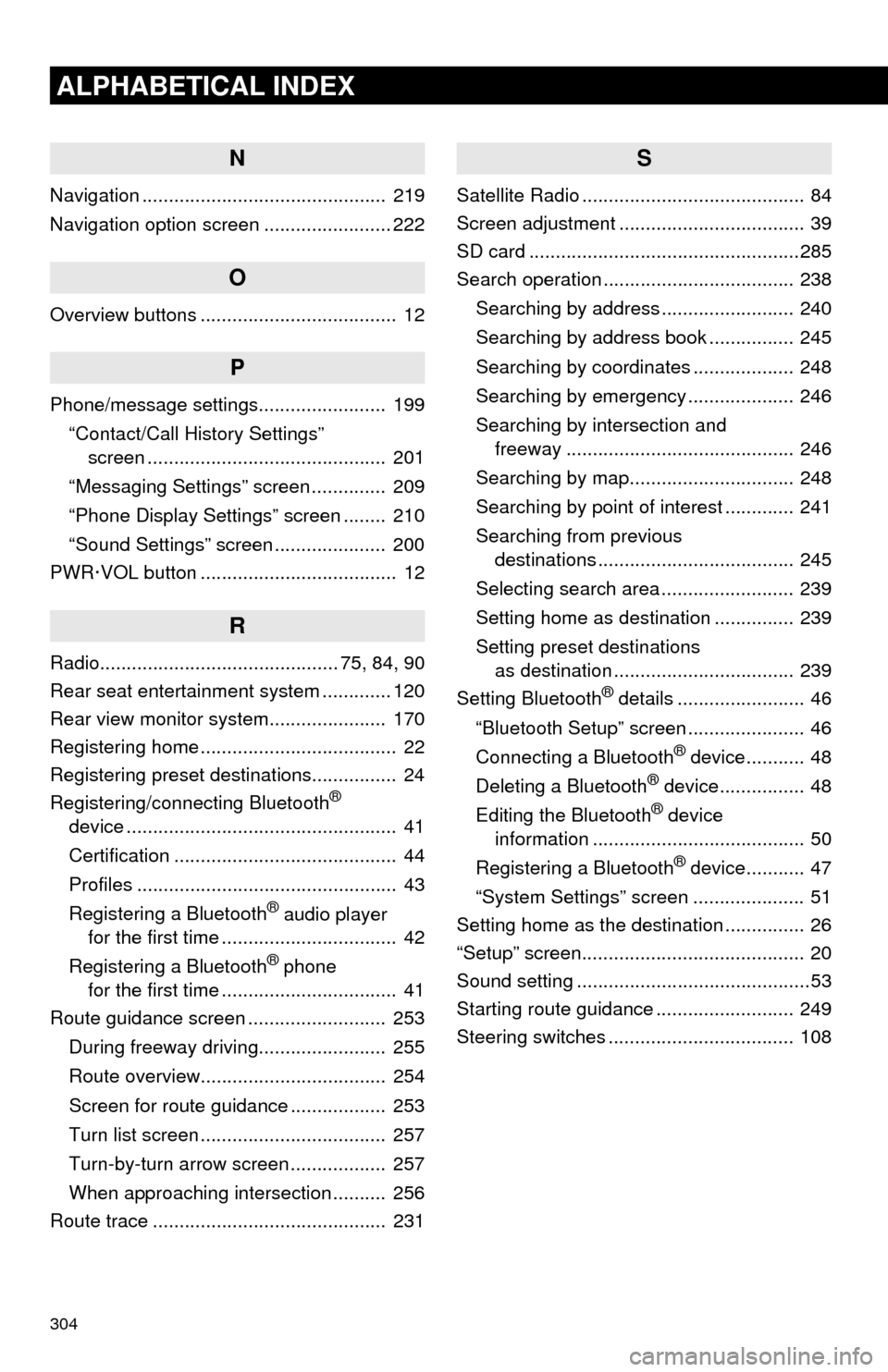
304
ALPHABETICAL INDEX
N
Navigation .............................................. 219
Navigation option screen ........................ 222
O
Overview buttons ..................................... 12
P
Phone/message settings........................ 199“Contact/Call History Settings” screen ............................................. 201
“Messaging Settings” screen .............. 209
“Phone Display Settings” screen ........ 210
“Sound Settings” screen ..................... 200
PWR·VOL button ..................................... 12
R
Radio............................................. 75, 84, 90
Rear seat entertainment system ............. 120
Rear view monitor system ...................... 170
Registering home ..................................... 22
Registering preset destinations................ 24
Registering/connecting Bluetooth
®
device ................................................... 41
Certification .......................................... 44
Profiles ................................................. 43
Registering a Bluetooth
® audio player
for the first time ................................. 42
Registering a Bluetooth
® phone
for the first time ................................. 41
Route guidance screen .......................... 253
During freeway driving........................ 255
Route overview................................... 254
Screen for route guidance .................. 253
Turn list screen ................................... 257
Turn-by-turn arrow screen .................. 257
When approaching intersection .......... 256
Route trace ............................................ 231
S
Satellite Radio .......................................... 84
Screen adjustment ................................... 39
SD card ...................................................285
Search operation .................................... 238
Searching by address ......................... 240
Searching by address book ................ 245
Searching by coordinates ................... 248
Searching by emergency .................... 246
Searching by intersection and freeway ........................................... 246
Searching by map............................... 248
Searching by point of interest ............. 241
Searching from previous destinations ..................................... 245
Selecting search area ......................... 239
Setting home as destination ............... 239
Setting preset destinations as destination .................................. 239
Setting Bluetooth
® details ........................ 46
“Bluetooth Setup” screen ...................... 46
Connecting a Bluetooth
® device........... 48
Deleting a Bluetooth® device................ 48
Editing the Bluetooth® device
information ........................................ 50
Registering a Bluetooth
® device........... 47
“System Settings” screen ..................... 51
Setting home as the destination ............... 26
“Setup” screen.......................................... 20
Sound setting ............................................53
Starting route guidance .......................... 249
Steering switches ................................... 108