Page 12 of 728

2122
The Traffic App integrates with your
navigation system to display continuously
updated traffic information for over 100
markets. Just begin by pressing the APPS
button and selecting .
TRAFFIC
To see local traffic events, touch and you will see a list of events at your location. Touch to see events along your current route.
TRAFFIC INCIDENT WARNING
Press the Set Up icon on the faceplate followed by .step1
AUTOMATICALLY AVOID TRAFFIC
step2
Select the Avoid Traffic option to switch from Manual to Automatic and press . The system will automatically select another route when moderate or heavy traffic is detected during route guidance.
TRAFFIC
Press the Set Up icon on the faceplate followed by .step1step2
Select the Traffic Incident Warning option to receive voice notification of traffic events within 20 miles along the current route. Press .
TRAFFIC EVENT LIST
Predictive Traffic Map is a feature that displays traffic conditions for the current time based on historical trends at the
location. To see a predictive traffic map, touch . The Predictive Traffic Map can be set to predict traffic conditions 15, 30 and 45 minutes from the current time.
PREDICTIVE TRAFFIC MAP
My Traffic Routes lets you store favorite and previously traveled routes to check traffic conditions. To see traffic routes,
touch .
MY TRAFFIC ROUTES
Always drive safely, obey traffic laws & focus on the road while driving. Availability and accuracy of the information provided by HD services is dependent upon many factors. Services not available in every city or roadway. Use common sense when relying on information provided. HD Radio(tm) Technology manufactured under license from iBiquity Digital Corporation U.S. and Foreign Patents. HD Radio(tm) and the HD, HD Radio, and "Arc" logos are proprietary trademarks of iBiquity Digital Corp.
Page 19 of 728
3
1. Charging operation
PRIUS PHV_QG_OM47A73U_(U)
■The names of each part of the charging cable
*:The shape of the plug differs in accordance with the voltage and the target
region.
Charging connector
Latch release button
CCID (Charging Circuit Inter-
rupting Device)
Plug*
Power indicator
Error warning indicator
Te s t b u t t o n
Reset button
Page 21 of 728
5
1. Charging operation
PRIUS PHV_QG_OM47A73U_(U)
Press the test button on the
CCID (Charging Circuit Interrupt-
ing Device) to check that the
electrical leakage detection func-
tion operates properly.
If the error warning indicator illu-
minates when the test button is
pressed, the function is operating
correctly.
After the test has been com-
pleted, press the reset button to
turn off the error warning indica-
tor. Charging cannot be carried
out while the error warning indica-
tor is illuminated.
If the error warning indicator does
not come on even if the test but-
ton is pressed, it is likely that the
function is not operating correctly.
Stop charging immediately and
contact your Toyota dealer.
STEP3
Page 28 of 728

12
1. Charging operation
PRIUS PHV_QG_OM47A73U_(U)
■Displays shown on the multi-information display
Each type of information related to charging is displayed on the multi-
information display.
Time until charging is complete
If the “POWER” switch is turned
to ON mode during charging, the
current charging status and the
amount of time needed until
charging is complete will be dis-
played on the energy monitor.
After confirming, switch the
“POWER” switch to OFF and turn
off the display. The “POWER”
switch will turn off automatically
after several tens of seconds.
Charging messages
The first time the “POWER”
switch is turned to ON mode
after charging is completed, a
message detailing the results of
the charging will be displayed.
Also, if an operation which can-
not be carried out is attempted
during charging, a warning mes-
sage will be displayed.
Comply with the instructions in
the message and carry out any
necessary operations.
The message may not be dis-
played if the Remote Air Condi-
tioning System has been used.
Page 29 of 728
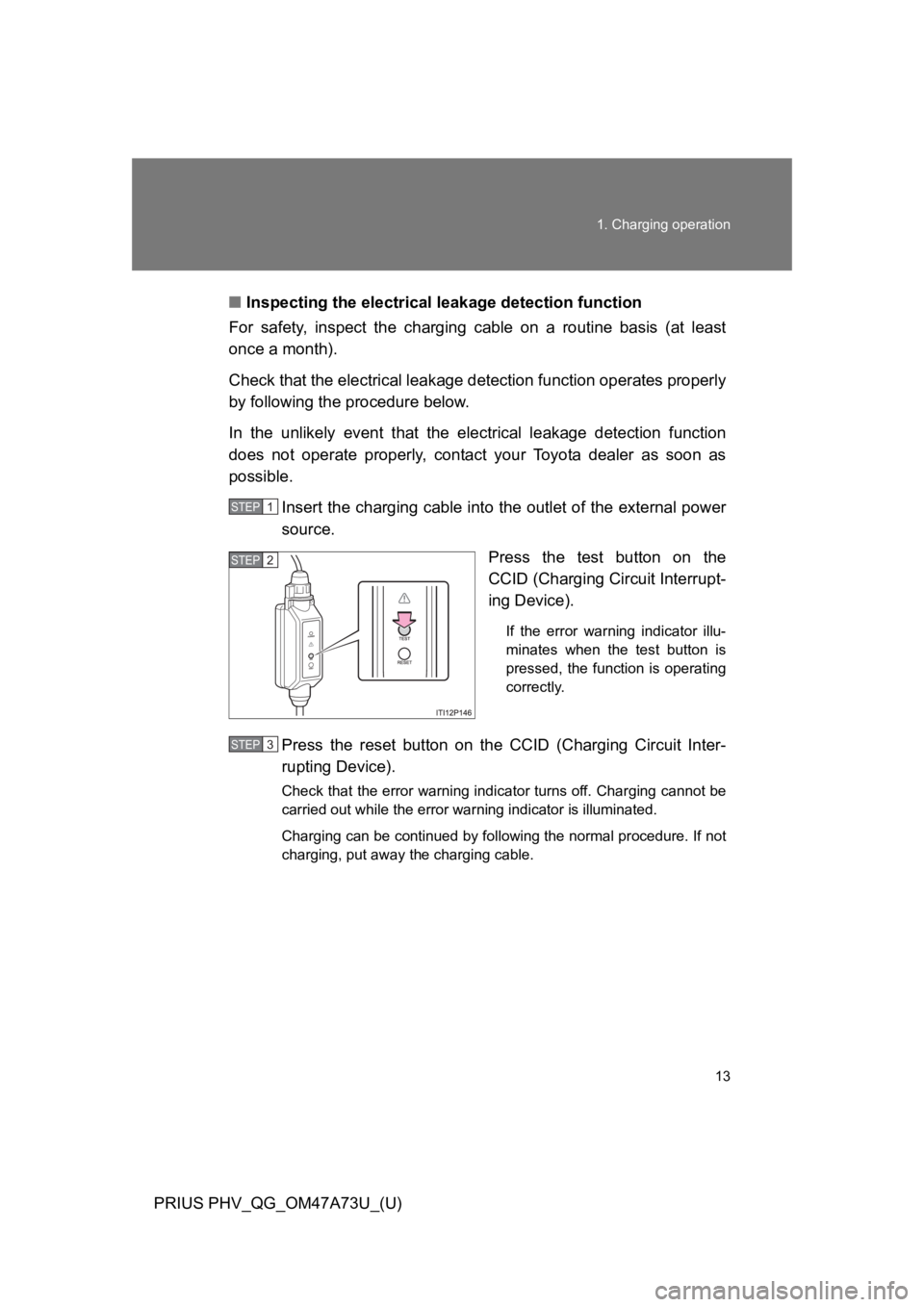
13
1. Charging operation
PRIUS PHV_QG_OM47A73U_(U)
■Inspecting the electrical leakage detection function
For safety, inspect the charging cable on a routine basis (at least
once a month).
Check that the electrical leakage detection function operates properly
by following the procedure below.
In the unlikely event that the electrical leakage detection function
does not operate properly, contact your Toyota dealer as soon as
possible.
Insert the charging cable into the outlet of the external power
source.
Press the test button on the
CCID (Charging Circuit Interrupt-
ing Device).
If the error warning indicator illu-
minates when the test button is
pressed, the function is operating
correctly.
Press the reset button on the CCID (Charging Circuit Inter-
rupting Device).
Check that the error warning indicator turns off. Charging cannot be
carried out while the error warning indicator is illuminated.
Charging can be continued by following the normal procedure. If not
charging, put away the charging cable.
STEP1
STEP2
STEP3
Page 60 of 728
15
PRIUS PHV_OM_OM47A11U_(U)
Headlight switch
Turn signal lever
Fog light switch�
P. 297
P. 259
P. 303
Pre-collision braking off switch�
P. 341
Parking brake pedal P. 260
Tire pressure warning reset switch P. 483
Windshield wipers and
washer switch
Rear window wiper and
washer switch�
P. 305
P. 309
Gauges and meters
Multi-information display
P. 262
P. 271
Audio system*2 P. 382
Navigation system*1
SRS driver airbag
Horn
P. 187
P. 261
SRS knee airbag P. 187
Tilt and telescopic steering control lever P. 169
�
:If equipped
*1:Refer to “NAVIGATION SYSTEM OWNER’S MANUAL”.
*2:Refer to “DISPLAY AUDIO SYSTEM OWNER’S MANUAL”.
Pictorial indexInstrument panel
Page 74 of 728
29
PRIUS PHV_OM_OM47A11U_(U)
Symbols used throughout this manual
Cautions & Notices
Symbols used in illustrations
CAUTION
This is a warning against something which, if ignored, may cause death or
serious injury to people. You are informed about what you must or must not do
in order to reduce the risk of death or serious injury to yourself and others.
NOTICE
This is a warning against something which, if ignored, may cause damage to
the vehicle or its equipment. You are informed about what you must or must
not do in order to avoid or reduce the risk of damage to your Toyota and its
equipment.
Safety symbol
The symbol of a circle with a slash through it means “Do not”,
“Do not do this”, or “Do not let this happen”.
Arrows indicating operations
Indicates the action (pushing, turn-
ing, etc.) used to operate switches
and other devices.
Indicates the outcome of an opera-
tion (e.g. a lid opens).
ITOPP105
Page 89 of 728

46
1-1. Plug-in hybrid system
PRIUS PHV_OM_OM47A11U_(U)
Hybrid warning message
A message is automatically displayed when a malfunction occurs in
the hybrid system or an improper operation is attempted.
If a warning message is shown
on the multi-information display,
read the message and follow the
instructions. (�oP. 5 5 0 )
■If a warning light comes on, a warning message is displayed or the 12-
volt battery is disconnected
The hybrid system may not start. In that case, try to start the system again. If
the “READY” indicator does not come on, contact your Toyota dealer.
■Running out of fuel
When the vehicle has run out of fuel and the hybrid system cannot be
started, refuel the vehicle with at least enough gasoline to make the low fuel
level warning light (�oP. 5 4 1 ) g o o f f . I f t h e r e i s o n l y a s m a l l a m o u n t o f f u e l ,
the hybrid system may not be able to start. (The minimum amount of fuel to
add to make the low fuel level warning light go out is about 1.9 gal. [7.1 L,
1.6 Imp.gal.], when the vehicle is on a level surface. This value may vary
when the vehicle is on a slope.)