2015 TOYOTA LAND CRUISER USB
[x] Cancel search: USBPage 7 of 427

7
1
2
3
4
5
6
7
8
9
L/C200_Navi_OM60M04U_(U)
14.05.01 20:54
10
1. PHONE OPERATION .................... 132
QUICK REFERENCE .......................... 132
PHONE (HANDS-FREE SYSTEM FOR CELLULAR PHONE) ................ 134
REGISTER A Bluetooth
® PHONE ....... 138
CALL ON THE Bluetooth® PHONE ..... 142
RECEIVE ON THE Bluetooth®
PHONE ............................................. 149
TALK ON THE Bluetooth
® PHONE ..... 150
Bluetooth® PHONE MESSAGE
FUNCTION........................................ 153
2. SETUP ........................................... 156
PHONE SETTINGS ............................. 156
Bluetooth® SETTINGS ........................ 178
1. AUDIO/VIDEO SYSTEM OPERATION ................................ 192
QUICK REFERENCE .......................... 192
SOME BASICS .................................... 194
RADIO OPERATION ........................... 201
HD Radio™ TECHNOLOGY
INFORMATION ................................. 204
RADIO OPERATION (XM Satellite Radio
BROADCAST)................................... 208
RADIO OPERATION (INTERNET RADIO
BROADCAST)................................... 214
DVD PLAYER OPERATION ................ 215
USB MEMORY OPERATION .............. 236 iPod OPERATION................................ 241
Bluetooth
® AUDIO OPERATION ......... 249
VTR OPERATION................................ 258
REAR SEAT ENTERTAINMENT SYSTEM FEATURES........................ 260
AUDIO/VIDEO REMOTE CONTROLS (STEERING SWITCHES) .................. 281
AUDIO/VIDEO SYSTEM OPERATING HINTS.......................... 283
2. SETUP........................................... 293
AUDIO SETTINGS............................... 293
1. AIR CONDITIONING SYSTEM OPERATION................................ 298
QUICK REFERENCE .......................... 298
SOME BASICS .................................... 300
FRONT AUTOMATIC
AIR CONDITIONING SYSTEM ......... 301
REAR AUTOMATIC AIR CONDITIONING SYSTEM ......... 308
1. VOICE COMMAND SYSTEM OPERATION................................ 310
VOICE COMMAND SYSTEM .............. 310
NATURAL SPEECH INFORMATION
(ENGLISH ONLY) ............................. 316
EXPANDED VOICE COMMANDS....... 318
COMMAND LIST ................................. 319
4PHONE
5AUDIO/VIDEO SYSTEM
6AIR CONDITIONING
7VOICE COMMAND SYSTEM
Page 50 of 427
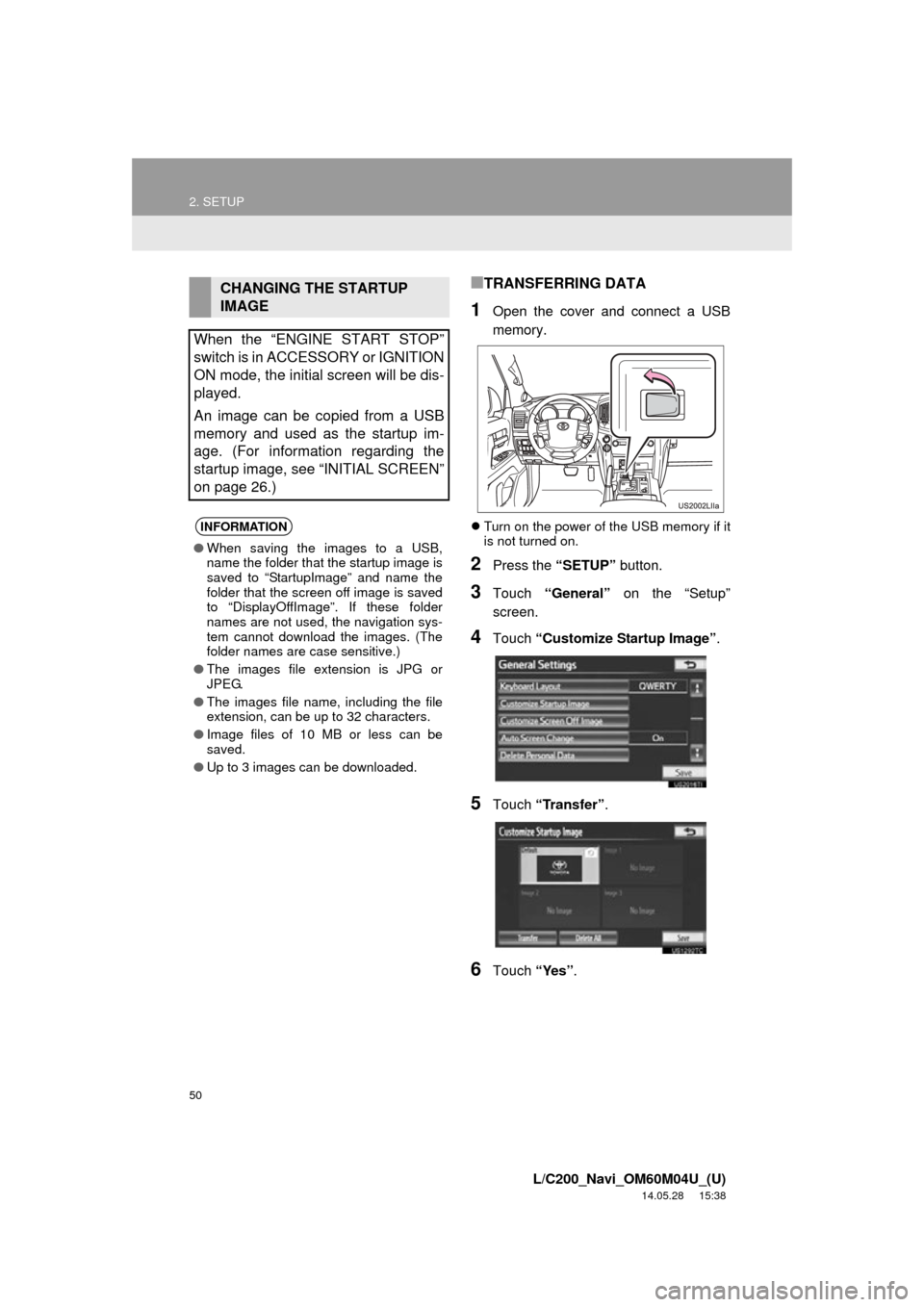
50
2. SETUP
L/C200_Navi_OM60M04U_(U)
14.05.28 15:38
■TRANSFERRING DATA
1Open the cover and connect a USB
memory.
Turn on the power of the USB memory if it
is not turned on.
2Press the “SETUP” button.
3Touch “General” on the “Setup”
screen.
4Touch “Customize Startup Image” .
5Touch “Transfer” .
6Touch “Yes”.
CHANGING THE STARTUP
IMAGE
When the “ENGINE START STOP”
switch is in ACCESSORY or IGNITION
ON mode, the initial screen will be dis-
played.
An image can be copied from a USB
memory and used as the startup im-
age. (For information regarding the
startup image, see “INITIAL SCREEN”
on page 26.)
INFORMATION
● When saving the images to a USB,
name the folder that the startup image is
saved to “StartupImage” and name the
folder that the screen off image is saved
to “DisplayOffImage”. If these folder
names are not used, the navigation sys-
tem cannot download the images. (The
folder names are case sensitive.)
● The images file extension is JPG or
JPEG.
● The images file name, including the file
extension, can be up to 32 characters.
● Image files of 10 MB or less can be
saved.
● Up to 3 images can be downloaded.
Page 51 of 427

51
2. SETUP
2
BASIC FUNCTION
L/C200_Navi_OM60M04U_(U)
14.05.28 15:38
■SETTING THE STARTUP IMAGE
1Press the “SETUP” button.
2Touch “General” on the “Setup”
screen.
3Touch “Customize Startup Image”
on the “General Settings” screen.
4Touch the desired image.
5Touch “Save” .
■DELETING TRANSFERRED IMAG-
ES
1Press the “SETUP” button.
2Touch “General” on the “Setup”
screen.
3Touch “Customize Startup Image”
on the “General Settings” screen.
4Touch “Delete All” .
5Touch “Yes”.
■TRANSFERRING DATA
1Open the cover and connect a USB
memory.
Turn on the power of the USB memory if it
is not turned on.
2Press the “SETUP” button.
3Touch “General” on the “Setup”
screen.
CHANGING THE SCREEN OFF
IMAGE
Touch “Screen Off” to turn off the
screen. An image can be copied from a
USB memory and can be set to display
when “Screen Off” is touched. (For
more information on “Screen Off”,
see “SCREEN ADJUSTMENT” on
page 31.)
Page 190 of 427

190
L/C200_Navi_OM60M04U_(U)
14.05.01 20:55
1. QUICK REFERENCE ................... 192
2. SOME BASICS............................. 194
VOICE COMMAND SYSTEM .............. 195
AUDIO SPLIT SCREEN DISPLAY ...... 195
TURNING THE SYSTEM ON AND OFF .................................... 195
SWITCHING BETWEEN FUNCTIONS ..................................... 196
DSP CONTROL ................................... 197
TONE AND BALANCE......................... 197
SELECTING SCREEN SIZE................ 198
DVD PLAYER ...................................... 199
AUX PORT........................................... 200
A/V INPUT PORT ................................ 200
USB PORT........................................... 200
3. RADIO OPERATION .................... 201
LISTENING TO THE RADIO ............... 201
PRESETTING A STATION .................. 201
SELECTING A STATION..................... 202
RADIO BROADCAST DATA SYSTEM............................................ 202
TRAFFIC ANNOUNCEMENT .............. 203
4. HD Radio™ TECHNOLOGY INFORMATION .......................... 204
USING HD Radio™
TECHNOLOGY
................................. 204
AVAILABLE HD Radio™ TECHNOLOGY ................................. 205
TROUBLESHOOTING GUIDE ............ 206
5. RADIO OPERATION (XM Satellite Radio
BROADCAST) ............. .............. 208
HOW TO SUBSCRIBE TO
AN XM Satellite Radio ....................... 208
DISPLAYING THE RADIO ID............... 209
LISTENING TO SATELLITE RADIO ............................................... 209
CHANNEL CATEGORY ....................... 210
PRESETTING A CHANNEL ................. 210
SELECTING A CHANNEL ................... 210
DISPLAYING THE TITLE AND NAME ........................................ 211
IF THE SATELLITE RADIO TUNER MALFUNCTIONS .............................. 212
6. RADIO OPERATION (INTERNET RADIO
BROADCAST) ............. .............. 214
LISTENING TO INTERNET
RADIO ............................................... 214
7. DVD PLAYER OPERATION........ 215
INSERTING A DISC ............................. 215
EJECTING A DISC............................... 215
PLAYING A DISC ................................. 216
PLAYING AN AUDIO DISC .................. 216
PLAYING AN MP3/WMA DISC ............ 218
OPERATING A DVD DISC................... 221
PLAYING A DVD DISC ........................ 222
DVD OPTIONS..................................... 224
IF THE PLAYER MALFUNCTIONS ..... 233
DVD PLAYER AND DVD VIDEO DISC INFORMATION ........................ 234
1AUDIO/VIDEO SYSTEM
OPERATION
5
AUDIO/VIDEO SYSTEM
Page 191 of 427

5
191
1
2
3
4
5
6
7
8
L/C200_Navi_OM60M04U_(U)
14.05.01 20:55
9
10
8. USB MEMORY OPERATION ...... 236
CONNECTING A USB MEMORY ....... 236
PLAYING A USB MEMORY ................ 237
9. iPod OPERATION ....................... 241
CONNECTING iPod ............................ 241
PLAYING iPod MUSIC ........................ 242
PLAYING iPod VIDEO......................... 245
iPod VIDEO OPTIONS ........................ 248
10. Bluetooth® AUDIO
OPERATION .............................. 249
CONNECTING A Bluetooth®
AUDIO PLAYE R
................................ 252
PLAYING Bluetooth
® AUDIO .............. 253
11. VTR OPERATION ........................ 258
CONNECTING AUDIO/VIDEO DEVICE ............................................. 258
PLAYING VTR ..................................... 259
VTR OPTIONS .................................... 259
12. REAR SEAT ENTERTAINMENT SYSTEM FEATURES ................ 260
DISPLAY ............................................. 261
REAR SEAT ENTERTAINMENT SYSTEM CONTROLLER .................. 261
HEADPHONE JACKS ......................... 262
HEADPHONES ................................... 262
VOLUME ............................................. 262
OPENING AND CLOSING THE DISPLAY ........................................... 263
TILTING THE DISPLAY ...................... 263
CAUTION SCREEN ............................ 263
CHANGING THE SOURCE ................. 264
CHANGING THE SPEAKER OUTPUT ........................................... 264 OPERATION FROM THE
FRONT SEATS ................................. 266
USING THE RADIO ............................. 266
USING THE RADIO (INTERNET RADIO BROADCAST)....................... 267
PLAYING iPod ..................................... 268
PLAYING A USB MEMORY ................ 269
PLAYING Bluetooth
® AUDIO ............... 269
PLAYING AN AUDIO CD/CD TEXT ..................................... 270
PLAYING MP3/WMA DISCS ............... 271
PLAYING DVD VIDEO......................... 271
USING THE VIDEO MODE ................. 277
CHANGING SETTINGS....................... 278
13. AUDIO/VIDEO REMOTE CONTROLS (STEERING
SWITCHES)............................... 281
14. AUDIO/VIDEO SYSTEM OPERATING HINTS.................. 283
RADIO RECEPTION............................ 283
iPod ...................................................... 284
USB MEMORY .................................... 285
CARING FOR YOUR DVD PLAYER AND DISC.................. 285
MP3/WMA FILES ................................. 287
CD-R AND CD-RW DISCS .................. 289
TERMS ................................................ 289
1. AUDIO SETTINGS ...................... 293
HD Radio™ SYSTEM SETTINGS ....... 293
iPod AND EXTERNAL VIDEO SETTINGS ........................................ 294
2SETUP
AUDIO/VIDEO SYSTEM
Page 196 of 427

196
1. AUDIO/VIDEO SYSTEM OPERATION
L/C200_Navi_OM60M04U_(U)
14.05.28 15:38
Using the AUDIO button
1Each time the “AUDIO” button is
pressed, the audio control mode
changes.
The audio control mode changes in the
following order:
•“AM”, “FM”, “SAT” , “Apps” , “DISC” ,
“USB” , “iPod” , “BT Audio” , “A/V” *,
“AUX” * and “Rear”*
*: If equipped
Using the audio function menu tabs
1Press the “AUDIO” button.
2Touch the desired tab.
SWITCHING BETWEEN
FUNCTIONS
Up to 4 tabs can be displayed on the
screen. Touch or , located
either side of the screen tabs, to display
tabs from the previous or next page.
The desired audio mode can be found
by touching or and then
selecting that audio mode tab.
INFORMATION
●If a disc is not inserted, the DVD player
cannot be turned on.
● The DVD player can be turned off by
ejecting a disc.
● When radio or media mode is selected,
the respective screen buttons are dis-
played on the screen.
● Dimmed screen buttons cannot be oper-
ated.
● If the system does not respond to a
touch of a screen button, move your fin-
ger away from the screen and then
touch it again.
● Wipe off fingerprints using a glass clean-
ing cloth. Do not use chemical cleaners
to clean the screen.
Page 200 of 427

200
1. AUDIO/VIDEO SYSTEM OPERATION
L/C200_Navi_OM60M04U_(U)
14.05.28 15:38
1Press the “AUDIO” button.
2Touch the “AUX” tab or press the
“AUDIO” button repeatedly to change
to AUX mode.1Press the “AUDIO” button.
2Touch the “iPod” or “A/V” tab or
press the “AUDIO” button repeatedly
to change to A/V or iPod mode.
1Press the “AUDIO” button.
2Touch the “USB” or “iPod” tab or
press the “AUDIO” button repeatedly
to change to USB memory/iPod mode.
AUX PORT (if equipped)
The sound of portable audio players
connected to the AUX port can be en-
joyed. For details, refer to “Owner’s
Manual”.
CAUTION
● Do not connect portable audio device or
operate the controls while driving.
NOTICE
●Do not leave portable audio device in
the vehicle. The temperature inside the
vehicle may become high, resulting in
damage to the player.
● Do not push down on or apply unneces-
sary pressure to the portable audio
device while it is connected as this may
damage the portable audio device or its
terminal.
● Do not insert foreign objects into the port
as this may damage the portable audio
device or its terminal.
INFORMATION
●When the portable audio player is not
connected to the AUX port, the tab will
be dimmed.
● When using the AUX port, you maybe
unable to use the instrument panel
power outlet if a device is connected to
the AUX port at the same time.
A/V INPUT PORT (if equipped)
Audio/video devices can be connected
to the navigation system via the A/V in-
put port. See “CONNECTING iPod” on
page 241 and “CONNECTING AUDIO/
VIDEO DEVICE” on page 258.
INFORMATION
●When audio/video equipment is not con-
nected to the A/V input port, the tab will
be dimmed.
USB PORT
A USB memory/iPod can be connect-
ed to the USB port. For details, see
“CONNECTING A USB MEMORY” on
page 236 and “CONNECTING iPod”
on page 241.
INFORMATION
●When a USB memory/iPod is not con-
nected with the USB port, the tab will be
dimmed.
● When using the USB port, you maybe
unable to use the instrument panel
power outlet if a device is connected to
the USB port at the same time.
Page 214 of 427

214
1. AUDIO/VIDEO SYSTEM OPERATION
L/C200_Navi_OM60M04U_(U)
14.05.28 15:38
6. RADIO OPERATION (I NTERNET RADIO BROADCAST)
1Press the “AUDIO” button.
2Touch the “Apps” tab or press the
“AUDIO” button repeatedly until the
“Apps” tab is selected.
If a compatible phone is already regis-
tered, it will be connected automatically.
If a compatible phone has not been regis-
tered or the Bluetooth
® connection cannot
be completed correctly, touch “Connect”
to register and/or connect your phone.
(See page 178.)
When connection is complete, the applica-
tion screen can be displayed.
3Touch “View Application Screen” .
The internet radio application screen is
displayed.
Perform operations according to the dis-
played application screen.
By pressing the “AUDIO” button, the
“Audio” screen can be returned to.
LISTENING TO INTERNET
RADIO
One of Entune App Suite’s features is
the ability to listen to internet radio. In
order to use this service, an Entune
App Suite compatible phone and the
navigation system needs to be set. For
details, refer to the “Entune App Suite
SERVICE” section. (See page 348.)
INFORMATION
● Other applications can be activated
while listening to internet radio.
● If an iPhone is connected via Bluetooth
®
and USB at the same time, system oper-
ation may become unstable. For known
phone compatibility information, refer to
http://www.toyota.com/entune/
.
● Some parts of “Apps” can be adjusted
using the switches on the steering
wheel.
● If internet radio has never been listened
to by activating “Apps” from the “Infor-
mation” screen, the “Apps” tab will be
dimmed.
● For additional information, refer to
http://www.toyota.com/entune/
or call
1-800-331-4331. Some internet radio
has to be linked to your account in
Toyota website before using it in the
vehicle.