Page 333 of 712

333
5Audio system
HIGHLANDER_U (OM48E98U)5-5. Playing an audio CD and
MP3/WMA/AAC discs
CD player operation .......... 356
5-6. Using an external device Listening to an iPod .......... 362
Listening to a USB memory device................ 366
Using the AUX port ........... 370
5-7. Connecting Bluetooth
®
Preparations to use wireless
communication ................ 371
Registering a Bluetooth
®
audio player for the
first time .......................... 375
Registering a Bluetooth
®
phone for the first time .... 376
Registering a Bluetooth
®
device.............................. 377
Connecting a Bluetooth
®
device.............................. 379
Displaying a Bluetooth
®
device details .................. 381
Detailed Bluetooth
®
system settings ............... 382 5-8. Bluetooth
® Audio
Listening to Bluetooth®
Audio............................... 383
5-9. Bluetooth
® phone
Using a Bluetooth®
Phone ............................. 384
Making a call ..................... 386
Receiving a call ................. 389
Speaking on the phone ..... 390
Bluetooth
® phone
message function ............ 393
Using the steering wheel switches .......................... 397
Bluetooth
® phone
settings ........................... 398
Contact/Call History Settings ........................... 399
What to do if... (Troubleshooting) ............ 408
5-10. Bluetooth
®
Bluetooth®......................... 412
5-11. Using the voice command system
Voice command system .... 417
Page 334 of 712
334
HIGHLANDER_U (OM48E98U)5-1.
Basic Operations
Entune Audio
P. 3 3 8
Entune Audio Plus/Entune Pr emium Audio with Navigation
Owners of models equipped with a navigation system should refer to
the “Navigation and Multimedia System Owner’s Manual”.
■Using cellular phones
Interference may be heard through the audio system's speakers if a cellular
phone is being used inside or close to the vehicle while the audio system is
operating.
■ About Bluetooth
®
The Bluetooth wordmark and logo are owned by Bluetooth SIG. and permis-
sion has been granted to use the trademark of the licensee Panasonic
Corporation. Other trademarks and trade names are owned by various differ-
ent owners.
Audio system types
Page 335 of 712
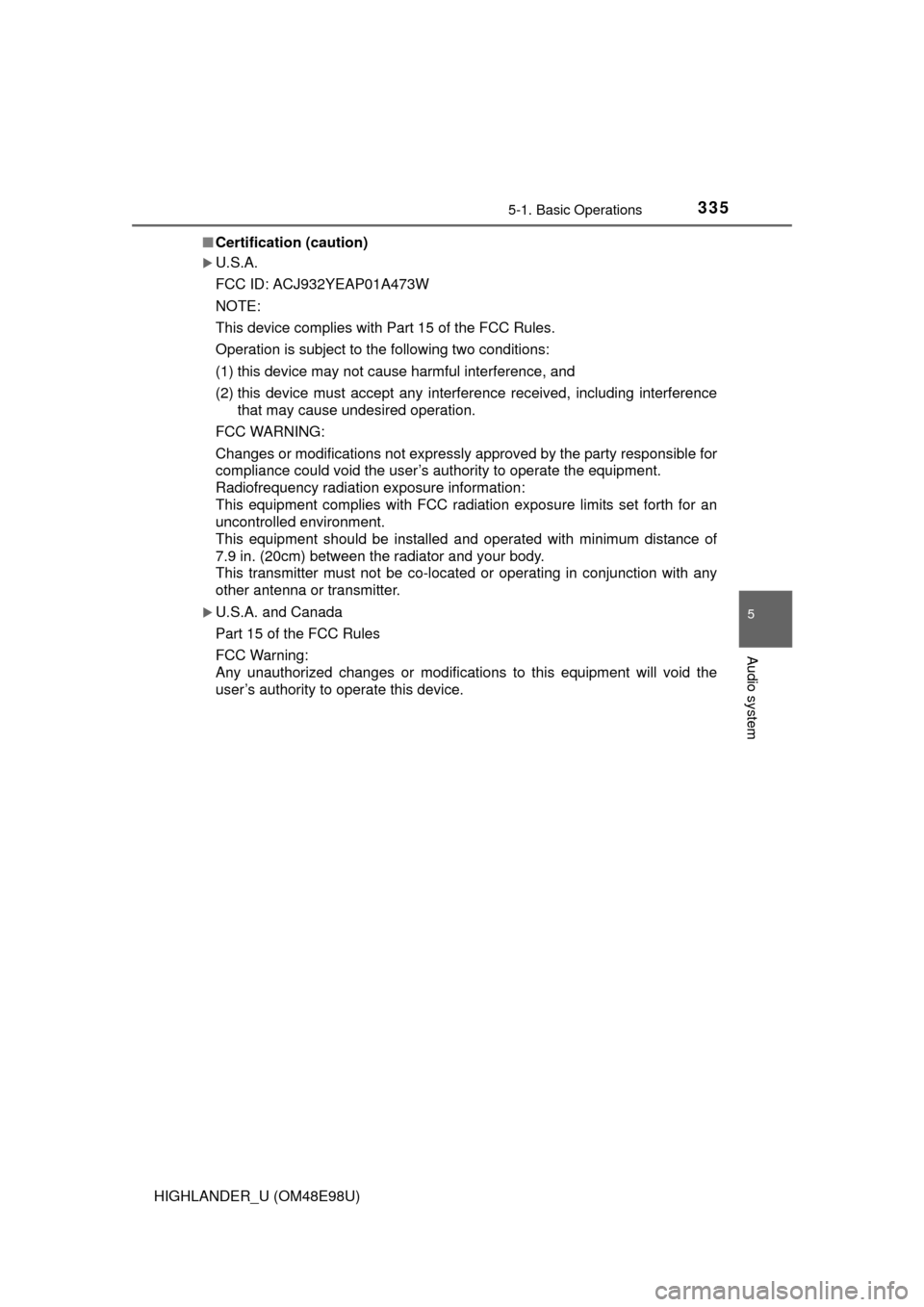
3355-1. Basic Operations
5
Audio system
HIGHLANDER_U (OM48E98U)■
Certification (caution)
U.S.A.
FCC ID: ACJ932YEAP01A473W
NOTE:
This device complies with Part 15 of the FCC Rules.
Operation is subject to the following two conditions:
(1) this device may not cause harmful interference, and
(2) this device must accept any interference received, including interference
that may cause undesired operation.
FCC WARNING:
Changes or modifications not expressly approved by the party responsible for
compliance could void the user’s authority to operate the equipmen t.
Radiofrequency radiation exposure information:
This equipment complies with FCC radiation exposure limits set forth for an
uncontrolled environment.
This equipment should be installed and operated with minimum distance of
7.9 in. (20cm) between the radiator and your body .
This transmitter must not be co-located or operating in conjunction with any
other antenna or transmitter.
U.S.A. and Canada
Part 15 of the FCC Rules
FCC Warning:
Any unauthorized changes or modifications to this equipment will void the
user’s authority to operate this device.
Page 337 of 712
3375-1. Basic Operations
5
Audio system
HIGHLANDER_U (OM48E98U)
NOTICE
■To prevent battery discharge
Do not leave the audio system on longer than necessary when the engine is
off.
■ To avoid damaging the audio system
Take care not to spill drinks or other fluids on the audio system.
Page 338 of 712
3385-1. Basic Operations
HIGHLANDER_U (OM48E98U)
Audio system
: If equipped
Operations such as listening to audio, using the hands-free
phone, confirming vehicle information and changing audio sys-
tem settings are started by using the following buttons.
Audio system operation buttons
“AUDIO” button
Display the “Select Audio Source” screen
or audio top screen. ( P. 350) button
Press this button to access the
Bluetooth
® hands-free system. ( P. 384)
“CAR” button
Press this button to access the vehicle information.
(P. 110)
“SETUP” button
Press this button to customize
the function settings. (
P. 345)
Page 339 of 712

3395-1. Basic Operations
5
Audio system
HIGHLANDER_U (OM48E98U)
By touching the screen with your finger, you can control the audio sys-
tem, etc.
■Drag*
Touch the screen with your finger, and move the screen to the
desired position.
●Scrolling the lists
● Using scroll bar in lists
■Flick*
Touch the screen with your finger and quickly move the screen by
flicking your finger.
●Scrolling the main screen page
● Returning to the menu screen from the sub-menu screen (screen
one level below)
*: The above operations may not be performed on all screens.
■Capacitive touch switches
The control panel uses capacitive touch sensors.
●In the following cases, incorrect operation or non-response may occur.
• If the operating section is dirty or has liquid attached to it, incorrect opera-
tion or non-response may occur.
• If the operating section receives electromagnetic waves, incorrect opera- tion or non-response may occur.
• If wearing gloves during operation, non-response may occur.
• If fingernails are used to operate the system, non-response may occur.
• If a touch pen is used to operate the system, non-response may occur.
• If the palm of your hand touches the operating section during operation,
incorrect operation may occur.
• If the palm of your hand touches the operating section, incorrect opera- tion may occur.
• If operations are performed quickly, non-response may occur.
● Please do not reach your hand to the part of button when audio system turn
on. Because the button may become unresponsive for a while. But it will be
back to normal for a given time even if audio system turned on under the
condition.
Operating the touch screen
Page 341 of 712
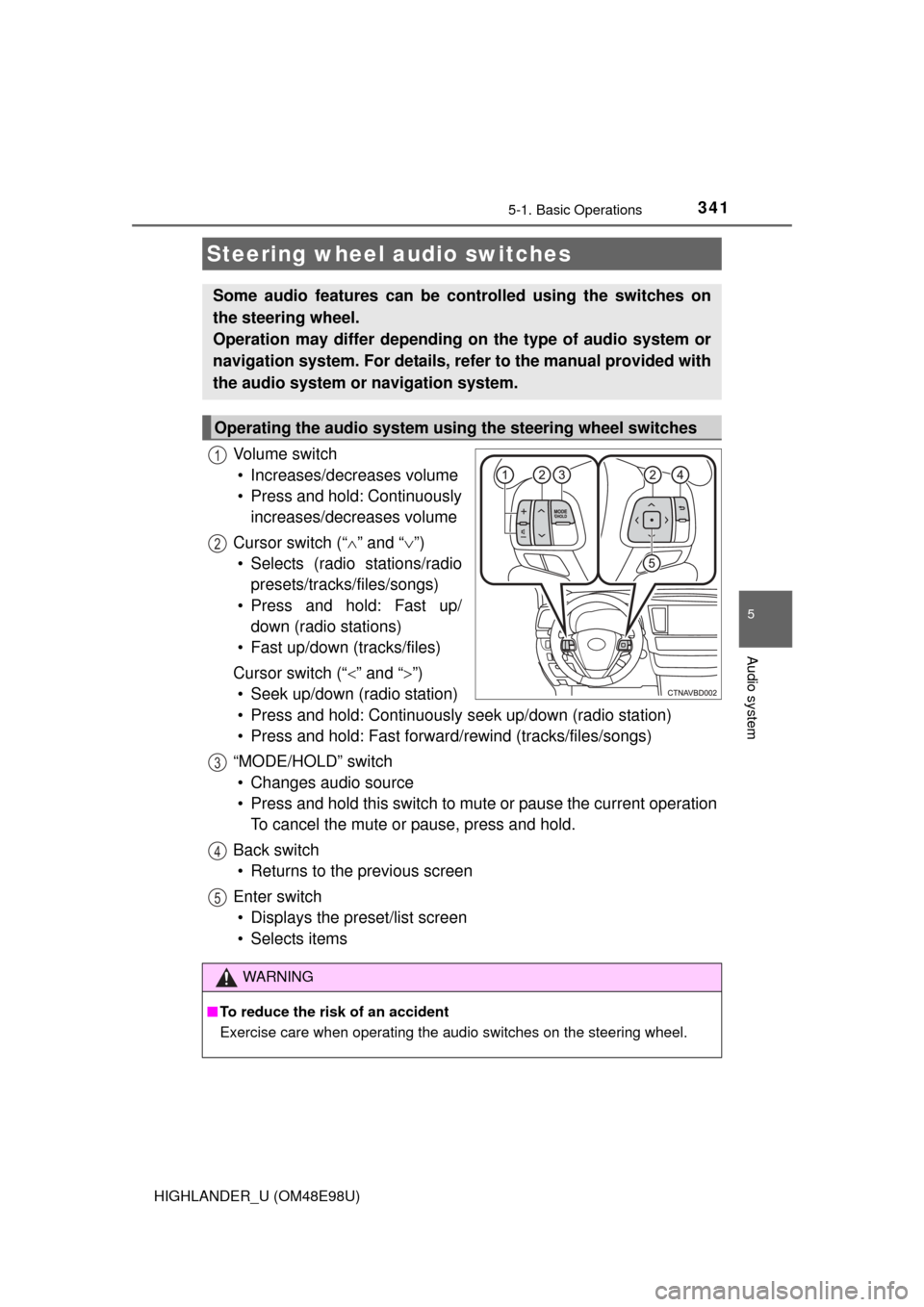
3415-1. Basic Operations
5
Audio system
HIGHLANDER_U (OM48E98U)
Vo l u m e s w i t c h• Increases/decreases volume
• Press and hold: Continuously increases/decreases volume
Cursor switch (“ ” and “ ”)
• Selects (radio stations/radio presets/tracks/files/songs)
• Press and hold: Fast up/ down (radio stations)
• Fast up/down (tracks/files)
Cursor switch (“ ” and “”)
• Seek up/down (radio station)
• Press and hold: Continuously seek up/down (radio station)
• Press and hold: Fast forwar d/rewind (tracks/files/songs)
“MODE/HOLD” switch • Changes audio source
• Press and hold this switch to mute or pause the current operation To cancel the mute or pause, press and hold.
Back switch • Returns to the previous screen
Enter switch • Displays the preset/list screen
• Selects items
Steering wheel audio switches
Some audio features can be c ontrolled using the switches on
the steering wheel.
Operation may differ depending on the type of audio system or
navigation system. For details, refer to the manual provided with
the audio system or navigation system.
Operating the audio system using the steering wheel switches
1
12
3
4
5
WARNING
■ To reduce the risk of an accident
Exercise care when operating the audio switches on the steering wheel.
Page 342 of 712
3425-1. Basic Operations
HIGHLANDER_U (OM48E98U)■
iPod
Open the cover and connect an
iPod using an iPod cable.
Turn on the power of the iPod if
it is not turned on.
■
USB memory
Open the cover and connect the USB memory device.
Turn on the power of the USB memory device if it is not turned on.
■
Portable audio player
Open the cover and connect the portable audio player.
Turn on the power of the portable audio player if it is not turned on.
AUX Por t/USB Por t
Connect an iPod, USB memory device or portable audio player
to the AUX port/USB port as indi cated below. Select “iPod”,
“USB”, “AUX” or “A/V” on the audio source selection screen
and the device can be operated via audio system.
Connecting using the AUX port/USB port
WARNING
■ While driving
Do not connect a device or operate the device controls.