2015 TOYOTA HIGHLANDER USB
[x] Cancel search: USBPage 4 of 712

TABLE OF CONTENTS4
HIGHLANDER_U (OM48E98U)5-1. Basic Operations
Audio system types ........... 334
Audio system..................... 338
Steering wheel audio switches .......................... 341
AUX Port/USB Port ........... 342
Basic audio operations ...... 343
5-2. Setup Setup menu ....................... 345
General settings ................ 346
Audio settings.................... 347
Display settings ................. 348
Voice settings .................... 349
5-3. Using the Multimedia system
Selecting the audio source ............................. 350
List screen operation ......... 351
Optimal use of the audio system ................... 353
5-4. Using the radio Radio operation ................. 354 5-5. Playing an audio CD and
MP3/WMA/AAC discs
CD player operation........... 356
5-6. Using an external device Listening to an iPod ........... 362
Listening to a USB memory device ................ 366
Using the AUX port ............ 370
5-7. Connecting Bluetooth
®
Preparations to use wireless
communication ................ 371
Registering a Bluetooth
® audio player
for the first time................ 375
Registering a Bluetooth
®
phone for the first time..... 376
Registering a Bluetooth
®
device .............................. 377
Connecting a Bluetooth
®
device .............................. 379
Displaying a Bluetooth
®
device details................... 381
Detailed Bluetooth
®
system settings................ 382
5Audio system
Page 332 of 712
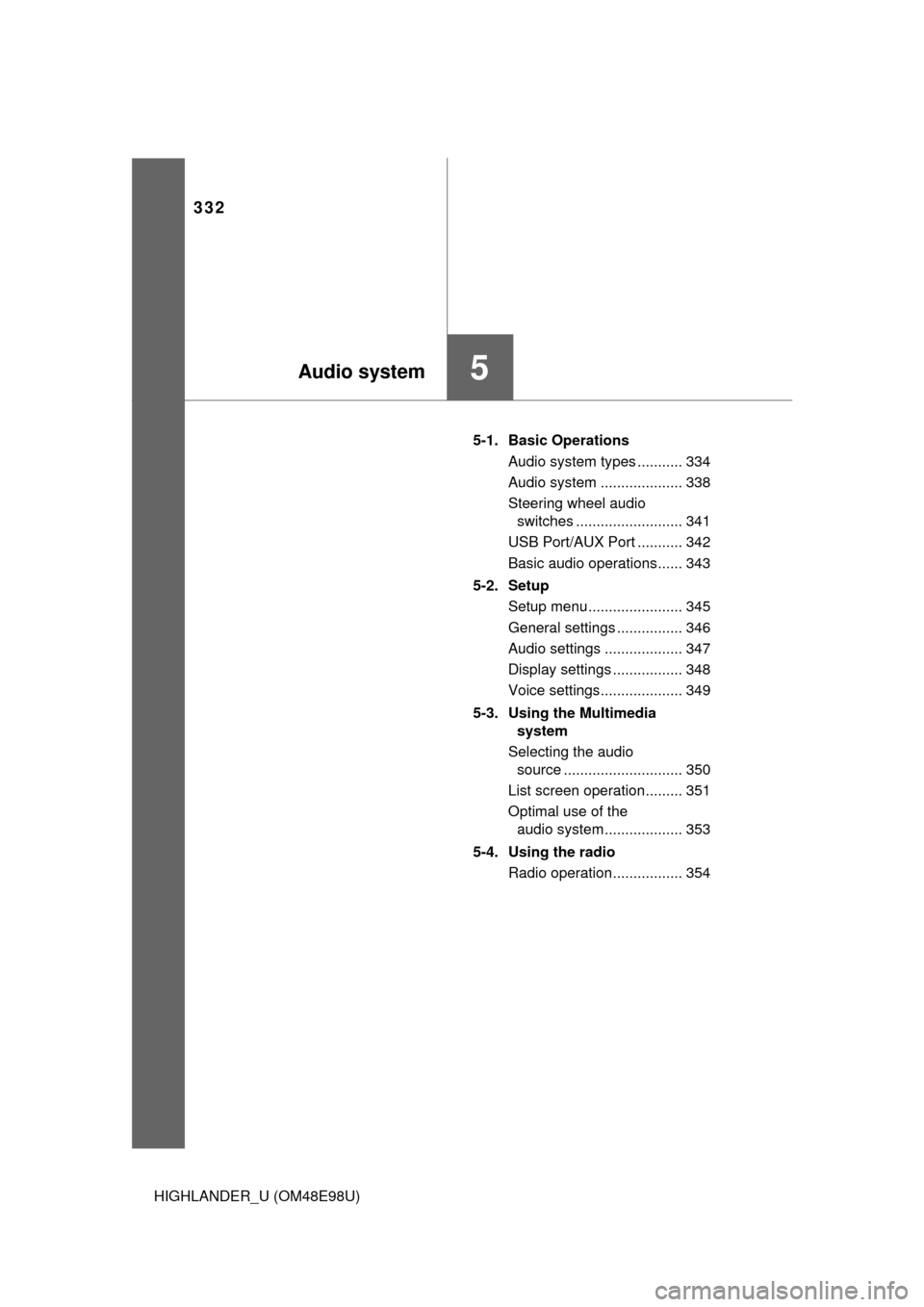
332
HIGHLANDER_U (OM48E98U)5-1. Basic Operations
Audio system types ........... 334
Audio system .................... 338
Steering wheel audio switches .......................... 341
USB Port/AUX Port ........... 342
Basic audio operations...... 343
5-2. Setup Setup menu....................... 345
General settings ................ 346
Audio settings ................... 347
Display settings ................. 348
Voice settings.................... 349
5-3. Using the Multimedia system
Selecting the audio source ............................. 350
List screen operation......... 351
Optimal use of the audio system................... 353
5-4. Using the radio Radio operation................. 354
5Audio system
Page 333 of 712

333
5Audio system
HIGHLANDER_U (OM48E98U)5-5. Playing an audio CD and
MP3/WMA/AAC discs
CD player operation .......... 356
5-6. Using an external device Listening to an iPod .......... 362
Listening to a USB memory device................ 366
Using the AUX port ........... 370
5-7. Connecting Bluetooth
®
Preparations to use wireless
communication ................ 371
Registering a Bluetooth
®
audio player for the
first time .......................... 375
Registering a Bluetooth
®
phone for the first time .... 376
Registering a Bluetooth
®
device.............................. 377
Connecting a Bluetooth
®
device.............................. 379
Displaying a Bluetooth
®
device details .................. 381
Detailed Bluetooth
®
system settings ............... 382 5-8. Bluetooth
® Audio
Listening to Bluetooth®
Audio............................... 383
5-9. Bluetooth
® phone
Using a Bluetooth®
Phone ............................. 384
Making a call ..................... 386
Receiving a call ................. 389
Speaking on the phone ..... 390
Bluetooth
® phone
message function ............ 393
Using the steering wheel switches .......................... 397
Bluetooth
® phone
settings ........................... 398
Contact/Call History Settings ........................... 399
What to do if... (Troubleshooting) ............ 408
5-10. Bluetooth
®
Bluetooth®......................... 412
5-11. Using the voice command system
Voice command system .... 417
Page 342 of 712
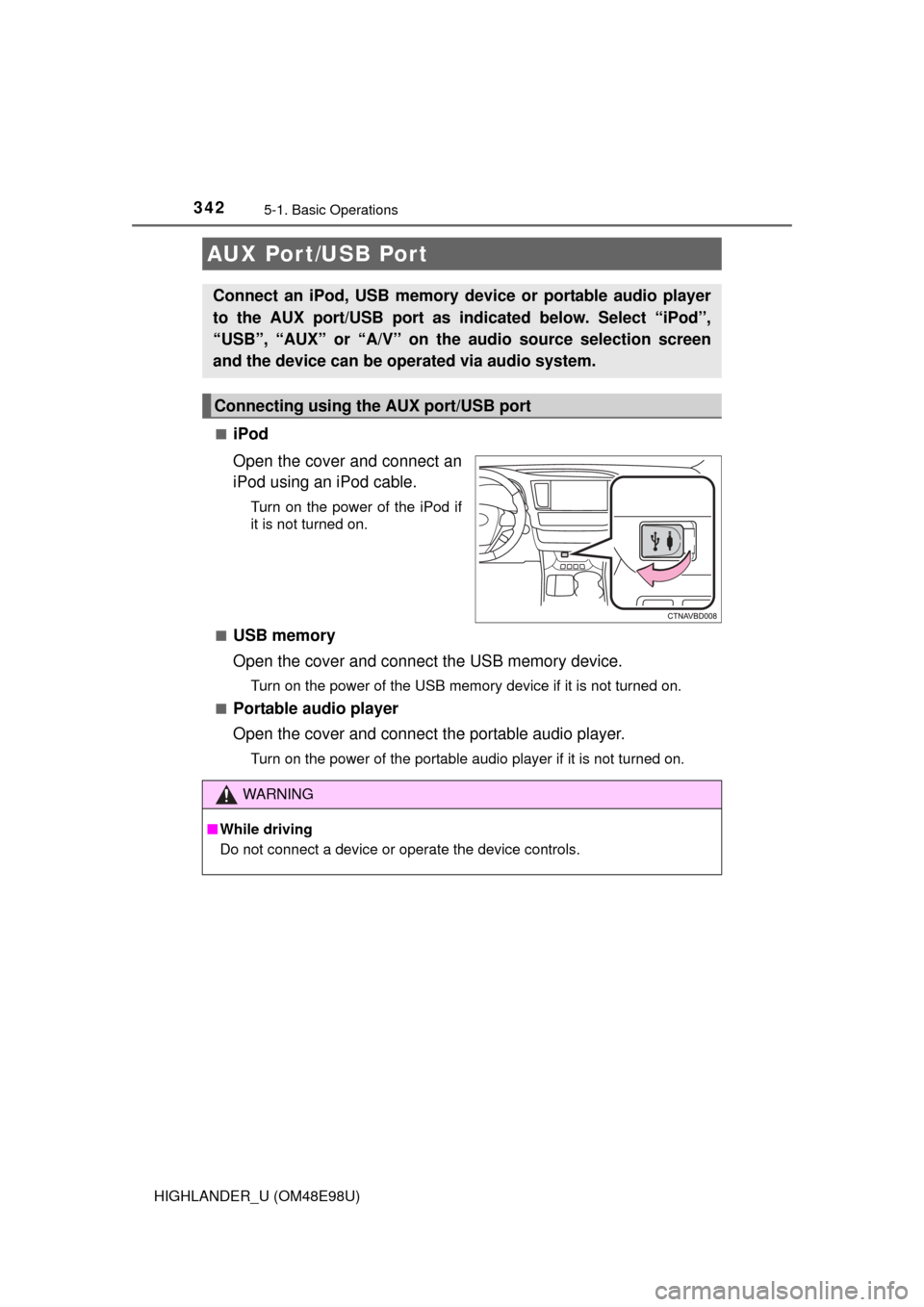
3425-1. Basic Operations
HIGHLANDER_U (OM48E98U)■
iPod
Open the cover and connect an
iPod using an iPod cable.
Turn on the power of the iPod if
it is not turned on.
■
USB memory
Open the cover and connect the USB memory device.
Turn on the power of the USB memory device if it is not turned on.
■
Portable audio player
Open the cover and connect the portable audio player.
Turn on the power of the portable audio player if it is not turned on.
AUX Por t/USB Por t
Connect an iPod, USB memory device or portable audio player
to the AUX port/USB port as indi cated below. Select “iPod”,
“USB”, “AUX” or “A/V” on the audio source selection screen
and the device can be operated via audio system.
Connecting using the AUX port/USB port
WARNING
■ While driving
Do not connect a device or operate the device controls.
Page 352 of 712

3525-3. Using the Multimedia system
HIGHLANDER_U (OM48E98U)■
Selecting a track/file/song
Press the “
” or “ ” button on “SEEK/TRACK” or turn the
“TUNE·SCROLL” knob to select the desired track/file/song number.
To fast-forward or reverse, press and hold the “ ” or “ ” button on
“SEEK/TRACK”.
■Selecting a track/file/song from the track/file/song list
Select “Browse” or cover art.
Select the desired play mode. (USB and iPod)
Select the desired track/file/
song.
When an MP3/WMA/AAC disc or USB memory device is being used,
the folder can be selected. When a Bluetooth
® device or iPod is being
used, the album can be selected.
According to the audio device, the following is displayed.
Selecting, fast-forwarding a nd reversing tracks/files/songs
1
2
3
Audio sourceList name
Audio CDTrack
MP3/WMA/AAC discFolder, File
Bluetooth®Album, Track
USBArtists, Albums, Songs, Genres,
Composers
iPodArtists, Albums, Songs, Genres,
Composers, Audiobooks, Videos
Page 366 of 712
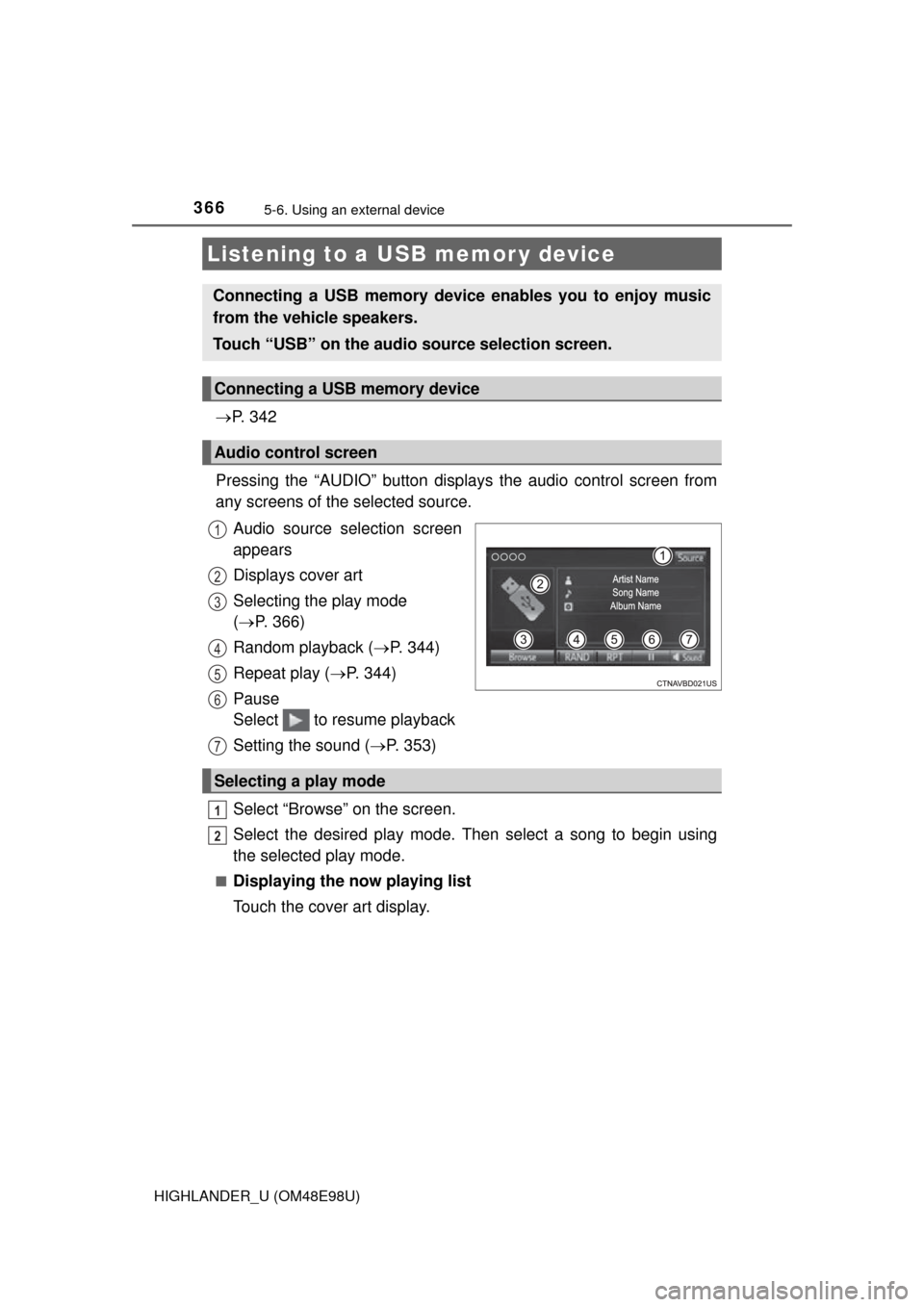
3665-6. Using an external device
HIGHLANDER_U (OM48E98U)
P. 3 4 2
Pressing the “AUDIO” button disp lays the audio control screen from
any screens of the selected source.
Audio source selection screen
appears
Displays cover art
Selecting the play mode
( P. 366)
Random playback ( P. 344)
Repeat play ( P. 344)
Pause
Select to resume playback
Setting the sound ( P. 353)
Select “Browse” on the screen.
Select the desired play mode. Then select a song to begin using
the selected play mode.
■Displaying the now playing list
Touch the cover art display.
Listening to a USB memor y device
Connecting a USB memory device enables you to enjoy music
from the vehicle speakers.
Touch “USB” on the audio source selection screen.
Connecting a USB memory device
Audio control screen
1
2
3
4
5
6
7
Selecting a play mode
1
2
Page 367 of 712

3675-6. Using an external device
5
Audio system
HIGHLANDER_U (OM48E98U)
■USB memory functions
●Depending on the USB memory device that is connected to the system, the
device itself may not be operable and certain functions may not be avail-
able. If the device is inoperable or a function is unavailable due to a mal-
function (as opposed to a system specification), disconnecting the device
and reconnecting it may resolve the problem.
● If the USB memory device still does not begin operation after being discon-
nected and reconnected, format the memory.
■ Error messages for USB memory
■ USB memory
●Compatible devices
USB memory device that can be used for MP3, WMA and AAC playback.
● Compatible device formats
The following device format can be used:
• USB communication format: USB2.0 HS (480Mbps) and FS (12 Mbps)
• File system format: FAT16/32 (Windows)
• C orrespondence class: Mass storage class
MP3, WMA and AAC files written to a device with any format other than
those listed above may not play correctly, and their file names and folder
names may not be displayed correctly.
Items related to standards and limitations are as follows:
• Maximum directory hierarchy: 8 levels
• Maximum number of folders in a device: 3000 (including the root)
• Maximum number of files in a device: 9999
• Maximum number of files per folder: 255
● MP3, WMA and AAC files
MP3 (MPEG Audio LAYER 3) is a standard audio compression format.
Files can be compressed to approximately 1/10 of their original size usi\
ng
MP3 compression.
WMA (Windows Media Audio) is a Mi crosoft audio compression format. This
format compresses audio data to a size smaller than that of the MP3 format.
AAC is short for Advanced Audio Coding and refers to an audio compression
technology standard used with MPEG2 and MPEG4.
MessageCause/Correction procedures
“Connection error. Please
consult your Owner’s Man-
ual for instructions on how
to connect the USB device.”
This indicates a problem with the USB mem-
ory device or its connection.
“There are no files available
for playback. Please add
compatible files to your USB
device.”
This indicates that no MP3/WMA/AAC files
are included on the USB memory device.
Page 369 of 712

3695-6. Using an external device
5
Audio system
HIGHLANDER_U (OM48E98U)●
MP3, WMA and AAC playback
• When a device containing MP3, WMA and AAC files is connected, all
files in the USB memory device are checked. Once the file check is fin-
ished, the first MP3, WMA and AAC file is played. To make the file check
finish more quickly, we recommend that you do not include any files other
than MP3, WMA and AAC files or create any unnecessary folders.
• When a USB memory device is connected and the audio source is
changed to USB memory mode, the USB memory device will start play-
ing the first file in the first folder. If the same device is removed and
reconnected (and the con- tents have not been changed), the USB mem-
ory device will resume play from the same point in which it was last used.
● Extensions
If the file extensions .mp3, .wma and .m4a are used for files other than
MP3, WMA and AAC files, they will be skipped (not played).
● Playback
• To play MP3 files with steady sound quality, we recommend a fixed bit
rate of at least 128 kbps and a sampling frequency of 44.1 kHz.
• There is a wide variety of freeware and other encoding software for MP3, WMA and AAC files on the market, and depending on the status of the
encoding and the file format, poor sound quality or noise at the start of
playback may result. In some cases, playback may not be possible at all.\
• Microsoft, Windows, and Windows Media are the registered trademarks of Microsoft Corporation in the U.S.A. and other countries.
WARNING
■While driving
Do not connect a USB memory device or operate the device controls.
NOTICE
■To prevent damage to the USB memory device or its terminals
● Do not leave the USB memory device in the vehicle. The temperature
inside the vehicle may become high, resulting in damage to the USB
memory device.
● Do not push down on or apply unnecessary pressure to the USB memory
device while it is connected.
● Do not insert foreign objects into the port.