Page 263 of 356
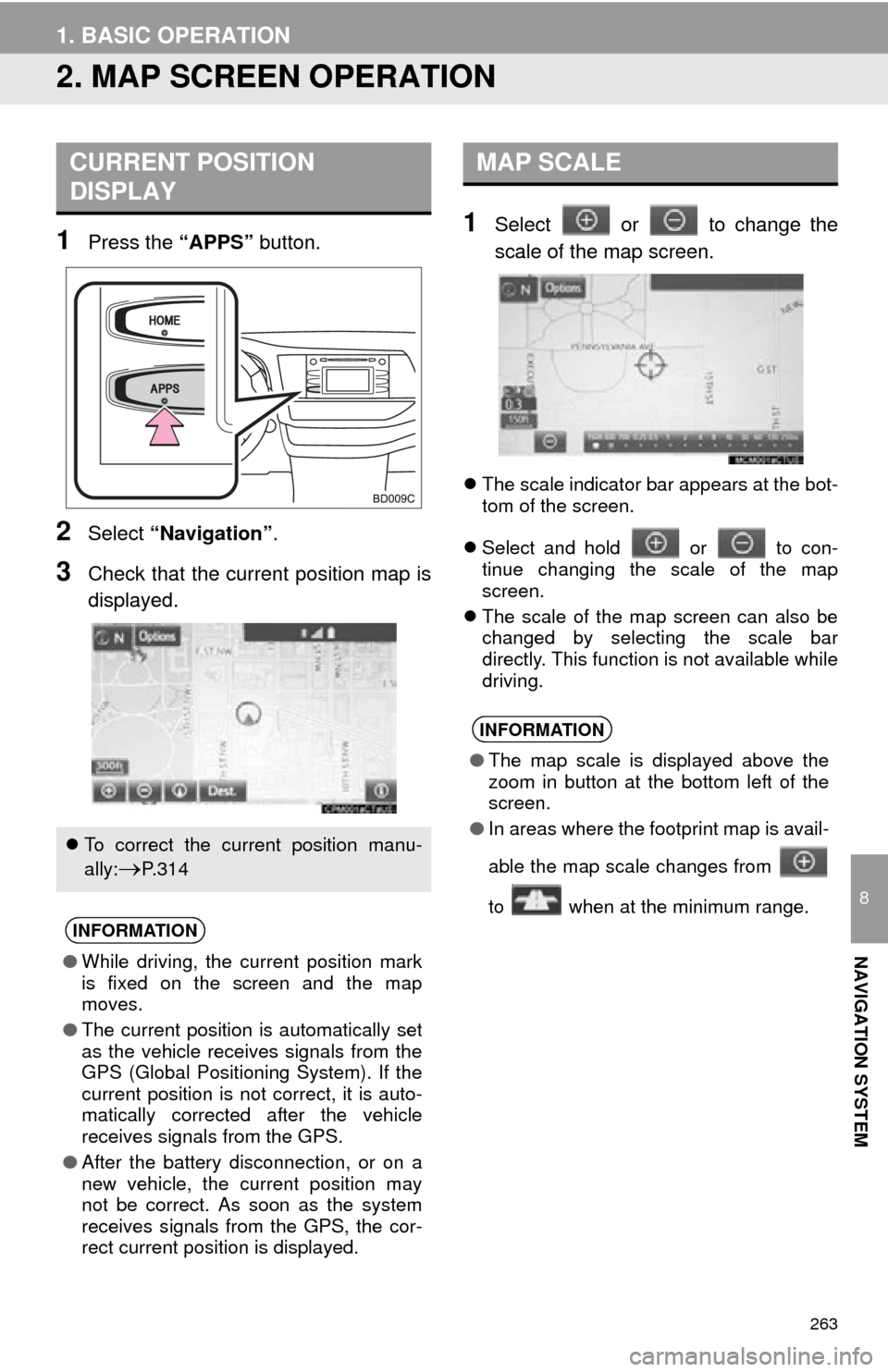
263
1. BASIC OPERATION
8
NAVIGATION SYSTEM
2. MAP SCREEN OPERATION
1Press the “APPS” button.
2Select “Navigation” .
3Check that the current position map is
displayed.
1Select or to change the
scale of the map screen.
The scale indicator bar appears at the bot-
tom of the screen.
Select and hold or to con-
tinue changing the scale of the map
screen.
The scale of the map screen can also be
changed by selecting the scale bar
directly. This function is not available while
driving.
CURRENT POSITION
DISPLAY
To correct the current position manu-
ally:
P. 3 1 4
INFORMATION
● While driving, the current position mark
is fixed on the screen and the map
moves.
● The current position is automatically set
as the vehicle receives signals from the
GPS (Global Positioning System). If the
current position is not correct, it is auto-
matically corrected after the vehicle
receives signals from the GPS.
● After the battery disconnection, or on a
new vehicle, the current position may
not be correct. As soon as the system
receives signals from the GPS, the cor-
rect current position is displayed.
MAP SCALE
INFORMATION
●The map scale is displayed above the
zoom in button at the bottom left of the
screen.
● In areas where the footprint map is avail-
able the map scale changes from
to when at the minimum range.
Page 264 of 356
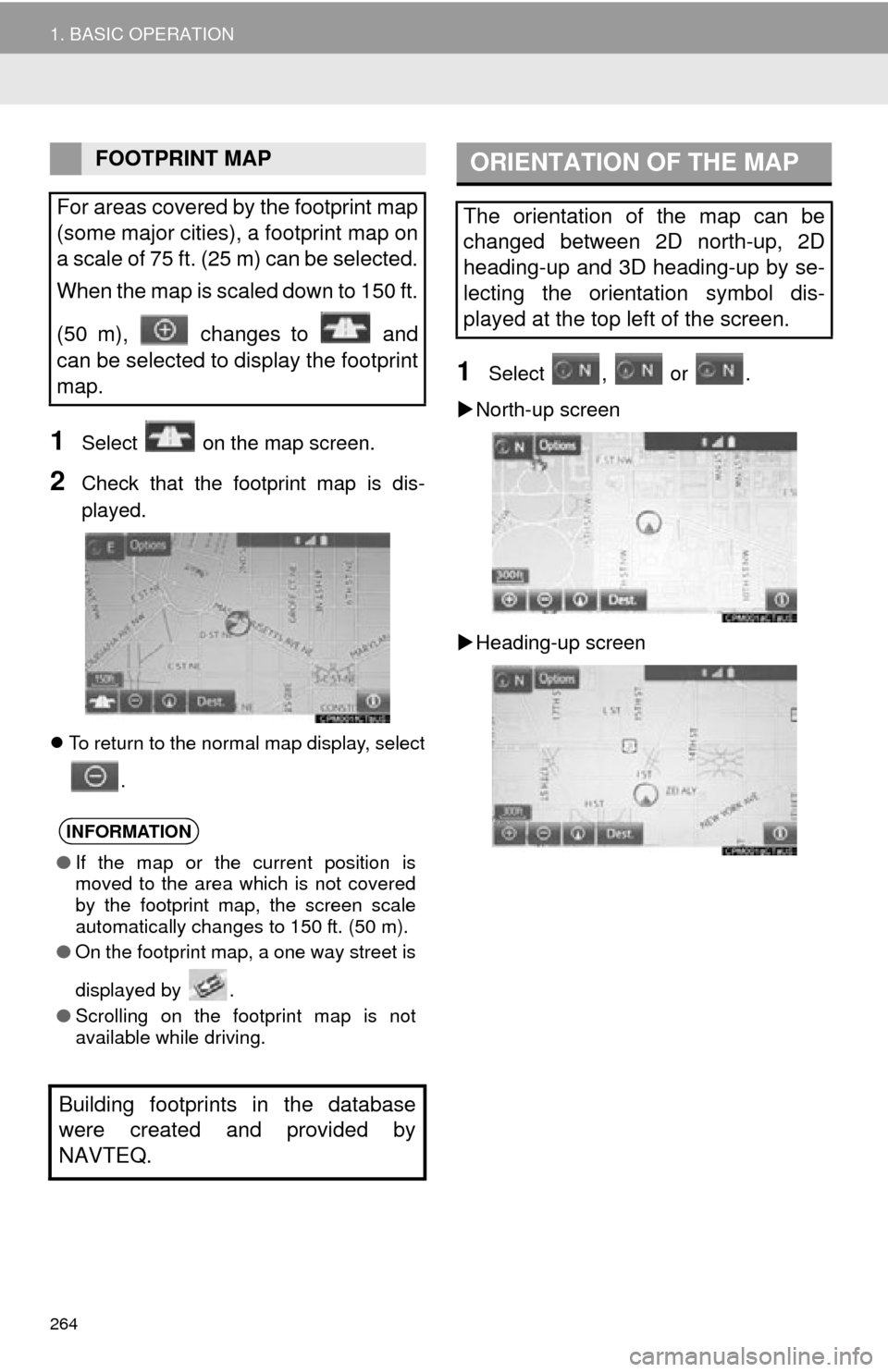
264
1. BASIC OPERATION
1Select on the map screen.
2Check that the footprint map is dis-
played.
To return to the normal map display, select
.
1Select , or .
North-up screen
Heading-up screen
FOOTPRINT MAP
For areas covered by the footprint map
(some major cities), a footprint map on
a scale of 75 ft. (25 m) can be selected.
When the map is scaled down to 150 ft.
(50 m), changes to and
can be selected to display the footprint
map.
INFORMATION
● If the map or the current position is
moved to the area which is not covered
by the footprint map, the screen scale
automatically changes to 150 ft. (50 m).
● On the footprint map, a one way street is
displayed by .
● Scrolling on the footprint map is not
available while driving.
Building footprints in the database
were created and provided by
NAVTEQ.
ORIENTATION OF THE MAP
The orientation of the map can be
changed between 2D north-up, 2D
heading-up and 3D heading-up by se-
lecting the orientation symbol dis-
played at the top left of the screen.
Page 265 of 356
265
1. BASIC OPERATION
8
NAVIGATION SYSTEM
3D screen
: North-up symbol
Regardless of the direction of vehicle trav-
el, north is always up.
: Heading-up symbol
The direction of vehicle travel is always up.
: 3D Heading-up symbol
The direction of vehicle travel is always up.
The letter(s) beside this symbol indicate
the vehicle’s heading direction (e.g. N for
north).
1Select “Options” on the map screen.
2Select “Map Mode” .
3Select the desired configuration but-
ton.
Depending on the conditions, certain
screen configuration buttons cannot be
selected.
SWITCHING THE MAP MODE
No.FunctionPage
Select to display the single
map screen. 266
Select to display the dual
map screen.266
Select to display the com-
pass mode screen.267
Select to display the turn list
screen.296
Select to display the free-
way exit list screen.294
Select to display the inter-
section guidance screen or
the guidance screen on the
freeway.
295
Select to display the turn-
by-turn arrow screen.296
Page 266 of 356
266
1. BASIC OPERATION
■MAP ONLY
■DUAL MAP
The map on the left is the main map.
Editing right map
1Select any point on the right side map.
2Select the desired item.
When set to on, the indicator will illumi-
nate.
The right side map can be edited.
No.FunctionPage
Select to change the orien-
tation of the map.264
Select to display POI icons.269
Select to show traffic infor-
mation. 273
Select to change the map
scale.263
Page 267 of 356
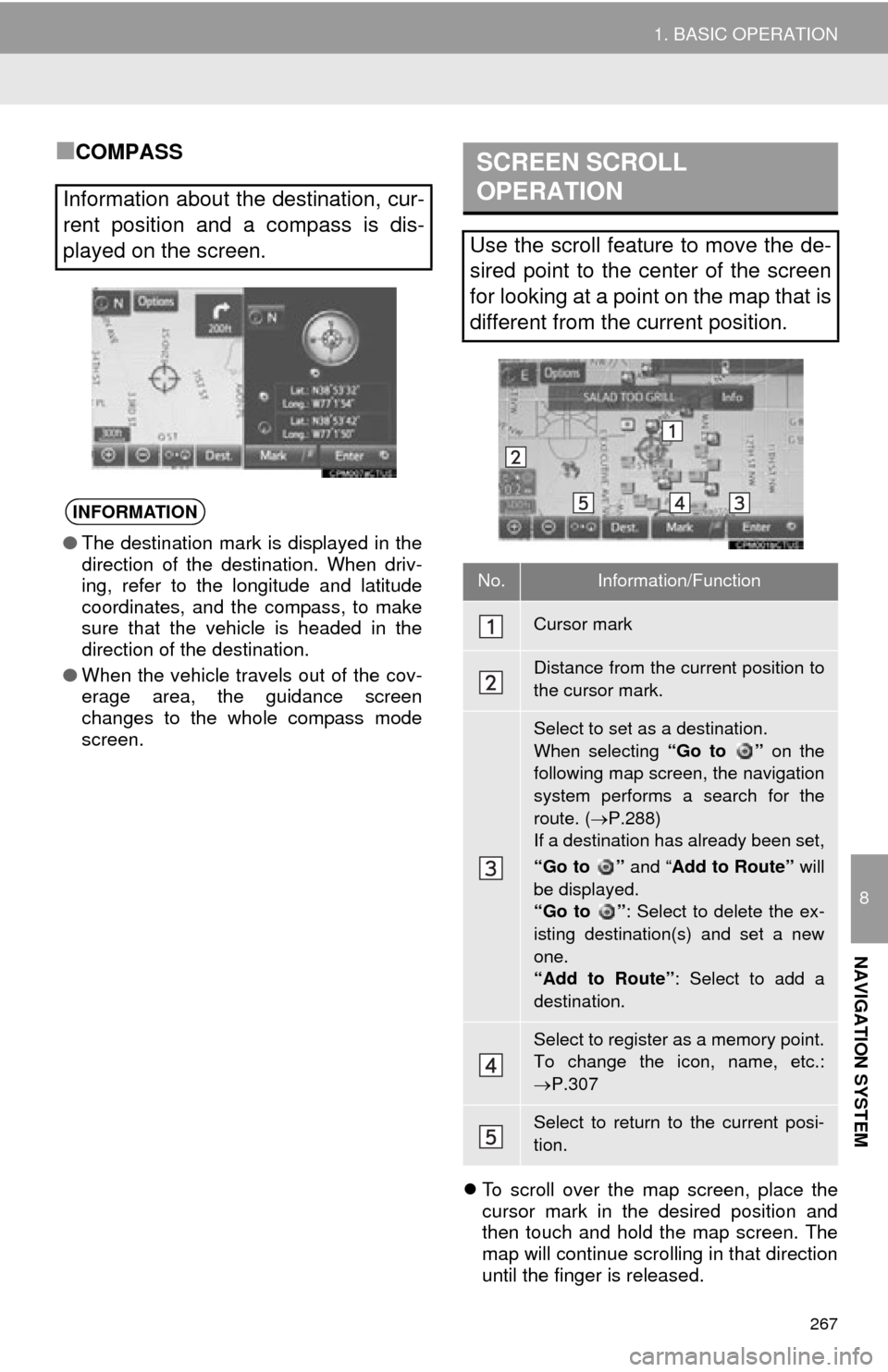
267
1. BASIC OPERATION
8
NAVIGATION SYSTEM
■COMPASS
To scroll over the map screen, place the
cursor mark in the desired position and
then touch and hold the map screen. The
map will continue scrolling in that direction
until the finger is released.
Information about the destination, cur-
rent position and a compass is dis-
played on the screen.
INFORMATION
● The destination mark is displayed in the
direction of the destination. When driv-
ing, refer to the longitude and latitude
coordinates, and the compass, to make
sure that the vehicle is headed in the
direction of the destination.
● When the vehicle travels out of the cov-
erage area, the guidance screen
changes to the whole compass mode
screen.
SCREEN SCROLL
OPERATION
Use the scroll feature to move the de-
sired point to the center of the screen
for looking at a point on the map that is
different from the current position.
No.Information/Function
Cursor mark
Distance from the current position to
the cursor mark.
Select to set as a destination.
When selecting “Go to ” on the
following map screen, the navigation
system performs a search for the
route. ( P.288)
If a destination has already been set,
“Go to ” and “Add to Route” will
be displayed.
“Go to ” : Select to delete the ex-
isting destination(s) and set a new
one.
“Add to Route” : Select to add a
destination.
Select to register as a memory point.
To change the icon, name, etc.:
P.307
Select to return to the current posi-
tion.
Page 269 of 356
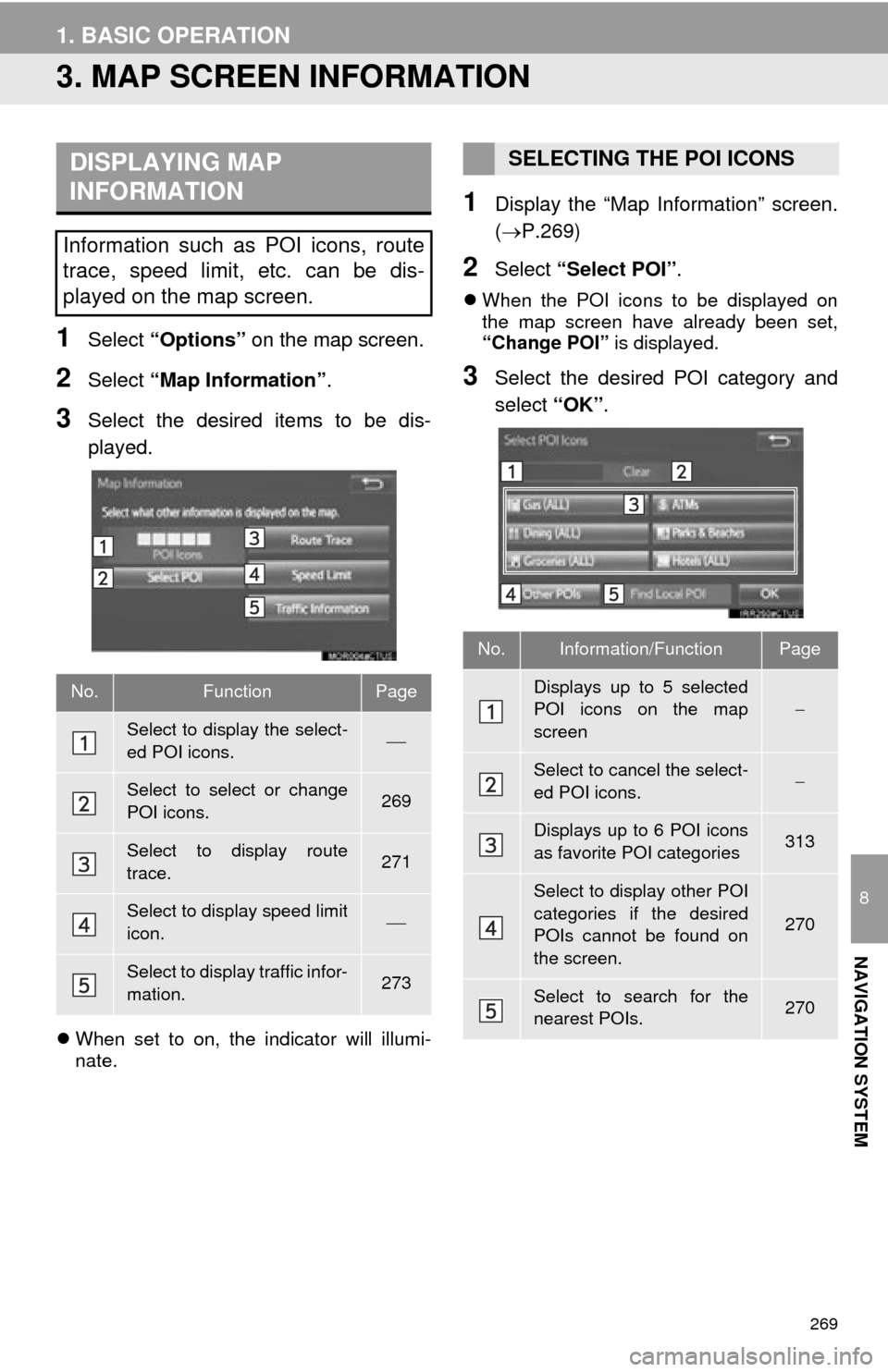
269
1. BASIC OPERATION
8
NAVIGATION SYSTEM
3. MAP SCREEN INFORMATION
1Select “Options” on the map screen.
2Select “Map Information” .
3Select the desired items to be dis-
played.
When set to on, the indicator will illumi-
nate.
1Display the “Map Information” screen.
(P.269)
2Select “Select POI” .
When the POI icons to be displayed on
the map screen have already been set,
“Change POI” is displayed.
3Select the desired POI category and
select “OK”.
DISPLAYING MAP
INFORMATION
Information such as POI icons, route
trace, speed limit, etc. can be dis-
played on the map screen.
No.FunctionPage
Select to display the select-
ed POI icons.
Select to select or change
POI icons.269
Select to display route
trace.271
Select to display speed limit
icon.
Select to display traffic infor-
mation.273
SELECTING THE POI ICONS
No.Information/FunctionPage
Displays up to 5 selected
POI icons on the map
screen
Select to cancel the select-
ed POI icons.
Displays up to 6 POI icons
as favorite POI categories313
Select to display other POI
categories if the desired
POIs cannot be found on
the screen.
270
Select to search for the
nearest POIs.270
Page 270 of 356
270
1. BASIC OPERATION
■SELECTING OTHER POI ICONS TO
BE DISPLAYED
1Select “Other POIs” .
2Select the desired POI categories and
select “OK”.
“List All Categories” : Select to display all
POI categories. To add more POI catego-
ries, select “More”.
■DISPLAYING THE LOCAL POI LIST
1Select “Find Local POI” .
2Select the desired POI.
“Near...”: Select to search for POIs near
the current position or along the route.
3Check that the selected POI is dis-
played on the map screen. ( P.267)
When “Near...” is selected
1Select the desired item.
“Near Here” : Select to search for POIs
near the current position.
“Along My Route” : Select to search for
POIs along the route.
POIs that are within 20 miles (32 km) of
the current position will be listed from
among the selected categories.
Page 271 of 356
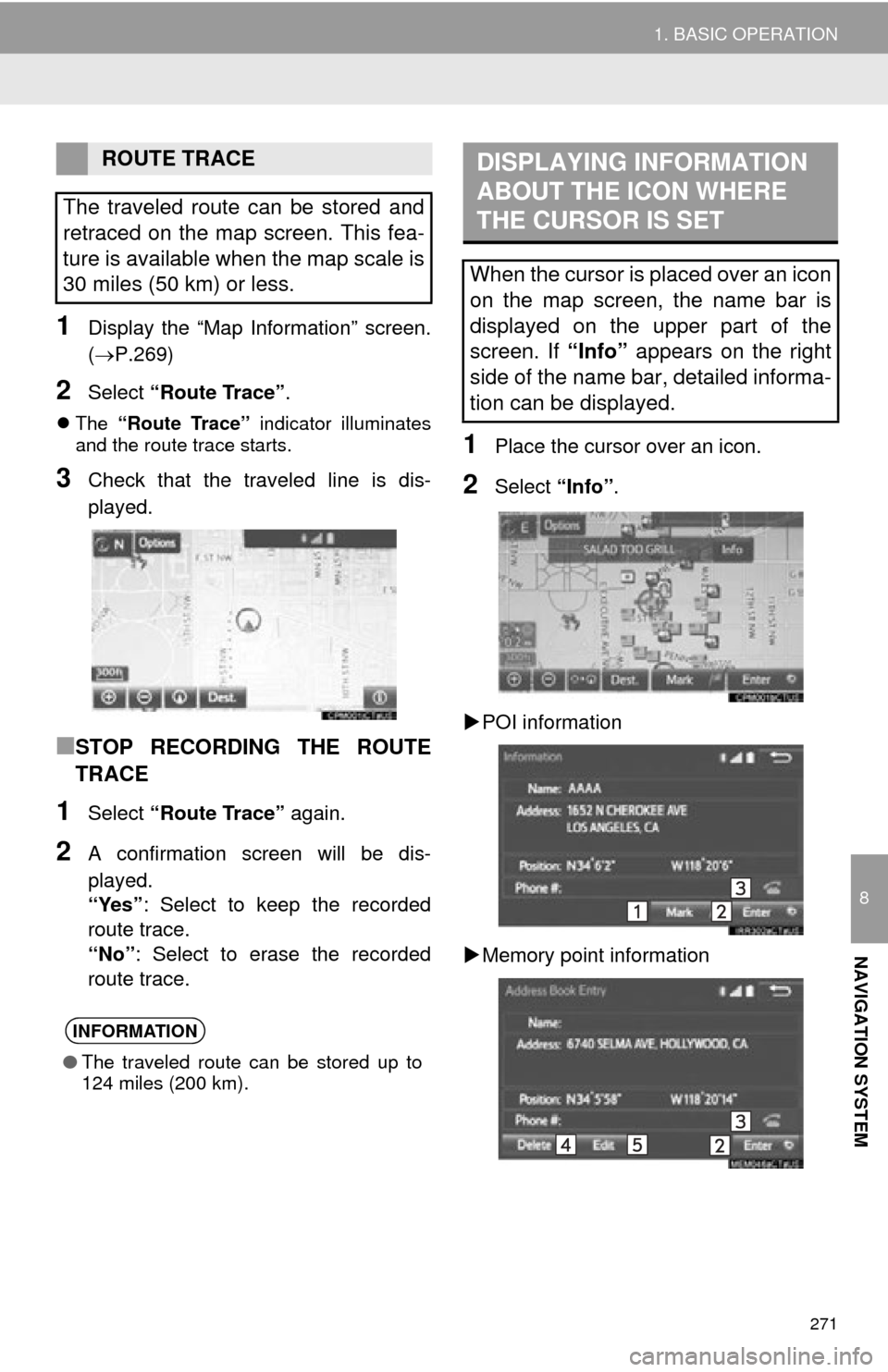
271
1. BASIC OPERATION
8
NAVIGATION SYSTEM
1Display the “Map Information” screen.
(P.269)
2Select “Route Trace” .
The “Route Trace” indicator illuminates
and the route trace starts.
3Check that the traveled line is dis-
played.
■STOP RECORDING THE ROUTE
TRACE
1Select “Route Trace” again.
2A confirmation screen will be dis-
played.
“Yes”: Select to keep the recorded
route trace.
“No” : Select to erase the recorded
route trace.
1Place the cursor over an icon.
2Select “Info”.
POI information
Memory point information
ROUTE TRACE
The traveled route can be stored and
retraced on the map screen. This fea-
ture is available when the map scale is
30 miles (50 km) or less.
INFORMATION
● The traveled route can be stored up to
124 miles (200 km).
DISPLAYING INFORMATION
ABOUT THE ICON WHERE
THE CURSOR IS SET
When the cursor is placed over an icon
on the map screen, the name bar is
displayed on the upper part of the
screen. If “Info” appears on the right
side of the name bar, detailed informa-
tion can be displayed.