Page 174 of 296
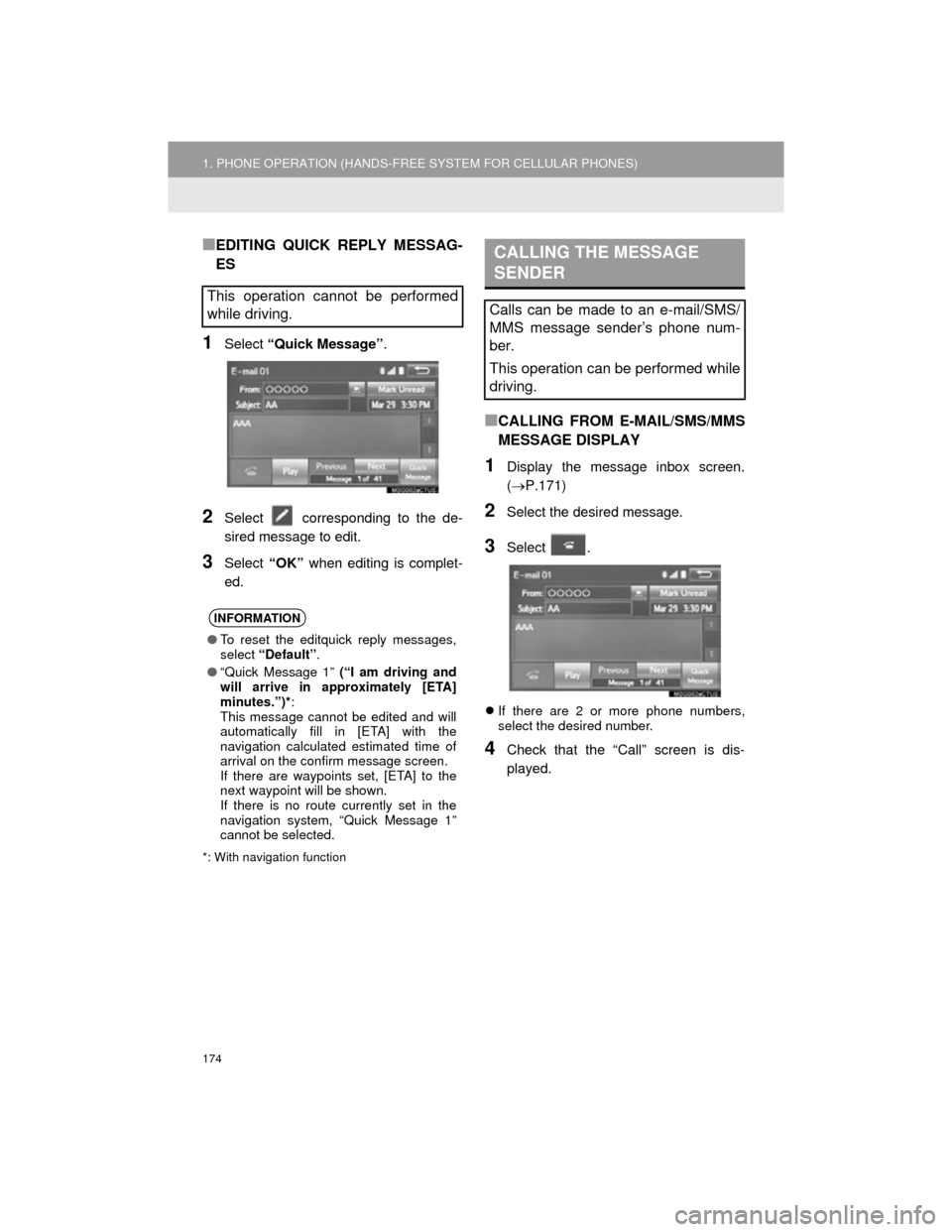
174
1. PHONE OPERATION (HANDS-FREE SYSTEM FOR CELLULAR PHONES)
Camry_Navi_U
■EDITING QUICK REPLY MESSAG-
ES
1Select “Quick Message” .
2Select corresponding to the de-
sired message to edit.
3Select “OK” when editing is complet-
ed.
*: With navigation function
■CALLING FROM E-MAIL/SMS/MMS
MESSAGE DISPLAY
1Display the message inbox screen.
(P.171)
2Select the desired message.
3Select .
If there are 2 or more phone numbers,
select the desired number.
4Check that the “Call” screen is dis-
played.
This operation cannot be performed
while driving.
INFORMATION
●To reset the editquick reply messages,
select “Default” .
● “Quick Message 1” (“I am driving and
will arrive in approximately [ETA]
minutes.”)* :
This message cannot be edited and will
automatically fill in [ETA] with the
navigation calculated estimated time of
arrival on the confirm message screen.
If there are waypoints set, [ETA] to the
next waypoint will be shown.
If there is no route currently set in the
navigation system, “Quick Message 1”
cannot be selected.
CALLING THE MESSAGE
SENDER
Calls can be made to an e-mail/SMS/
MMS message sender’s phone num-
ber.
This operation can be performed while
driving.
Page 196 of 296

196
Camry_Navi_U
1. QUICK REFERENCE ................... 198
MAP SCREEN ..................................... 198
NAVIGATION OPTIONS SCREEN...... 200
2. MAP SCREEN OPERATION ....... 201
CURRENT POSITION DISPLAY ......... 201
MAP SCALE ........................................ 201
ORIENTATION OF THE MAP ............. 202
SWITCHING THE MAP MODE............ 203
SCREEN SCROLL OPERATION ........ 205
ADJUSTING LOCATION IN SMALL INCREMENTS................................... 206
3. MAP SCREEN INFORMATION .......................... 207
DISPLAYING MAP INFORMATION .... 207
DISPLAYING INFORMATION
ABOUT THE ICON WHERE
THE CURSOR IS SET ...................... 209
STANDARD MAP ICONS .................... 210
4. TRAFFIC INFORMATION ............ 211
DISPLAYING TRAFFIC INFORMATION ON THE MAP .......... 213
1. DESTINATION SEARCH SCREEN .................................... 214
2. SEARCH OPERATION................ 216
SELECTING SEARCH AREA .............. 217
SETTING HOME AS DESTINATION................................... 217
SETTING PRESET DESTINATIONS AS DESTINATION ............................. 217
SEARCHING BY ADDRESS ................ 218
SEARCHING BY POINT OF INTEREST ......................................... 219
SEARCHING FROM PREVIOUS DESTINATIONS ................................ 222
SEARCHING BY ADDRESS BOOK ................................................ 222
SEARCHING BY EMERGENCY .......... 223
SEARCHING BY INTERSECTION AND FREEWAY ................................ 223
SEARCHING BY MAP ......................... 225
SEARCHING BY COORDINATES ....... 225
3. STARTING ROUTE GUIDANCE ................................ 226
STARTING ROUTE GUIDANCE.......... 226
PAUSING GUIDANCE ......................... 229
1BASIC OPERATION2DESTINATION SEARCH
8
NAVIGATION SYSTEM*
Page 197 of 296

8
197
Camry_Navi_U
4
5
6
7
9
1
2
3
8
1. ROUTE GUIDANCE SCREEN ..... 230
SCREEN FOR ROUTE
GUIDANCE ....................................... 230
ROUTE OVERVIEW............................ 231
DURING FREEWAY DRIVING............ 232
WHEN APPROACHING INTERSECTION ............................... 233
TURN LIST SCREEN .......................... 234
TURN-BY-TURN ARROW SCREEN ........................................... 234
2. TYPICAL VOICE GUIDANCE PROMPTS.................................. 235
3. EDITING ROUTE ......................... 236
ADDING DESTINATIONS ................... 237
REORDERING DESTINATIONS......... 237
DELETING DESTINATIONS ............... 237
SETTING ROUTE PREFERENCES ............................... 238
SELECTING ROUTE TYPE ................ 238
DETOUR SETTING ............................. 239
STARTING FROM ADJACENT ROAD ................................................ 240
1. MEMORY POINTS SETTINGS ................................. 241
SETTING UP HOME ........................... 242
SETTING UP PRESET
DESTINATIONS................................ 243
SETTING UP ADDRESS BOOK ......... 245 SETTING UP AREAS TO AVOID ........ 247
DELETING PREVIOUS
DESTINATIONS ................................ 249
1. DETAILED NAVIGATION SETTINGS ................................. 250
SCREENS FOR NAVIGATION
SETTINGS ........................................ 250
2. TRAFFIC SETTINGS................... 254
SCREEN FOR TRAFFIC
SETTINGS ........................................ 254
AUTO AVOID TRAFFIC ....................... 255
MY TRAFFIC ROUTES ....................... 256
1. GPS (GLOBAL POSITIONING SYSTEM) ................................... 260
LIMITATIONS OF THE NAVIGATION
SYSTEM ............................................ 260
2. MAP DATABASE VERSION AND COVERED AREA ............. 262
MAP INFORMATION ........................... 262
ABOUT THE MAP DATA ..................... 263
3ROUTE GUIDANCE
4MEMORY POINTS
5SETUP
6TIPS FOR THE NAVIGATION
SYSTEM
NAVIGATION SYSTEM*
*: With navigation function
Page 198 of 296
198
Camry_Navi_U
1. BASIC OPERATION
1. QUICK REFERENCE
MAP SCREEN
To display this screen, press the “APPS” button, then select “Navigation” on the
“Apps” screen.
No.NameFunctionPage
2D North-up, 2D
heading-up or 3D
heading-up sym-
bolIndicates whether the map orientation is set to
north-up or heading-up. The letter(s) beside this
symbol indicate the vehicle’s heading direction
(e.g. N for north). In 3D map, only a heading-up
view is available.
202
Options buttonSelect to display the “Navigation Options” screen.200
“GPS” mark
(Global Position-
ing System)Shows that the vehicle is receiving signals from
the GPS.260
Traffic indicator
Shows that traffic information is received. Select
to start voice guidance for traffic information.
When traffic information is received via HD Radio
broadcast, HD mark is displayed on the right.
211
Scale indicatorThis figure indicates the map scale.201
Page 199 of 296

199
1. BASIC OPERATION
Camry_Navi_U
NAVIGATION SYSTEM
8
Zoom in/out but-
tonSelect to magnify or reduce the map scale. When
either button is selected, the map scale indicator
bar appears at the bottom of the screen.201
Footprint map
buttonSelect to display the footprint map screen.202
Current position
button/voice
guidance buttonSelect to display the current position address.
Select to repeat voice guidance.235
Destination but-
tonSelect to display the “Destination” screen.214
Speed limit iconIndicates the speed limit on the current road. The
display of the speed limit icon can be set to on/off.207
Route informa-
tion bar
Displays the current street name, or the distance
with the estimated travel time/arrival time to the
destination. The route information bar fills from
left to right as the vehicle progresses on the
route.
230
Route informa-
tion buttonSelect to change the display between the current
street name and the distance with the estimated
travel/arrival time.230
No.NameFunctionPage
Page 200 of 296
200
1. BASIC OPERATION
Camry_Navi_U
NAVIGATION OPTIONS SCREEN
The navigation options allow you to change map configurations, display/hide POI
icons, and edit the navigation routes. To display the “Navigation Options” screen,
press the “APPS” button, select “Navigation” on the “Apps” screen, and select
“Options” on the map screen.
No.FunctionPage
Select to display the desired map configuration.203
Select to set display of the map information such as POI icons, route
trace, speed limit, etc.207
Select to display the map version and coverage area.262
Select to edit the set route.236
Select to pause or resume route guidance.229
Select to display the overview of the entire route.231
Page 201 of 296

201
1. BASIC OPERATION
Camry_Navi_U
NAVIGATION SYSTEM
8
2. MAP SCREEN OPERATION
1Press the “APPS” button.
2Select “Navigation” .
3Check that the current position map is
displayed.
1Select or to change the
scale of the map screen.
The scale indicator bar appears at the bot-
tom of the screen.
Select and hold or to con-
tinue changing the scale of the map
screen.
The scale of the map screen can also be
changed by selecting the scale bar
directly. This function is not available while
driving.
CURRENT POSITION
DISPLAY
To correct the current position manu-
ally:
P.252
INFORMATION
●While driving, the current position mark
is fixed on the screen and the map
moves.
● The current position is automatically set
as the vehicle receives signals from the
GPS (Global Positioning System). If the
current position is not correct, it is auto-
matically corrected after the vehicle
receives signals from the GPS.
● After the 12-volt battery disconnection,
or on a new vehicle, the current position
may not be correct. As soon as the sys-
tem receives signals from the GPS, the
correct current position is displayed.
MAP SCALE
INFORMATION
● The map scale is displayed above the
zoom in button at the bottom left of the
screen.
● In areas where the footprint map is avail-
able the map scale changes from
to when at the minimum range.
Page 203 of 296

203
1. BASIC OPERATION
Camry_Navi_U
NAVIGATION SYSTEM
8
3D screen
: North-up symbol
Regardless of the direction of vehicle trav-
el, north is always up.
: Heading-up symbol
The direction of vehicle travel is always up.
: 3D Heading-up symbol
The direction of vehicle travel is always up.
The letter(s) beside this symbol indicate
the vehicle’s heading direction (e.g. N for
north).
1Select “Options” on the map screen.
2Select “Map Mode” .
3Select the desired configuration but-
ton.
Depending on the conditions, certain
screen configuration buttons cannot be
selected.
SWITCHING THE MAP MODE
No.FunctionPage
Select to display the single
map screen. 204
Select to display the dual
map screen.204
Select to display the com-
pass mode screen.205
Select to display the turn list
screen.234
Select to display the free-
way exit list screen.232
Select to display the inter-
section guidance screen or
the guidance screen on the
freeway.
233
Select to display the turn-
by-turn arrow screen.234