Page 47 of 296
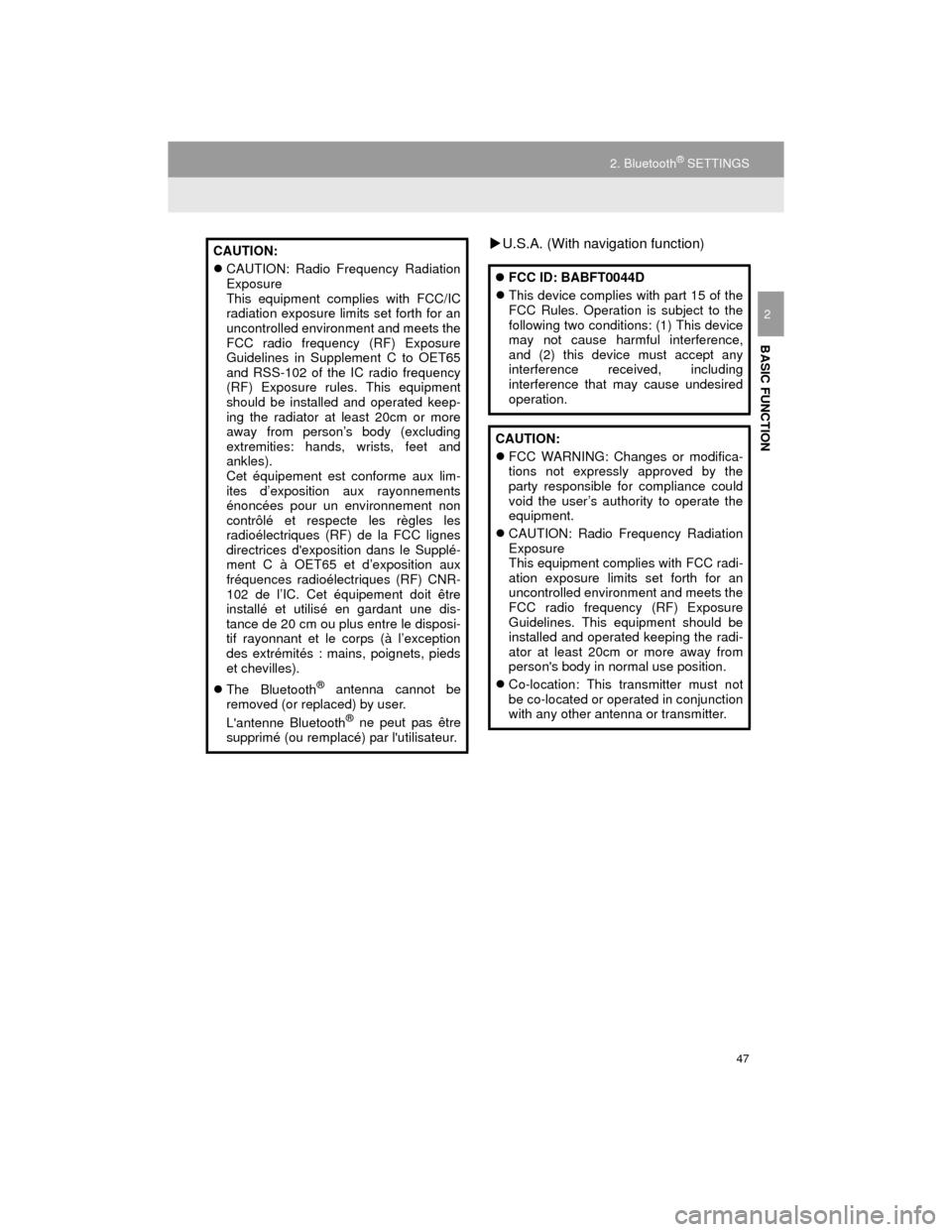
47
2. Bluetooth® SETTINGS
Camry_Navi_U
BASIC FUNCTION
2
U.S.A. (With navigation function)CAUTION:
CAUTION: Radio Frequency Radiation
Exposure
This equipment complies with FCC/IC
radiation exposure limits set forth for an
uncontrolled environment and meets the
FCC radio frequency (RF) Exposure
Guidelines in Supplement C to OET65
and RSS-102 of the IC radio frequency
(RF) Exposure rules. This equipment
should be installed and operated keep-
ing the radiator at least 20cm or more
away from person’s body (excluding
extremities: hands, wrists, feet and
ankles).
Cet équipement est conforme aux lim-
ites d’exposition aux rayonnements
énoncées pour un environnement non
contrôlé et respecte les règles les
radioélectriques (RF) de la FCC lignes
directrices d'exposition dans le Supplé-
ment C à OET65 et d’exposition aux
fréquences radioélectriques (RF) CNR-
102 de l’IC. Cet équipement doit être
installé et utilisé en gardant une dis-
tance de 20 cm ou plus entre le disposi-
tif rayonnant et le corps (à l’exception
des extrémités : mains, poignets, pieds
et chevilles).
The Bluetooth
® antenna cannot be
removed (or replaced) by user.
L'antenne Bluetooth
® ne peut pas être
supprimé (ou remplacé) par l'utilisateur.
FCC ID: BABFT0044D
This device complies with part 15 of the
FCC Rules. Operation is subject to the
following two conditions: (1) This device
may not cause harmful interference,
and (2) this device must accept any
interference received, including
interference that may cause undesired
operation.
CAUTION:
FCC WARNING: Changes or modifica-
tions not expressly approved by the
party responsible for compliance could
void the user’s authority to operate the
equipment.
CAUTION: Radio Frequency Radiation
Exposure
This equipment complies with FCC radi-
ation exposure limits set forth for an
uncontrolled environment and meets the
FCC radio frequency (RF) Exposure
Guidelines. This equipment should be
installed and operated keeping the radi-
ator at least 20cm or more away from
person's body in normal use position.
Co-location: This transmitter must not
be co-located or operated in conjunction
with any other antenna or transmitter.
Page 48 of 296
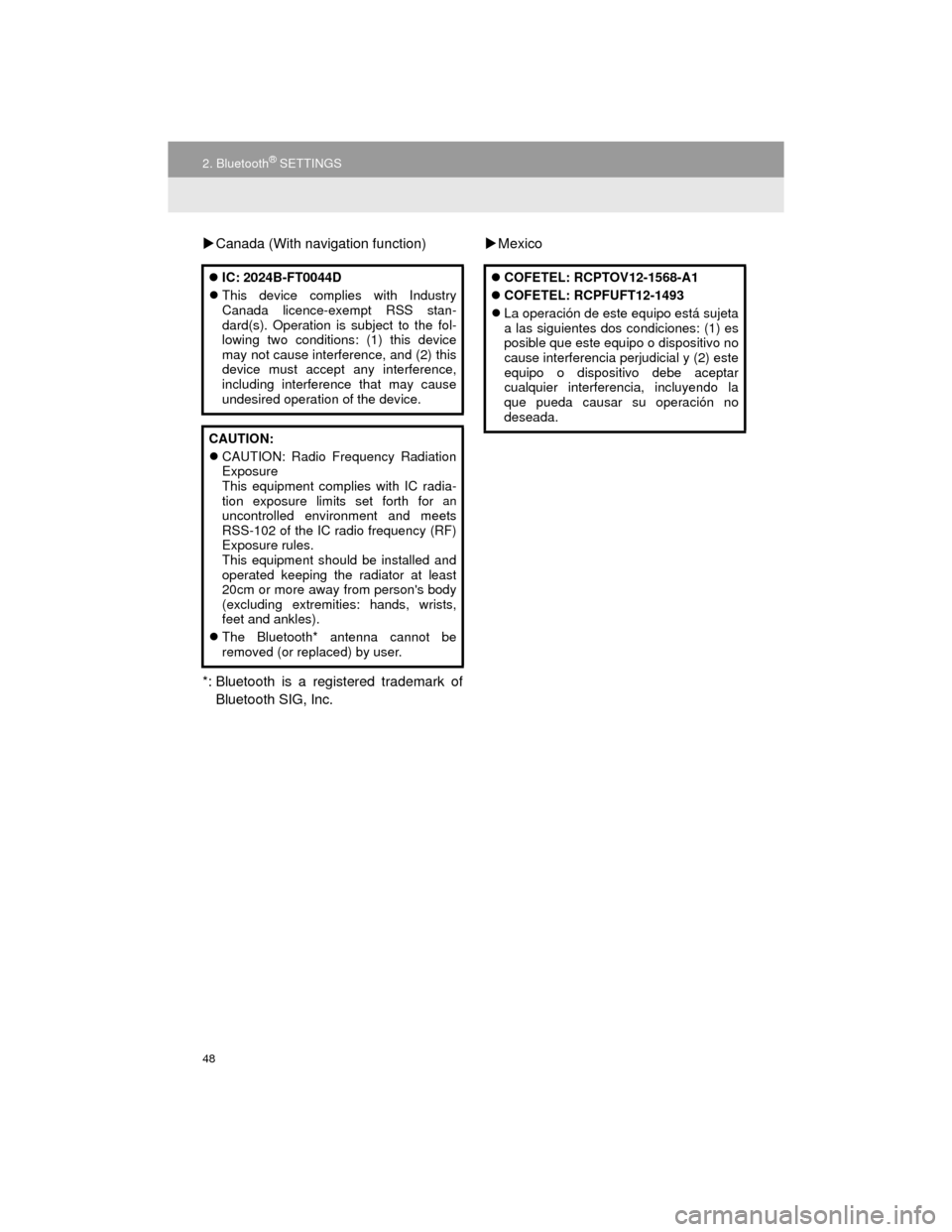
48
2. Bluetooth® SETTINGS
Camry_Navi_U
Canada (With navigation function)
*: Bluetooth is a registered trademark of Bluetooth SIG, Inc.
Mexico
IC: 2024B-FT0044D
This device complies with Industry
Canada licence-exempt RSS stan-
dard(s). Operation is subject to the fol-
lowing two conditions: (1) this device
may not cause interference, and (2) this
device must accept any interference,
including interference that may cause
undesired operation of the device.
CAUTION:
CAUTION: Radio Frequency Radiation
Exposure
This equipment complies with IC radia-
tion exposure limits set forth for
anuncontrolled environment and meets
RSS-102 of the IC radio frequency (RF)
Exposure rules.
This equipment should be installed and
operated keeping the radiator at least
20cm or more away from person's body
(excluding extremities: hands, wrists,
feet and ankles).
The Bluetooth* antenna cannot be
removed (or replaced) by user.
COFETEL: RCPTOV12-1568-A1
COFETEL: RCPFUFT12-1493
La operación de este equipo está sujeta
a las siguientes dos condiciones: (1) es
posible que este equipo o dispositivo no
cause interferencia perjudicial y (2) este
equipo o dispositivo debe aceptar
cualquier interferencia, incluyendo la
que pueda causar su operación no
deseada.
Page 52 of 296
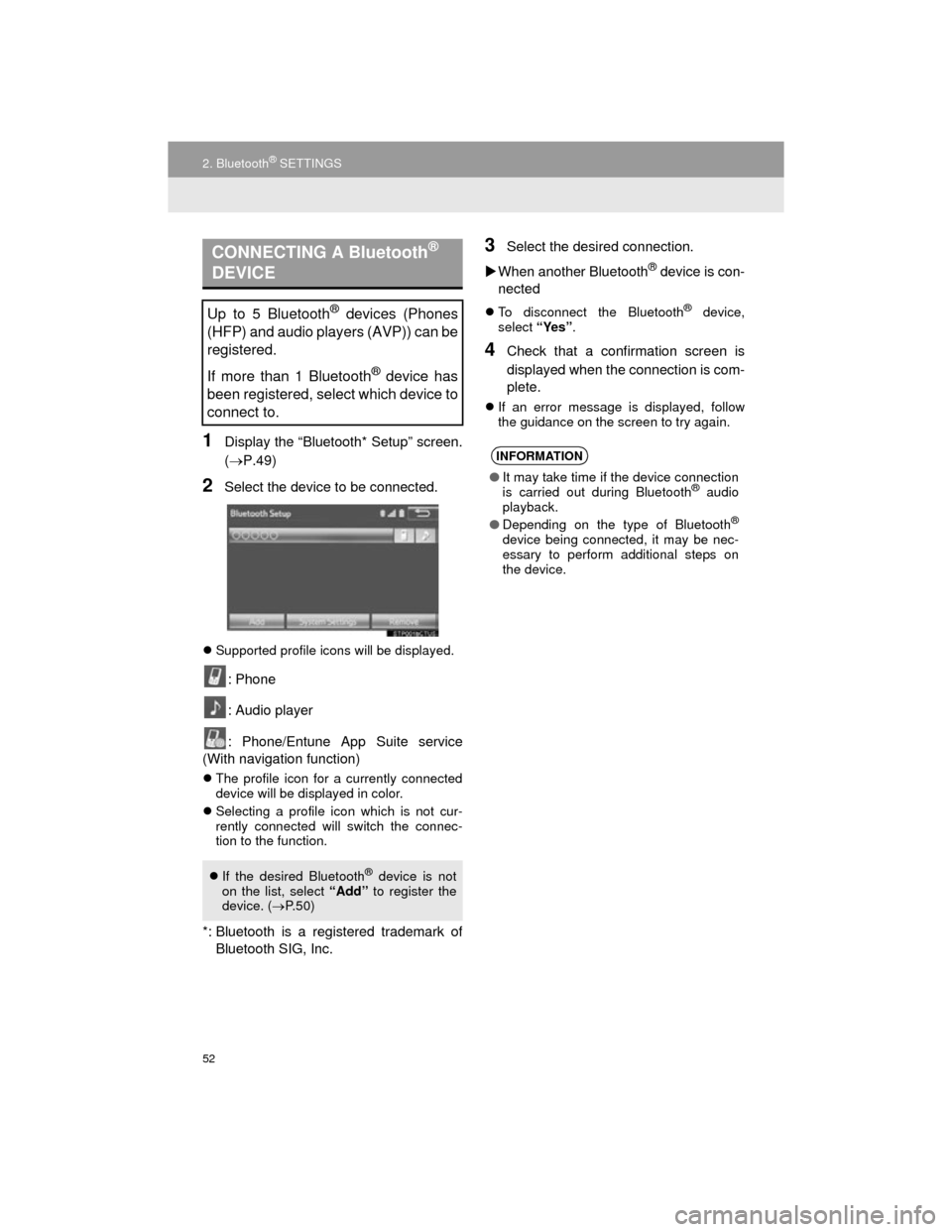
52
2. Bluetooth® SETTINGS
Camry_Navi_U
1Display the “Bluetooth* Setup” screen.
(P.49)
2Select the device to be connected.
Supported profile icons will be displayed.
: Phone
: Audio player
: Phone/Entune App Suite service
(With navigation function)
The profile icon for a currently connected
device will be displayed in color.
Selecting a profile icon which is not cur-
rently connected will switch the connec-
tion to the function.
*: Bluetooth is a registered trademark of
Bluetooth SIG, Inc.
3Select the desired connection.
When another Bluetooth
® device is con-
nected
To disconnect the Bluetooth® device,
select “Yes”.
4Check that a confirmation screen is
displayed when the connection is com-
plete.
If an error message is displayed, follow
the guidance on the screen to try again.
CONNECTING A Bluetooth®
DEVICE
Up to 5 Bluetooth® devices (Phones
(HFP) and audio players (AVP)) can be
registered.
If more than 1 Bluetooth
® device has
been registered, select which device to
connect to.
If the desired Bluetooth® device is not
on the list, select “Add” to register the
device. ( P. 5 0 )
INFORMATION
● It may take time if the device connection
is carried out during Bluetooth® audio
playback.
● Depending on the type of Bluetooth
®
device being connected, it may be nec-
essary to perform additional steps on
the device.
Page 58 of 296
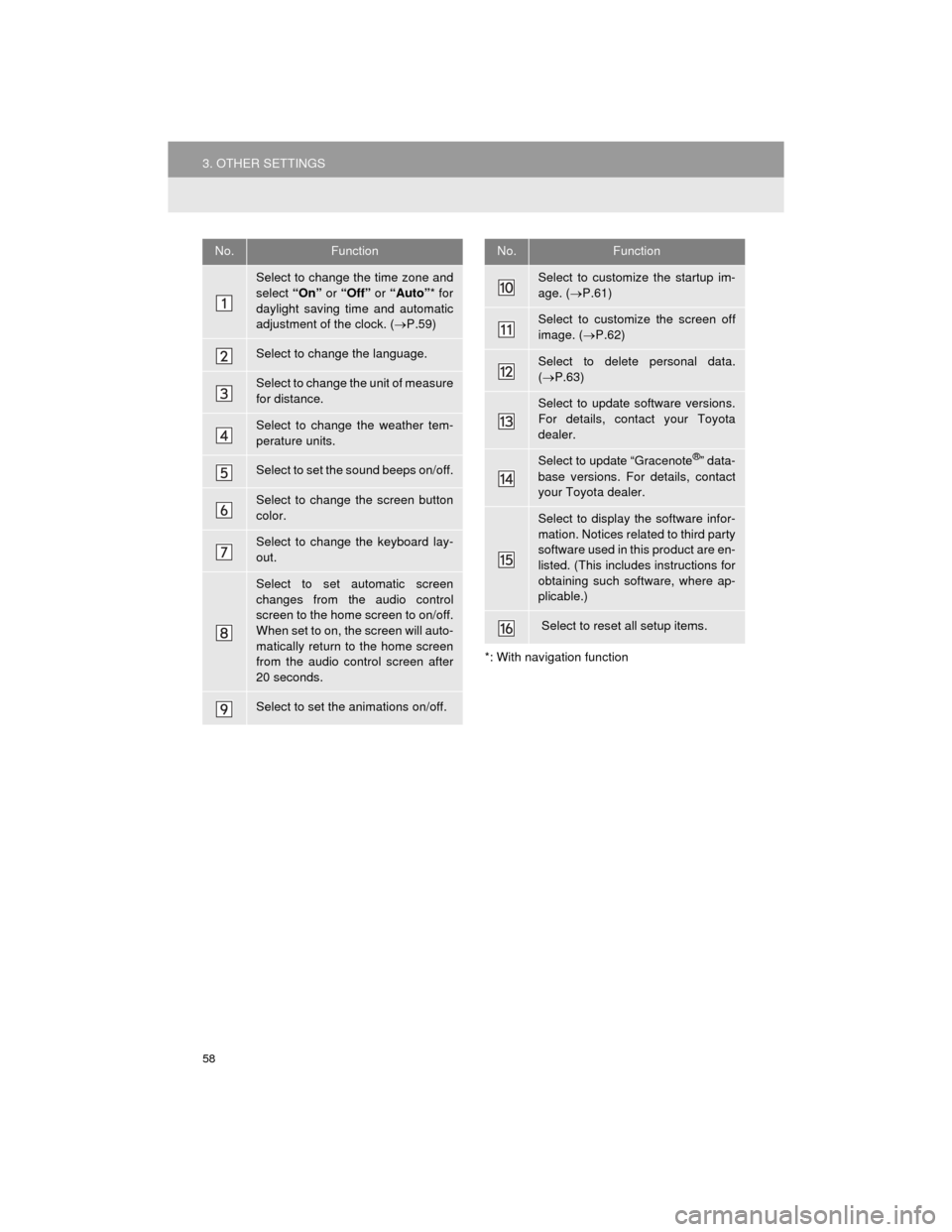
58
3. OTHER SETTINGS
Camry_Navi_U
*: With navigation function
No.Function
Select to change the time zone and
select “On” or “Off” or “Auto”* for
daylight saving time and automatic
adjustment of the clock. ( P.59)
Select to change the language.
Select to change the unit of measure
for distance.
Select to change the weather tem-
perature units.
Select to set the sound beeps on/off.
Select to change the screen button
color.
Select to change the keyboard lay-
out.
Select to set automatic screen
changes from the audio control
screen to the home screen to on/off.
When set to on, the screen will auto-
matically return to the home screen
from the audio control screen after
20 seconds.
Select to set the animations on/off.
Select to customize the startup im-
age. ( P.61)
Select to customize the screen off
image. ( P.62)
Select to delete personal data.
( P.63)
Select to update software versions.
For details, contact your Toyota
dealer.
Select to update “Gracenote®” data-
base versions. For details, contact
your Toyota dealer.
Select to display the software infor-
mation. Notices related to third party
software used in this product are en-
listed. (This includes instructions for
obtaining such software, where ap-
plicable.)
Select to reset all setup items.
No.Function
Page 59 of 296
59
3. OTHER SETTINGS
Camry_Navi_U
BASIC FUNCTION
2
1Display the “General Settings” screen.
(P.57)
2Select “Clock” .
*: With navigation function
3Select the items to be set.
On this screen, the following functions can
be performed:
*1: e.g. 1:00 to 1:29 1:00
1:30 to 1:59 2:00
*
2: With navigation function
4Select “OK”.
CLOCK SETTINGS
Used for changing time zones and the
on/off/auto* settings of daylight saving
time and automatic adjustment of the
clock.
No.Function
Select to round to the nearest hour*1.
Select to display the 24 hour format.
Select “On” or “Off” for automatic
adjustment of the clock. ( P.60)
Select to change the time zone.
( P.60)
Select “On” or “Off” or “Auto” *2 for
daylight saving time.
Page 63 of 296
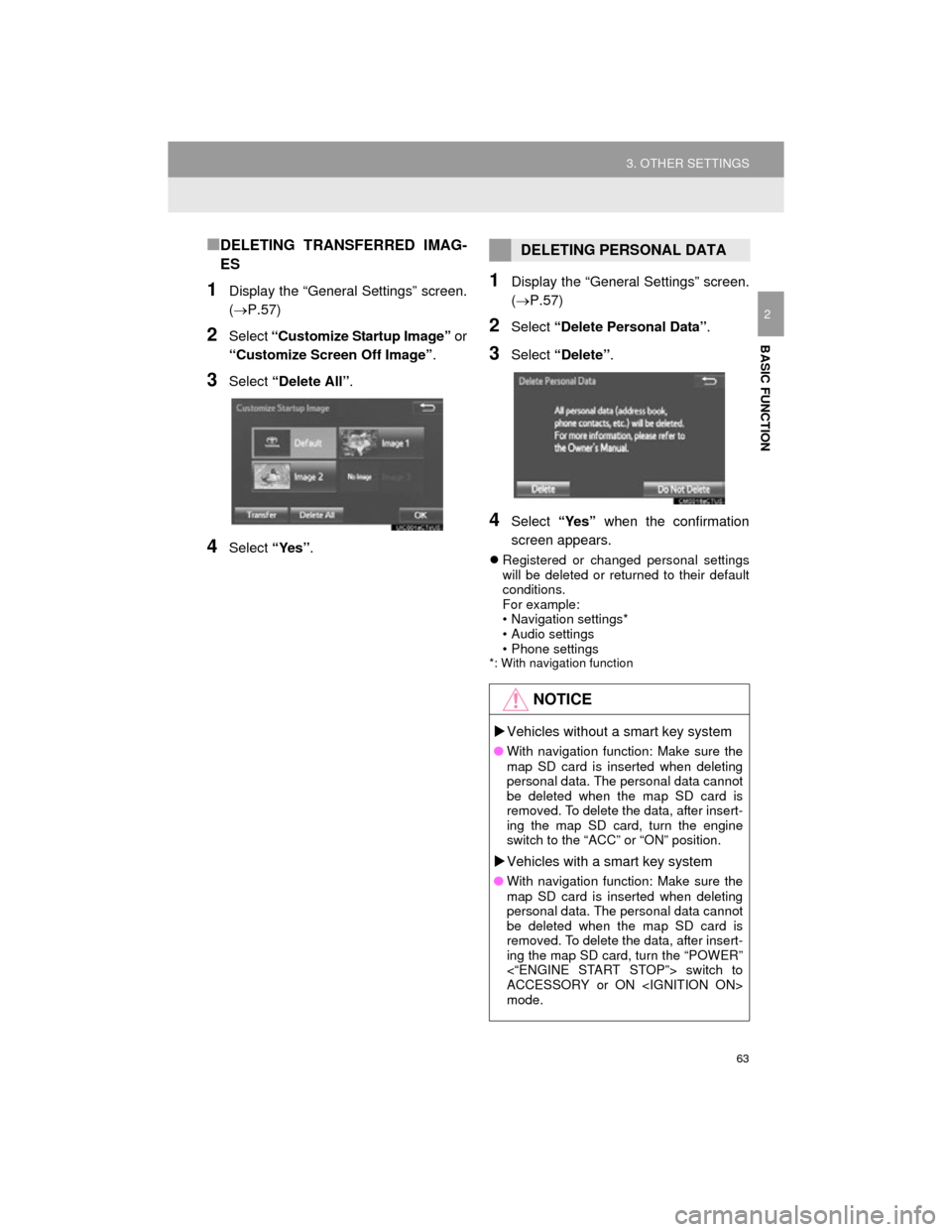
63
3. OTHER SETTINGS
Camry_Navi_U
BASIC FUNCTION
2
■DELETING TRANSFERRED IMAG-
ES
1Display the “General Settings” screen.
(P.57)
2Select “Customize Startup Image” or
“Customize Screen Off Image” .
3Select “Delete All” .
4Select “Yes”.
1Display the “General Settings” screen.
(P.57)
2Select “Delete Personal Data” .
3Select “Delete” .
4Select “Yes” when the confirmation
screen appears.
Registered or changed personal settings
will be deleted or returned to their default
conditions.
For example:
• Navigation settings*
• Audio settings
• Phone settings
*: With navigation function
DELETING PERSONAL DATA
NOTICE
Vehicles without a smart key system
● With navigation function: Make sure the
map SD card is inserted when deleting
personal data. The personal data cannot
be deleted when the map SD card is
removed. To delete the data, after insert-
ing the map SD card, turn the engine
switch to the “ACC” or “ON” position.
Vehicles with a smart key system
● With navigation function: Make sure the
map SD card is inserted when deleting
personal data. The personal data cannot
be deleted when the map SD card is
removed. To delete the data, after insert-
ing the map SD card, turn the “POWER”
<“ENGINE START STOP”> switch to
ACCESSORY or ON
mode.
Page 64 of 296
64
3. OTHER SETTINGS
Camry_Navi_U
2. VOICE SETTINGS
1Press the “APPS” button.
2Select “Setup” .
3Select “Voice” .
4Select the items to be set.
Voice volume, etc. can be set.
INFORMATION
●“Voice Settings” screen can also be dis-
played from the voice recognition top
screen. ( P.134)
VOICE SETTINGS SCREEN
No.Function
Select to adjust the volume of voice
guidance.
*Select to set the voice guidance dur-
ing route guidance on/off.
Select to set the voice recognition
prompts.
Select to train voice recognition.
The voice command system adapt
the user accent.
Select to set the voice prompt inter-
rupt on/off.
*
Select to set the web search engine.
The search engines are Entune App
Suite applications. ( P.271)
Select to start the voice recognition
tutorial.
Select to reset all setup items.
*: With navigation function
Page 66 of 296
66
3. OTHER SETTINGS
Camry_Navi_U
4. MAINTENANCE*
1Press the “APPS” button.
2Select “Maintenance” .
3Select the desired item.
When this system is turned on, the
“Maintenance Reminder” screen dis-
plays when it is time to replace a part
or certain components. ( P.32)
*: With navigation function
No.Function
Select to set the condition of parts or
components.
Select to add new information items
separately from provided ones.
Select to cancel all conditions which
have been entered.
Select to reset the item which have
expired conditions.
Select to call the registered dealer.
Select to register/edit dealer infor-
mation. (P.67)
When set to on, the indicator will illu-
minate. The system is set to give
maintenance information with the
“Maintenance Reminder” screen.
( P.32)
INFORMATION
● When the vehicle needs to be serviced,
the screen button color will change to
orange.