Page 215 of 440

2155-4. Using an external device
5
Audio system
AYGO_EE_OM99J92E
■About iPod
● “Made for iPod” and “Made for iPhone” mean that an electronic accessory
has been designed to connect specifically to iPod, or iPhone, respectively,
and has been certified by the developer to meet Apple performance stan-
dards.
● Apple is not responsible for the operation of this device or its compliance
with safety and regulatory standards. Please note that the use of this acces-
sory with iPod or iPhone may affect wireless performance.
● iPhone, iPod, iPod classic, iPod nano and iPod touch are trademarks of
Apple Inc., registered in the U.S. and other countries.
■ iPod functions
● When an iPod is connected and the audio source is changed to iPod mode,
the iPod will resume play from the same point in which it was last used.
● Depending on the iPod that is connected to the system, certain functions
may not be available. Disconnecting the device and reconnecting it once
again may resolve some malfunctions.
● While connected to the system, the iPod cannot be operated with its own
controls. It is necessary to use the controls of the vehicle’s audio system
instead.
■ iPod problems
To resolve most problems encountered when using your iPod, disconnect
your iPod from the vehicle iPod connection and reset it.
For instructions on how to reset your iPod, refer to your iPod Owner’s Man-
ual.
■ Display
Depending on the contents recorded, the characters may not be displayed
properly or may not be displayed at all.
Page 231 of 440
2315-5. Using Bluetooth® devices
5
Audio system
AYGO_EE_OM99J92E
To enter a menu, press the “MENU” knob and navigate menus by
using the knob.
*: Bluetooth is a registered trademark of Bluetooth SIG, Inc.
Menu list of the Bluetooth® audio/phone
First menuSecond menuThird menuOperation details
“Bluetooth*”
“Pairing” - Registering a
Bluetooth® device
“List phone” - Listing the registered
cellular phones
“List audio” - Listing the registered
portable players
“Passkey” - Changing the pass-
key
“BT power” -
Setting automatic
connection of the
device on or off
“Bluetooth* info” “Device name”
“Device address”
Displaying the
device status
“Display setting” -
Setting the auto-
matic connection
confirmation display
to on or off
“Reset”
“Reset all”
“Sound settings”
“Car device info”
Initializing the set-
tings
Page 238 of 440
2385-6. “SETUP” menu
AYGO_EE_OM99J92E
Select “Reset” using the “MENU” knob.
● Initializing the all settings
Select “Reset all” using the “MENU” knob and press (Yes).
● Initializing the sound settings
Select “Sound settings” using the “MENU” knob and press
(Yes).
For details about sound settings: →P. 239
●Initializing the device information
Select “Car device info” using the “MENU” knob and press
(Yes).
Automatic connection of a portable device, automatic connection confirma-
tion display and the passkey will be initialized.
Initialization
Page 239 of 440
239
5
5-6. “SETUP” menu
Audio system
AYGO_EE_OM99J92E
Using the “SETUP” menu (“TEL” menu)∗
Select “Add contacts” using the “MENU” knob.
● Transferring all contacts from the cellular phone
Select “Overwrite all” using the “MENU” knob and press
(Yes).
● Transferring one contact from the cellular phone
Select “Add one contact” using the “MENU” knob and press
(Yes).
Select “Add SD” using the “MENU” knob.
Select the desired data using the knob.
Press the desired preset button (from [1] to [5]).
For details about setting speed dials from the call history: →P. 245
For details about deleting speed dials: →P. 244
Select “Delete call history” using the “MENU” knob.
● Deleting outgoing call history
Select “Outgoing calls” using the “MENU” knob.
Select the desired phone number using the knob and press
(Yes).
To delete all outgoing call history data, press (All) and then
press (Yes).
∗: If equipped
Adding a new phone number
Setting speed dials
Deleting call histories
1
2
3
1
2
Page 244 of 440
2445-8. Bluetooth® Phone
AYGO_EE_OM99J92E
Making a phone call∗
Select “Phonebook” using the “MENU” knob.
Select the desired name using the knob and press the off-hook
switch.
By pressing (Add S. Dial) and one of the speed dial buttons
(from [1] to [5]) while the desired name is selected, it can
be registered as a speed dial.
Press (A-Z) to display the registered names in alphabetical
order of the initial.
Select “Speed dials” using the “MENU” knob.
Press the desired preset button (from [1] to [5]) and
press the off-hook switch.
To delete a registered speed dial, after selecting the desired preset
button (from [1] to [5]) press (Delete) and then
press (Yes).
∗: If equipped
To enter the “TEL” mode, press the off-hook switch.
Dialing by selecting a name
Speed dialing
1
2
1
2
Page 245 of 440
2455-8. Bluetooth® Phone
5
Audio system
AYGO_EE_OM99J92E
Select “Dial by number” using the “MENU” knob.
Enter the phone number and press the off-hook switch.
Select “All calls”, “Missed calls”, “Incoming calls” or “Outgoing calls”
using the “MENU” knob.
Select a desired number using the knob and press the off-hook
switch.
The following operations can be performed:
● Registering a number as a speed dial
Press (Add S. Dial) and then press the desired preset button
(from [1] to [5]).
● Deleting the selected number
Press (Delete) and press (Yes).
Dialing by entering the number
Dialing from call histories
1
2
1
2
Page 278 of 440
2786-4. Other interior features
AYGO_EE_OM99J92E
�XVehicles with a multimedia system
Refer to the “Multimedia owner’s manual”.
�XVehicles without a multimedia system
“MENU” knob
“Back” button
Display can be returned to the
previous screen, by pressing the
“Back” button.
■Adjusting the clock
Press the “MENU” knob when the vehicle is stopped.
Select “Clock” on the menu
screen.
Turn the “MENU” knob to adjust the hours.
After adjusting the hours, press the “MENU” knob to input the hours.
Turn the “MENU” knob to adjust the minutes.
After adjusting the minutes, press the “MENU” knob to input the min-
utes.
■ The clock is displayed when
�XVehicles without a smart entry & start system
The engine switch is in the “ACC” or “ON” position.
�XVehicles with a smart entry & start system
The engine switch is in ACCESSORY or IGNITION ON mode.
■ When disconnecting and reconnecting battery terminals
The clock data will be reset.
Clock (if equipped)
1
2
1
2
3
4
Page 309 of 440
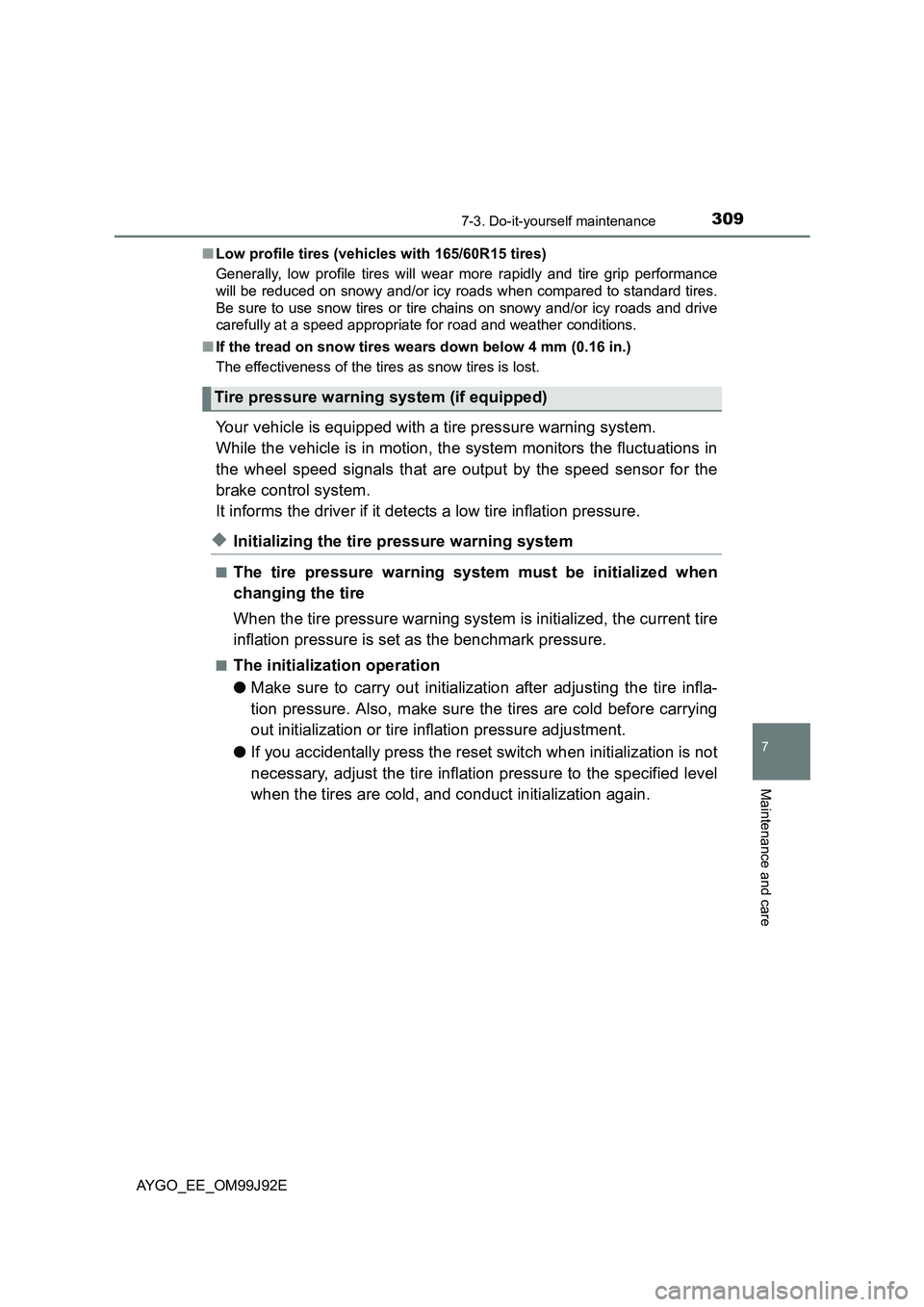
3097-3. Do-it-yourself maintenance
7
Maintenance and care
AYGO_EE_OM99J92E
■ Low profile tires (vehicles with 165/60R15 tires)
Generally, low profile tires will wear more rapidly and tire grip performance
will be reduced on snowy and/or icy roads when compared to standard tires.
Be sure to use snow tires or tire chains on snowy and/or icy roads and drive
carefully at a speed appropriate for road and weather conditions.
■ If the tread on snow tires wears down below 4 mm (0.16 in.)
The effectiveness of the tires as snow tires is lost.
Your vehicle is equipped with a tire pressure warning system.
While the vehicle is in motion, the system monitors the fluctuations in
the wheel speed signals that are output by the speed sensor for the
brake control system.
It informs the driver if it detects a low tire inflation pressure.
◆Initializing the tire pressure warning system
■The tire pressure warning system must be initialized when
changing the tire
When the tire pressure warning system is initialized, the current tire
inflation pressure is set as the benchmark pressure.
■The initialization operation
● Make sure to carry out initialization after adjusting the tire infla-
tion pressure. Also, make sure the tires are cold before carrying
out initialization or tire inflation pressure adjustment.
● If you accidentally press the reset switch when initialization is not
necessary, adjust the tire inflation pressure to the specified level
when the tires are cold, and conduct initialization again.
Tire pressure warning system (if equipped)