2015 SKODA SUPERB ad blue
[x] Cancel search: ad bluePage 59 of 100
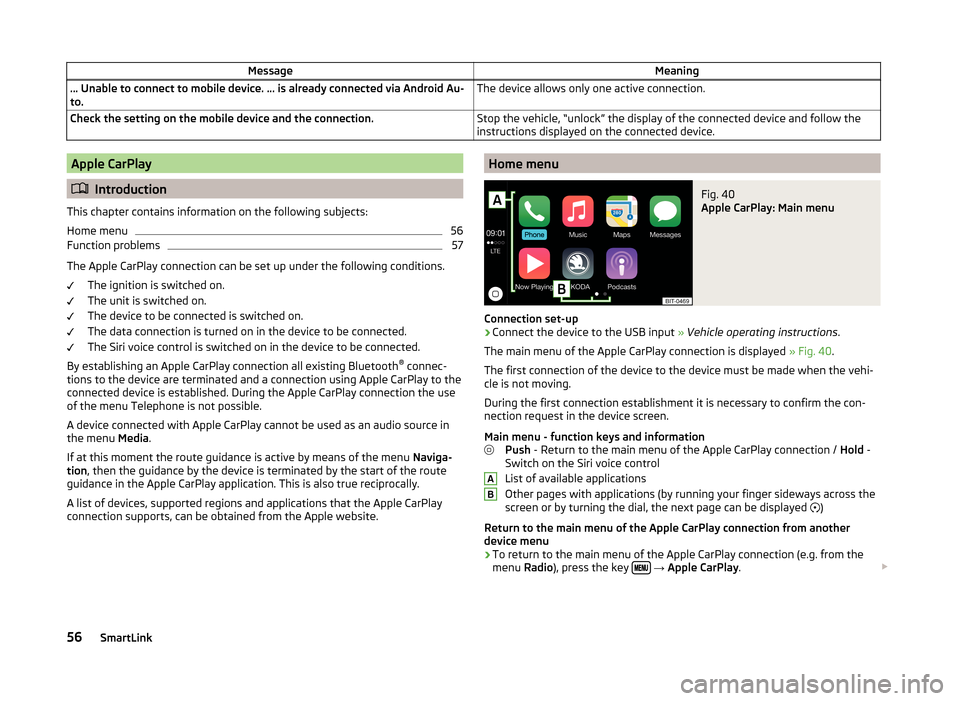
MessageMeaning… Unable to connect to mobile device. … is already connected via Android Au-
to.The device allows only one active connection.Check the setting on the mobile device and the connection.Stop the vehicle, “unlock” the display of the connected device and follow the
instructions displayed on the connected device.Apple CarPlay
Introduction
This chapter contains information on the following subjects:
Home menu
56
Function problems
57
The Apple CarPlay connection can be set up under the following conditions. The ignition is switched on.
The unit is switched on.
The device to be connected is switched on.
The data connection is turned on in the device to be connected.
The Siri voice control is switched on in the device to be connected.
By establishing an Apple CarPlay connection all existing Bluetooth ®
connec-
tions to the device are terminated and a connection using Apple CarPlay to the
connected device is established. During the Apple CarPlay connection the use
of the menu Telephone is not possible.
A device connected with Apple CarPlay cannot be used as an audio source in
the menu Media.
If at this moment the route guidance is active by means of the menu Naviga-
tion , then the guidance by the device is terminated by the start of the route
guidance in the Apple CarPlay application. This is also true reciprocally.
A list of devices, supported regions and applications that the Apple CarPlay
connection supports, can be obtained from the Apple website.
Home menuFig. 40
Apple CarPlay: Main menu
Connection set-up
›
Connect the device to the USB input » Vehicle operating instructions .
The main menu of the Apple CarPlay connection is displayed » Fig. 40.
The first connection of the device to the device must be made when the vehi-
cle is not moving.
During the first connection establishment it is necessary to confirm the con-
nection request in the device screen.
Main menu - function keys and information Push - Return to the main menu of the Apple CarPlay connection / Hold -
Switch on the Siri voice control
List of available applications
Other pages with applications (by running your finger sideways across the
screen or by turning the dial, the next page can be displayed )
Return to the main menu of the Apple CarPlay connection from another device menu
› To return to the main menu of the Apple CarPlay connection (e.g. from the
menu Radio), press the key
→ Apple CarPlay .
AB56SmartLink
Page 60 of 100
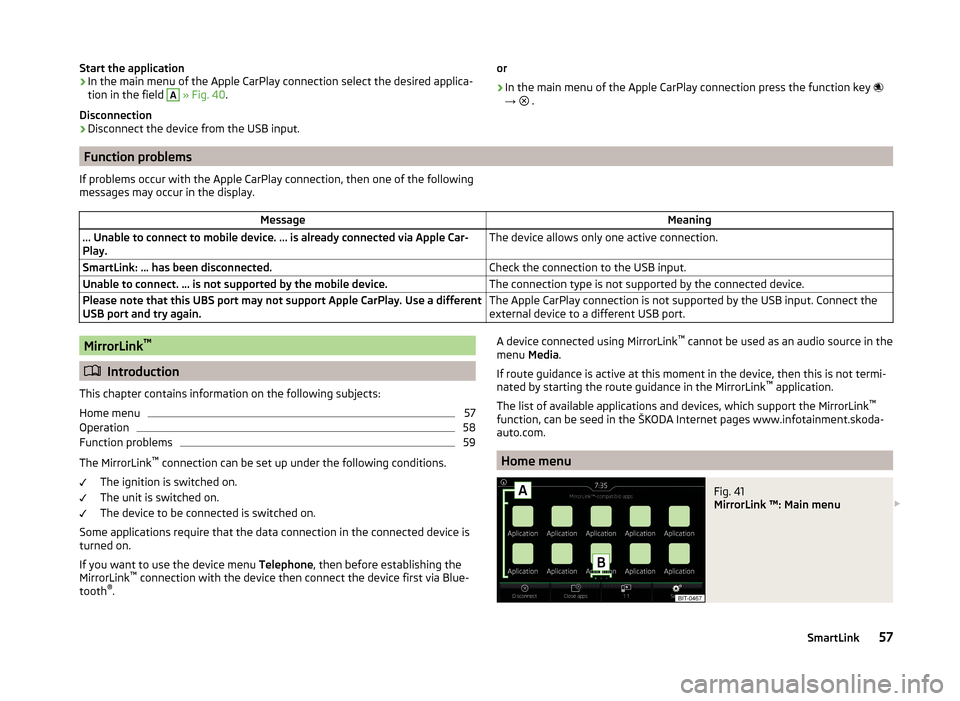
Start the application› In the main menu of the Apple CarPlay connection select the desired applica-
tion in the field A
» Fig. 40 .
Disconnection
› Disconnect the device from the USB input.
or
› In the main menu of the Apple CarPlay connection press the function key
→
.
Function problems
If problems occur with the Apple CarPlay connection, then one of the following
messages may occur in the display.MessageMeaning… Unable to connect to mobile device. … is already connected via Apple Car-
Play.The device allows only one active connection.SmartLink: ... has been disconnected.Check the connection to the USB input.Unable to connect. … is not supported by the mobile device.The connection type is not supported by the connected device.Please note that this UBS port may not support Apple CarPlay. Use a different
USB port and try again.The Apple CarPlay connection is not supported by the USB input. Connect the
external device to a different USB port.MirrorLink ™
Introduction
This chapter contains information on the following subjects:
Home menu
57
Operation
58
Function problems
59
The MirrorLink ™
connection can be set up under the following conditions.
The ignition is switched on.
The unit is switched on.
The device to be connected is switched on.
Some applications require that the data connection in the connected device is turned on.
If you want to use the device menu Telephone, then before establishing the
MirrorLink ™
connection with the device then connect the device first via Blue-
tooth ®
.
A device connected using MirrorLink ™
cannot be used as an audio source in the
menu Media.
If route guidance is active at this moment in the device, then this is not termi-
nated by starting the route guidance in the MirrorLink ™
application.
The list of available applications and devices, which support the MirrorLink ™
function, can be seed in the ŠKODA Internet pages www.infotainment.skoda-
auto.com.
Home menu
Fig. 41
MirrorLink ™: Main menu
57SmartLink
Page 88 of 100

Adjustment of the heating and cooling system
Introduction
This chapter contains information on the following subjects:
Climatronic (automatic air conditioning)
85
Auxiliary heating and ventilation
86
In the display some of the settings for the Climatronic, the auxiliary heating
and ventilation can be made.
Description of the individual systems » Vehicle Owner's Manual .
Note
The settings can only be made when the ignition is switched on.
Climatronic (automatic air conditioning)
Fig. 70
Climatronic: Main menu
Call up the main menu
›
Press the button on the Climatronic control panel.
Function keys and screen
» Fig. 70ADisplays the current operation mode (or set the operation mode) a)
of
the ClimatronicBSetting the front temperature for the left sideCSetting the front temperature for the right sideDSetting the power in operation
Light - Low power, quiet operation
Medium - Base power
Strong - High powerESwitching on / off and adjusting the fan speed, cooling system, air
distribution and the air recirculation a)b)FSetting the rear temperature
Colour representation of the air flow from the air vents at the front
(Blue colour - temperature below 22.0 °C / red colour - temperature
above 22.5 °C)Switching on/off the ClimatronicTurn on / off temperature synchronization throughout the interior of
the vehicle according to the temperature setting on the driver's
side a)b)
Lock / unlock the temperature setting using the rear controls a)b)Set the auxiliary heater and ventilationSwitch on/off the windscreen heatingb)Climatronic settingsa)
Applies for the Superb.
b)
When switched on the icon in the function key is green.
Set Climatronic
Press the key
→
.
■ Air con. profile: Setting the power in
operation
■ Light - Low power, quiet operation
■ Medium - Base power
■ Strong - High power
■ Automatic air recirculation - Automatic recirculated air mode on/off
■ Automatic auxiliary heater - Quick interior heating on/off
■ Automatic windscreen heating - Activates/deactivates the automatic wind-
screen heating
Note
If you do not operate the unit for longer than 10 seconds in the "Climatronic"
menu and it was switched off before the menu was opened, the unit will
switch itself off.85Vehicle systems
Page 89 of 100

Auxiliary heating and ventilationFig. 71
Auxiliary heating: Main menu/set preset time
Call up the main menu
›
Press the button on the Climatronic control panel
→
.
Or vehicles with manual air conditioning
›
Press the key
→
.
Function keys and screen » Fig. 71
Departure time - Day and time when the vehicle is to be ready for use
Setting the operating mode (heating / ventilation) List of pre-selected times, activation / deactivation of the preset timeSet the preset times 1 - 3 and the duration (10 - 60 minutes)When heating the windows are shown in red / with continuous aeration,
the windows are shown in blue
Currently displayed preset time
Activation of the currently displayed preset time
Setting the departure time: Day, hour, minute
Only one preset time can be active. The activated preset time will be deactiva-
ted again after it has started automatically. For the next start, activate one of
the preset times.
The switched on system switches off on expiration of the operating duration
or can be deactivated by pressing the icon for direct on / off switching or via
radio remote control.
ABCDEFGHNote■ In the selection of the day in the preset time, there is an option between
Sunday and Monday without the specified day. If this position is selected, the
vehicle will be ready for use at the selected time, regardless of the current day.■
If a different time is set » page 15, Time and date settings , the activated pre-
set time is automatically deactivated. The preset time must be reactivated.
86Vehicle systems
Page 90 of 100

Index
A
Abort route guidance
73
ACC82
Adaptive Cruise Control82
Additional keyboard languages15
Address61, 62
Adjust text messages38
Administering coupled devices43
Air conditioning85
Alphanumeric with keyboard10
Alternative routes78
Android Auto™54
Connection establishment55
Disconnection55
Function problems55
Home Page55
Anti-theft protection6
APN52
Apple CarPlay56
Connection establishment56
Disconnection56
Function problems57
Home menu56
Assistance systems82
Audio Media
22
Radio17
Audio source24
Automatic air conditioning85
Automatic air recirculation85
Automatic driving light when raining83
Automatic locking83
Automatic rear window wiper83
Automatic turning off of the device7
Automatic wiping when raining83
AUX28
Settings24
Auxiliary heating86
B
Blind spot monitoring
82
Bluetooth Settings
16
Switch on/off16
Update16
Visibility16
Bluetooth Player28
Bluetooth profile43
Breakdown service45
Broadcasting range see main menu
17
Broadcasting sector17
C
Call list Call list
47
Call settings38
CAR80
CD26
Central locking83
Clear calls38
Climatronic Display
85
Setting85
Closing83
Comfort turn signal83
COMING HOME83
Compatible sources DVD - video
33
Media29
Pictures31
Component protection6
Conditions for coupling40
Conference call48
Convenience consumer80
Cooling system85
Coupled device SIM card is inserted, a connected telephone
42
Couple device no telephone connected
41
Custom destination66
Custom destinations65
Custom POI category66
D
DAB Radio DAB text and image presentation
20
Settings20
Data connection52
Data roaming52
Date15
Daytime running light83
Daytime running light when raining83
Delete destination70
Demo mode79
Description of the device7
Destination Address
61, 62
Custom destination66
Favourite70
GPS coordinates62
Home address63
Image with GPS31
List of stored destinations63
Map point62
Memory70
POI64
Destination details70
Destination management Destination details
70
Favourite70
Storage70
87Index
Page 92 of 100

Operation30
safe removal of the data source16
Select image source30
Settings31
Image viewer30
Important notes6
Import contacts38
Import custom destinations65
Import destinations66
Information service45
Input destination61
Input screen with keyboard10
Inspection84
Instrument cluster84
Instrument lighting83
Interior - Lighting83
Interior lighting83
Introductory information6
IRoute information72
J
Jukebox
25
K
Key - memory function
84
keyboard10
Keyboard15
Key CAR80
L
L-band
21
Lane Assist82
Lane recommendation72
Language characters15
LEAVING HOME83
Light83
Light assistance83
Light sensor - switch-on the lights83
List connected SmartLink devices54
of available channels (TV tuner)35
of telephone contacts46
With folder / track list23
List of available stations (Radio) Radio
18
List of coupled devices43
List of paired telephones40
List of stored destinations63
List of traffic reports76
Locking/unlocking - Warning83
Luggage compartment - opening83
Luggage compartment cover83
M
Main menu CAR
80
DVD video32
Images30
Media22
Navigation60
SmartLink53
SMS49
TV tuner34
Waypoint mode74
Main Menu Radio
17
Manage favourites38
Manage memory79
Manoeuvre graphical driving recommendations
72
Nav. announcements72
Manoeuvring82
Map automatic scale
68
Display67
Display options67
Display options in the split screen67
Fast Map68
Lane recommendation78
Main menu67
Manual scale68
Map alignment69
Operation67
Orientation68
POI68
POI display78
Road sign68
Traffic sign display78
Media22
Audio source24
AUX28
Bluetooth Audio28
Browser23
CD / DVD26
Compatible sources29
File formats29
Foreword22
Jukebox25
List23
Main menu22
Multimedia database24
Operation22
Playback23
safe removal of the data source16
SD card27
Select audio source22
Settings24
USB27
Voice control10
WLAN28
Memory function of remote control key84
Memory list TV tuner
35
Menu CAR80
Mirror Fold in when parked
83
Lower while reversing83
Synchronous adjustment83
89Index
Page 94 of 100

PicturesCompatible sources31
File formats31
Requirements and restrictions31
Supported file formats31
PIN Settings
38
Playback DVD video
32
Media23
POI64
Car parks64
Map68
My POIs66
Quick search64
Restaurants64
Search and selection65
Stations64
Pop-up window Map
67
Pop-up windows Audio
61
Compass61
Manoeuvre61
Map61
Menus61
on/off61
Satellite data61
PPOI66
Preferred contacts47
Premium telephone44
Principles of device operation9
Proactive passenger protection82
R
Radio
17
Broadcasting sector17
DAB settings20
FM - settings20
L-band21
List of available stations18
Main Menu17
Operation17
Preface17
Radio station Logo19
Search for station18
Select station18
Settings20
Store station19
Traffic programme (TP)19
Voice control10
Radio station Logo
19
Search for station18
Select station18
Store station19
Radio station logo19
Rear Traffic Alert82
Rear window - automatic wiping83
Recirculation mode85
Record waypoints75
Reset - vehicle settings84
Road sign68
Route Tour memory
74
Route calculation70
Route guidance Traffic jam ahead
78
Route list72
Route options78
rSAP41
S
Safe removal of the data source
16
Satellite data60
Screen see device screen
7
Screen display9
SD card27
Seats Setting84
Select a video source DVD-Video
32
Select broadcasting range see main menu
17
Select image source Images
30
Select Source Media
22
Select station see main menu
17
Service84
Settings Additional keyboard languages
15
AUX24
Bluetooth16
CANTON sound system14
Codecs24
DAB20
Data connection52
Device language15
Device screen14
DVD video33
FM20
Images31
Keyboard15
Manage favourites47
Media24
Mobile device data transfer15
Navigation78
Network52
of the device14
PIN38
Radio20
Restore factory settings16
SmartLink54
Software update16
Sound14
Telephone38
Time and date15
91Index
Page 95 of 100

TV tuner36
Units15
User profile47
Vehicle80
Voice control15
Volume8
WLAN Hotspot16
Set Up14
SIM card Data connection
52
insert44
PIN code44
PIN code change44
remove45
SmartLink53
Android Auto™54
Apple CarPlay56
List of connected devices54
Main menu53
MirrorLink57
Settings54
SMS49
new49
Operation49
received50
Software update16
Sound14
Speedlimit for winter tyres81
SSID16
START-STOP 81
Station see main menu Radio
17
Station logo Update
16
Status line9
Navigation79
Telephone37
WLAN51
Stopover73
Map point62
Stored destinations63
Store destination70
Store station19
Synchronous adjustment of both mirrors83
System information16
T
TCS
81
telephone conditions for pairing
40
Telephone37
Additional telephone37
Bluetooth profile43
Breakdown service45
Call list47
Call setting38
Clear calls38
Conference call48
Connection types37
connect with the device40
Dial a telephone number45
Divert calls38
Enter a telephone number45
Function problems39
Functions45
Import contacts38
Information service45
List of paired telephones40
Main menu37
Main telephone37
Manage favourites38
Operation37
Pair40
Pairing - connected telephone 41
Pairing - inserted SIM card, no telephone con- nected
42
Pairing - no telephone connected 41
Pairing - SIM card is inserted, a connected tele- phone
42
Pairing - two connected telephones41
Pairing confirmation42
Pair telephone to the device42
Preferred contacts47
Prefix38
Premium38
rSAP37, 41
Set text messages38
Settings38
SIM card37
Telephone37
Telephone book46
Telephone conversation48
Telephone number prefix45
Telephone search40
Text messages (SMS)49
User profile38
Voice control10
Telephone book46
Telephone connection types37
Telephone conversation48
DTMF48
Telephone functions45
Telephone number45
Telephone number prefix45
Telephone search40
Teletext TV tuner
35
Text messages49
new49
received50
Time15
TMC Detail of the traffic report
77
dynamic route77
List of traffic reports76
Requirements76
TMC (Traffic reports)76
Touch screen7
Tour73
Tour memory74
92Index