Page 162 of 425
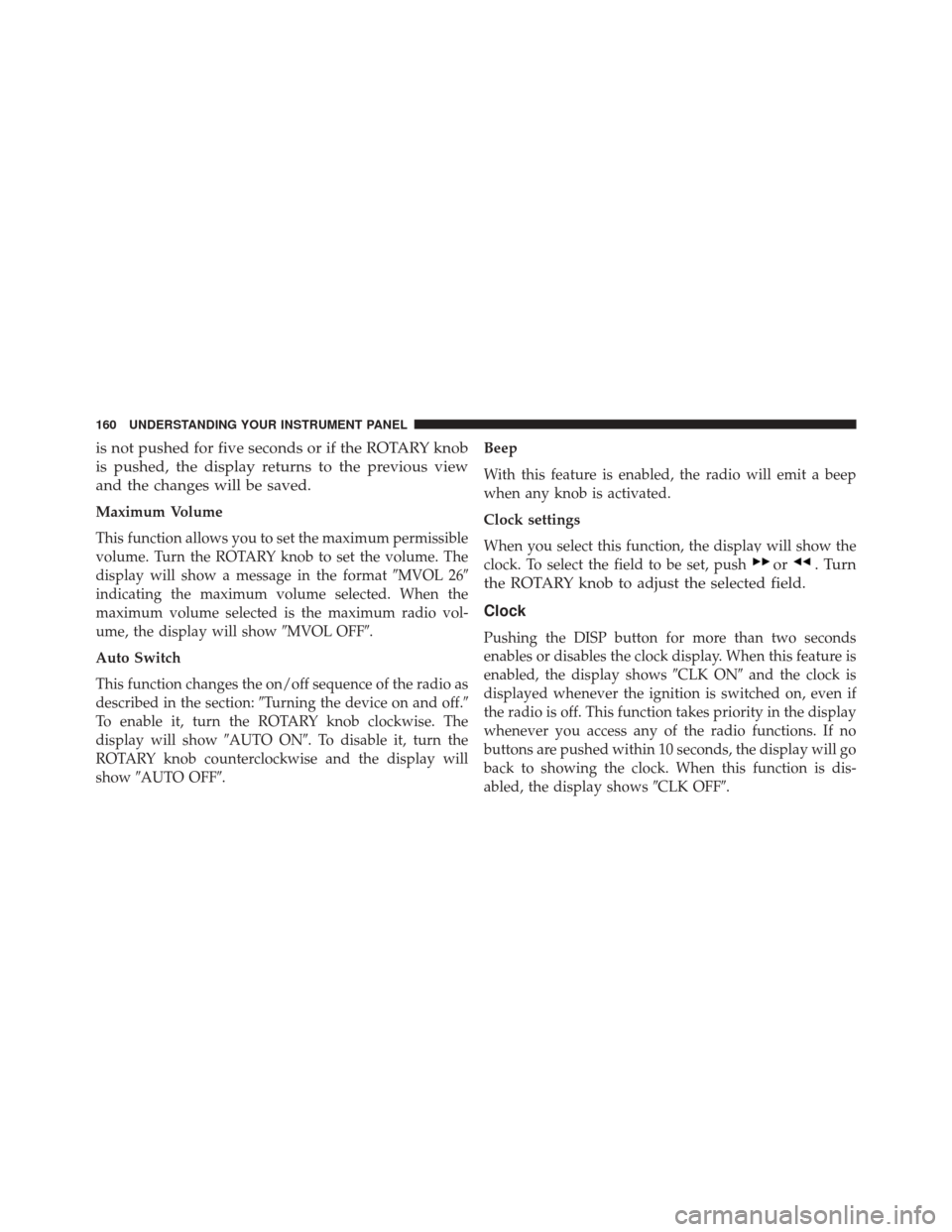
is not pushed for five seconds or if the ROTARY knob
is pushed, the display returns to the previous view
and the changes will be saved.
Maximum Volume
This function allows you to set the maximum permissible
volume. Turn the ROTARY knob to set the volume. The
display will show a message in the format�MVOL 26�
indicating the maximum volume selected. When the
maximum volume selected is the maximum radio vol-
ume, the display will show �MVOL OFF�.
Auto Switch
This function changes the on/off sequence of the radio as
described in the section: �Turning the device on and off.�
To enable it, turn the ROTARY knob clockwise. The
display will show �AUTO ON�. To disable it, turn the
ROTARY knob counterclockwise and the display will
show �AUTO OFF�. Beep
With this feature is enabled, the radio will emit a beep
when any knob is activated.
Clock settings
When you select this function, the display will show the
clock. To select the field to be set, push
or. Turn
the ROTARY knob to adjust the selected field.
Clock
Pushing the DISP button for more than two seconds
enables or disables the clock display. When this feature is
enabled, the display shows �CLK ON�and the clock is
displayed whenever the ignition is switched on, even if
the radio is off. This function takes priority in the display
whenever you access any of the radio functions. If no
buttons are pushed within 10 seconds, the display will go
back to showing the clock. When this function is dis-
abled, the display shows �CLK OFF�.
160 UNDERSTANDING YOUR INSTRUMENT PANEL
Page 168 of 425
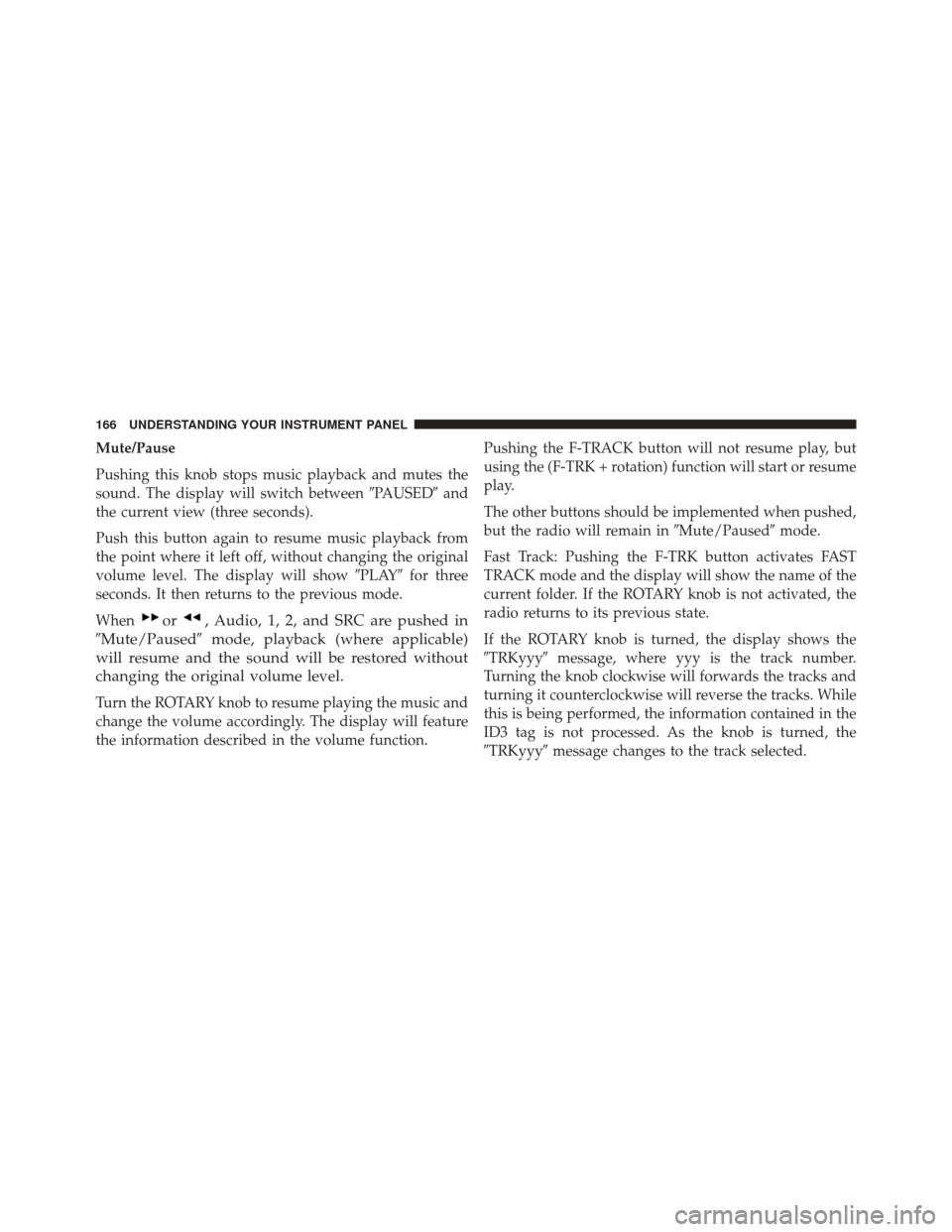
Mute/Pause
Pushing this knob stops music playback and mutes the
sound. The display will switch between�PAUSED�and
the current view (three seconds).
Push this button again to resume music playback from
the point where it left off, without changing the original
volume level. The display will show �PLAY�for three
seconds. It then returns to the previous mode.
When
or, Audio, 1, 2, and SRC are pushed in
�Mute/Paused� mode, playback (where applicable)
will resume and the sound will be restored without
changing the original volume level.
Turn the ROTARY knob to resume playing the music and
change the volume accordingly. The display will feature
the information described in the volume function. Pushing the F-TRACK button will not resume play, but
using the (F-TRK + rotation) function will start or resume
play.
The other buttons should be implemented when pushed,
but the radio will remain in
�Mute/Paused�mode.
Fast Track: Pushing the F-TRK button activates FAST
TRACK mode and the display will show the name of the
current folder. If the ROTARY knob is not activated, the
radio returns to its previous state.
If the ROTARY knob is turned, the display shows the
�TRKyyy� message, where yyy is the track number.
Turning the knob clockwise will forwards the tracks and
turning it counterclockwise will reverse the tracks. While
this is being performed, the information contained in the
ID3 tag is not processed. As the knob is turned, the
�TRKyyy� message changes to the track selected.
166 UNDERSTANDING YOUR INSTRUMENT PANEL
Page 169 of 425
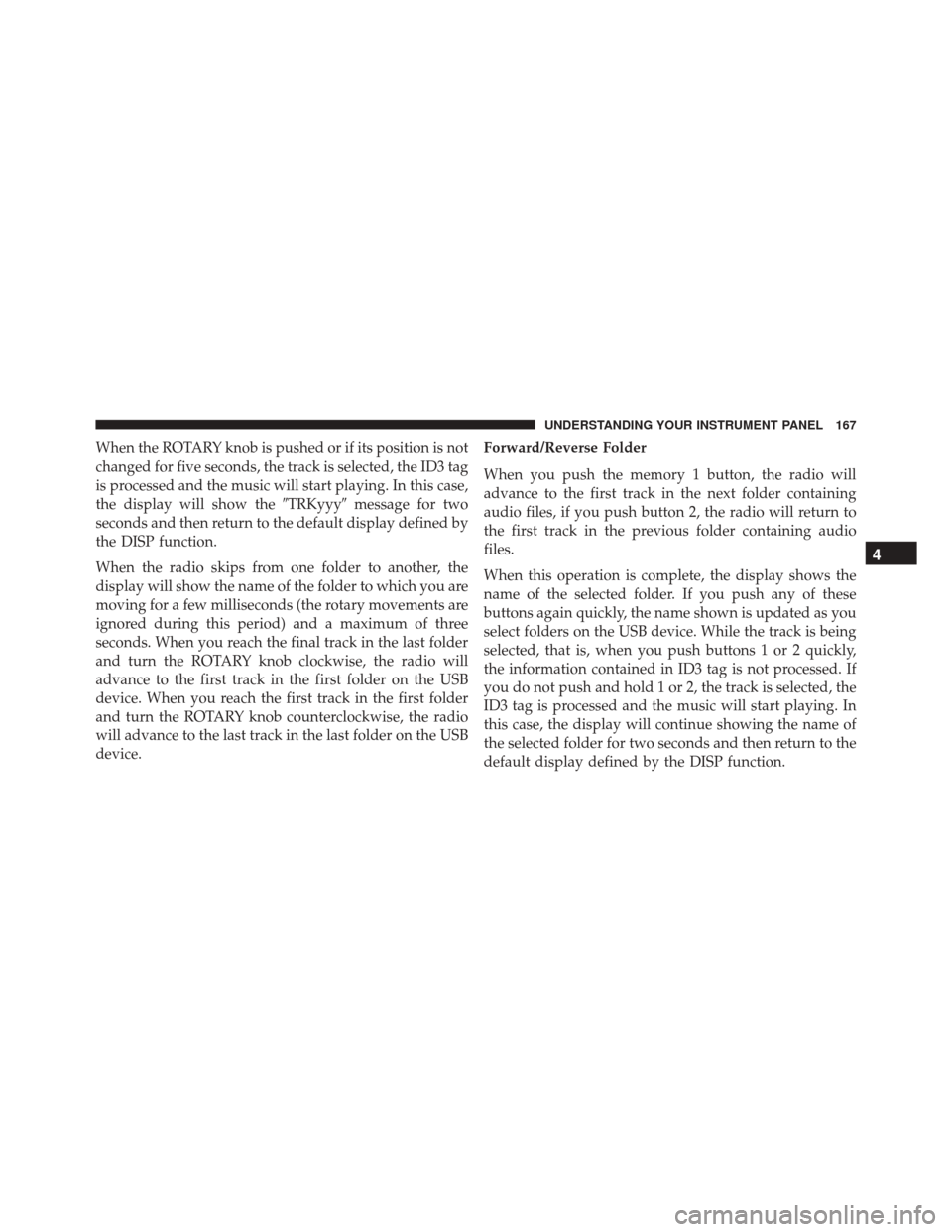
When the ROTARY knob is pushed or if its position is not
changed for five seconds, the track is selected, the ID3 tag
is processed and the music will start playing. In this case,
the display will show the�TRKyyy�message for two
seconds and then return to the default display defined by
the DISP function.
When the radio skips from one folder to another, the
display will show the name of the folder to which you are
moving for a few milliseconds (the rotary movements are
ignored during this period) and a maximum of three
seconds. When you reach the final track in the last folder
and turn the ROTARY knob clockwise, the radio will
advance to the first track in the first folder on the USB
device. When you reach the first track in the first folder
and turn the ROTARY knob counterclockwise, the radio
will advance to the last track in the last folder on the USB
device. Forward/Reverse Folder
When you push the memory 1 button, the radio will
advance to the first track in the next folder containing
audio files, if you push button 2, the radio will return to
the first track in the previous folder containing audio
files.
When this operation is complete, the display shows the
name of the selected folder. If you push any of these
buttons again quickly, the name shown is updated as you
select folders on the USB device. While the track is being
selected, that is, when you push buttons 1 or 2 quickly,
the information contained in ID3 tag is not processed. If
you do not push and hold 1 or 2, the track is selected, the
ID3 tag is processed and the music will start playing. In
this case, the display will continue showing the name of
the selected folder for two seconds and then return to the
default display defined by the DISP function.
4
UNDERSTANDING YOUR INSTRUMENT PANEL 167
Page 173 of 425
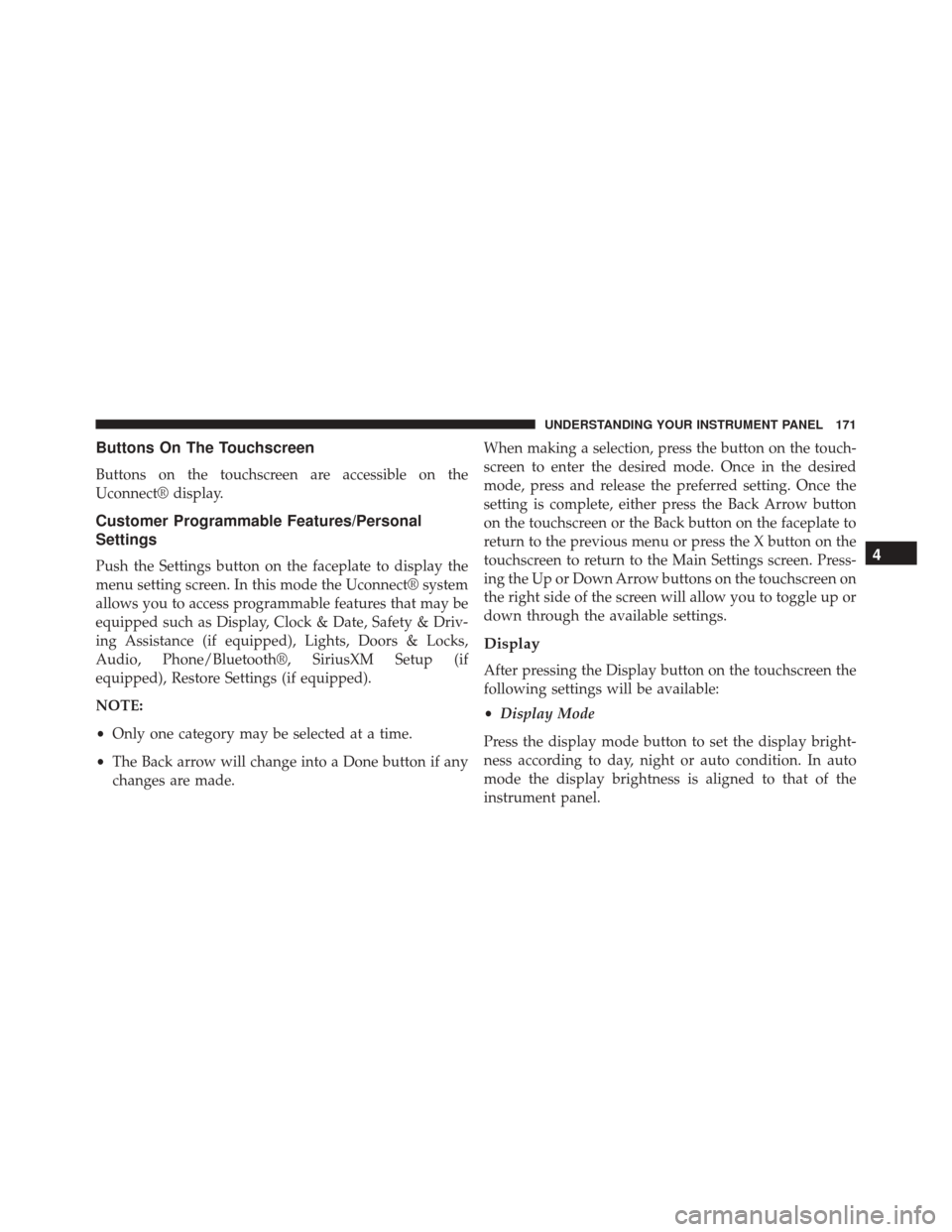
Buttons On The Touchscreen
Buttons on the touchscreen are accessible on the
Uconnect® display.
Customer Programmable Features/Personal
Settings
Push the Settings button on the faceplate to display the
menu setting screen. In this mode the Uconnect® system
allows you to access programmable features that may be
equipped such as Display, Clock & Date, Safety & Driv-
ing Assistance (if equipped), Lights, Doors & Locks,
Audio, Phone/Bluetooth®, SiriusXM Setup (if
equipped), Restore Settings (if equipped).
NOTE:
•Only one category may be selected at a time.
• The Back arrow will change into a Done button if any
changes are made. When making a selection, press the button on the touch-
screen to enter the desired mode. Once in the desired
mode, press and release the preferred setting. Once the
setting is complete, either press the Back Arrow button
on the touchscreen or the Back button on the faceplate to
return to the previous menu or press the X button on the
touchscreen to return to the Main Settings screen. Press-
ing the Up or Down Arrow buttons on the touchscreen on
the right side of the screen will allow you to toggle up or
down through the available settings.
Display
After pressing the Display button on the touchscreen the
following settings will be available:
•
Display Mode
Press the display mode button to set the display bright-
ness according to day, night or auto condition. In auto
mode the display brightness is aligned to that of the
instrument panel.
4
UNDERSTANDING YOUR INSTRUMENT PANEL 171
Page 175 of 425
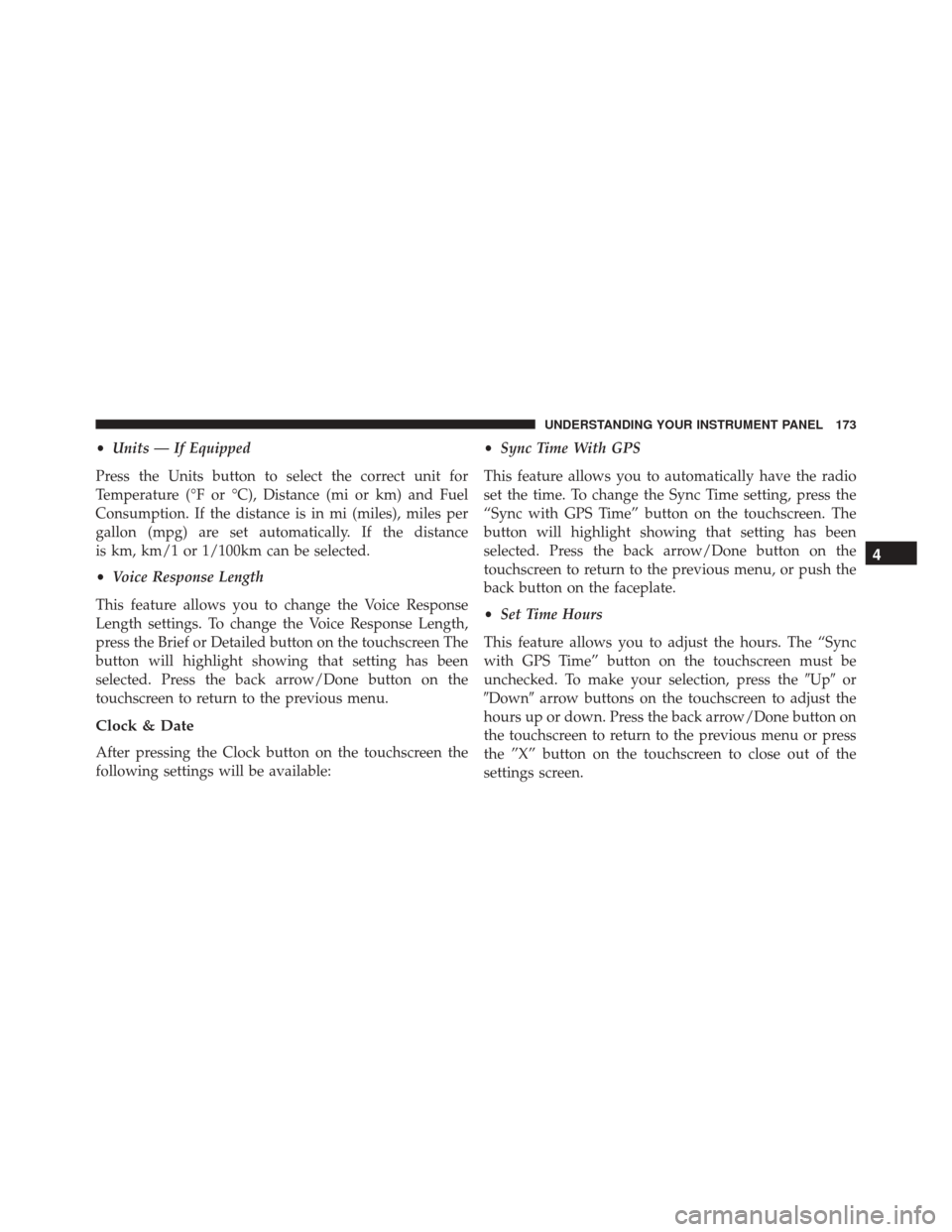
•Units — If Equipped
Press the Units button to select the correct unit for
Temperature (°F or °C), Distance (mi or km) and Fuel
Consumption. If the distance is in mi (miles), miles per
gallon (mpg) are set automatically. If the distance
is km, km/1 or 1/100km can be selected.
• Voice Response Length
This feature allows you to change the Voice Response
Length settings. To change the Voice Response Length,
press the Brief or Detailed button on the touchscreen The
button will highlight showing that setting has been
selected. Press the back arrow/Done button on the
touchscreen to return to the previous menu.
Clock & Date
After pressing the Clock button on the touchscreen the
following settings will be available: •
Sync Time With GPS
This feature allows you to automatically have the radio
set the time. To change the Sync Time setting, press the
“Sync with GPS Time” button on the touchscreen. The
button will highlight showing that setting has been
selected. Press the back arrow/Done button on the
touchscreen to return to the previous menu, or push the
back button on the faceplate.
• Set Time Hours
This feature allows you to adjust the hours. The “Sync
with GPS Time” button on the touchscreen must be
unchecked. To make your selection, press the �Up�or
�Down� arrow buttons on the touchscreen to adjust the
hours up or down. Press the back arrow/Done button on
the touchscreen to return to the previous menu or press
the ”X” button on the touchscreen to close out of the
settings screen.
4
UNDERSTANDING YOUR INSTRUMENT PANEL 173
Page 181 of 425
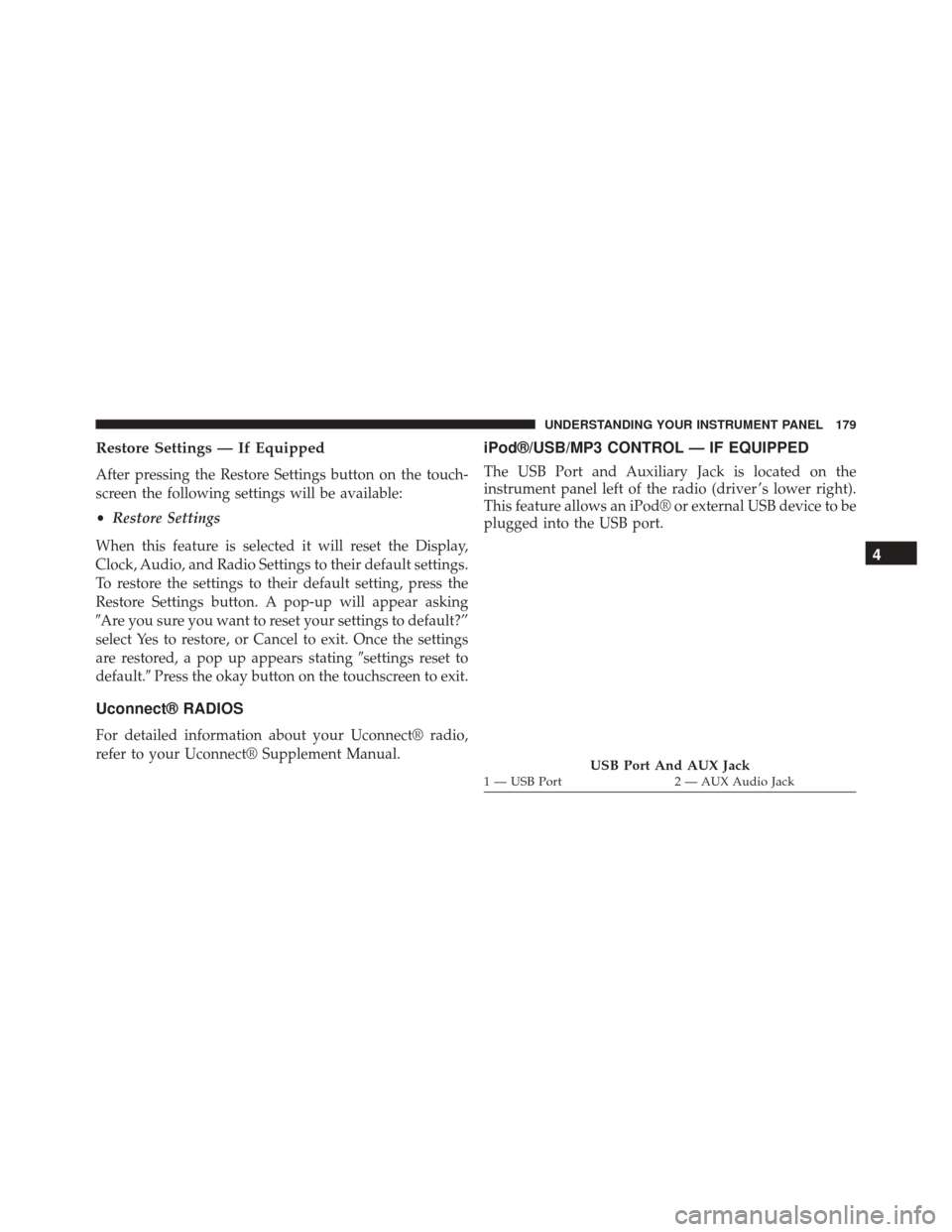
Restore Settings — If Equipped
After pressing the Restore Settings button on the touch-
screen the following settings will be available:
•Restore Settings
When this feature is selected it will reset the Display,
Clock, Audio, and Radio Settings to their default settings.
To restore the settings to their default setting, press the
Restore Settings button. A pop-up will appear asking
�Are you sure you want to reset your settings to default?”
select Yes to restore, or Cancel to exit. Once the settings
are restored, a pop up appears stating �settings reset to
default.� Press the okay button on the touchscreen to exit.
Uconnect® RADIOS
For detailed information about your Uconnect® radio,
refer to your Uconnect® Supplement Manual.
iPod®/USB/MP3 CONTROL — IF EQUIPPED
The USB Port and Auxiliary Jack is located on the
instrument panel left of the radio (driver ’s lower right).
This feature allows an iPod® or external USB device to be
plugged into the USB port.
USB Port And AUX Jack1 — USB Port 2 — AUX Audio Jack
4
UNDERSTANDING YOUR INSTRUMENT PANEL 179
Page 306 of 425
2. Rotate the wheel wrench handle counterclockwiseuntil the spare tire is on the ground with enough cable
slack to allow you to pull it out from under the vehicle. NOTE:
The winch mechanism is designed for use with
the winch extension tube only. Use of an air wrench or
other power tools is not recommended and can damage
the winch.
Winch Extension
Lowering Spare Tire
304 WHAT TO DO IN EMERGENCIES
Page 315 of 425
11. Install the winch extension androtate the wrench
handle clockwise until the winch mechanism indi-
cation window turns yellow and the operator hears
“3 clicks” from the device to show the wheel is
properly stowed under the vehicle.
Winch Mechanism Properly Engaged (Yellow DOT Will
Appear In The Winch Indication Window)
Winch Mechanism NOT Properly Engaged (Black Window Will Appear)
6
WHAT TO DO IN EMERGENCIES 313