Page 229 of 599
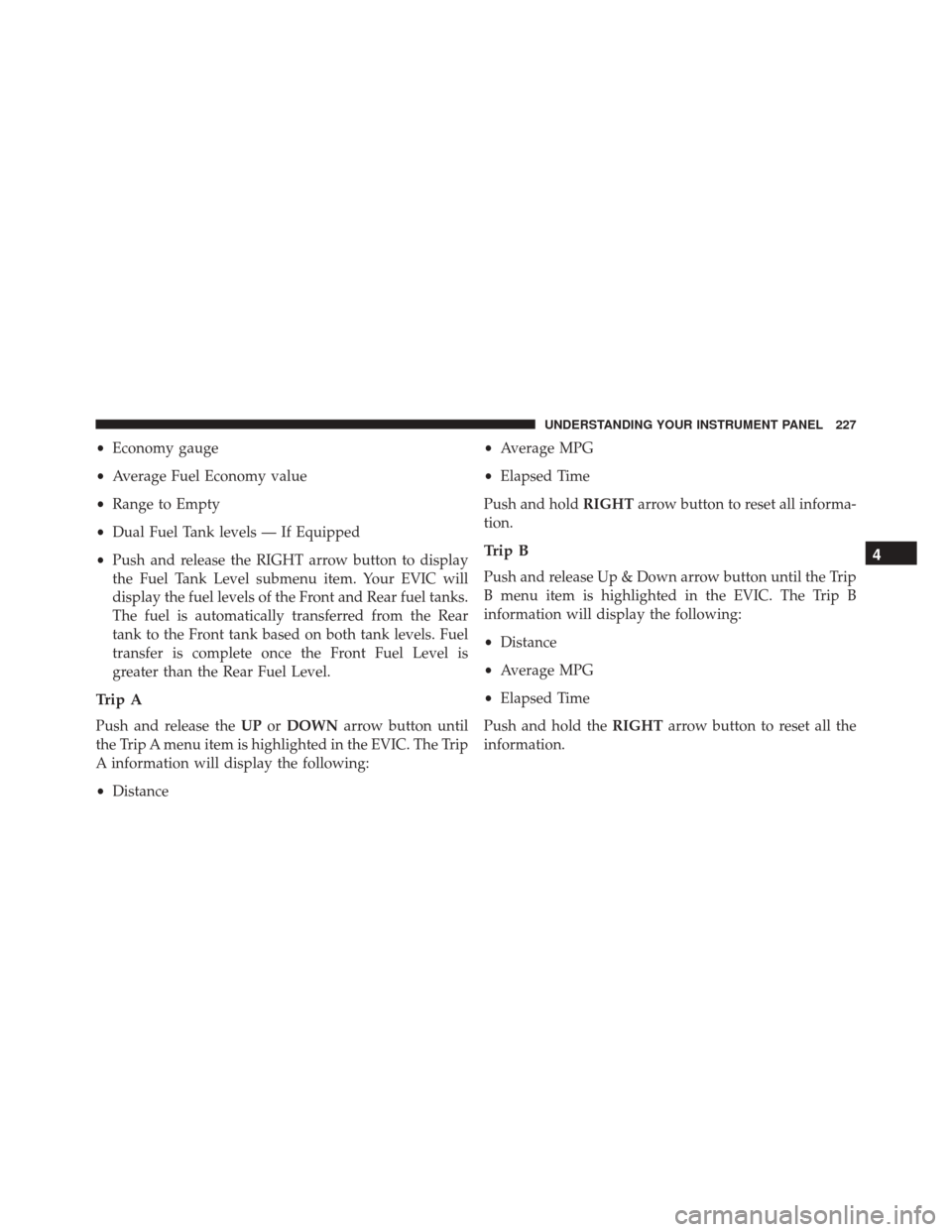
•Economy gauge
• Average Fuel Economy value
• Range to Empty
• Dual Fuel Tank levels — If Equipped
• Push and release the RIGHT arrow button to display
the Fuel Tank Level submenu item. Your EVIC will
display the fuel levels of the Front and Rear fuel tanks.
The fuel is automatically transferred from the Rear
tank to the Front tank based on both tank levels. Fuel
transfer is complete once the Front Fuel Level is
greater than the Rear Fuel Level.
Trip A
Push and release the UPorDOWN arrow button until
the Trip A menu item is highlighted in the EVIC. The Trip
A information will display the following:
• Distance •
Average MPG
• Elapsed Time
Push and hold RIGHTarrow button to reset all informa-
tion.
Trip B
Push and release Up & Down arrow button until the Trip
B menu item is highlighted in the EVIC. The Trip B
information will display the following:
• Distance
• Average MPG
• Elapsed Time
Push and hold the RIGHTarrow button to reset all the
information.
4
UNDERSTANDING YOUR INSTRUMENT PANEL 227
Page 230 of 599
Trailer Tow
Push and release theUPorDOWN arrow button until
the Trailer Tow menu item is highlighted. Push and
release the RIGHTarrow button and the next screen will
display the following trailer trip information:
• Trip (trailer specific) Distance
• Trailer Brake
• Output
• Type
• Gain
Push and hold the RIGHTarrow button to reset all the
information.
EVIC Messages
• Front Seatbelts Unbuckled
• Driver Seatbelt Unbuckled •
Passenger Seatbelt Unbuckled
• Service Airbag System
• Traction Control Off
• Washer Fluid Low
• Oil Pressure Low
• Oil Change Due
• Fuel Low
• Service Antilock Brake System
• Service Electronic Throttle Control
• Service Power Steering
• Cruise Off
• Cruise Ready
• Cruise Set To XXX MPH
228 UNDERSTANDING YOUR INSTRUMENT PANEL
Page 233 of 599
Screen Setup
Push and release theUPorDOWN arrow button until
the Screen Setup menu item is highlighted in the EVIC.
Push and release the RIGHTarrow button to enter the
Screen Setup sub-menu. The Screen Setup feature allows
you to change what information is displayed in the
instrument cluster as well as the location that information
is displayed.
Vehicle Settings
Personal Settings allows the driver to set and recall
features when the transmission is in PARK.
Push and release the UPand DOWN button until Set-
tings displays in the EVIC.
Follow the prompts to display and set any of the follow-
ing Vehicle Settings.
NOTE: Your vehicle may or may not be equipped with
all the following settings.
Setting Names Setting Names
Abbreviated (Left Submenu Layer) Sub-Menus (Right Submenu Layer)
1 Language Select LanguageEnglish, Spanish, French, Italian, German, Dutch
2 Units Units U.S.; Metric
4
UNDERSTANDING YOUR INSTRUMENT PANEL 231
Page 234 of 599
Setting NamesSetting Names
Abbreviated (Left Submenu Layer) Sub-Menus (Right Submenu Layer)
3 ParkSense ParkSense
•Notification — Sound Only; Sound & Display
• Front Volume — Low; Medium; High
• Rear Volume — Low; Medium; High
4 Tilt Mirror in
Reverse Tilt Mirror in R
On; Off
5 Rain Sensing Wipers Auto Wipers On; Off
6 Hill Start Assist Hill Start Assist On; Off
7 Headlights Off Delay Lights Off Delay 0 seconds; 30 seconds; 60 seconds; 90 seconds
8 Illuminated Approach Lights w/ Unlock 0 seconds; 30 seconds; 60 seconds; 90 seconds
9 Headlights On with Wipers Lights w/ Wipers
On; Off
10 Automatic Highbeams Auto Highbeams
On; Off
232 UNDERSTANDING YOUR INSTRUMENT PANEL
Page 236 of 599
Setting NamesSetting Names
Abbreviated (Left Submenu Layer) Sub-Menus (Right Submenu Layer)
19 Remote Start Comfort System Rmt Start Comfort
On; Off
20 Easy Exit Seat Easy Exit Seat On; Off
21 Key-off Power Delay Power Off Delay Off; 45 seconds; 5 minutes; 10 minutes
22 Commercial Settings Commercial
• Aux Switches
• Power Take-Off
• PIN Setup
23 Air Suspension
Display Alerts Air Susp. Alerts All; Warnings Only
24 Aero Ride Height Mode Aero Mode On; Off
25 Tire/Jack Mode Tire/Jack Mode On; Off
26 Transport Mode Transport Mode On; Off
234 UNDERSTANDING YOUR INSTRUMENT PANEL
Page 239 of 599
Setting NamesSetting Names
Abbreviated (Left Submenu Layer) Sub-Menus (Right Submenu Layer)
33 Compass Variance Compass Var 1-15 increments of 1
34 Calibrate Compass Compass Cal Cancel; Calibrate
35 Fuel Saver Display Fuel Saver On; Off
Turn Menu OFF
Push and release theRIGHTarrow button to exit the
main menu.
Push and release any EVIC control button to enter the
EVIC main menu again.
4
UNDERSTANDING YOUR INSTRUMENT PANEL 237
Page 240 of 599
DRIVER INFORMATION DISPLAY (DID)
The Driver Information Display (DID) features a driver-
interactive display that is located in the instrument
cluster.The DID Menu items consists of the following:
•
Digital Speedometer
• Vehicle Info
• Fuel Economy Info
• Trip A
• Trip B
• Trailer Tow
• Audio
• Stored Messages
• Screen Setup
• Vehicle Settings (Not Equipped with a Uconnect® 5.0
& 8.4 radio)
Driver Information Display (DID)
238 UNDERSTANDING YOUR INSTRUMENT PANEL
Page 241 of 599
The system allows the driver to select information by
pushing the following buttons mounted on the steering
wheel:•
UP Arrow Button
Push and release the UParrow button to scroll
upward through the main menu and
submenus.
• DOWN Arrow Button
Push and release the DOWNarrow button to
scroll downward through the main menu and
submenus.
• RIGHT Arrow Button
Push and release the RIGHTarrow button to
access/select the information screens or sub-
menu screens of a main menu item. Push and
hold the RIGHTarrow button for two seconds
to reset displayed/selected features that can be reset.
DID Controls
4
UNDERSTANDING YOUR INSTRUMENT PANEL 239