Page 171 of 292
169
Partner-2-VU_en_Chap10a_SMEGplus_ed01-2015
7-inch touch screen
GPS satellite navigation - Multimedia audio - Bluetooth® telephone
Contents
First steps
1 70
Steering mounted controls
1
72
M e n u s
173
Navigation
174
Navigation - Guidage
1
82
Tr a f fi c
1
8 6
Radio Media
1
88
Radio
19 4
DAB (Digital Audio Broadcasting) radio
1
96
Media
19
8
Settings
202
Internet
210
Internet browser
2
11
MirrorLink
® 214
Telephone
216
Frequently asked questions
2
24
The system is protected in such a way that it will only operate in
your vehicle. As a safety measure, the driver should only carry out operations
which require prolonged attention while the vehicle is stationary.
The display of the energy economy mode message signals
that the system is about to go into standby. Refer to the Energy
Economy (Mode) section.
TECHNOLOGY on BOARD
10
Audio and Telematics
Page 173 of 292
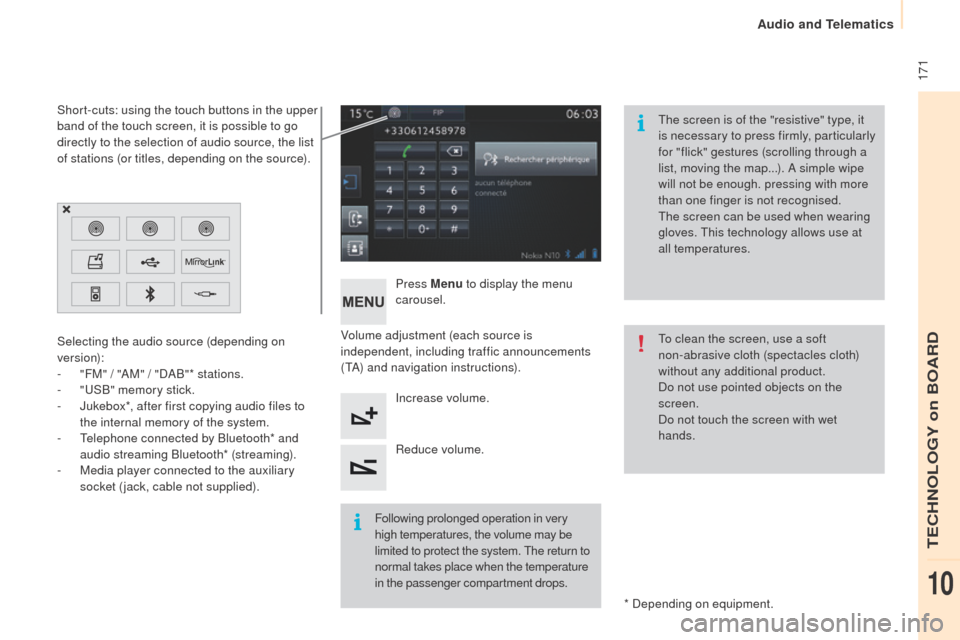
171
Partner-2-VU_en_Chap10a_SMEGplus_ed01-2015
Volume adjustment (each source is
independent, including traffic announcements
(TA) and navigation instructions).Press Menu
to display the menu
carousel.
Increase volume.
Reduce volume.
Selecting the audio source (depending on
version):
-
"
FM" / "AM" / "DAB"* stations.
-
"
USB" memory stick.
-
J
ukebox*, after first copying audio files to
the internal memory of the system.
-
T
elephone connected by Bluetooth* and
audio streaming Bluetooth* (streaming).
-
M
edia player connected to the auxiliary
socket (jack, cable not supplied).
* Depending on equipment.
Short-cuts: using the touch buttons in the upper
band of the touch screen, it is possible to go
directly to the selection of audio source, the list
of stations (or titles, depending on the source).
The screen is of the "resistive" type, it
is necessary to press firmly, particularly
for "flick" gestures (scrolling through a
list, moving the map...). A simple wipe
will not be enough. pressing with more
than one finger is not recognised.
The screen can be used when wearing
gloves. This technology allows use at
all temperatures.
Following prolonged operation in very
high temperatures, the volume may be
limited to protect the system. The return to
normal takes place when the temperature
in the passenger compartment drops. To clean the screen, use a soft
non-abrasive cloth (spectacles cloth)
without any additional product.
Do not use pointed objects on the
screen.
Do not touch the screen with wet
hands.
TECHNOLOGY on BOARD
10
Audio and Telematics
Page 175 of 292
173
Partner-2-VU_en_Chap10a_SMEGplus_ed01-2015
Menus
Settings
Radio Media
Navigation
Driving
Internet Telephone
Set the sounds and brightness for the
instruments and controls.
Select radio, the different music sources and
view photos.
Enter navigation settings and choose a
destination.
Access the trip computer, activate, deactivate
or enter settings for certain vehicle functions.
Connect using the "Internet browser".
Operate certain application on your
smartphone via "MirrorLink". Connect a telephone by Bluetooth
®.
(Depending on equipment)
(Depending on equipment)
TECHNOLOGY on BOARD
10
Audio and Telematics
Page 191 of 292
189
Partner-2-VU_en_Chap10a_SMEGplus_ed01-2015
Level 1Level 2 Comments
Radio Media
List List of FM stations
Press on a radio station to select it.
Radio Media Source FM Radio
Select change of source
DAB Radio
AM Radio
Jukebox
USB
MirrorLink
iPod
Bluetooth
AU
x
R
adio MediaPreset Press an empty location to Preset it.
TECHNOLOGY on BOARD
10
Audio and Telematics
Page 202 of 292
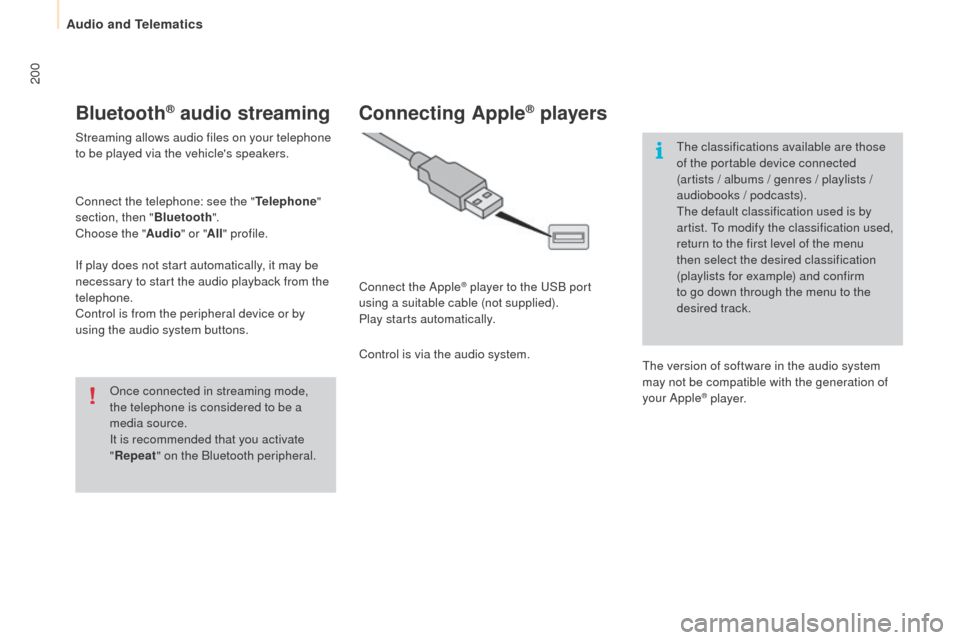
200
Partner-2-VU_en_Chap10a_SMEGplus_ed01-2015
Bluetooth® audio streaming
Streaming allows audio files on your telephone
to be played via the vehicle's speakers.
Connect the telephone: see the "Telephone"
section, then " Bluetooth".
Choose the " Audio" or "All" profile.
If play does not start automatically, it may be
necessary to start the audio playback from the
telephone.
Control is from the peripheral device or by
using the audio system buttons.
Once connected in streaming mode,
the telephone is considered to be a
media source.
It is recommended that you activate
"Repeat " on the Bluetooth peripheral.
Connecting Apple® players
Connect the Apple® player to the USB port
using a suitable cable (not supplied).
Play starts automatically.
Control is via the audio system. The classifications available are those
of the portable device connected
(artists / albums / genres / playlists /
audiobooks / podcasts).
The default classification used is by
artist. To modify the classification used,
return to the first level of the menu
then select the desired classification
(playlists for example) and confirm
to go down through the menu to the
desired track.
The version of software in the audio system
may not be compatible with the generation of
your Apple
® p l aye r.
Audio and Telematics
Page 213 of 292
2 11
Partner-2-VU_en_Chap10a_SMEGplus_ed01-2015
Internet browser
The identification of Internet browsing using
via the smartphone is done using the Dial-Up
Networking (DUN) standard.Press on "
Internet browser " to
displays the browser's home page;
first connect your smartphone by
Bluetooth, option "Internet", see the
" Telephone " section.
Some smartphones of the latest
generation do not support this
standard. Press on Internet
to display the
primary page.
TECHNOLOGY on BOARD
10
Audio and Telematics
Page 214 of 292
212
Partner-2-VU_en_Chap10a_SMEGplus_ed01-2015
Level 1Level 2Level 3
Consumption monitor
Internet
Wi-Fi network connectionBluetooth
(devices)
Audio and Telematics
Page 215 of 292
213
Partner-2-VU_en_Chap10a_SMEGplus_ed01-2015
Level 1Level 2 Level 3 Comments
Internet
Secondary page Bluetooth
Connection Search
Start the search for a device to connect.
Connect /
Disconnect Start or end the Bluetooth connection to the
selected device.
Update Import contacts from the selected telephone to
save them in the audio system.
Delete Delete the selected telephone.
Validate Save the settings.
Internet
Secondary page Transfer rate Reset
Reset the consumption monitor, them confirm.
Validate
Internet
Secondary page WiFi connection All
Display all Wi-Fi networks.
Secure Display secure Wi-Fi networks.
Stored Memorise the selected Wi-Fi network(s).
Add Add a new Wi-Fi network.
Activate / Deactivate Activate or deactivate a Wi-Fi network.
Connect Select a Wi-Fi network found by the system and
connect to it.
TECHNOLOGY on BOARD
10
Audio and Telematics