Page 314 of 416
04
Selecting a station
the exterior environment (hills, buildings, tunnel, car park, below grou\
nd...) may prevent reception, even in RDS station tracking mode. this phenomenon is normal in the propagation of radio waves and is in no \
way indicative of a fault with the audio system.
Select "List" in the primary page.
or
Select "Radio list" in the secondary page. Press on Media to display the primary page.
or
Press on Media to display the primary page
then go to the secondary page.
Select a radio station from the list offered.
If necessary, select change of source.Press Media to display the primary
page then select "
Preset".
Select "FM Radio" or "AM Radio".
OR
Select "Update list" to refresh the list.
RADIO
Select a preset radio station in the list.
312
Page 321 of 416
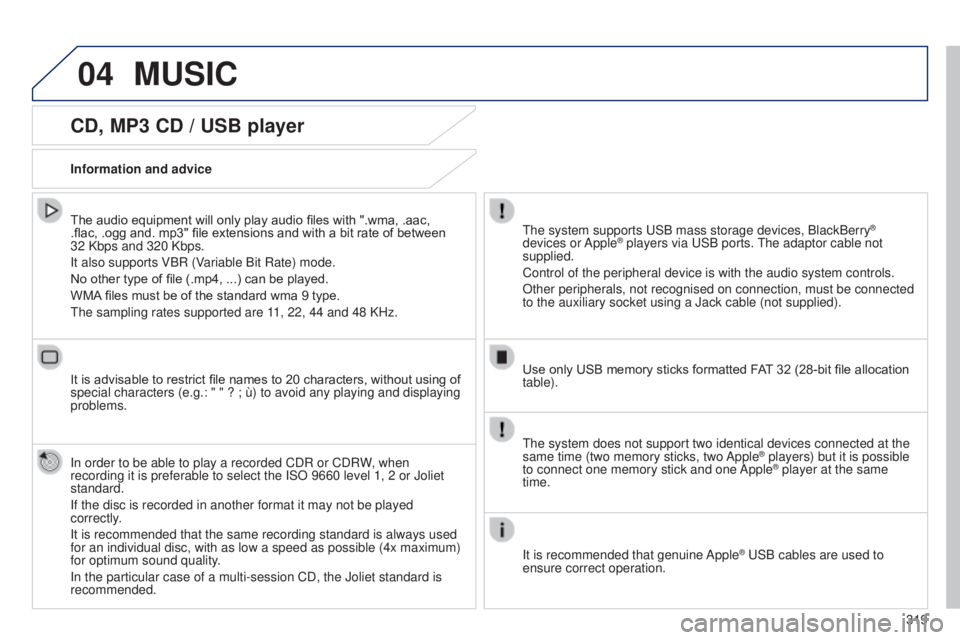
04
319
CD, MP3 CD / USB player
The audio equipment will only play audio files with ".wma, .aac,
.flac, .ogg and. mp3" file extensions and with a bit rate of between
32 Kbps and 320 Kbps.
It also supports VBR (Variable Bit Rate) mode.
No other type of file (.mp4, ...) can be played.
WMA files must be of the standard wma 9 type.
t
he sampling rates supported are 11, 22, 44 and 48 KHz.
It is advisable to restrict file names to 20 characters, without using of
special characters (e.g.: " " ? ; ù) to avoid any playing and displ\
aying
problems.
In order to be able to play a recorded CDR or CDRW, when
recording it is preferable to select the ISO 9660 level 1, 2 or Joliet
standard.
If the disc is recorded in another format it may not be played
correctly.
It is recommended that the same recording standard is always used
for an individual disc, with as low a speed as possible (4x maximum)
for optimum sound quality.
In the particular case of a multi-session CD, the Joliet standard is
recommended. Information and advicet he system supports u SB mass storage devices, BlackBerry®
devices or Apple® players via uSB ports. t he adaptor cable not
supplied.
Control of the peripheral device is with the audio system controls.
Other peripherals, not recognised on connection, must be connected
to the auxiliary socket using a Jack cable (not supplied).
Use only USB memory sticks formatted FAT 32 (28-bit file allocation
table).
MUSIC
the system does not support two identical devices connected at the
same time (two memory sticks, two Apple® players) but it is possible
to connect one memory stick and one
Apple® player at the same
time.
It is recommended that genuine Apple
® uSB cables are used to
ensure correct operation.
Page 323 of 416

04
321
Audio streaming
Streaming allows audio files on your telephone to be played via the
vehicle's speakers.
Connect the telephone: see the "Telephone" section, then
"Bluetooth".
Choose the " Audio" or "All" profile.
If play does not start automatically, it may be necessary to start the
audio playback from the telephone.
Control is from the peripheral device or by using the audio system
buttons.
Once connected in streaming mode, the telephone is considered to
be a media source.
It is recommended that you activate "Repeat" on the Bluetooth
peripheral.
Connecting APPLE® players
Connect the Apple® player to one of the uSB
ports using a suitable cable (not supplied).
Play starts automatically
.
Control is via the audio system.
The classifications available are those of the portable device
connected (artists / albums / genres / playlists / audiobooks /
podcasts).
The default classification used is by artist. To modify the
classification used, return to the first level of the menu then select
the desired classification (playlists for example) and confirm to go
down through the menu to the desired track.
Copies of photos and album artwork are not compatible with the
audio system.
t
hese appear only with a u SB memory stick.
MUSIC
the version of software in the audio system may not be compatible
with the generation of your Apple® player.
Page 344 of 416
05
Street names are visible on the map from the 100 m scale.
Configure
Select "
Aspect". Select:
- ""Day" map colour" to have the map
always in day mode.
- ""Night" map colour
" to have the map
always in night mode.
- "Automatic day/night
" to have
the brightness of the map adjusted
automatically according to the ambient light
level.
t his mode makes use of the vehicle's
sunshine sensor or by manual operation of
the vehicle's lighting.
Select "Map settings". Press on Navigation to display the primary
page then go to the secondary page.
MAP
then "Confirm" to save the modifications.
342
Page 363 of 416
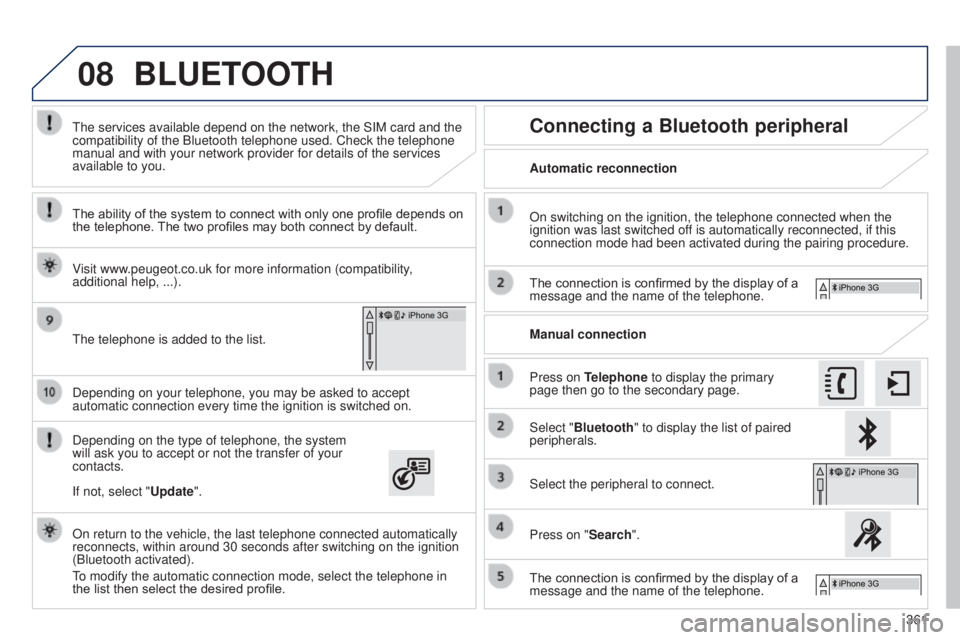
08
361
Depending on your telephone, you may be asked to accept
automatic connection every time the ignition is switched on.
Depending on the type of telephone, the system
will ask you to accept or not the transfer of your
contacts.
t
he services available depend on the network, the SIM card and the
compatibility of the Bluetooth telephone used. Check the telephone
manual and with your network provider for details of the services
available to you.
On return to the vehicle, the last telephone connected automatically
reconnects, within around 30 seconds after switching on the ignition
(Bluetooth activated).
to modify the automatic connection mode, select the telephone in
the list then select the desired profile.
t
he telephone is added to the list.
BLUETOOTH
If not, select "
Update".
The ability of the system to connect with only one profile depends on
the telephone. The two profiles may both connect by default.
Visit www.peugeot.co.uk for more information (compatibility,
additional help, ...).
Automatic reconnection
Connecting a Bluetooth peripheral
On switching on the ignition, the telephone connected when the
ignition was last switched off is automatically reconnected, if this
connection mode had been activated during the pairing procedure.
The connection is confirmed by the display of a
message and the name of the telephone.
Press on Telephone to display the primary
page then go to the secondary page. Manual connection
Select "Bluetooth" to display the list of paired
peripherals.
Select the peripheral to connect.
Press on "Search".
The connection is confirmed by the display of a
message and the name of the telephone.
Page 370 of 416
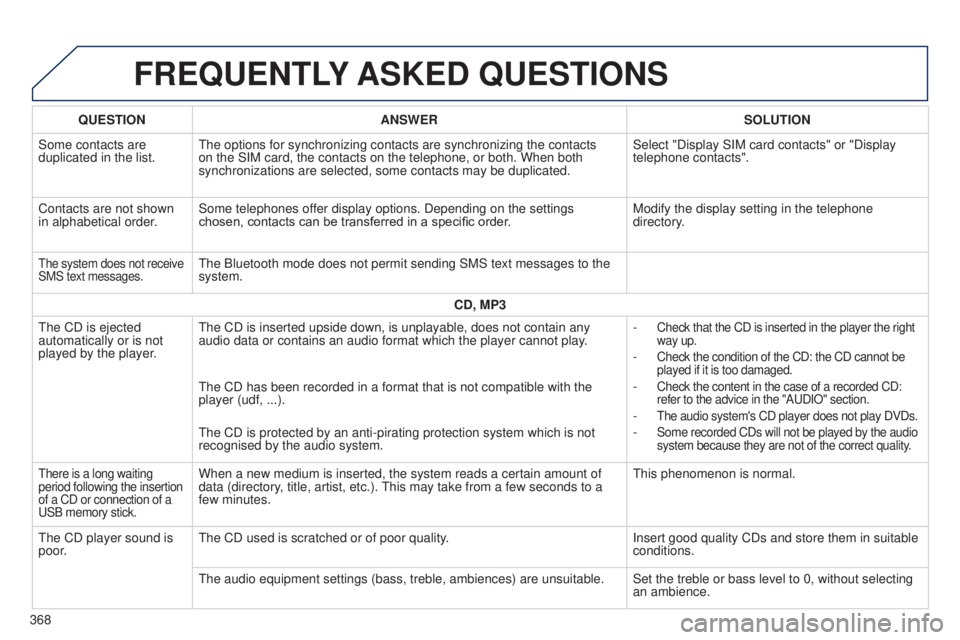
FREqUENTLY ASKED q UESTIONS
qUESTION ANSWER SOLUTION
Some contacts are
duplicated in the list.
t
he options for synchronizing contacts are synchronizing the contacts
on the SIM card, the contacts on the telephone, or both. When both
synchronizations are selected, some contacts may be duplicated. Select "Display SIM card contacts" or "Display
telephone contacts".
Contacts are not shown
in alphabetical order. Some telephones offer display options. Depending on the settings
chosen, contacts can be transferred in a specific order. Modify the display setting in the telephone
directory.
the system does not receive
SMS text messages.the Bluetooth mode does not permit sending SMS text messages to the
system.
CD, MP3
t
he CD is ejected
automatically or is not
played by the player.
t
he CD is inserted upside down, is unplayable, does not contain any
audio data or contains an audio format which the player cannot play. -
Check that the CD is inserted in the player the right
way up.
- Check the condition of the CD: the CD cannot be
played if it is too damaged.
- Check the content in the case of a recorded CD:
refer to the advice in the "A u DIO" section.
- the audio system's CD player does not play DVDs.
- Some recorded CDs will not be played by the audio
system because they are not of the correct quality.
the CD has been recorded in a format that is not compatible with the
player (udf, ...).
t
he CD is protected by an anti-pirating protection system which is not
recognised by the audio system.
there is a long waiting
period following the insertion
of a CD or connection of a
u
SB memory stick.When a new medium is inserted, the system reads a certain amount of
data (directory, title, artist, etc.). t his may take from a few seconds to a
few minutes.t his phenomenon is normal.
t
he CD player sound is
poor.
t
he CD used is scratched or of poor quality. Insert good quality CDs and store them in suitable
conditions.
t
he audio equipment settings (bass, treble, ambiences) are unsuitable. Set the treble or bass level to 0, without selecting an ambience.
368
Page 373 of 416
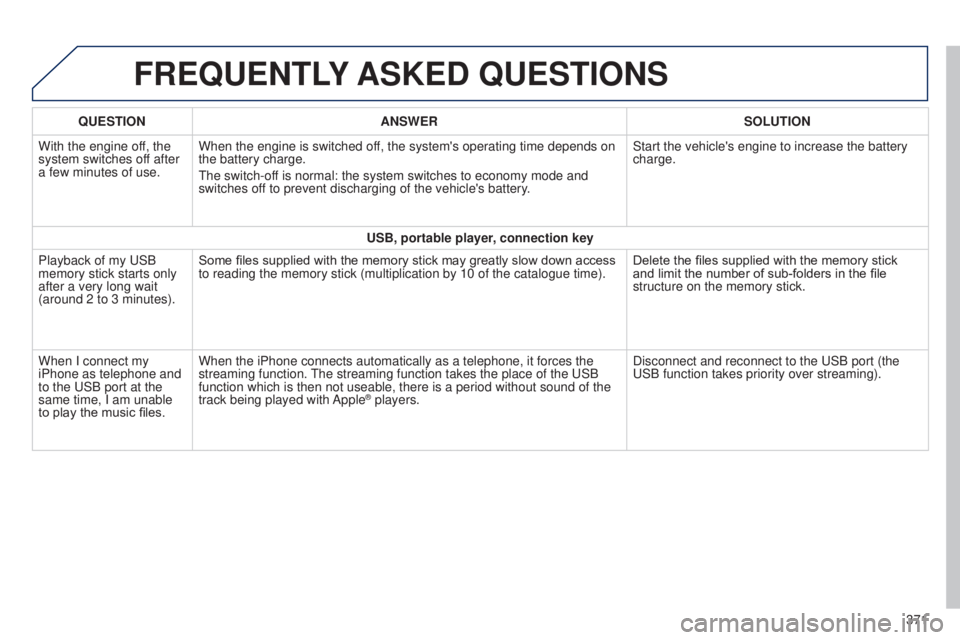
FREqUENTLY ASKED q UESTIONS
qUESTION ANSWER SOLUTION
With the engine of f, the
system switches off after
a few minutes of use. When the engine is switched off, the system's operating time depends on
the battery charge.
t
he switch-off is normal: the system switches to economy mode and
switches off to prevent discharging of the vehicle's battery. Start the vehicle's engine to increase the battery
charge.
USB, portable player, connection key
Playback of my
u SB
memory stick starts only
after a very long wait
(around 2 to 3 minutes). Some files supplied with the memory stick may greatly slow down access
to reading the memory stick (multiplication by 10 of the catalogue time\
).
Delete the files supplied with the memory stick
and limit the number of sub-folders in the file
structure on the memory stick.
When I connect my
iPhone as telephone and
to the
u SB port at the
same time, I am unable
to play the music files. When the iPhone connects automatically as a telephone, it forces the
streaming function.
t
he streaming function takes the place of the u SB
function which is then not useable, there is a period without sound of t\
he
track being played with Apple
® players. Disconnect and reconnect to the u SB port (the
u
SB function takes priority over streaming).
371
Page 379 of 416
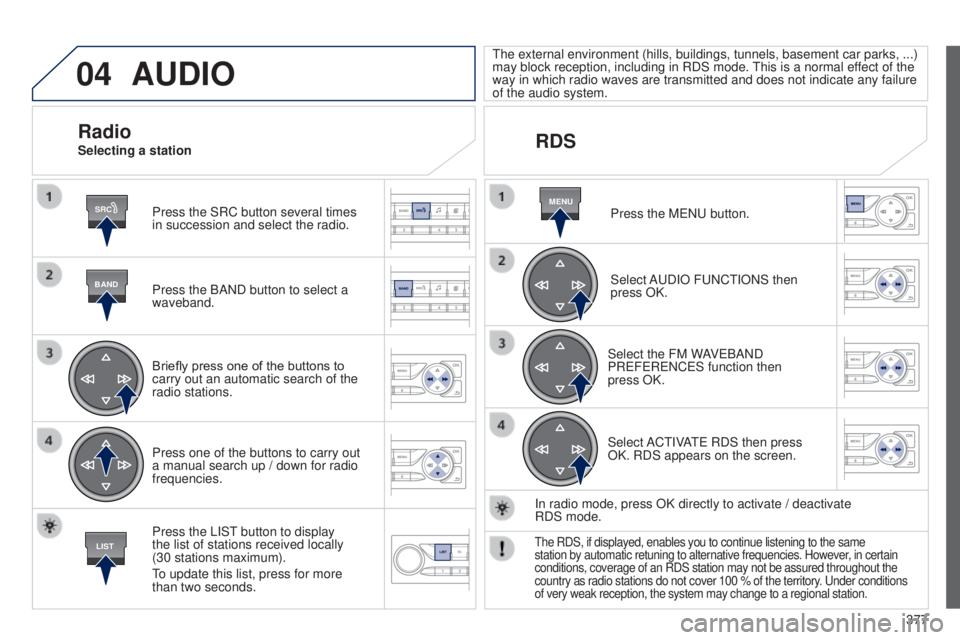
04
SRC
BAND
LIST
MENU
377
AUDIO
Press the SRC button several times
in succession and select the radio.
Press the BAND button to select a
waveband.
Briefly press one of the buttons to
carry out an automatic search of the
radio stations.
Press one of the buttons to carry out
a manual search up / down for radio
frequencies.
Press the LISt
button to display
the list of stations received locally
(30
stations maximum).
to update this list, press for more
than two seconds.
t
he external environment (hills, buildings, tunnels, basement car parks,
...)
may block reception, including in RDS mode. t
his is a normal effect of the
way in which radio waves are transmitted and does not indicate any failu\
re
of the audio system.
RDS
RadioSelecting a station
Press the M e N u button.
Select A
u DIO F u NC t IONS then
press OK.
Select the FM WAV
e BAND
PR
e F e R e NC e S function then
press
OK.
Select AC
t IVA
te
RDS then press
OK. RDS appears on the screen.
In radio mode, press OK directly to activate
/ deactivate
RDS
mode.
the RDS, if displayed, enables you to continue listening to the same
station by automatic retuning to alternative frequencies. However , in certain
conditions, coverage of an RDS station may not be assured throughout the\
country as radio stations do not cover 100 % of the territory.
u nder conditions
of very weak reception, the system may change to a regional station.