2015 Peugeot 308 display
[x] Cancel search: displayPage 369 of 416

FREqUENTLY ASKED q UESTIONS
qUESTION ANSWER SOLUTION
Certain traffic jams
along the route are not
indicated in real time. On starting, it is several minutes before the system begins to receive t\
he
traffic information.
W
ait until the traffic information is being received
correctly (display of the traffic information icons on
the map).
The filters are too restrictive. Modify the "Geographic filter" settings.
In certain countries, only major routes (motorways...) are listed for \
the
traffic information.
t
his phenomenon is normal.
t
he system is
dependent on the traffic information available.
t
he altitude is not
displayed. On starting, the initialisation of the
g PS may take up to 3 minutes to
receive more than 4 satellites correctly. Wait until the system has started up completely.
Check that there is a
g PS coverage of at least
4
satellites (long press on the S etu P button, then
select "
g PS coverage").
Depending on the geographical environment (tunnel...) or the weather,
the conditions of reception of the
g PS signal may vary.
t
his phenomenon is normal.
t
he system
is dependent on the
g PS signal reception
conditions.
Telephone, Bluetooth
I cannot connect my
Bluetooth telephone.
t
he telephone's Bluetooth function may be switched off or the telephone
may not be visible. -
Check that your telephone's Bluetooth
function is switched on.
-
Check in the telephone settings that it is
"visible to all".
t
he Bluetooth telephone is not compatible with the system. You can check the compatibility of your telephone
at www.peugeot.co.uk (services).
t
he volume of the
telephone connected
in Bluetooth mode is
inaudible.
t
he volume depends both on the system and on the telephone. Increase the volume of the audio system, to
maximum if required, and increase the volume of
the telephone if necessary.
The ambient noise level has an influence on the quality of telephone
communication. Reduce the ambient noise level (close the windows,
reduce the booster fan speed, slow down, ...).
367
Page 370 of 416
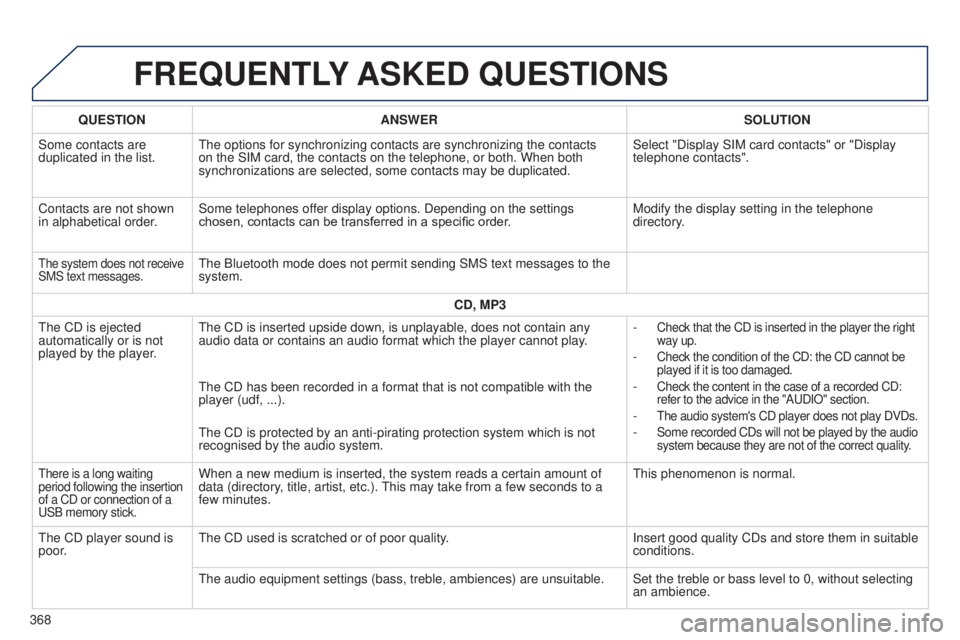
FREqUENTLY ASKED q UESTIONS
qUESTION ANSWER SOLUTION
Some contacts are
duplicated in the list.
t
he options for synchronizing contacts are synchronizing the contacts
on the SIM card, the contacts on the telephone, or both. When both
synchronizations are selected, some contacts may be duplicated. Select "Display SIM card contacts" or "Display
telephone contacts".
Contacts are not shown
in alphabetical order. Some telephones offer display options. Depending on the settings
chosen, contacts can be transferred in a specific order. Modify the display setting in the telephone
directory.
the system does not receive
SMS text messages.the Bluetooth mode does not permit sending SMS text messages to the
system.
CD, MP3
t
he CD is ejected
automatically or is not
played by the player.
t
he CD is inserted upside down, is unplayable, does not contain any
audio data or contains an audio format which the player cannot play. -
Check that the CD is inserted in the player the right
way up.
- Check the condition of the CD: the CD cannot be
played if it is too damaged.
- Check the content in the case of a recorded CD:
refer to the advice in the "A u DIO" section.
- the audio system's CD player does not play DVDs.
- Some recorded CDs will not be played by the audio
system because they are not of the correct quality.
the CD has been recorded in a format that is not compatible with the
player (udf, ...).
t
he CD is protected by an anti-pirating protection system which is not
recognised by the audio system.
there is a long waiting
period following the insertion
of a CD or connection of a
u
SB memory stick.When a new medium is inserted, the system reads a certain amount of
data (directory, title, artist, etc.). t his may take from a few seconds to a
few minutes.t his phenomenon is normal.
t
he CD player sound is
poor.
t
he CD used is scratched or of poor quality. Insert good quality CDs and store them in suitable
conditions.
t
he audio equipment settings (bass, treble, ambiences) are unsuitable. Set the treble or bass level to 0, without selecting an ambience.
368
Page 371 of 416
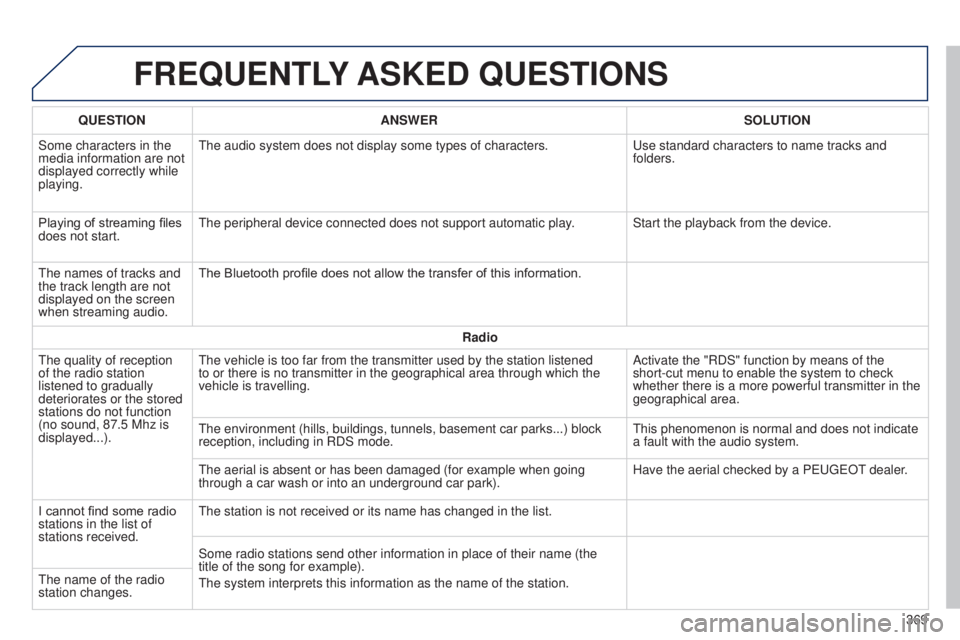
FREqUENTLY ASKED q UESTIONS
qUESTION ANSWER SOLUTION
Some characters in the
media information are not
displayed correctly while
playing.
t
he audio system does not display some types of characters.
u
se standard characters to name tracks and
folders.
Playing of streaming files
does not start.
t
he peripheral device connected does not support automatic play. Start the playback from the device.
t
he names of tracks and
the track length are not
displayed on the screen
when streaming audio. The Bluetooth profile does not allow the transfer of this information.
Radio
t
he quality of reception
of the radio station
listened to gradually
deteriorates or the stored
stations do not function
(no sound, 87.5
Mhz is
displayed...).
t
he vehicle is too far from the transmitter used by the station listened \
to or there is no transmitter in the geographical area through which the\
vehicle is travelling. Activate the "RDS" function by means of the
short-cut menu to enable the system to check
whether there is a more powerful transmitter in the
geographical area.
t
he environment (hills, buildings, tunnels, basement car parks...) bloc\
k
reception, including in RDS mode.
t
his phenomenon is normal and does not indicate
a fault with the audio system.
t
he aerial is absent or has been damaged (for example when going
through a car wash or into an underground car park). Have the aerial checked by a P
euge O t
dealer
.
I cannot find some radio
stations in the list of
stations received.
t
he station is not received or its name has changed in the list.
Some radio stations send other information in place of their name (the \
title of the song for example).
t
he system interprets this information as the name of the station.
t
he name of the radio
station changes.
369
Page 376 of 416
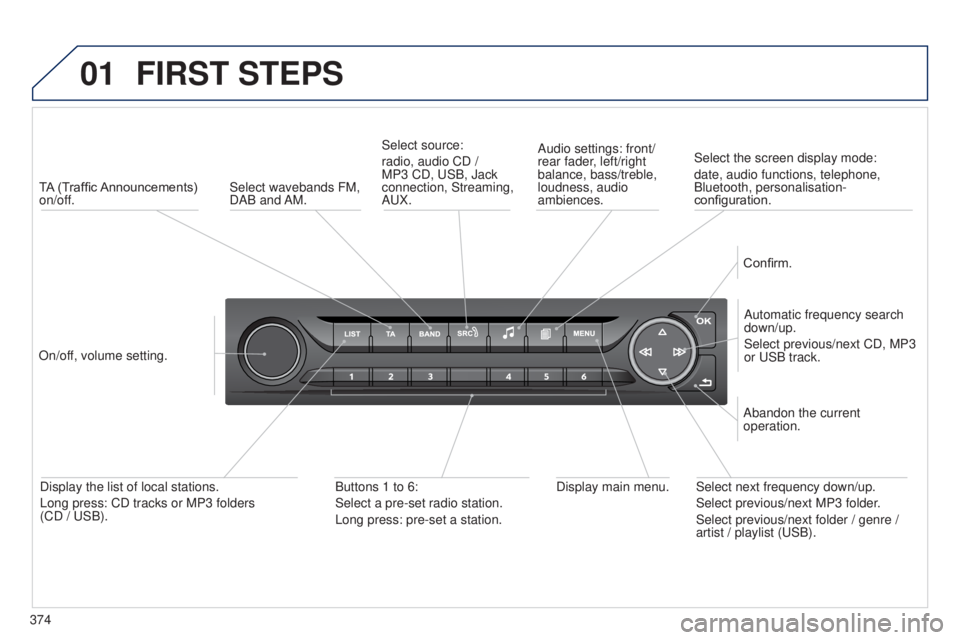
01
374
FIRST STEPS
TA (Traffic Announcements)
on/off.
On/off, volume setting. Automatic frequency search
down/up.
Select previous/next CD, MP3
or
u SB track.
Select source:
radio, audio CD /
MP3 CD,
u SB, Jack
connection, Streaming,
A u X.Audio settings: front/
rear fader, left/right
balance, bass/treble,
loudness, audio
ambiences.
Confirm.
Display main menu.
Display the list of local stations.
Long press: CD tracks or MP3 folders
(CD /
u SB). Buttons 1 to 6:
Select a pre-set radio station.
Long press: pre-set a station. Select next frequency down/up.
Select previous/next MP3 folder.
Select previous/next folder / genre /
artist / playlist (
u SB).
Abandon the current
operation.
Select wavebands FM,
DAB and AM.
Select the screen display mode:
date, audio functions, telephone,
Bluetooth, personalisation-
configuration.
Page 378 of 416
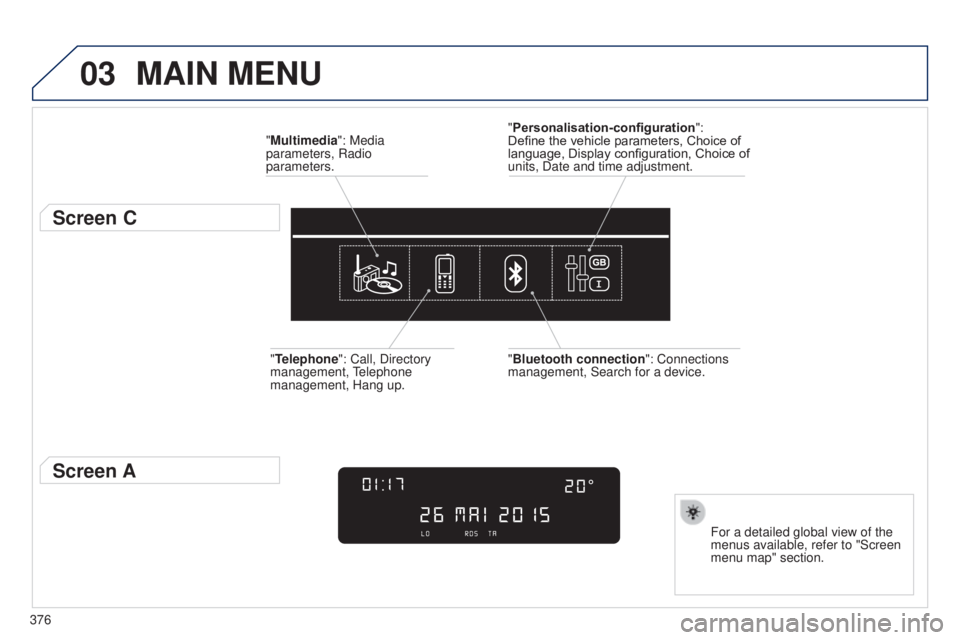
03
376
MAIN MENU
"Multimedia": Media
parameters, Radio
parameters.
Screen C
For a detailed global view of the
menus available, refer to "Screen
menu map" section.
"Personalisation-configuration
":
Define the vehicle parameters, Choice of
language, Display configuration, Choice of
units, Date and time adjustment.
"Bluetooth connection ": Connections
management, Search for a device.
"Telephone": Call, Directory
management,
t
elephone
management, Hang up.
Screen A
Page 379 of 416
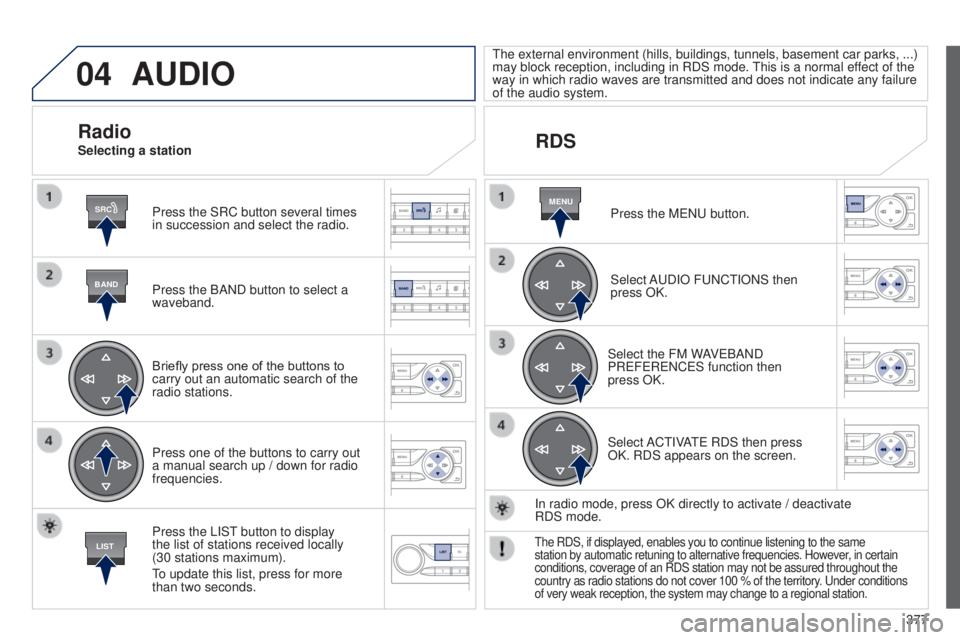
04
SRC
BAND
LIST
MENU
377
AUDIO
Press the SRC button several times
in succession and select the radio.
Press the BAND button to select a
waveband.
Briefly press one of the buttons to
carry out an automatic search of the
radio stations.
Press one of the buttons to carry out
a manual search up / down for radio
frequencies.
Press the LISt
button to display
the list of stations received locally
(30
stations maximum).
to update this list, press for more
than two seconds.
t
he external environment (hills, buildings, tunnels, basement car parks,
...)
may block reception, including in RDS mode. t
his is a normal effect of the
way in which radio waves are transmitted and does not indicate any failu\
re
of the audio system.
RDS
RadioSelecting a station
Press the M e N u button.
Select A
u DIO F u NC t IONS then
press OK.
Select the FM WAV
e BAND
PR
e F e R e NC e S function then
press
OK.
Select AC
t IVA
te
RDS then press
OK. RDS appears on the screen.
In radio mode, press OK directly to activate
/ deactivate
RDS
mode.
the RDS, if displayed, enables you to continue listening to the same
station by automatic retuning to alternative frequencies. However , in certain
conditions, coverage of an RDS station may not be assured throughout the\
country as radio stations do not cover 100 % of the territory.
u nder conditions
of very weak reception, the system may change to a regional station.
Page 380 of 416
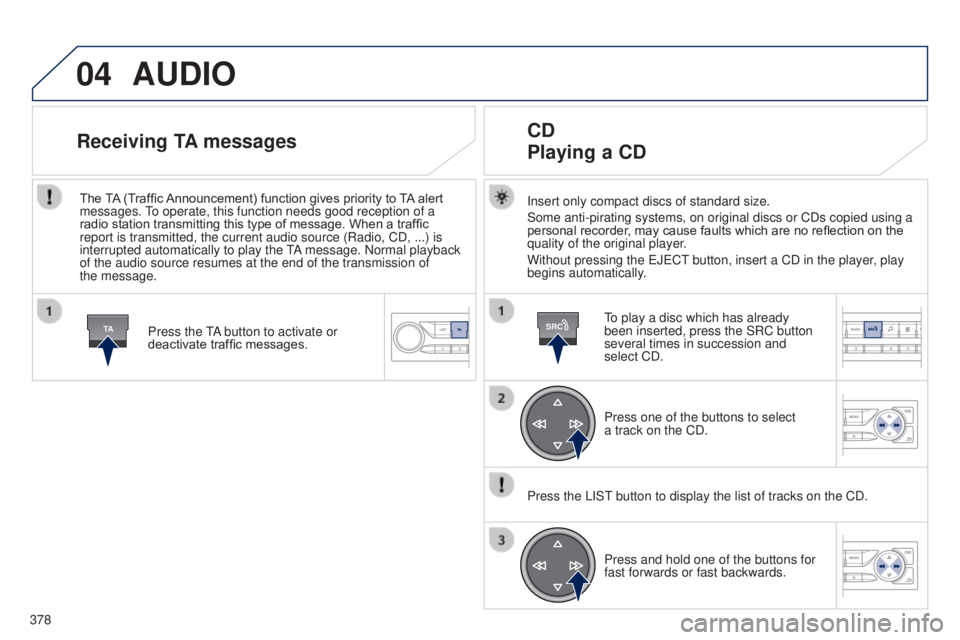
04
TASRC
378
AUDIO
Insert only compact discs of standard size.
Some anti-pirating systems, on original discs or CDs copied using a
personal recorder, may cause faults which are no reflection on the
quality of the original player.
Without pressing the e J e C t
button, insert a CD in the player
, play
begins automatically.
CD
Playing a CD
to play a disc which has already
been inserted, press the SRC button
several times in succession and
select CD.
Press one of the buttons to select
a
track on the CD.
Press the LIS
t
button to display the list of tracks on the CD.
Press and hold one of the buttons for
fast forwards or fast backwards.
Receiving TA messages
Press the tA button to activate or
deactivate traffic messages.
The TA (Traffic Announcement) function gives priority to TA alert
messages.
to operate, this function needs good reception of a
radio station transmitting this type of message. When a traffic
report is transmitted, the current audio source (Radio, CD, ...) is
interrupted automatically to play the
tA
message. Normal playback
of the audio source resumes at the end of the transmission of
the
message.
Page 381 of 416
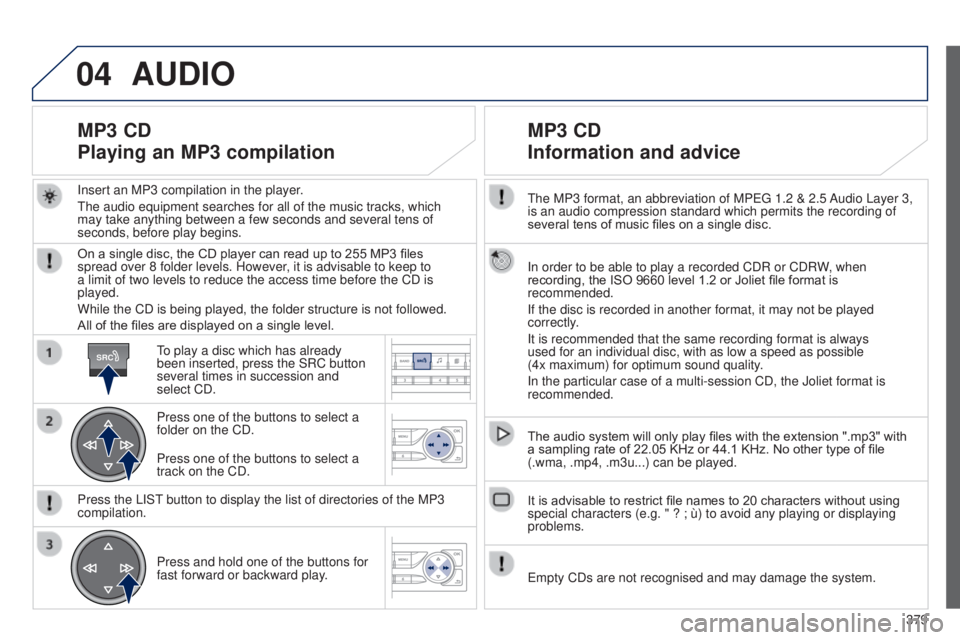
04
SRC
379
t
he MP3 format, an abbreviation of MP
eg
1.2 & 2.5 Audio Layer
3,
is an audio compression standard which permits the recording of
several tens of music files on a single disc.
In order to be able to play a recorded CDR or CDRW, when
recording, the ISO 9660 level 1.2 or Joliet file format is
recommended.
If the disc is recorded in another format, it may not be played
correctly.
It is recommended that the same recording format is always
used for an individual disc, with as low a speed as possible
(4x
maximum) for optimum sound quality.
In the particular case of a multi-session CD, the Joliet format is
recommended.
The audio system will only play files with the extension ".mp3" with
a sampling rate of 22.05 KHz or 44.1 KHz. No other type of file
(.wma, .mp4, .m3u...) can be played.
It is advisable to restrict file names to 20 characters without using
special characters (e.g. " ?
; ù) to avoid any playing or displaying
problems.
MP3 CD
Information and advice
AUDIO
empty CDs are not recognised and may damage the system.
Insert an MP3 compilation in the player
.
t
he audio equipment searches for all of the music tracks, which
may take anything between a few seconds and several tens of
seconds, before play begins.
MP3 CD
Playing an MP3 compilation
On a single disc, the CD player can read up to 255 MP3 files
spread over 8 folder levels. However, it is advisable to keep to
a limit of two levels to reduce the access time before the CD is
played.
While the CD is being played, the folder structure is not followed.
All of the files are displayed on a single level.
to play a disc which has already
been inserted, press the SRC button
several times in succession and
select CD.
Press one of the buttons to select a
folder on the CD.
Press the LIS
t
button to display the list of directories of the MP3
compilation.
Press and hold one of the buttons for
fast forward or backward play
.
Press one of the buttons to select a
track on the CD.