Page 4 of 24
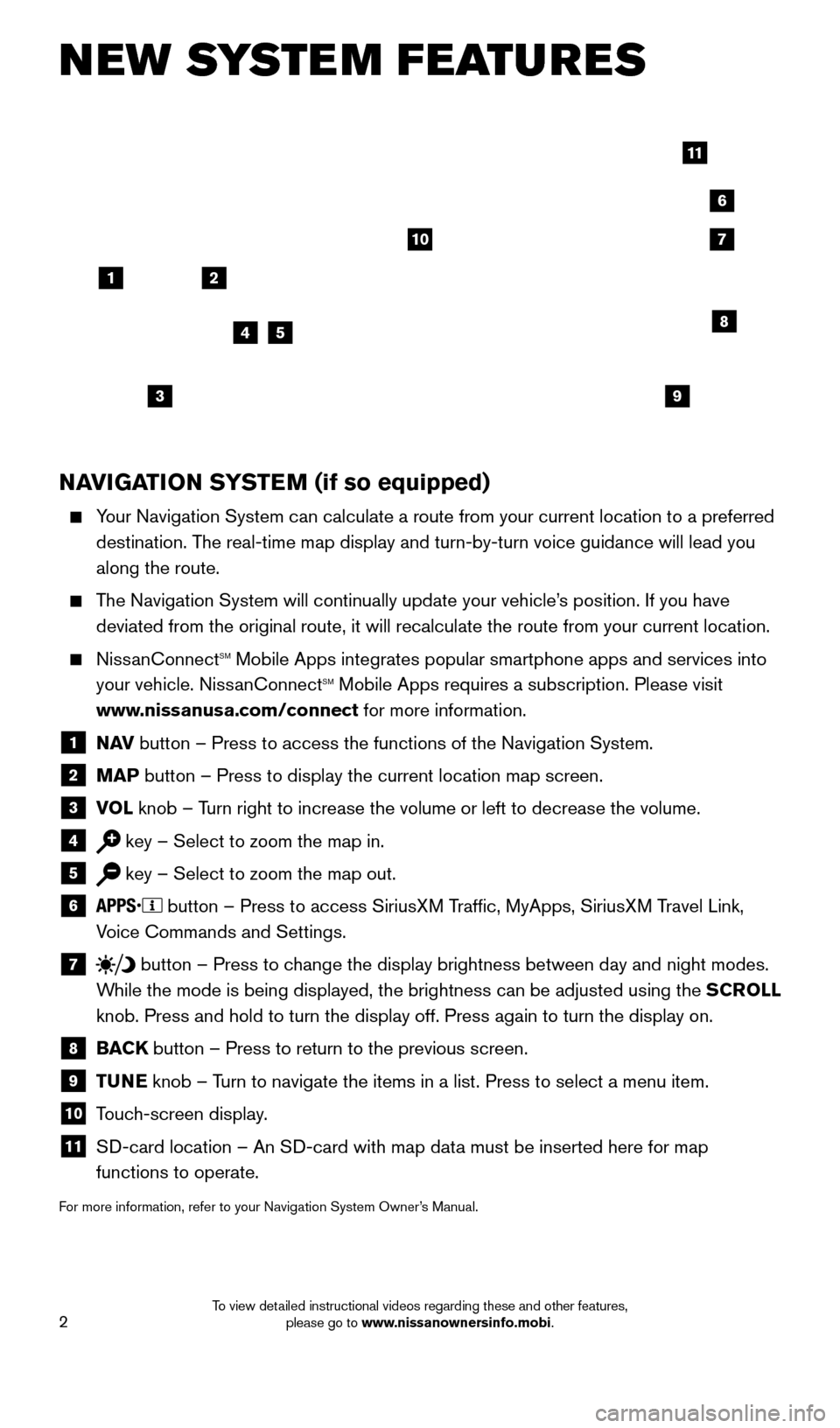
2
NAVIGATION SYSTEM (if so equipped)
Your Navigation System can calculate a route from your current location t\
o a preferred destination. The real-time map display and turn-by-turn voice guidance will lead you
along the route.
The Navigation System will continually update your vehicle’s position. If you have deviated from the original route, it will recalculate the route from you\
r current location.
NissanConnectsm Mobile Apps integrates popular smartphone apps and services into
your vehicle. NissanConnectsm Mobile Apps requires a subscription. Please visit
www.nissanusa.com/connect for more information.
1 N AV
button – Press to access the functions of the Navigation System.
2 MAP button – Press to display the current location map screen.
3 VOL
knob – Turn right to increase the volume or left to decrease the volume.
4 key – Select to zoom the map in.
5 key – Select to zoom the map out.
6
button – Press to access SiriusXM Traffic, MyApps, SiriusXM Travel Link,
Voice Commands and Settings.
7 button
– Press to change the display brightness between day and night modes.
While the mode is being displayed, the brightness can be adjusted using t\
he SCROLL
knob. Press and hold to turn the display off. Press again to turn the di\
splay on.
8 BAC K
button – Press to return to the previous screen.
9 T UNE
knob – Turn to navigate the items in a list. Press to select a menu item.
10 Touch-screen display.
11 S D-card location – An SD-card with map data must be inserted here for map
functions to operate.
For more information, refer to your Navigation System Owner’s Manual.
NEW SYSTEM FEATURES
4
3
6
7
5
12
8
9
10
11
1805593_15b_Xterra_QRG_090314.indd 29/3/14 4:36 PM
To view detailed instructional videos regarding these and other features, please go to www.nissanownersinfo.mobi.
Page 14 of 24
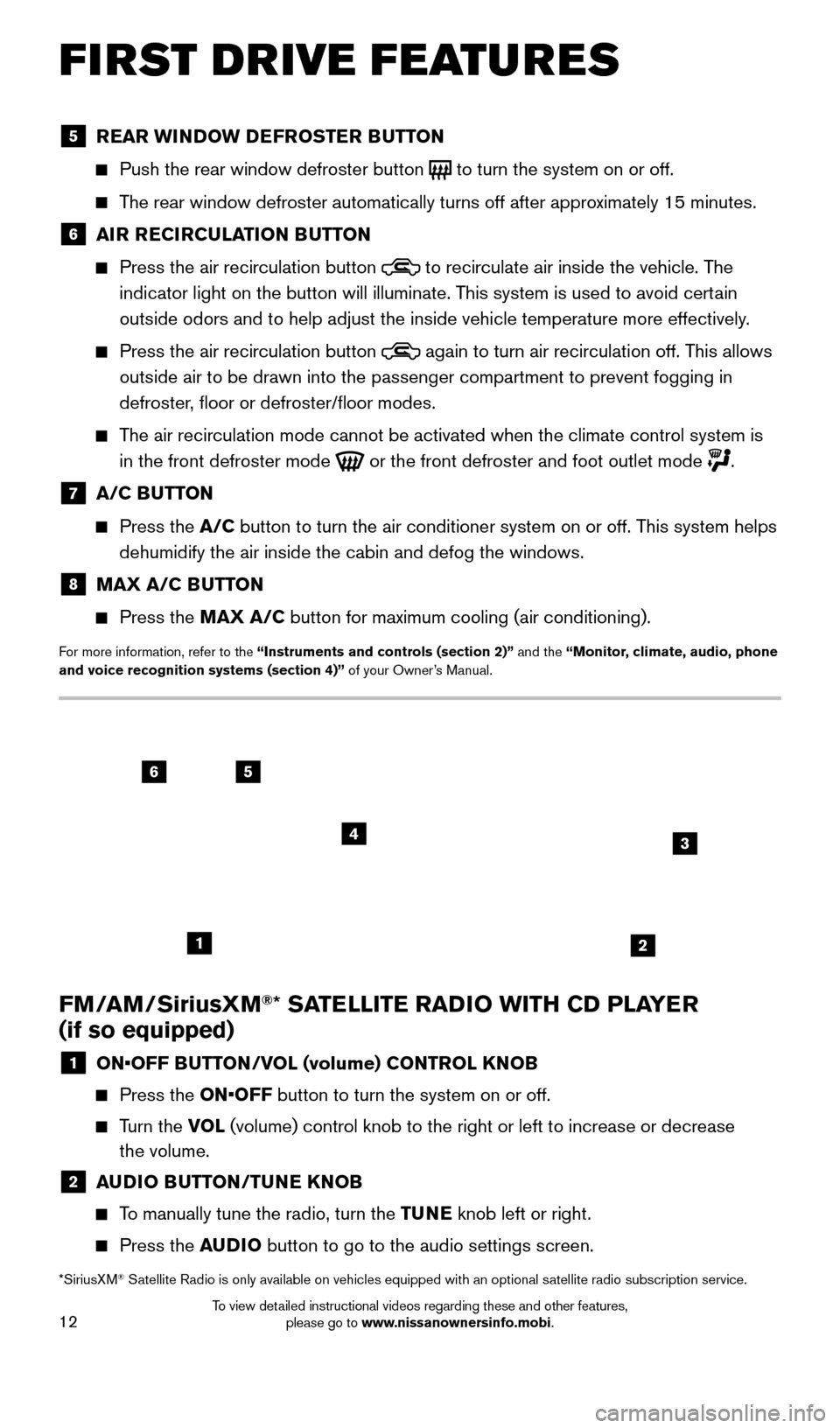
12
FM/AM/SiriusXM®* SATELLITE RADIO WITH CD PLAYER
(if so equipped)
1 ON•OFF B UTTON/VOL (volume) CONTROL KNOB
Press the
ON•OFF button to turn the system on or off.
Turn the VO L (volume) control knob to the right or left to increase or decrease
the volume.
2 A UDIO BUTTON/TUNE KNOB
To manually tune the radio, turn the TUNE knob left or right.
Press the
AUDIO button to go to the audio settings screen.
*SiriusXM® Satellite Radio is only available on vehicles equipped with an optional s\
atellite radio subscription service.
FIRST DRIVE FEATURES
5 REAR WINDOW DEFROSTER BUTTON
Push the rear window defroster button to turn the system on or off.
The rear window defroster automatically turns off after approximately 15 minutes.
6 AI R RECIRCULATION BUTTON
Press the air recirculation button
to recirculate air inside the vehicle. The
indicator light on the button will illuminate. This system is used to avoid certain
outside odors and to help adjust the inside vehicle temperature more eff\
ectively.
Press the air recirculation button again to turn air recirculation off. This allows
outside air to be drawn into the passenger compartment to prevent foggin\
g in
defroster, floor or defroster/floor modes.
The air recirculation mode cannot be activated when the climate control s\
ystem is in the front defroster mode
or the front defroster and foot outlet mode
.
7 A/C BUTTON
Press the
A/C button to turn the air conditioner system on or off. This system helps
dehumidify the air inside the cabin and defog the windows.
8 MAX A/C B UTTON
Press the
MAX A/C button for maximum cooling (air conditioning).
For more information, refer to the “Instruments and controls (section 2)” and the “Monitor, climate, audio, phone
and voice recognition systems (section 4)” of your Owner’s Manual.
56
3
1
4
2
1805593_15b_Xterra_QRG_090314.indd 129/3/14 4:36 PM
To view detailed instructional videos regarding these and other features, please go to www.nissanownersinfo.mobi.
Page 17 of 24
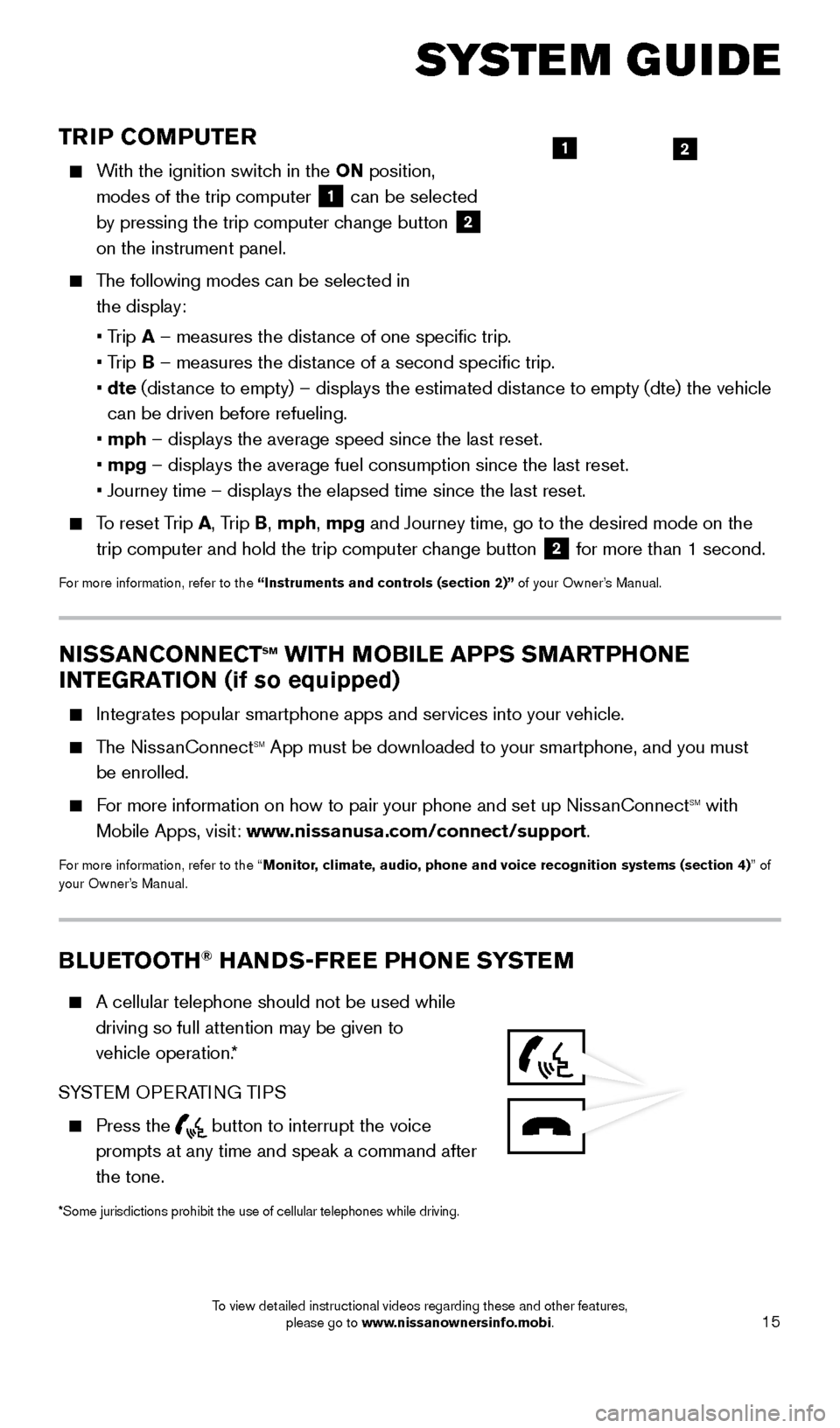
15
TRIP COMPUTER
With the ignition switch in the ON position, modes of the trip computer
1 can be selected
by pressing the trip computer change button 2
on the instrument panel.
The following modes can be selected in
the display:
• T
rip A – measures the distance of one specific trip.
•
Trip B – measures the distance of a second specific trip.
•
dte
(distance to empty) – displays the estimated distance to empty (dte) the vehicle
can be driven before refueling.
• mph
– displays the average speed since the last reset.
• mpg
– displays the average fuel consumption since the last reset.
• Journey time – displays the elapsed time since the last reset.
To reset Trip A, Trip B, mph, mpg and Journey time, go to the desired mode on the trip computer and hold the trip computer change button
2 for more than 1 second.
For more information, refer to the “Instruments and controls (section 2)” of your Owner’s Manual.
21
SYSTEM GUIDE
NISSANCONNECTsm WITH MOBILE APPS SMARTPHONE
INTEGRATION (if so equipped)
Integrates popular smartphone apps and services into your vehicle.
The NissanConnectsm App must be downloaded to your smartphone, and you must
be enrolled.
For more information on how to pair your phone and set up NissanConnectsm with
Mobile Apps, visit: www.nissanusa.com/connect/support.
For more information, refer to the “Monitor, climate, audio, phone and voice recognition systems (section 4) ” of
your Owner’s Manual.
BLUETOOTH® HANDS-FREE PHONE SYSTEM
A cellular telephone should not be used while
driving so full attention may be given to
vehicle operation.*
SYSTEM OPERATING TIPS
Press the button to interrupt the voice
prompts at any time and speak a command after
the tone.
*Some jurisdictions prohibit the use of cellular telephones while drivin\
g.
1805593_15b_Xterra_QRG_090314.indd 159/3/14 4:36 PM
To view detailed instructional videos regarding these and other features, please go to www.nissanownersinfo.mobi.